Quick Answer
- The MX Player is compatible with the Chromecast feature. You can cast it using your smartphone or PC.
- Using Smartphone: Open MX Player app → Play any video → Click the Cast icon → Choose the Chromecast device.
- Using PC: Open the MX Player website on Chrome → Play any video → Click the Three-dotted icon → Choose the Cast option → Select the Chromecast device.
MX Player offers the built-in Cast feature. With that, you can easily cast online or local video files from your smartphone using Chromecast.
MX Player is the best free streaming app to watch Asian movies and TV shows. As the app is free, you will get ads while streaming the video content. The app is available in 11 languages. You can access the MX Player platform using your smartphone and PC.
In this guide, you will learn how to cast video from MX Player to your TV using your smartphone and PC.
How to Chromecast MX Player on Chromecast Using Smartphones
The MX Player app for Android and iOS has the Cast support. The older version of MX Player doesn’t have the Cast support. So, we request you to update the app from the App Store or Play Store to get the Cast support.
1. Make sure that your Chromecast and smartphone are connected to the same WiFi network.
2.1. Open the MX Player app on your smartphone.
3. Choose any of the videos to cast.
4. While the video is streaming, tap the Cast icon at the top of the screen.
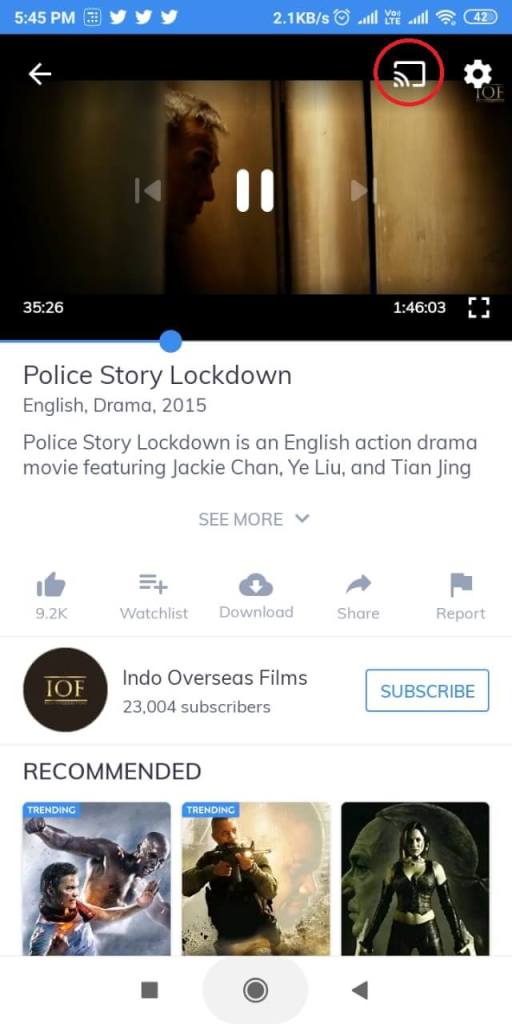
5. Your Chromecast device will be displayed. Tap on it. When the cast is made, you will notice a change in the Cast icon.
6. Now, the video will be cast on your TV. To stop the casting, tap the Cast icon and click the Disconnect button.
If you want more audio playback features, you can cast the Poweramp app on your TV.
How to Chromecast MX Player on Chromecast using PC
If you are a PC user, there are two ways to Chromecast the MX Player. You can use the Chrome or Edge browser to cast the player. Connect your PC and Chromecast to the same WiFi network and follow the below steps.
Using Chrome Browser
1. Open the Google Chrome Browser on your PC.
2.: In the Search bar, type the MX Player’s URL (www.mxplayer.in/).
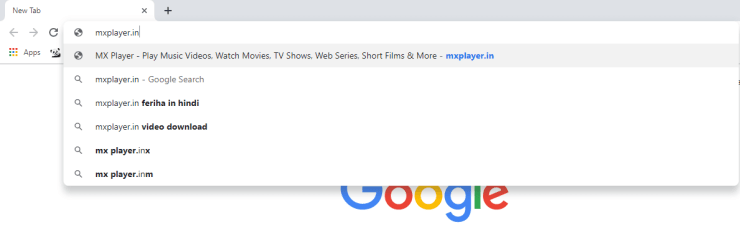
3. Click on any video to stream.
4. On the next screen, click Play Movie to stream the movie.
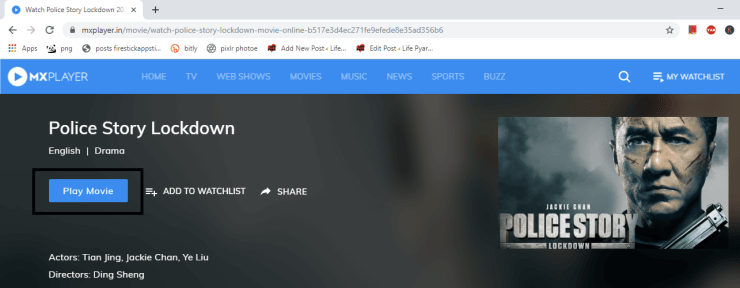
5. While the video is streaming, click the three-dotted icon on the top right corner of the screen.
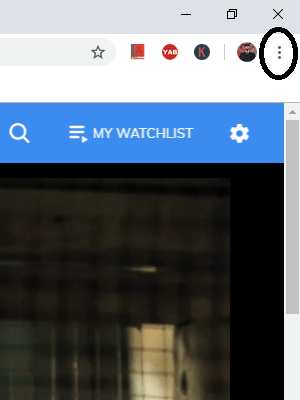
6. Choose the Cast option on the list.
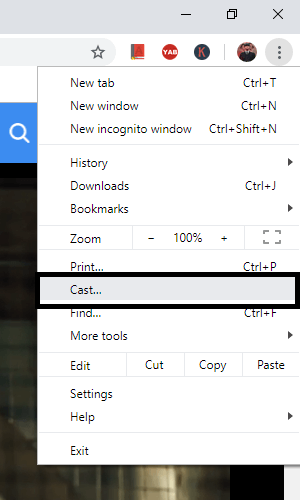
7. Choose your Chromecast device. In the Sources option, choose Cast Tab.
8. Now, the video will appear on your TV. To stop the casting, you can close the Chrome browser.
Using Microsoft Edge
1. Open the Edge browser on your PC. If the browser is not updated, update the Edge browser to its latest version.
2. Go to the MX Player website.
3. On the Edge browser, click the three-dotted icon on the top-right corner of the screen.
4. Choose the Cast to Device option.
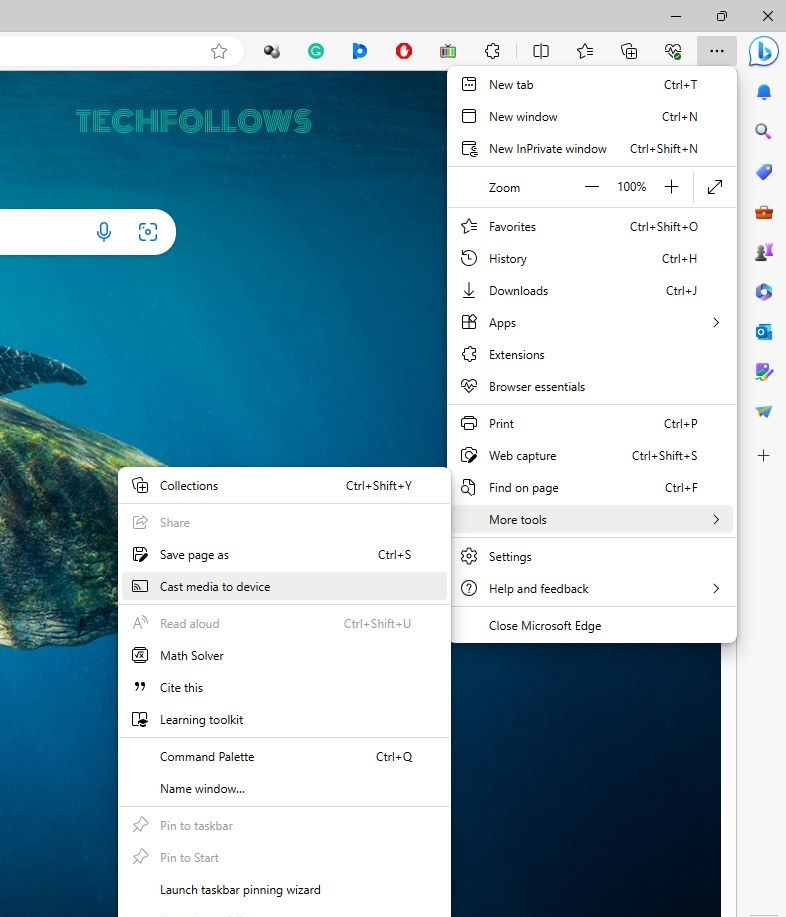
5. From the list of devices, choose your Chromecast device.
6. Then, play any video content from the MX Player website. It will appear on your TV.
7. To stop the casting, disconnect the Chromecast device from the Edge browser.
FAQ
If your Smart TV has built-in Chromecast support, you can cast the MX Player without Chromecast.
Yes, when casting, along with the video, the subtitles will also appear on your TV.
To stream videos without ads, you can get the premium version which costs Rx. 499 per year or Rs. 299 for three months.
Disclosure: If we like a product or service, we might refer them to our readers via an affiliate link, which means we may receive a referral commission from the sale if you buy the product that we recommended, read more about that in our affiliate disclosure.
Read More: World News | Entertainment News | Celeb News
Tech Follows









