Red Bull TV is a free streaming app developed for Red Bull fans across the world. In the app, you can watch videos and get the latest news about the Red Bull team worldwide. The videos in the Red Bull TV app can be cast to any Chromecast-compatible TV, as the app offers built-in support for Chromecast.
If you are a PC user, you can cast the Red Bull TV website using Chrome or Edge browser to your TV. As the Red Bull TV platform is free, you don’t need to pay any subscription or activate the account.
How to Chromecast Red Bull TV to TV Using Smartphones
The Red Bull TV app for both Android smartphones and iPhones supports the Cast feature. With that, you can easily cast the app to your Chromecast device.
1. Connect the Chromecast to WiFi with a stable internet connection. Then, connect your smartphone to the same WiFi connection.
2. Install the Red Bull TV app from the Play Store or App Store.
3. Open the app and sign in with your account.
4. Tap the Cast icon on the app.
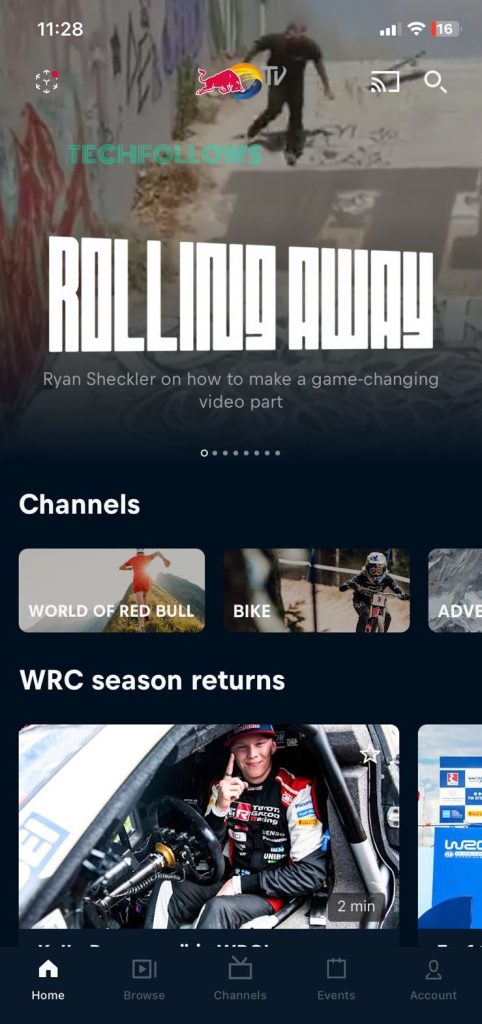
5. For the first time, it will ask for confirmation. Tap the OK button.
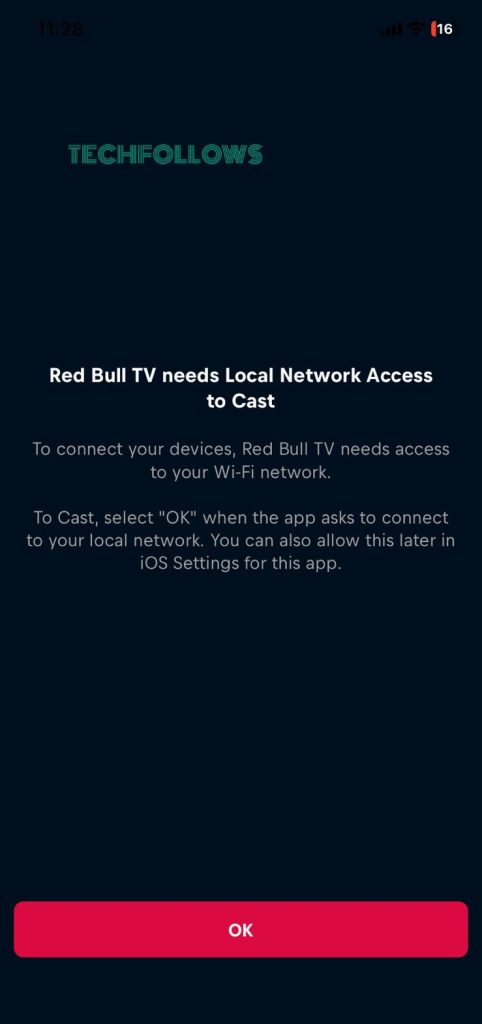
6. From the list of devices, choose your Chromecast.
7. Then, play the video file from the Red Bull TV app. It will appear on your TV via Chromecast.
8. To stop the casting, tap the Cast again and click the Disconnect button.
How to Chromecast Red Bull TV to TV Using Windows or Mac
From Windows or Mac PC, there are two ways to Chromecast the Red Bull TV platform. You can use the Chrome or Edge browser to cast it. Make sure to connect your PC and Chromecast to the same WiFi network.
Using Chrome
1. Go to the Red Bull TV website using the Chrome browser.
2. Right-Click on the Chrome browser and choose the Cast… option.
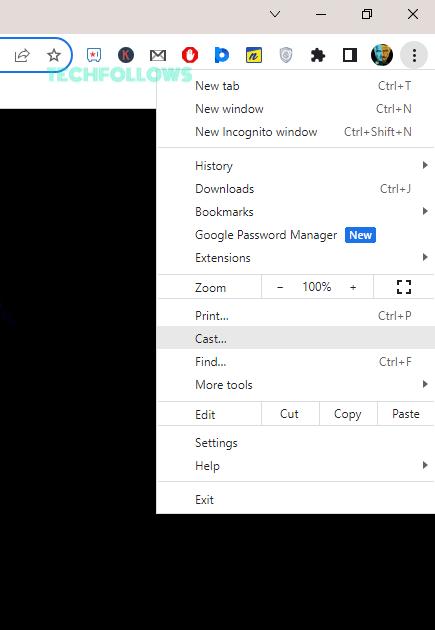
3. From the Sources drop-down button, choose the Cast Tab option to cast the Chrome browser.
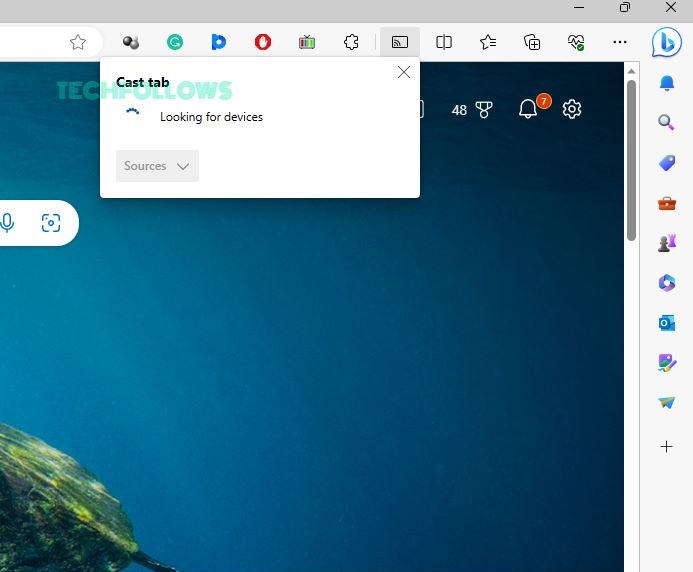
4. Then, choose the Chromecast device.
5. Now, play any video content from the Red Bull TV website. It will appear on your TV.
7. To stop the casting, close the Chrome browser on your PC.
Using Microsoft Edge
1. Open the Edge browser on your PC.
2. Go to the Red Bull TV website.
3. On the Edge browser, click the three-dotted icon on the top-right corner of the screen.
4. Choose the Cast to Device option from the list.
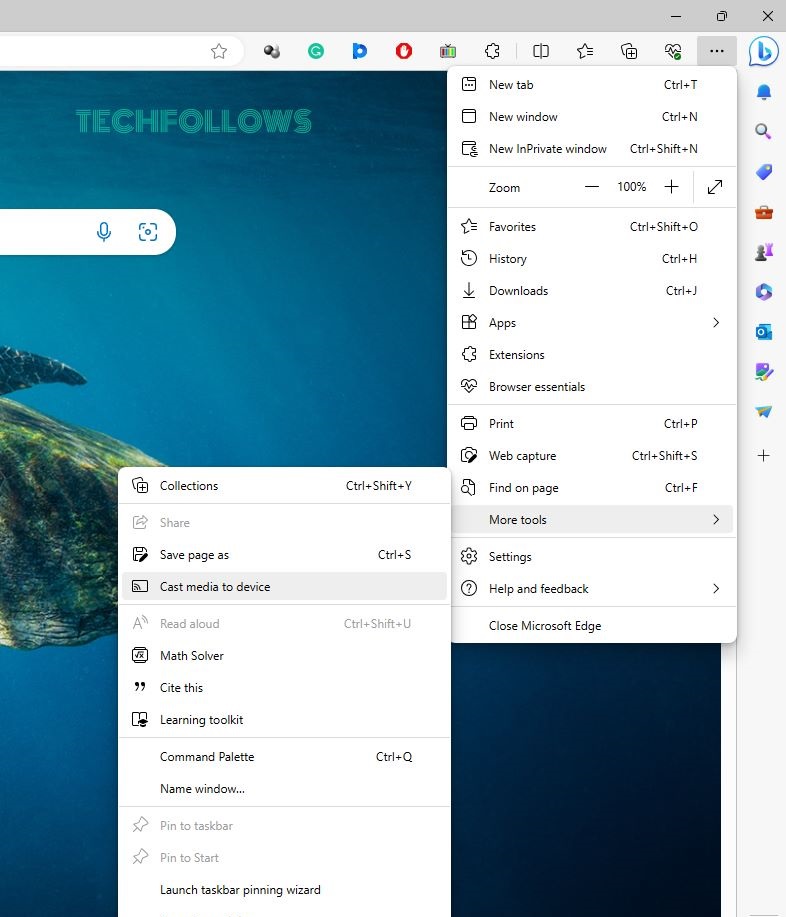
5. Now, the browser will look for nearby cast devices. Choose your Chromecast when detected.
6. Then, play any video content from the Red Bull TV app or website. It will appear on your TV.
7. To stop the casting, disconnect the Chromecast device from the Edge browser.
FAQ
Yes, the Red Bull TV app for smartphones offers built-in support for Chromecast.
In the older version of the Red Bull TV app, Cast support is not available. Make sure to update the app to get the feature. Also, check if both the Chromecast and casting device are connected to the same WiFi network.
Yes, you can install the Red Bull TV Kodi addon and cast the Kodi app on your TV.
Disclosure: If we like a product or service, we might refer them to our readers via an affiliate link, which means we may receive a referral commission from the sale if you buy the product that we recommended, read more about that in our affiliate disclosure.
Read More: World News | Entertainment News | Celeb News
Tech Follows





