Whatsapp is the world’s largest platform used to communicate with people around the world. You can send text messages, audio, pictures, documents, and GIFs. Along with that, you can make audio/video calls with your contacts. While making video calls, you may be eager to watch your friends or family members on the bigger screens. With the help of Google Chromecast, there is a possibility to mirror your Whatsapp Video calls on bigger screens like TV. We will show you the step-by-step guide to do the same.
As Whatsapp is not a Chromecast-compatible app, you need to mirror your Android/iOS device before casting the video calls.
How to Chromecast Whatsapp Video Calls on TV using an Android device
#1: Ensure that your Android mobile/tablet is connected to the Wi-Fi network where your Chromecast is connected.
#2: Launch the Google Home app from the Google Play Store and select your Chromecast device.
#3: Click Cast my screen located at the bottom of the screen.
#4: Click Cast Screen.
#5: Confirm the process by selecting the START NOW menu.

#6: Now, open Whatsapp and start a video call to your friends, family members, or co-workers.
#7: The video will appear on the TV where your Chromecast is not connected.
How to Screen Mirror Whatsapp Video Calls to TV using an iPhone
Since the iPad doesn’t have native Whatsapp, the following steps will apply only to iPhone users. You need to download a third-party app called Streamer for Chromecast. Like the above method, your iPhone and Chromecast must be on the same network for casting.
#1: Open the Streamer for Chromecast app and select your Chromecast device.

#2: Click Connect and then select the SCREEN CAST menu to mirror your device.

#3: Tap the power button and then select the Start Broadcast menu.

#4: Your iPhone device screen will mirror the TV.
#5: Open Whatsapp and start a video call. It will appear on the TV.
Note: While casting Whatsapp Video calls on Chromecast, you can’t hear the audio through the TV. Only the video will mirror on the TV.
How to Cast Whatsapp Video Calls to TV using a PC
Since the Whatsapp Web version doesn’t support the video calls feature, it is impossible to cast the Whatsapp video calls through the web version. However, you cast the Whatsapp Web version through the Chrome browser to read your messages on the bigger screens.
#1: Open the Google Chrome browser on your PC.
#2: Visit the Whatsapp web page at https://web.whatsapp.com/.
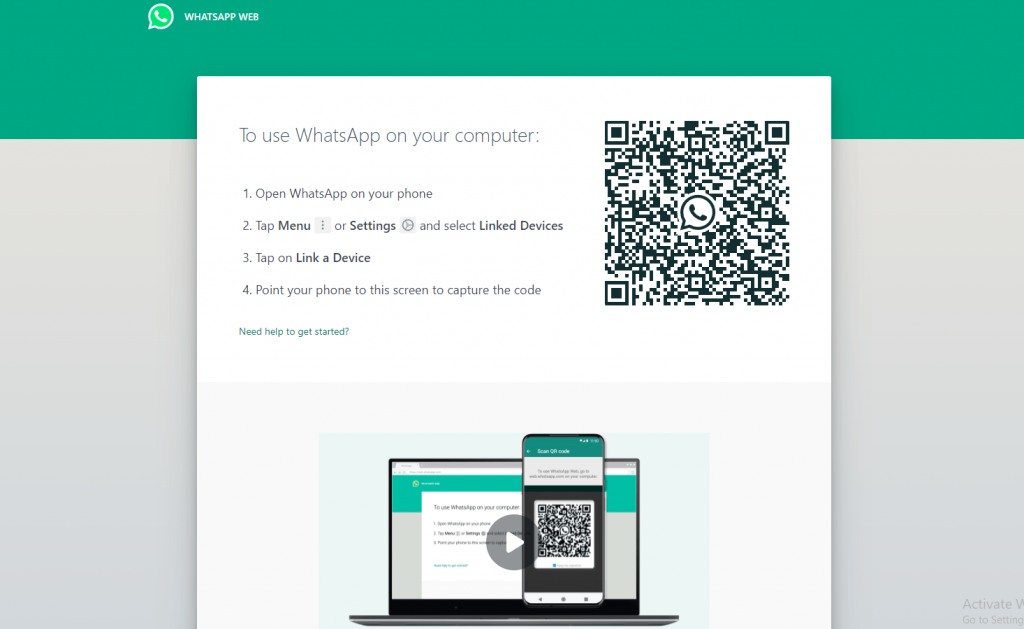
#3: Scan the QR code on your phone to connect.
Note: Keep your mobile closer to stay connected.
#4: Then, select the Chrome menu and select Cast from the menu.
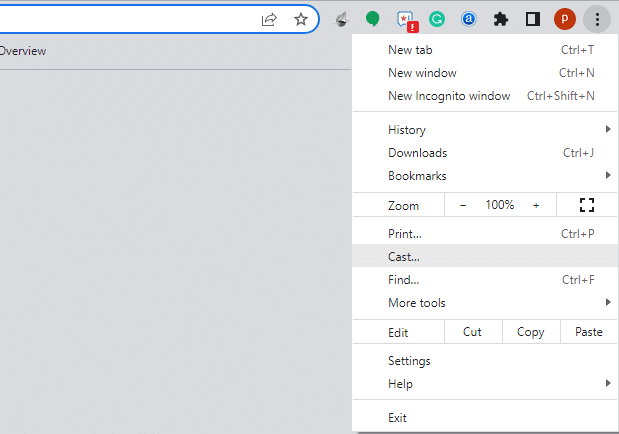
#5: On the available devices list, select your Chromecast device.

#6: Tap the drop-down symbol near sources and select the Cast tab option.
#7: Once connected, you can read messages and check the status on your TV device.
Best Alternatives
As an alternate to Whatsapp video calls, you can also make video calls and stream on your Chromecast TV using
Casting Whatsapp on the TV through Chromecast will give you a bigger picture. Depending on the speed of your internet connection, the quality of the video call will vary.
FAQ
Make sure that you have connected with a stable Wi-Fi connection to fix it.
Yes, you can video call anyone in your Whatapp contact.
You can screen mirror your smartphone to the TV using the Google Home app to access Whatsapp video calls.
Unfortunately, No. You can’t screen share Whatsapp video calls to TV using a PC.
Disclosure: If we like a product or service, we might refer them to our readers via an affiliate link, which means we may receive a referral commission from the sale if you buy the product that we recommended, read more about that in our affiliate disclosure.
Source: Tech Follows







