Youtube is a popular video-sharing platform compatible with several streaming devices and Smart TVs. The YouTube app has tons of videos in different genres. Most Smart TVs have the YouTube app pre-installed on them. If you can’t find the YouTube app in the TV or App Store, you can cast the YouTube app or website to your TV with the help of a Chromecast device. All you need is a TV with an HDMI port to connect the Chromecast device. Cast YouTube videos on your TV and enjoy streaming the videos on a big screen.
How to Cast YouTube Videos on Chromecast-Connected TV from Android Phone / iPhone
1. Open the YouTube app on your Android or iOS device.
2. Tap the Cast icon located at the top right corner of the screen.
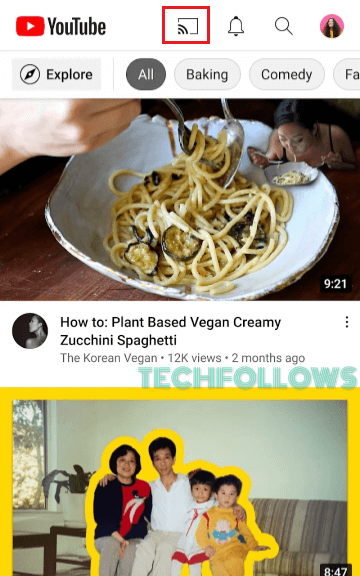
3. Nearby devices on the same WiFi will appear on the pop-up menu. Select your Chromecast device to cast the app.
4. Once connected, you will see the YouTube app screen on your TV.
5. Play any content on the YouTube app and watch it on your Chromecast-connected TV.
6. If you wish to stop casting, click the Cast icon again and tap Stop Casting.
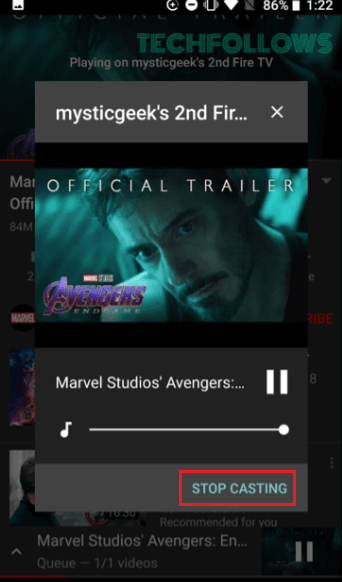
How to Chromecast YouTube Videos from PC [Windows and Mac]
1: Open the Chrome browser on your PC and visit the YouTube website youtube.com.
2: Sign In using your Google account credentials and tap the Menu (three-dotted icon) icon at the top right corner.
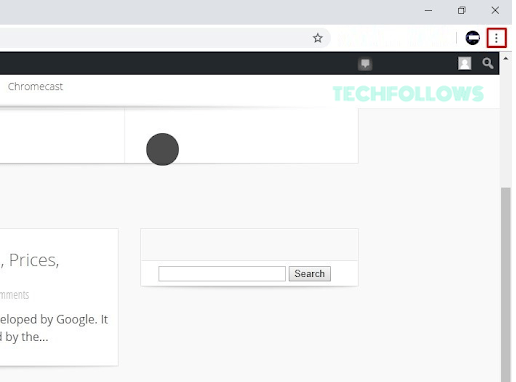
3: Select the Cast option and choose your Chromecast device from the menu.
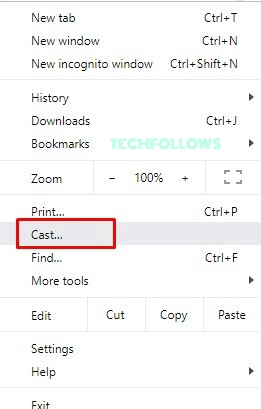
4: Click Sources and select the Cast tab from the drop-down menu.
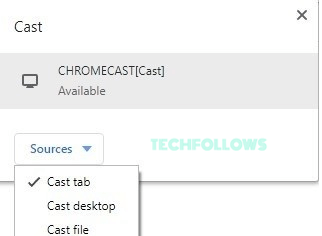
5: Now, the entire YouTube website tab will be mirrored on your TV. Play any video on the YouTube website and stream it on your Chromecast-connected TV.
How to Fix YouTube Not Working on Chromecast
Do you see only a black screen when you cast the YouTube videos on Chromecast-connected TV? The primary reasons for this problem are the connectivity issue, outdated device firmware, etc. You can easily resolve this problem using the below steps.
- Check whether your mobile or PC and the Chromecast device are connected to the same WiFi network.
- Disconnect and restart the casting process.
- Update Chromecast and the YouTube app.
- Restart your Chromecast device.
- Reset your Chromecast.
Frequently Asked Questions
Yes, you can stream all the content on YouTube for free.
If you use an outdated YouTube app, you will find this problem. Update the YouTube app to the latest version and check again.
You can get the YouTube app from the Play Store on your Google TV.
Disclosure: If we like a product or service, we might refer them to our readers via an affiliate link, which means we may receive a referral commission from the sale if you buy the product that we recommended, read more about that in our affiliate disclosure.
Read More: World News | Entertainment News | Celeb News
Tech Follows






