HBO Max is a streaming app compatible with several streaming devices, including Google Chromecast. If you are a Chromecast user, you can directly cast the Max app or website on your TV. All you need to do is to connect the smartphone or PC and Chromecast-connected TV under the same WiFi. By casting the Max app, you can stream popular movies like Inception, Rush Hour, The Suicide Squad, and more on a big screen.
How to Chromecast HBO Max from Android Phone / iPhone
1. Go to Play Store and App Store and install the HBO Max app.
2. Open the HBO Max app and log in with your account details.
3. Tap the Cast icon on the home screen of the HBO Max app.
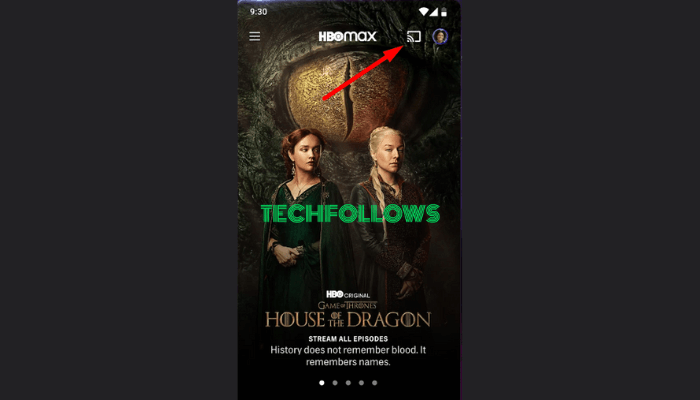
4. Select your Chromecast device from the list.
5. The HBO Max app screen will appear on your TV.
6. Play any content on the HBO Max app and stream it on your Chromecast-connected TV.
How to Watch HBO Max on Chromecast-connected TV using Google Chrome
1. Open Google Chrome and visit the Max website on your PC.
2. Sign In to your Max account using the necessary credentials.
3. Tap the three-dotted icon in the top right corner of the browser.
4. Select the Cast option from the menu and choose your Chromecast device.
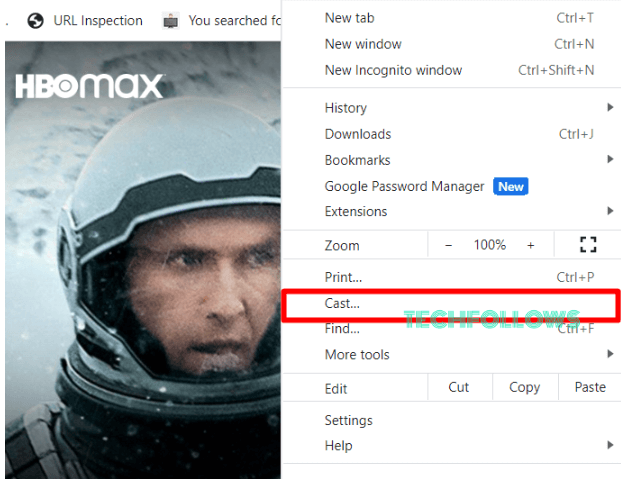
5. Hit Sources and tap the Cast tab option.
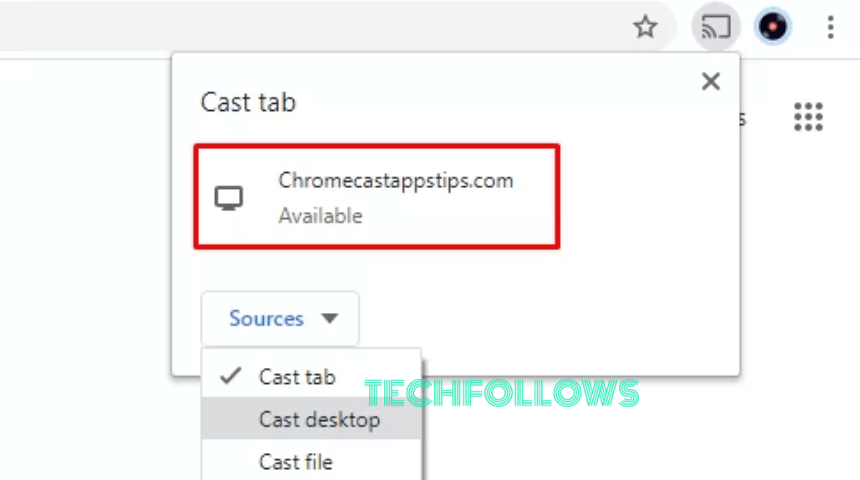
6. Now, the HBO Max tab will be cast on your Chromecast-connected TV.
7. Play any movie on the website and enjoy streaming it on a big screen.
How to Chromecast Max using Microsoft Edge
1. Visit the HBO Max website (www.max.com) on the Microsoft Edge browser.
2. Log In to your Max account and play any video on the website.
3. Click the three-horizontal dotted icon in the top right corner of the browser.
4. Hit More Tools and choose Cast media to device.
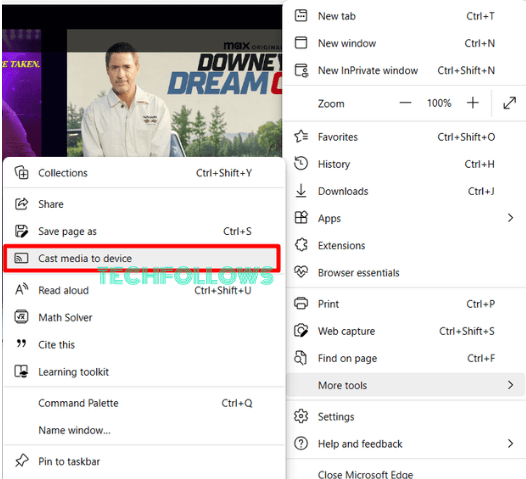
5. Select your Chromecast device from the available devices list.
6. Now, the Max website will appear on your Chromecast-connected TV.
7. Finally, enjoy streaming the Max video on a big screen.
How to Fix HBO Max Not Woking on Chromecast
If you cannot cast the Max content on Chromecast-connected TV or Chromecast built-in TV, refer to the below fixes.
- Check whether you have connected Chromecast and your Smartphone or PC to the same WiFi network.
- Disconnect and reconnect the Chromecast device to your TV.
- Reboot the app and try casting again.
- Check whether the HBO Max subscription is active.
- Update Chromecast to the latest version.
- Restart your Chromecast.
- Update the HBO Max app to the latest version.
HBO Max: Subscription Plans
The HBO Max service offers three different premium plans for streaming. Take a look at their affordable plans in the table listed below. If you wish to unsubscribe, you can cancel your HBO Max subscription before the end of the next billing cycle.
| Subscription Plans | Monthly | Yearly |
|---|---|---|
| With Ads | $9.99 | $99.99 |
| Ad-Free | $15.99 | $149.99 |
| Ultimate Ad-Free | $19.99 | $199.99 |
FAQ
Yes, HBO Max is compatible with Chromecast.
This issue occurs due to an outdated Max app version and improper WiFi connectivity. To fix it, update the Max app. Then, connect the Chromecast and casting device (Smartphone/PC) to the same WiFi.
Since HBO Max is available in Google TV App Store, you can easily stream HBO Max on your Google TV.
Disclosure: If we like a product or service, we might refer them to our readers via an affiliate link, which means we may receive a referral commission from the sale if you buy the product that we recommended, read more about that in our affiliate disclosure.
Read More: World News | Entertainment News | Celeb News
Tech Follows







