Quick Answer
- Update the WhatsApp Messenger to get the Channels feature.
- Create Channel: Open WhatsApp → Click the + button → Choose New Channel or Create Channel → Enter Channel information → Click Create Channel.
With the new update, WhatsApp introduced a new feature called Channels. In the Channels tab, you can share one-way updates with your followers and friends.
By creating a new channel on WhatsApp, you can share updates in Texts, Images, Stickers, Links, and Videos. The Channels won’t be listed on the regular WhatsApp Chats. It is included in a separate tab.
In this guide, you will learn about how to create a new channel on WhatsApp and how to add members to it.
Note: Channels from WhatsApp is a new feature and are not available to every user. It is still in the roll-out stage.
How to Create WhatsApp Channels Using Smartphones
1. Open the WhatsApp app on your smartphone. Make sure that the app is updated. If it is not updated, update the WhatsApp from the Play Store or App Store.
2. Click the Updates tab on the bottom or on the top.
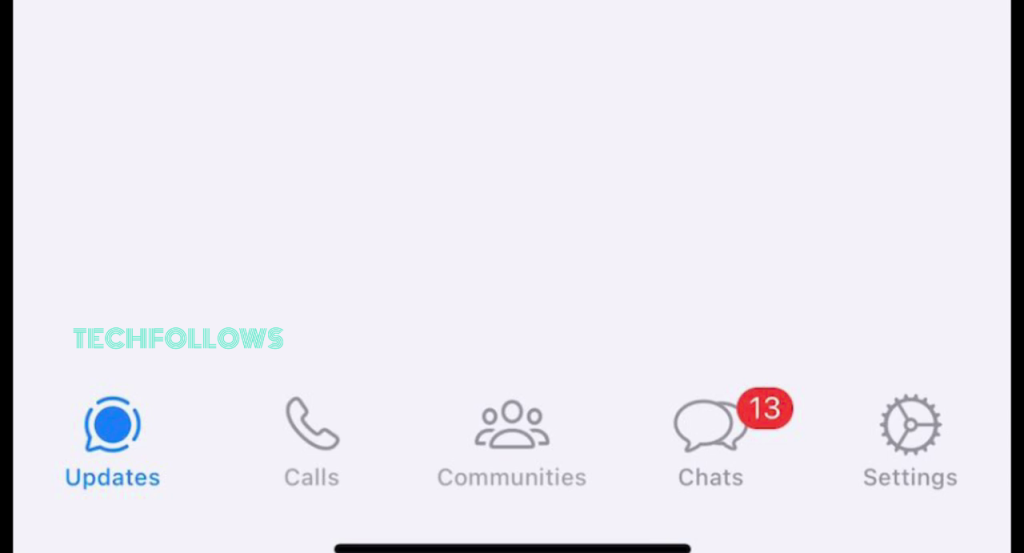
3. Click the + button and select the New Channel button. For iOS devices, click the Create Channel button.
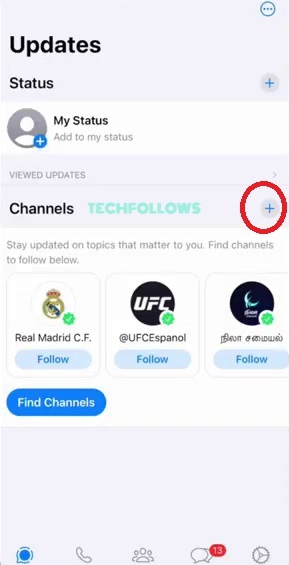
4. Then, tap the Get Started button. Enter the necessary information like name, photo, description, and more.
5. When you are done, click the Create Channel button.
How to Create WhatsApp Channels Using PC
1. Open the WhatsApp app or WhatsApp Web on your PC.
2. Click the Channels icon.
3. Tap the + icon and click Create Channel option.
4. Enter the information like Channel name, description, photo, and other necessary information. Then, click the Continue button.
5. On the next screen, tap the Create Channel button to create a new channel.
How to Share New Updates on WhatsApp Channel
Once you have created a channel, you can share an update just like sending a message on WhatsApp.
1. Go to the Updates tab and open your Channel.
2. Write a text message or upload an image. If you want, you can add emojis, stickers, and links. You can also use formatting options like Underline or Bold text in WhatsApp.
3. When you are done with the message, click the Send icon to send the update.
The updates you send on your channel will be public and can be seen by anyone on WhatsApp. The users who are not following your channel can see your old updates for up to 30 days.
Remember, any user can report your channel for illegal or spam content. Also, updates in Channels are monitored by WhatsApp executives for safety purposes. So, make sure to follow WhatsApp’s Channels Guidelines.
FAQ
In the Updates tab (previously named Status), you can find your channel and the channel that you have joined.
Yes, the Channel feature on WhatsApp is available in more than 150 countries.
Disclosure: If we like a product or service, we might refer them to our readers via an affiliate link, which means we may receive a referral commission from the sale if you buy the product that we recommended, read more about that in our affiliate disclosure.
Read More: World News | Entertainment News | Celeb News
Tech Follows









