Quick Answer
- To Turn Off Voice Assistant on PS5: Click on Settings → Select Accessiblity → Click on Screen Reader → Click on Enable Screen Reader to turn off the feature.
- To Turn Off Voice Commands on PS5: Go to Settings → Select Voice Command → Click on Enable Voice Commands to turn off the feature.
PlayStation 5 is one of the most advanced gaming consoles with advanced features that are unmatched by its rivals. Apart from gaming, the PS5 has also included many accessibility features to make the console appealing to a wider array of users. One among them is Screen Reader, which is a voice assistant that reads all the text on your PS5 screen.
While the feature is included for vocalizing the information displayed on the screen, it can sometimes become annoying or intrusive. If you feel disturbed by the voice, you can turn it off on your PlayStation 5 settings. You can also turn off the recently added Voice Commands feature if you’re not using it on your console.
In this article, we will show you how to turn off the voice assistant and the voice command feature on your PlayStation 5 gaming console.
How to Turn Off Voice Assistant on PS5
To turn off the voice assistance on your PS5, you must disable the Screen Reader feature on the Settings of your console. You can do that using the steps given below.
1. Turn on your PS5 and click on the Settings icon in the top-right corner (in between the search and profile icons).
2. On the Settings page, click on the Accessibility option.
3. On the Accesibility page, click the Screen Reader option in the left tab.
4. Highlight the Enable Screen Reader option and press X on your PS5 controller to disable the screen reader.
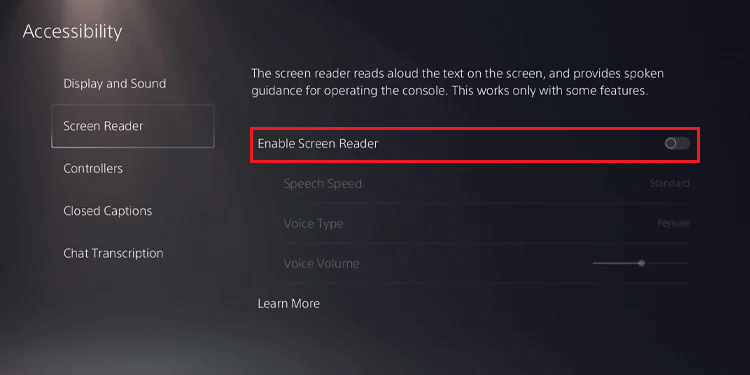
To enable Screen Reader again, go to Settings → Accessibility → Screen Reader → click on Enable Screen Reader.
How to Customize Screen Reader on PS5
Instead of turning off the screen reader completely, you can customize a few settings to make the screen reader less annoying or intrusive. Here are some customization options available for the screen reader.
- Speech Speed: You can make the speech faster or slower using this option.
- Voice Type: You can select between male or female voice for the screen reader on your PS5.
- Voice Volume: Increase or decrease the volume of the screen reader as per your wish.
- Pause/Play: Press the PS button and triangle button on the controller to pause or play the Voice Reader.
- Start again: Press the PS button and R1 button to restart the reading from the beginning.
How to Turn Off PS5 Voice Commands
If you no longer use the Voice Command function of your PlayStation 5, you can disable it on Settings. Follow the steps below to do so.
1. On your PS5, go to Settings.
2. Select the Voice Command option.
3. Highlight Enable Voice Command and press X on your PS5 to disable voice command.
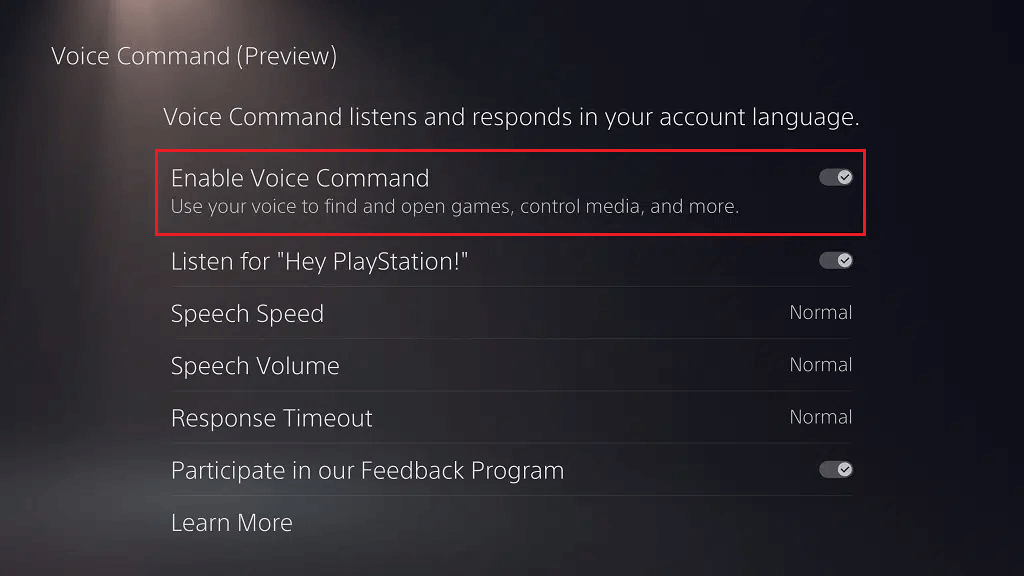
To enable Voice Commands again, go to Settings → Voice Command → click on Enable Voice Command.
How to Turn Off Voice Chat on PS5
If you wish to turn off the Voice Chat on your PS5 while playing games, you can use the following steps to do it.
1. Press the PS button to go to the Control Center.
2. Select Sounds on the control center.
3. Click on Disable Game Chat Audio.
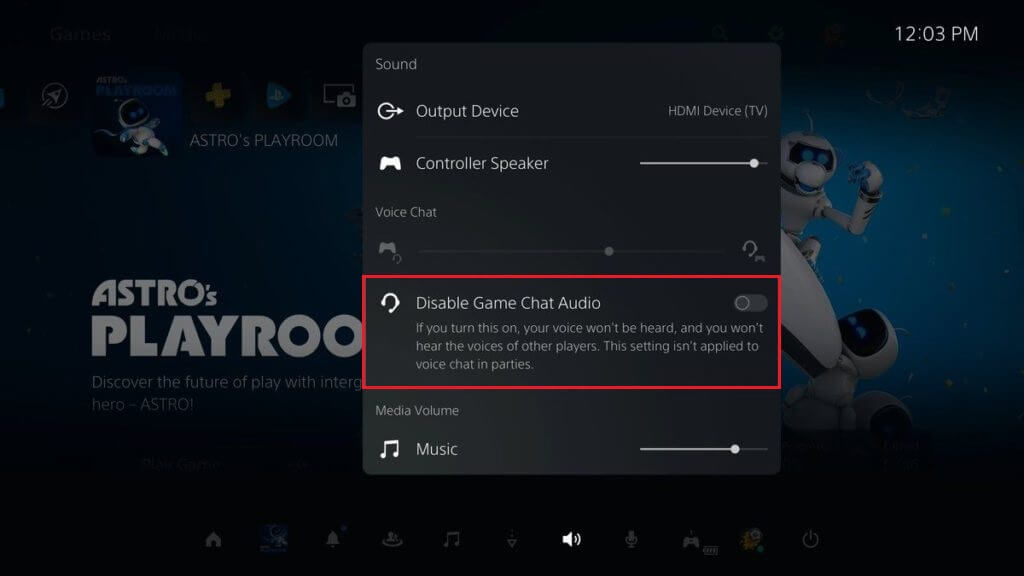
Doing this will turn off your Voice Chat on your PlayStation 5.
FAQ
Yes. The automated voice of PS5 can be turned from Settings. Open your console Settings, select Accessibility, and disable the Screen Reader option.
To turn off the voice on your DualSense controller, go to Settings, select Sound, and click Volume. Now, use the slider to reduce or completely mute the PS5 controller.
On Minecraft, go to Settings and select Accessibility. Disable Text to Speech for UI to turn off the voice on Minecraft on your PS5.
Disclosure: If we like a product or service, we might refer them to our readers via an affiliate link, which means we may receive a referral commission from the sale if you buy the product that we recommended, read more about that in our affiliate disclosure.
Read More: World News | Entertainment News | Celeb News
Tech Follows







