Not all the photos can be utilized in full. Sometimes, you will need only a part of the image for various reasons. In such cases, the Cropping tool will always give you a strong hand. Cropping is the basic editing tool found on Photo or Gallery apps, Editing apps, etc. But every platform has unique ways to crop a picture. If you are using an iPhone, the Photos app has several options to crop a picture.
How to Crop an Image on iPhone
#1. Navigate to the Photos app on your iPhone/iPad.
#2. Locate the Photo you want to crop and select it.
#3. Tap the Edit button at the top-right corner.

#4. Click the Crop icon displayed at the bottom.
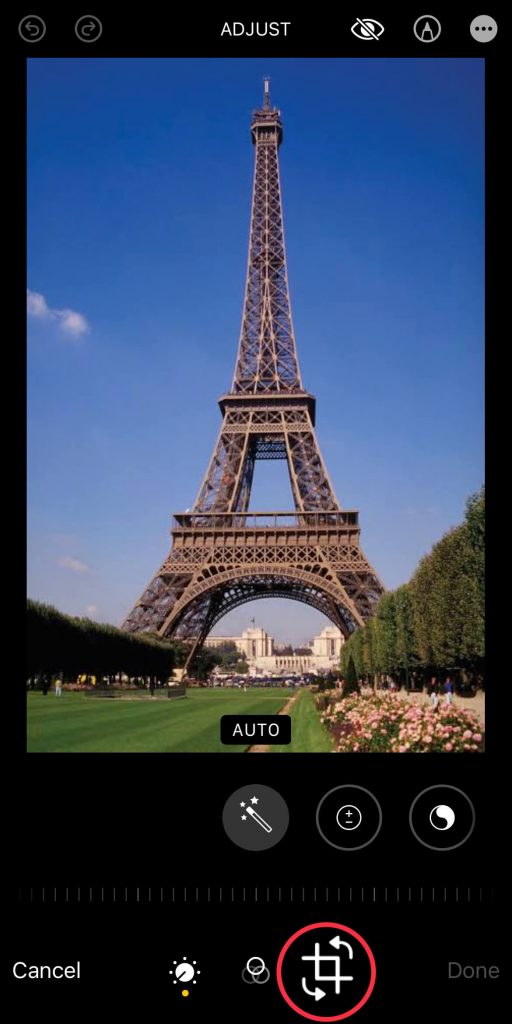
#5. Now, adjust the corner and crop the image to your desired size.
#6. To rotate the image, hit the Rotate icon at the top-left.
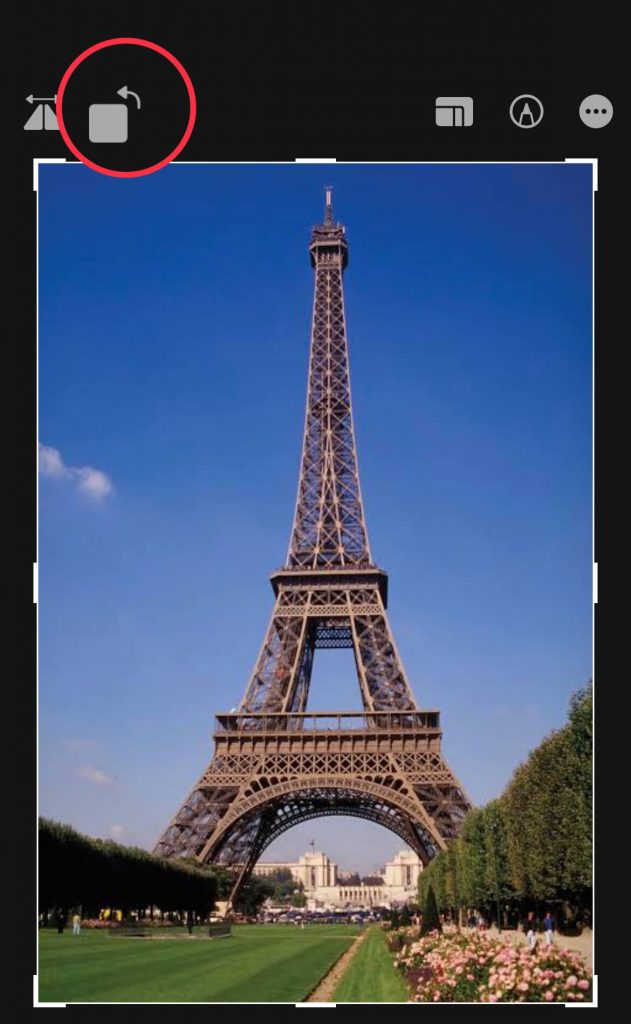
#7. After cropping the image, save the image by selecting the option Done at the bottom right.
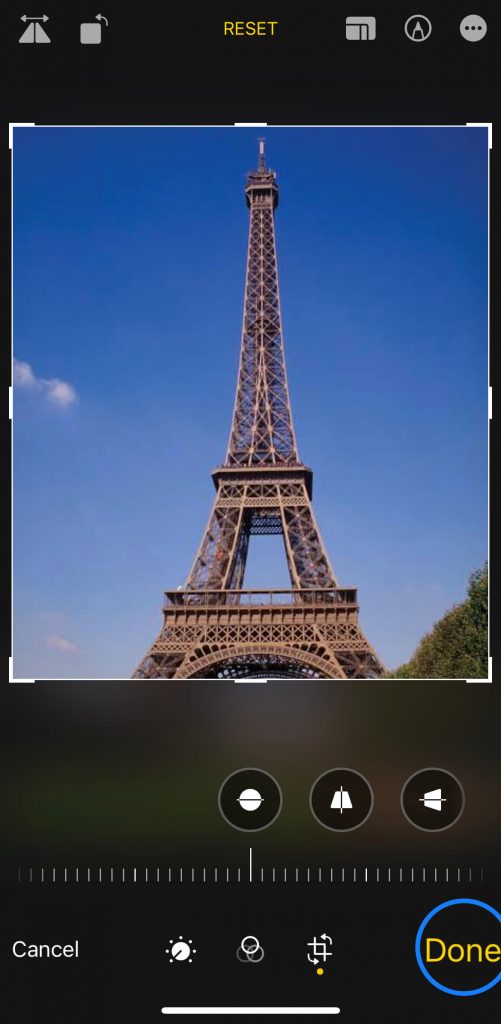
How to Crop a Photo on iPhone to a Certain Aspect Ratio
#1. Select an image from the Photos app.
#2. Tap the Edit option.
#3. Select the Crop icon at the bottom.
#4. Hit the Aspect Ration icon at the top-right.
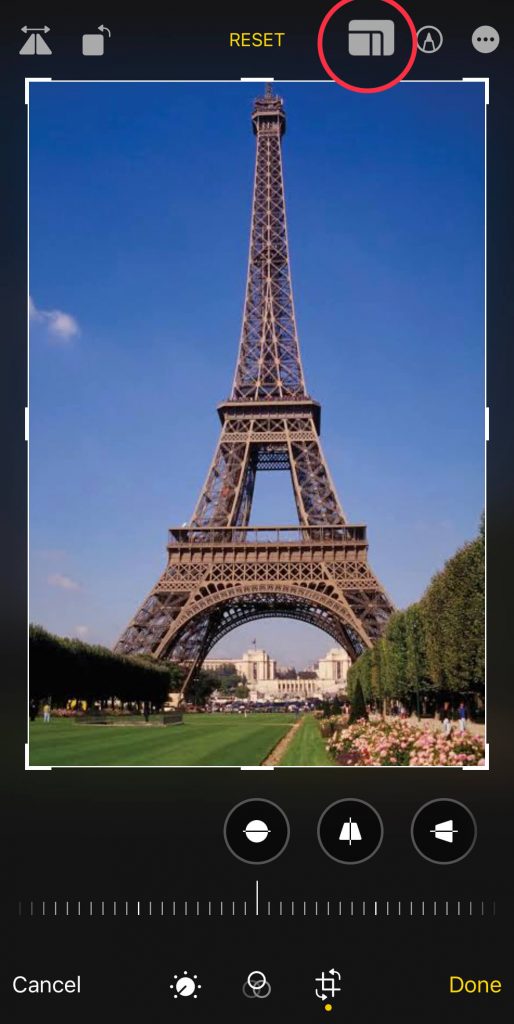
#5. On the bottom, you will find four options.
- Original
- Freeform: Select this option to freely adjust, zoom or change the image dimensions.
- Square: The photo will automatically be cropped to a Square size.
- Wallpaper: The image will crop to a Wallpaper size.
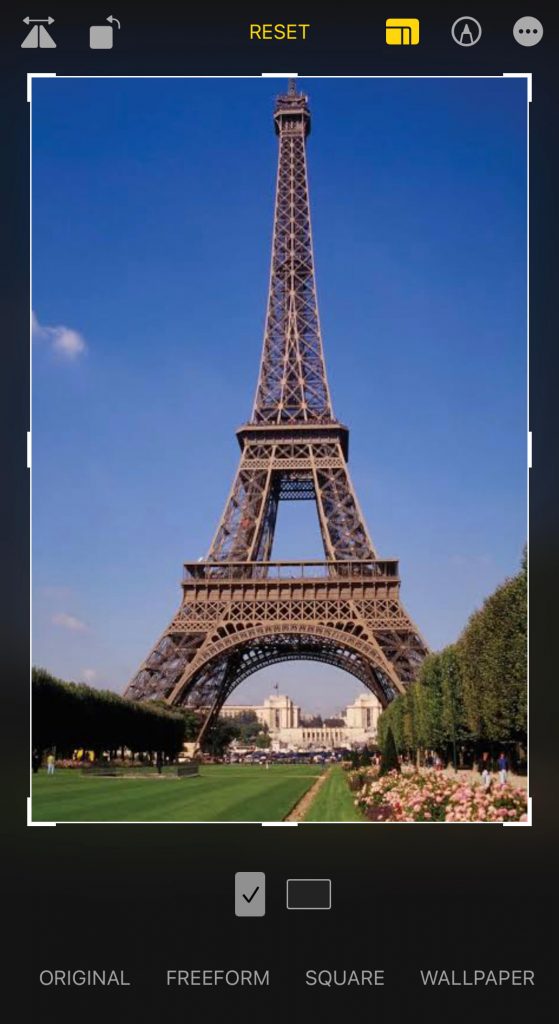
#6. Further, scroll right to find the aspect ratios given below.
- 9:16
- 4:5
- 5:7
- 3:4
- 3:5
- 2:3
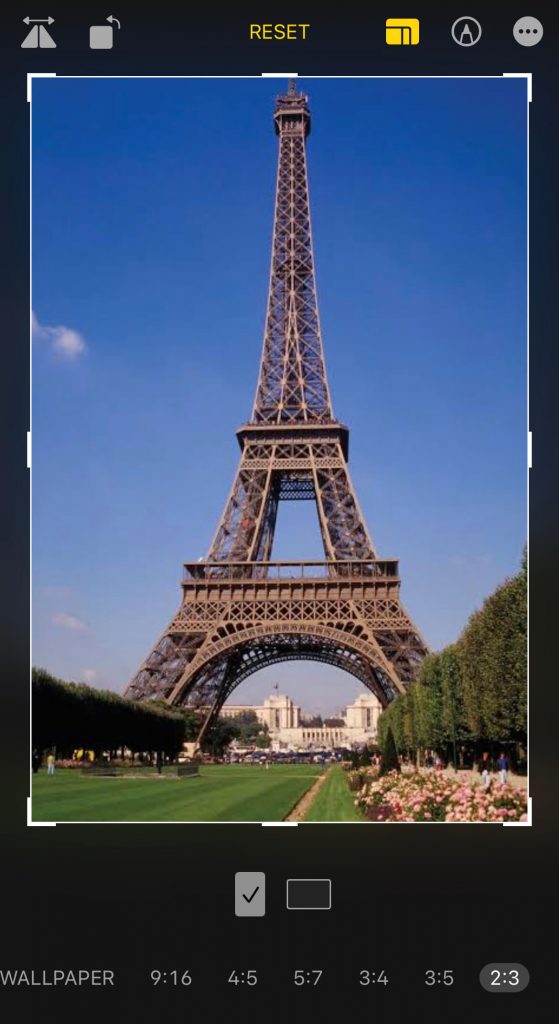
#7. Once edited, select Done to save the image.
How to Straighten a Picture on iPhone
#1. Unlock your iPhone and launch the Photos app. Then, choose a picture to edit.
#2. Click Edit and select the Crop icon.
#3. The image will be Straighten by default.
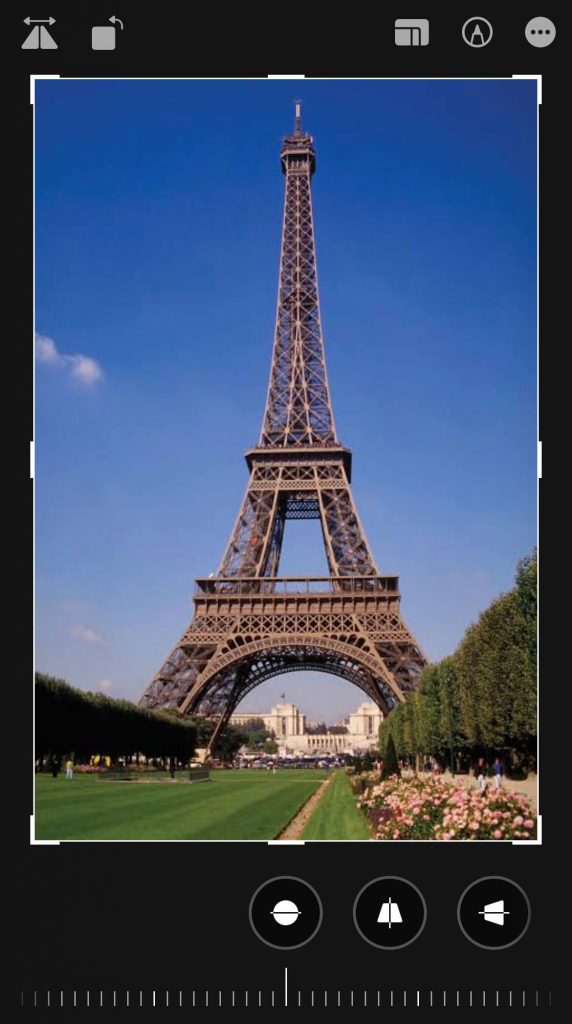
#4. On the bottom, drag your fingers on the scale or dial to straighten the image.
#5. You can also choose the Vertical or Horizontal icon to straighten the picture vertically or horizontally.
Frequently Asked Questions
Open the Photos app → Choose a photo → Click Edit → Tap the Crop icon → Select the Aspect Ratio icon → Choose a ratio.
The major cause of this issue is no storage space. Try to remove the files or clear the cache on your iPhone to free up space.
Yes, you can crop an image Freehand by selecting the Freeform icon in the aspect ratio section.
Disclosure: If we like a product or service, we might refer them to our readers via an affiliate link, which means we may receive a referral commission from the sale if you buy the product that we recommended, read more about that in our affiliate disclosure.
Read More: World News | Entertainment News | Celeb News
Tech Follows





