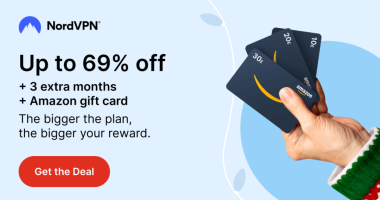Microsoft Edge is the default web browser for all Windows PCs. But most of us use the Chrome web browser. If you are so annoyed with the Edge browser pop-ups, you can disable the browser anytime. You can easily disable Microsoft Edge by keeping other browsers, like Chrome, Firefox, etc., as the default browser on your Windows PC. Alternatively, if you want to disable the Edge browser on Android, iOS, or Mac, you need to uninstall the Edge browser from your device.
How to Disable Microsoft Edge on Windows PC
1. Tap the Search icon displayed in the Windows taskbar.
2. Type and search for the Default apps option.
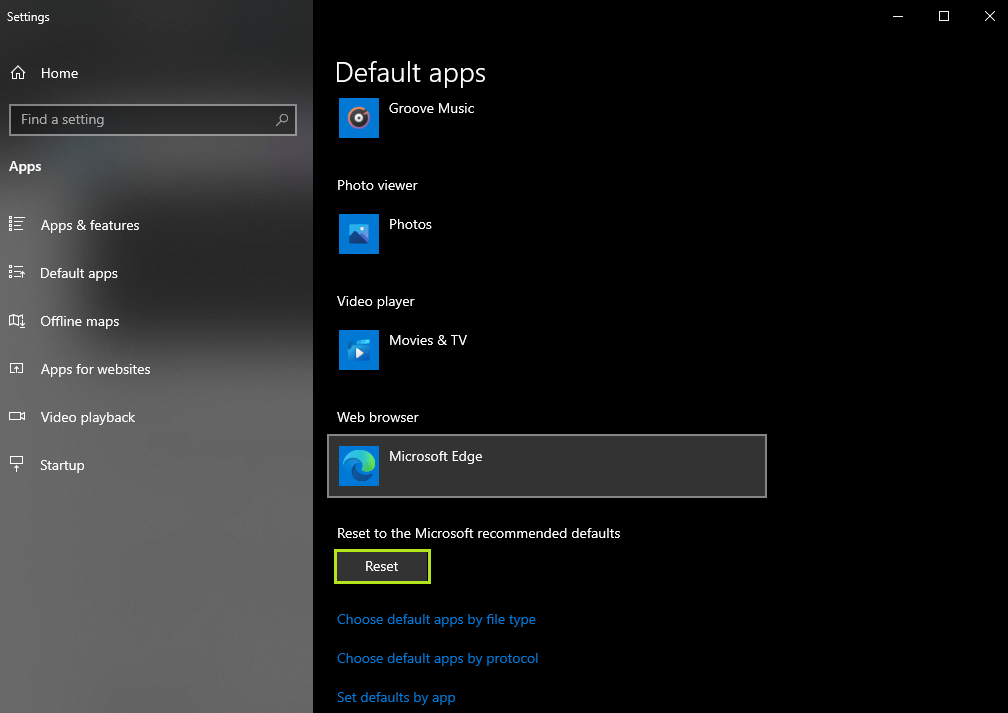
3. On the Default apps page, tap Microsoft Edge and select any browser from the pop-up menu.
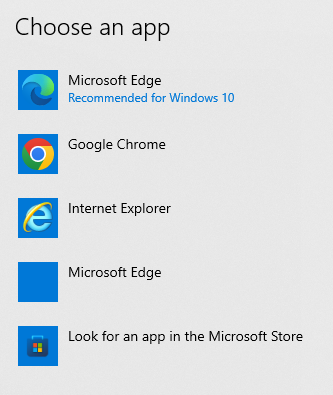
4. Now, the selected browser will be set as the default browser on your Windows PC, and the Edge browser will be disabled permanently.
For example: If you have selected Chrome, then Google Chrome will be set as the default browser on your Windows PC.
5. To set Edge browser as the default browser again, hit the Reset button.
Temporarily Disable Edge Browser on Windows PC
1. Go to C:\Windows\SystemApps.
2. Search for the folder named Microsoft Edge.
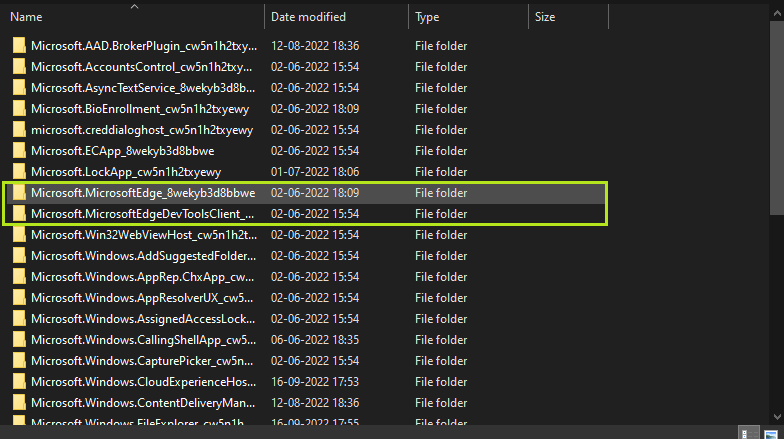
3. Rename the folder by adding the suffix _Disabled to the end of the folder.
Alternate Method to Disable Microsoft Edge Browser on Windows PC
You can also disable the Edge browser by uninstalling it from your Windows PC. There are two different ways to uninstall the Edge browser. They are listed below.
Uninstall Edge Browser from Apps Section
1. Click on the Start icon on your Windows.
2. Choose Settings and click the option Apps.
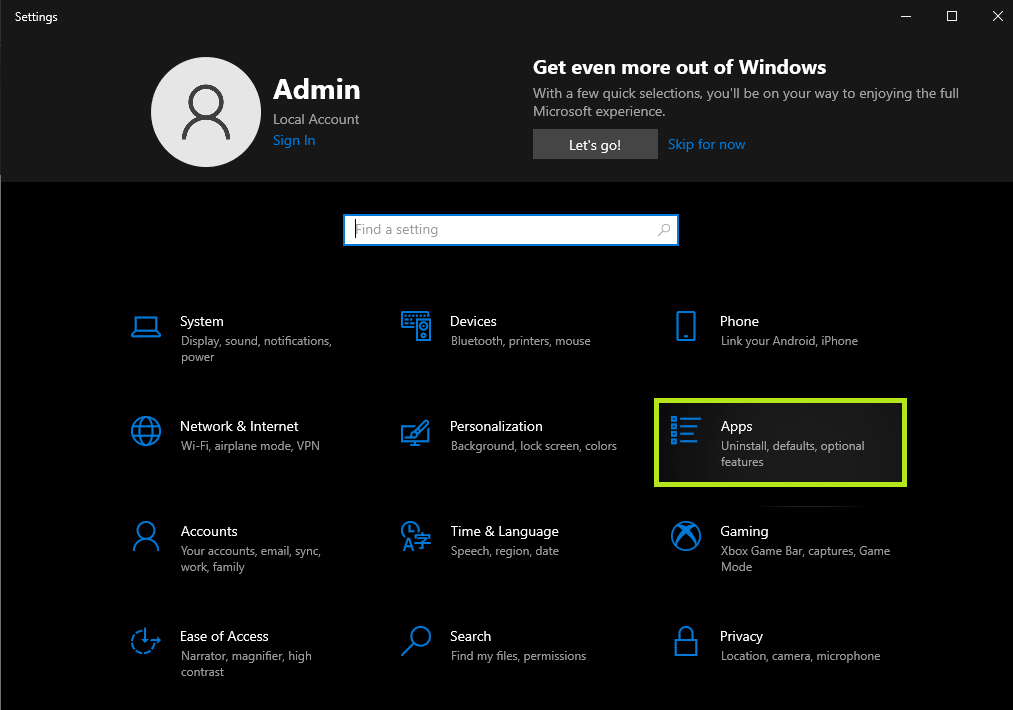
3. In the Apps & Features section, scroll and choose Microsoft Edge.
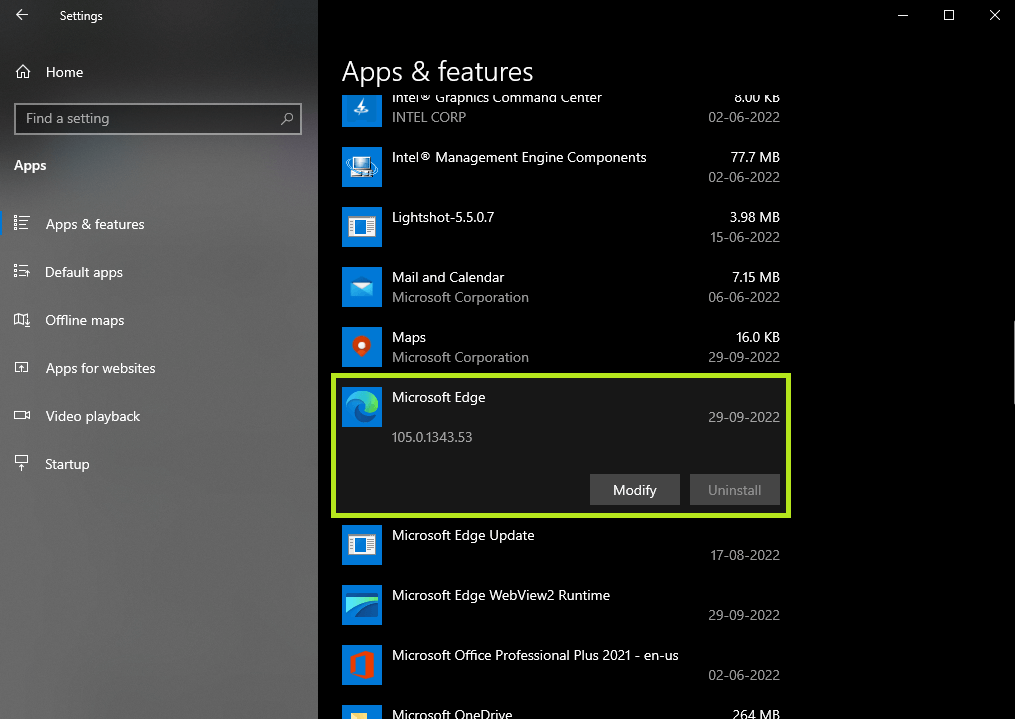
4. Click on Uninstall to remove the app from your Windows PC.
Uninstall Edge using Command Prompt
1. Open Microsoft Edge on your Windows PC.
2. Click on the three-dotted icon at the top right corner of the page.
3. In the appeared menu, click on Help and Feedback >> About Microsoft Edge.
4. On the about page, you can see the entire detail about the Microsoft Edge that you are having.
5. In that, make a note of the version.
6. In the search box, type cmd, and select Run as Administrator.
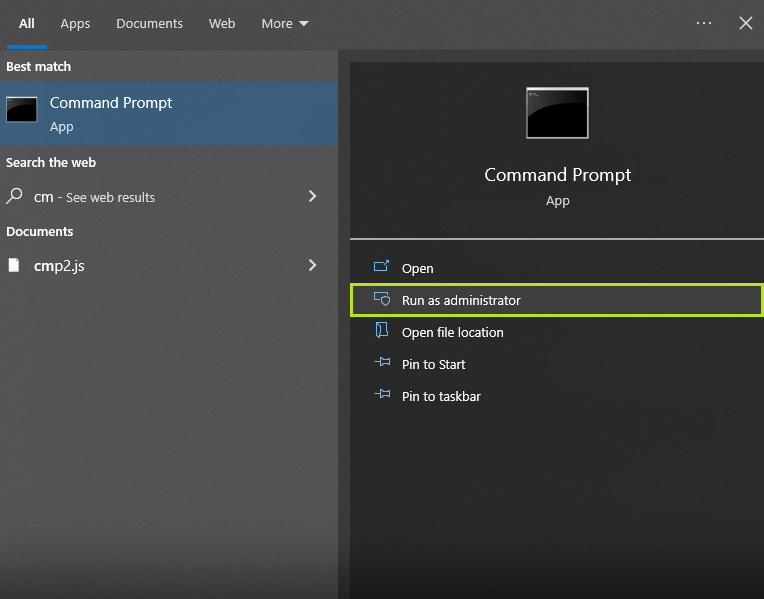
7. When the Command menu is displayed on the screen, you have to type the following command on the menu.
cd %PROGRAMFILES(X86)%\Microsoft\Edge\Application\xxx\Installer
Important: In place of XXX, you have to enter the version of your Microsoft Edge.
8. Once you run this command, you will be redirected to the Edge Installer folder. When the Edge installer folder is displayed on the screen, you must type the command given below.
setup.exe –uninstall –system-level –verbose-logging –force-uninstall
9. You will see a menu asking whether you want to allow this app to make changes to your device.
10. Click on Yes and confirm the process.
11. When this process is over, Microsoft Edge will be removed from your device completely.
How to Disable Edge Browser on Mac
To disable the browser, you must uninstall the Microsoft Edge browser from your Mac.
1. Hit the Finder icon on your Mac. It is available on the bottom left corner of the screen.
2. In the Finder section, click on the Applications option.
3. Select Microsoft Edge from the list of available apps.
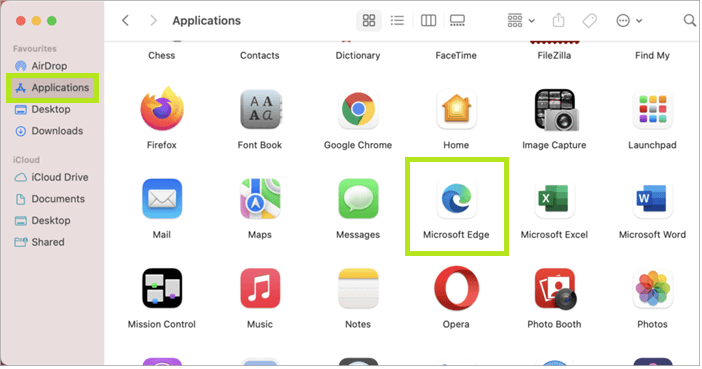
4. After that, click on Move to Trash or Move to Bin.
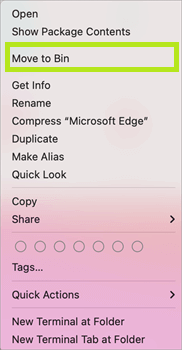
5. Open the Trash icon on your Mac.
6. You can see Microsoft Edge in the trash section.
7. Click on the Empty option that is available in the top right corner of the screen.
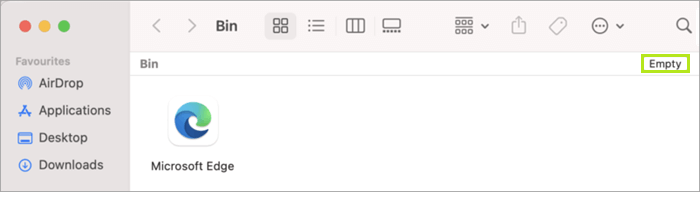
8. Confirm the process by clicking on Empty Bin again.
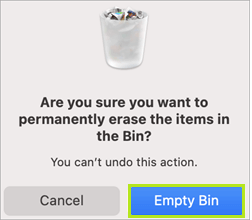
How to Disable Microsoft Edge on Android Phone
1. On your Android Smartphone, search for the Microsoft Edge app.
2. When you find the app, long-press the app icon.
3. You can find the option to Uninstall.
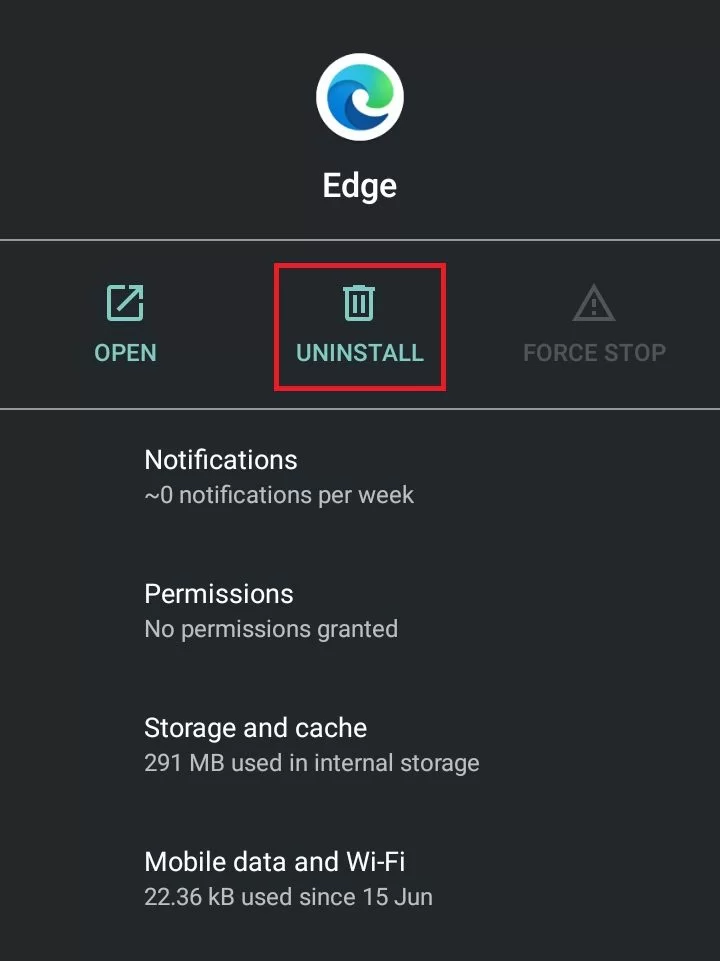
4. Click on that and confirm the process by clicking on Uninstall again from the menu that appears down.
5. Now, you have disabled Microsoft Edge from your Android Smartphone.
How to Disable Microsoft Edge on iPhone/iPad
1. Open the Utility folder and click on the Microsoft Edge app. You may also find it on the home screen.
2. If you have that app in a folder, you have to move the app to your home screen.
3. Now, long press the app icon.
4. A menu will appear below the app icon.
5. From the appeared menu, click on the Remove App option.
6. Click on Delete App and confirm the process.
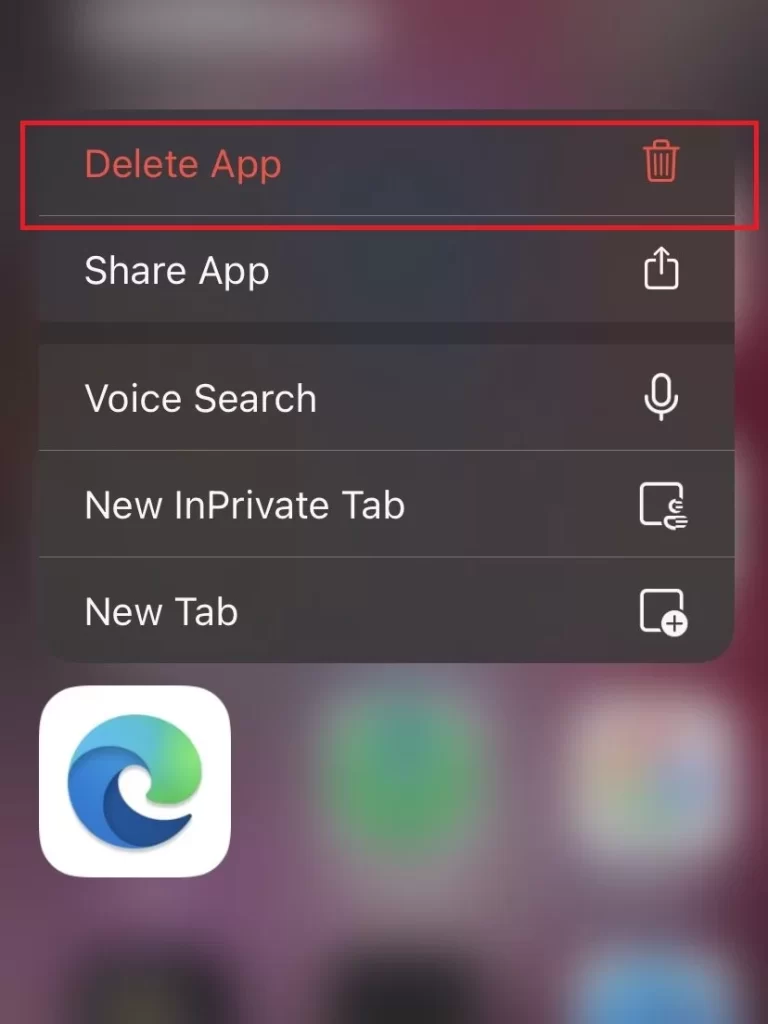
FAQ
Yes, Microsoft Edge is a free web browser.
* To reset Microsoft Edge, go to the Settings section of the browser and select the option Reset settings.
* Hit the option Restore settings to their default values and tap Reset on the pop-up menu.
Disclosure: If we like a product or service, we might refer them to our readers via an affiliate link, which means we may receive a referral commission from the sale if you buy the product that we recommended, read more about that in our affiliate disclosure.
Read More: World News | Entertainment News | Celeb News
Tech Follows