LG Smart TVs, running on webOS and NetCast, will have some pre-installed apps. If you want to download more apps on your LG Smart TV, you can use the LG Content Store. There are more than 1500 apps and games available in the LG Content Store. Based on your LG TV model, you can add new apps from the Content Store. In case your favorite app is not pre-installed on your LG TV or if you want more streaming apps on your Smart TV, follow the below steps to get that specific app.
How to Check if the App is Available for LG Smart TV
In general, Smart TV won’t offer a great list of apps when compared to smartphones and PCs. If a specific app is not available on your LG Smart TV, it might be due to incompatibility. Before getting into the installation steps, you can check for the compatibility of the app. You can use the LG Content Store website on your PC or smartphone.
1. Go to the LG Content Store website and click the Search TV App button on the top.

2. Now, choose the country and model number of your LG TV.
3. Then, enter the app name to check compatibility. If the app is available, it will be displayed on the search results. Clicking on the app will give you more info about the app.
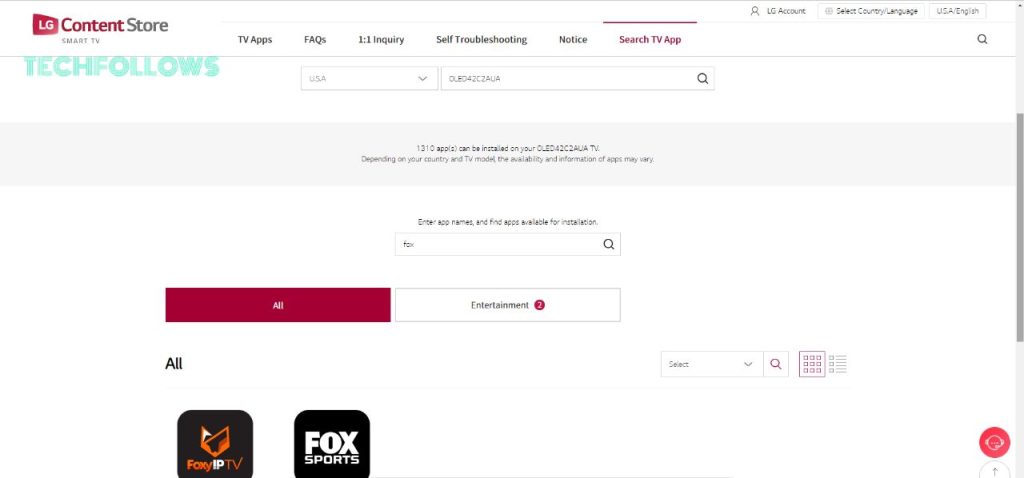
4. If not, you will get the below screen.
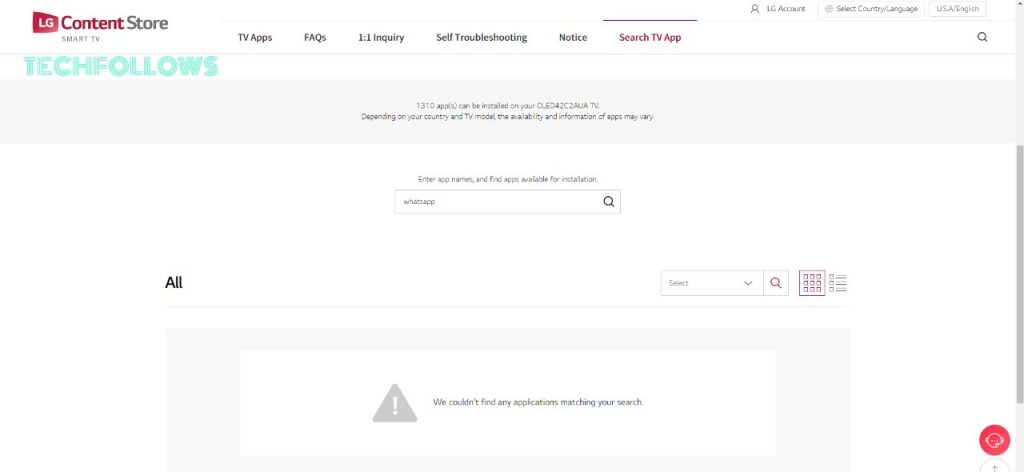
Now, you know whether the app is available for your LG TV or not. If it is available, check the below steps to install the app. If it is not available, you need to AirPlay the app on your LG TV using iPhone or iPad. If you want to see the whole list of LG Smart TV-compatible apps, click the All Apps button on the LG Content Store website.
How to Download Apps on LG Smart TV
LG Smart TVs have two different OSes, webOS and NetCast OS. The steps to install apps on LG Smart TV vary with OS. Based on your TV OS, pick the method mentioned below.
Install Apps on LG Smart TV (webOS)
webOS is the latest version of LG TV. Using the below steps, you can download apps on 2021 and later models of LG Smart TVs.
1. On your LG TV Home screen, tap the LG Content Store option.
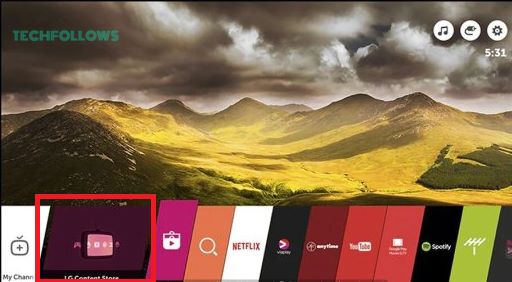
2. You will get the LG Content Store. Click the Search icon on the top right corner of the screen.
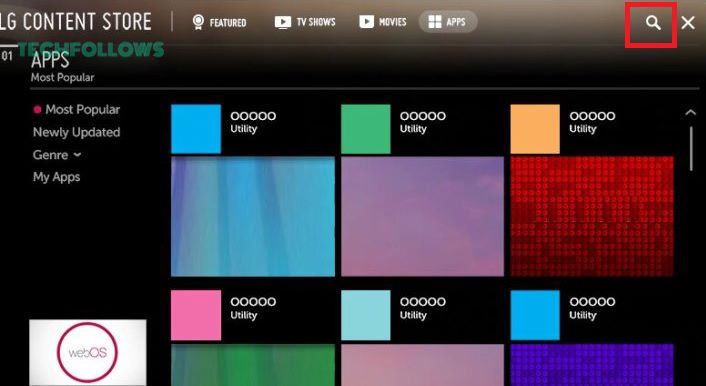
3. Using the on-screen keyboard, search for the app that you want to install.
4. Choose the app from the search results.
5. On the next screen, tap the Install button to get the app.
6. Then, tap the Open button to launch the app.
7. You can sign in with your subscribed account and access all the content.
For some apps, like Kayo Sports on LG Smart TV, you need to activate the app. You need to visit the app’s activation website and complete the process.
Add Apps on LG Smart TV (NetCast OS)
To download apps on older LG Smart TVs like 2016 and earlier models, you can use the below steps.
1. In the NetCast OS LG TV, click the Premium Apps icon on the home screen.
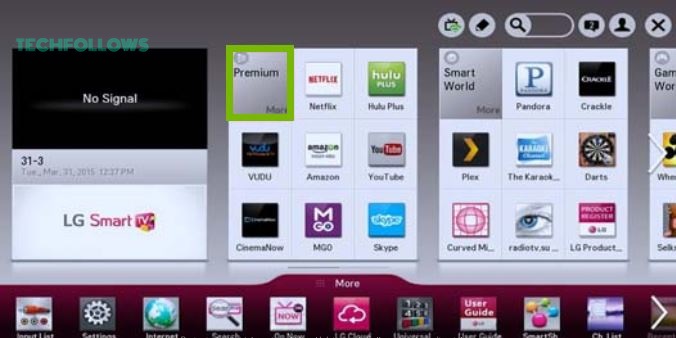
2. Now, click the Search icon to get the on-screen keyboard.
3. Enter the app name and search for it.
4. Select the app and tap the Install button.
5. Then, click the Open button to launch the app.
6. Activate the app if needed and access the content.
After installing the app, make sure to update the apps on LG Smart TV frequently.
FAQ
No, using the USB drive, you can’t install apps on your LG TV. With the webOS and NetCast OS, the APK file are not supported.
No, Google Play Store is available only for Android-based devices. You can’t get the Play Store on LG TV.
To download apps on LG Roku TV, you can use the Channel Store. But LG stopped Roku TV and it is no longer available in the market.
To delete or uninstall apps on LG Smart TV, select and hold the app for more than 3 seconds. Click the X mark to delete the app.
To install third-party apps on LG TV, you need to use the Developer Mode. However, the Developer Mode will be available for 50 hrs. After that, the changes made in the Developer Mode will be removed automatically along with the 3rd party apps.
No, the Downloader app is not listed on the LG Content Store.
Disclosure: If we like a product or service, we might refer them to our readers via an affiliate link, which means we may receive a referral commission from the sale if you buy the product that we recommended, read more about that in our affiliate disclosure.
Read More: World News | Entertainment News | Celeb News
Tech Follows




