Dark Mode helps to reduce blue light emitted by your device, especially when working in low light. The dark mode is available on most browsers, including the Brave Browser. Brave is one of the most secure browsers in the world. Enabling dark mode on Brave allows users to read texts and articles with clear visibility on any device. This, in turn, reduces eye strain. Moreover, you can save battery on your smartphone or PC during the dark mode.
How to Turn On Dark Mode on Brave (Windows/Mac)
1. Launch the Brave browser on your PC.
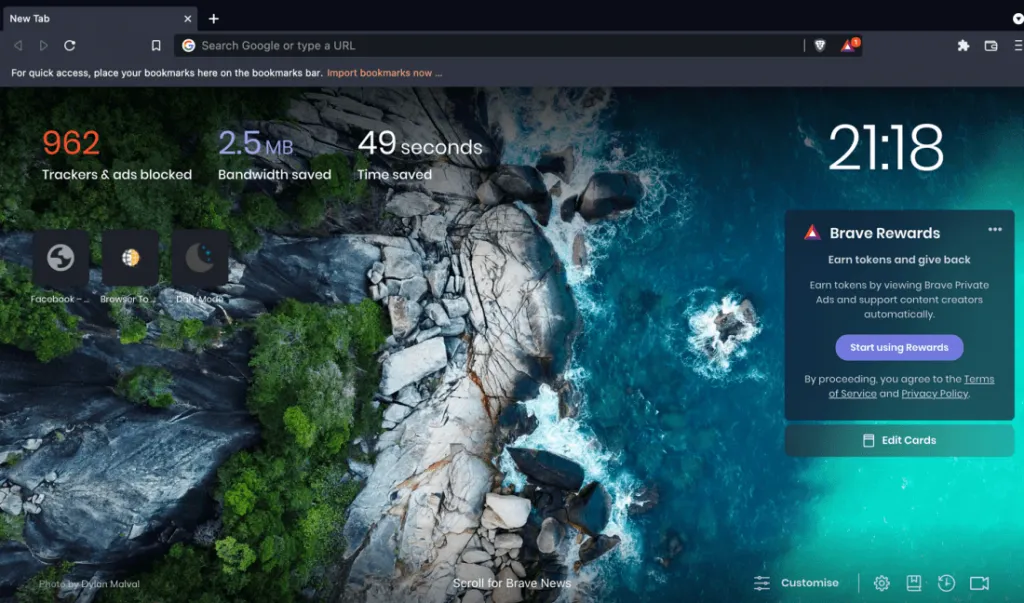
2. Click Customize and Control Brave (three-dots) icon at the top right and choose Settings from the options.
3. Select the Appearance tab from the menus on the left.
4. From the drop-down menu on Brave Colors and choose Dark.
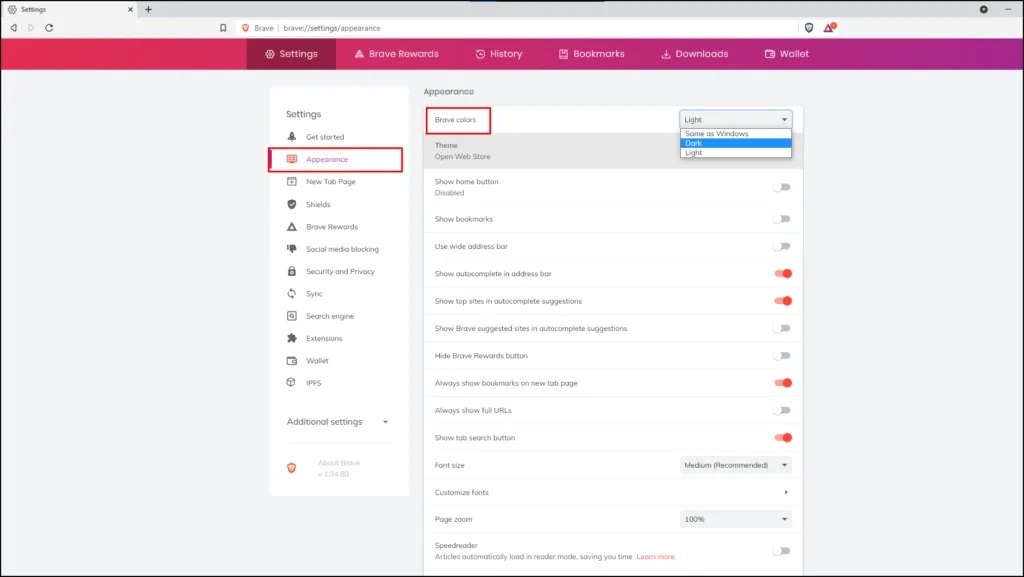
Tips: It is recommended to update your Brave browser on your device to use the latest features and remove the bugs.
How to Activate Force Dark Mode on Brave Browser
1. Open the Brave browser on your PC.
2. Type brave://flags/#enable-force-dark in the address bar and tap Enter.
3. You will see a highlighted text, Auto Dark Mode for Web Contents.
4. Click the drop-down menu and select Enabled.
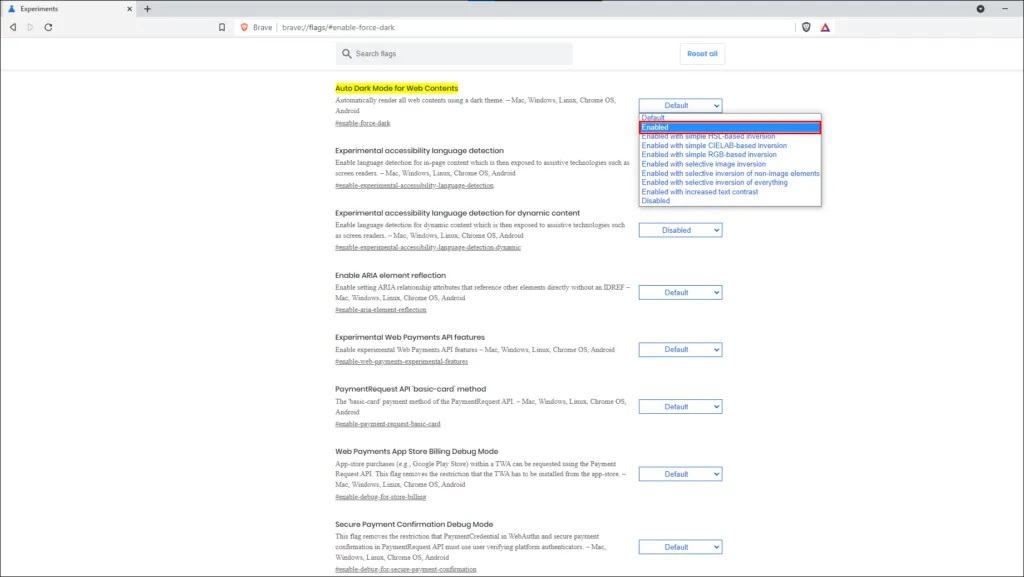
5. Restart the browser to see the websites in dark mode.
Alternative Way to Set Dark Mode on Brave Browser
As the Brave browser follows the system theme by default, you can change the system theme to dark mode.
For Windows
1. Click Start menu → Settings.
2. Select Personalization in the next window.
3. Click the Colors tab from the left sidebar.
4. Select Dark in the Choose your color drop-down.
5. That’s it. You have successfully enabled dark mode on Windows.
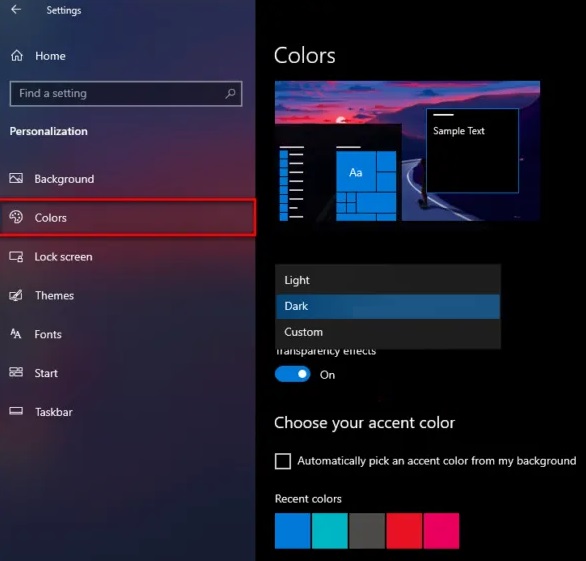
For Mac
1. Firstly, click the Apple logo at the top left and click System Preferences.
2. Click General from the list.
3. Choose the Dark option in the Appearance section.
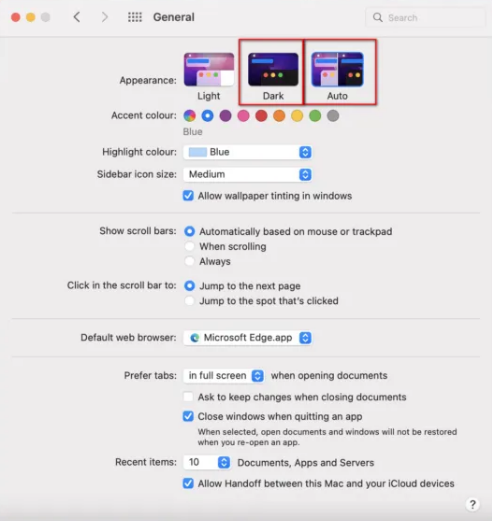
How to Use Brave on Dark Mode [Dark Mode Extension]
Brave is a Chromium-based browser, so you can easily install the extensions from the Chrome Web Store.
1. Launch the Brave browser on your PC.
2. Go to the Chrome Web Store site. Search for Dark Reader and click the desired extension.
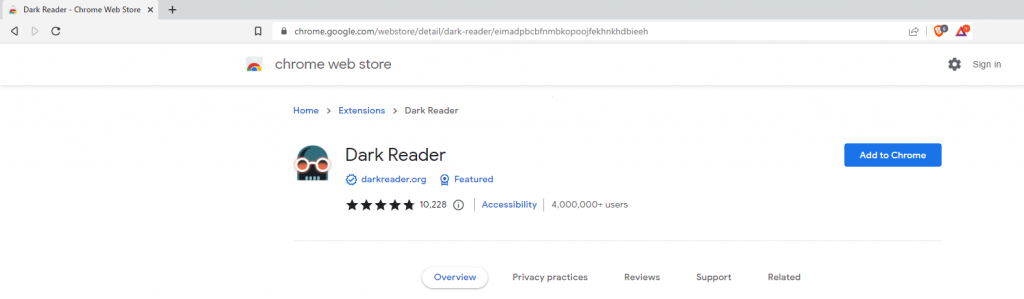
3. Click Add to Brave → Add Extension to install the extension.
4. After the installation, click the extension to turn on dark mode.
Other Dark Mode Extensions
Some of the popular dark mode extensions are discussed below. You can download all these extensions from the Chrome web store.
Night Eye

Night Eye is an extension to enable dark mode. It lets you control built-in dark mode on sites like YouTube, Reddit, etc. For all the sites that don’t have a built-in dark mode, Night Eye converts them into dark mode.
Lunar Reader
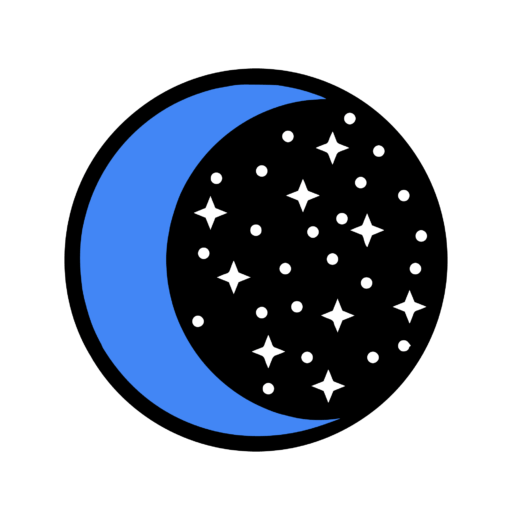
Lunar Reader is another Chrome extension with a high-quality theme. You can customize your dark theme for brightness, saturation, and contrast. Additionally, Lunar Reader also offers a Night shift mode feature, which can be auto-activated.
Just Black
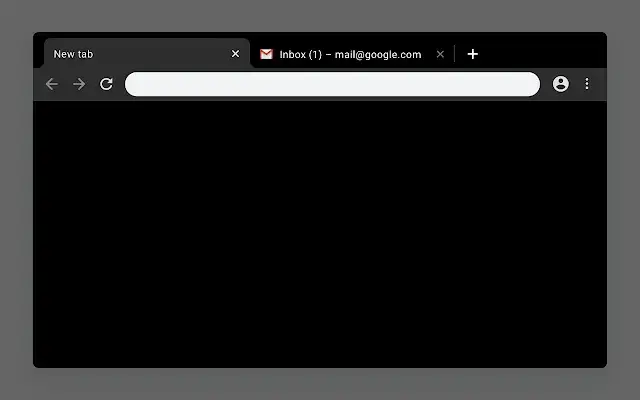
Just Black is actually a theme that gives a dark look to your browser. It is used by over 7 million people worldwide. Just Black theme is completely reliable and stable without any bloat. But it has no customization tool, and the entire browser will look black.
How to Activate Dark Mode on Brave (Android/iPhone)
1. Open the Brave browser on your Android or iOS smartphone.
2. Click the three dots icon -> Settings.
3. Scroll below and click Appearance under the Display tab.
4. Tap Theme and choose the Dark option.
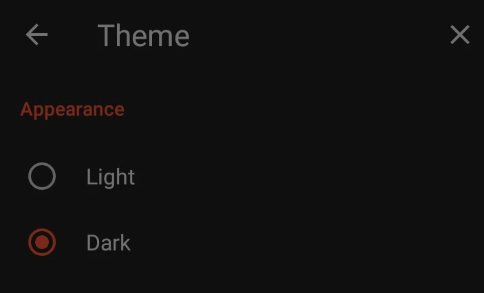
Experimental Night Mode (Android)
1. Launch the Brave browser on your Android.
2. Go to Settings on Brave browser.
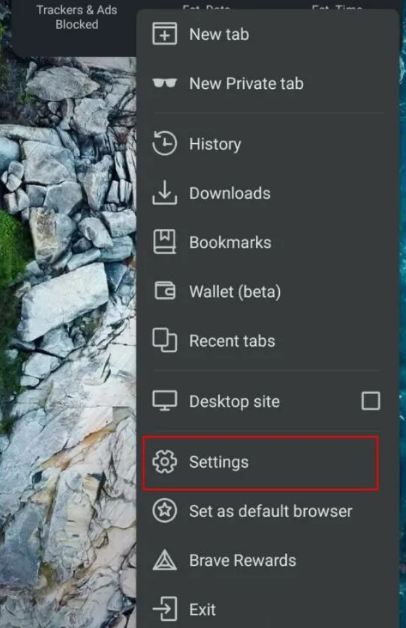
3. Click Appearance under the Display category.
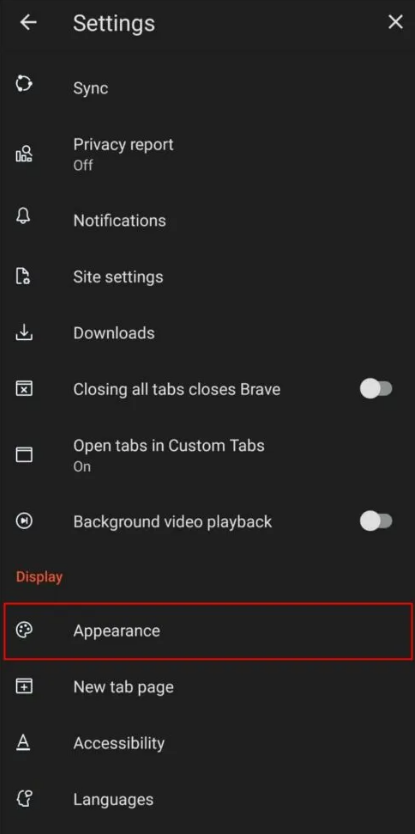
4. Adjust the toggle to turn on Night Mode (Experimental).
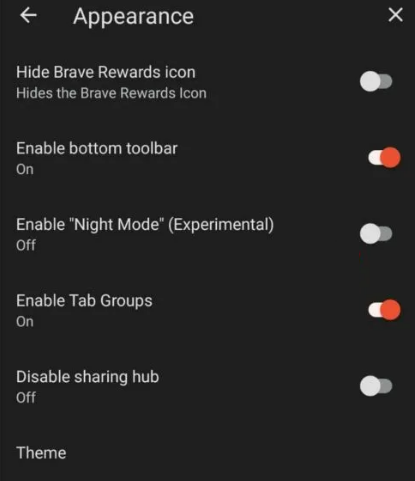
Enable Dark Mode on Brave using System Theme
For versions of Android 10 & above, you can change the Brave browser theme by changing the system theme.
On Android
1. Open Settings on your Android device.
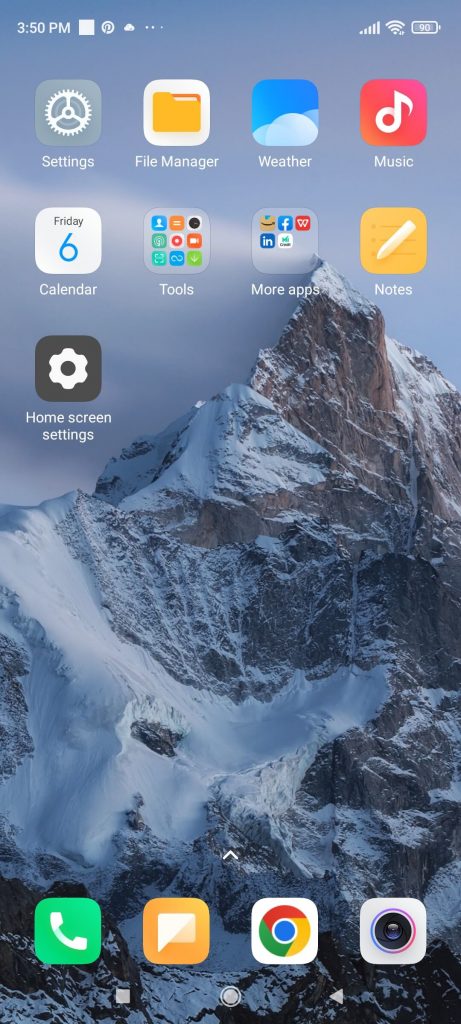
2. Scroll below and click Display.
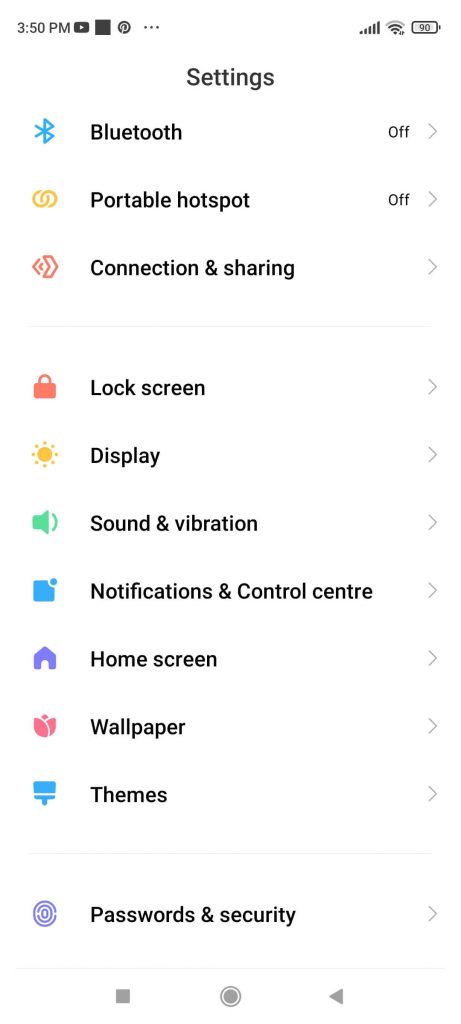
3. Adjust the toggle to turn on Dark Mode.
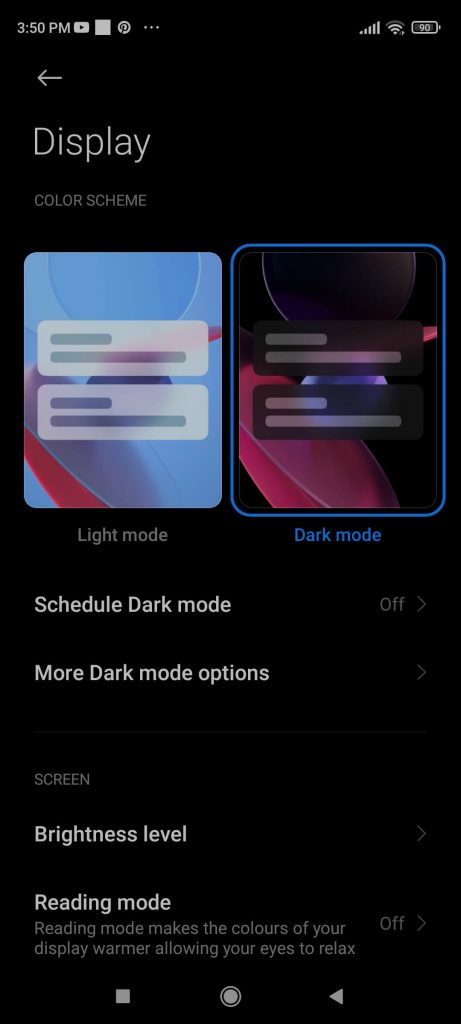
On iOS (iPhone/iPad)
1. Unlock your iPhone and launch the Settings app.
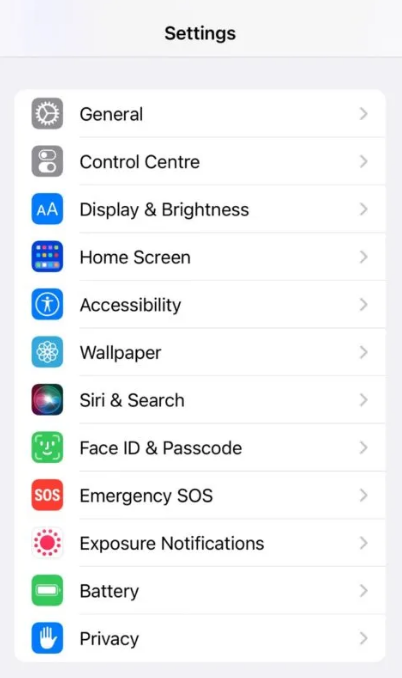
2. Select Display & Brightness from the list.
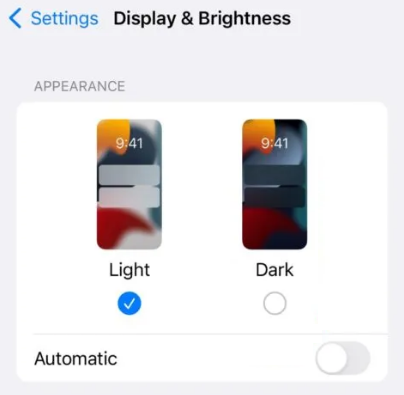
3. Choose the Dark option to apply.
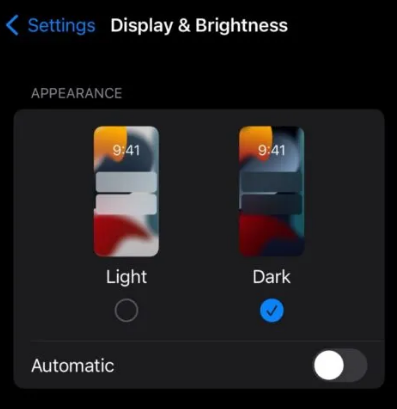
Advantages of Enabling Dark Mode on Brave
- The white screen in your phone or PC will blind you when all the lights are turned off at night. The blue rays emitted will hurt your eyes and cause serious troubles like eye strain, dry eyes, headache, sleeplessness, blurred vision, etc. Turning on the dark mode will help you stay away from such issues.
- Turning On Dark mode will save battery consumption, especially on devices with AMOLED or OLED displays.
FAQ
Brave browser is free, and you can use the advanced features without a subscription. Moreover, you can earn rewards by watching the Brave Private ads.
Disclosure: If we like a product or service, we might refer them to our readers via an affiliate link, which means we may receive a referral commission from the sale if you buy the product that we recommended, read more about that in our affiliate disclosure.
Read More: World News | Entertainment News | Celeb News
Tech Follows






