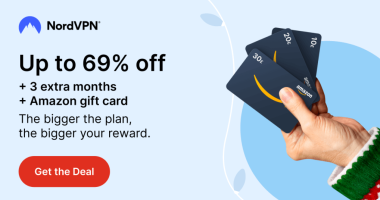Safari is one of the most secure web browsers that belongs to Apple. Since the application belongs to the Apple ecosystem, it can be used only on Apple devices like Mac and iOS. Most of the applications on Mac support the full-screen mode. You can enable the full-screen mode to view all your favorite content covering all the edges of your device. You can easily enable the full-screen mode on Safari in the browser settings. Before enabling it, check the Safari version and update the Safari browser on your Mac and iPhone/iPad.
How to Get Full-Screen Mode on Safari Browser [Mac]
(1) Launch the Safari application on your Mac.
(2) Hover the cursor over the green color icon behind the Apple icon at the top.
(3) Select the option Enter Full Screen to view the application in full-screen mode.

(4) To view the hidden option, move and place the mouse over the respected area to view the hidden option.
For example: Move the mouse to the Dock’s location to view the Dock menu.
(5) Hover the cursor over the green color icon and select the option Exit Full Screen to view your browser in normal mode.

How to Open Safari Browser in Full Screen [iPhone]
(1) Launch the Safari application on your Mac,
(2) Click on the AA icon at the bottom of the address bar.
(3) Select the option Hide toolbar to view your Safari in full-screen mode.

(4) Click on the Search bar to bring your browser into normal mode.
Use Safari in Full Screen by Enabling Desktop Mode
You can also set Desktop mode on Safari to view the page in full screen.
(1) Launch the Safari Browser on your iPhone.
(2) Click on the AA icon at the bottom of the page.
(3) Select the Request Desktop Website option.
(4) The page will now load in the desktop version.
(5) Go to the Control Center and unlock the Portrait Orientation.

(6) Now, you can view the page on Safari iPhone in Desktop Mode.

How to Enable Full-Screen Mode on Safari [iPad]
(1) Open the Safari app on your iPad.
(2) Tap the share icon and select the option Add to Home Screen.

(3) Rename the website and tap Add.

(4) Now, open the newly created shortcut website on your iPad to view the contents from full-screen mode.
Frequently Asked Questions
You can change the Safari screen size on your iPad by going to Settings > Accessibility > Display & Text Size.
To move the search bar on Safari,
Open the Safari app → tap Aa → select Show Top Address Bar or Show Bottom Tab Bar.
Disclosure: If we like a product or service, we might refer them to our readers via an affiliate link, which means we may receive a referral commission from the sale if you buy the product that we recommended, read more about that in our affiliate disclosure.
Read More: World News | Entertainment News | Celeb News
Tech Follows