Oculus Quest 2 is an advanced VR headset and an upgraded version of Oculus Quest. On some occasions, the Oculus Quest 2 exhibits a black screen while playing games. The primary cause for this problem is the outdated software. If the Oculus Quest 2 is not working even after updating the device, then it’s time to reset the Oculus Quest 2 to factory settings. You can easily reset the Meta Quest 2 by using the official Oculus app or by navigating to the boot screen on the device. Remember that factory resetting the Meta Quest 2 device removes all the user data and reverts it back to default settings.
Why Should I Reset Oculus Quest 2?
The main reasons to reset Meta Quest 2 are as follows:
- To Removes all your personal data stored on the device before selling it.
- To fix the malfunctions on the Meta Quest 2 device.
- If your device is slow because of too many applications, a factory reset will flush out all the applications in one go.
How to Reset Meta Quest 2 to Factory Settings
Before doing a factory reset, it’s advisable to back up the data. Meta Quest 2 provides cloud backup. To enable this,
Turn On your Meta Quest device → Click MENU→ SETTINGS → SYSTEM →Select BACKUP → Toggle on CLOUD BACK UP.
All your data gets saved in Meta cloud storage. After making a backup, you can do a factory reset of Meta Quest. There are two ways to do it. One is by resetting the device via the Oculus app installed on your phone; the other is by using the headset itself.
How to Factory Reset Oculus Quest 2 With Phone
1. Open the Oculus app with which your Meta Quest 2 device is paired. If you haven’t installed the app, download it from the Play Store or App Store.
2. Tap on MENU at the bottom and click on DEVICES.
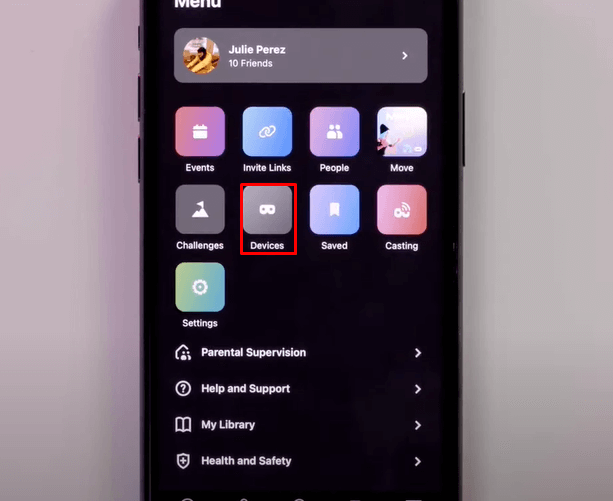
3. In devices, scroll down and click ADVANCED SETTINGS.
4. Tap on FACTORY RESET.
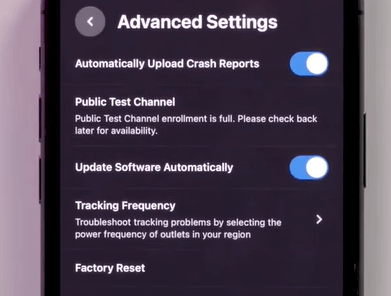
5. The app asks for your confirmation. Click RESET to proceed.
How to Factory Reset Oculus Quest 2 Without Phone
1. Turn OFF your VR Headset.
2. Long press the POWER and VOLUME DOWN (-) buttons simultaneously until the boot screen loads on your device.
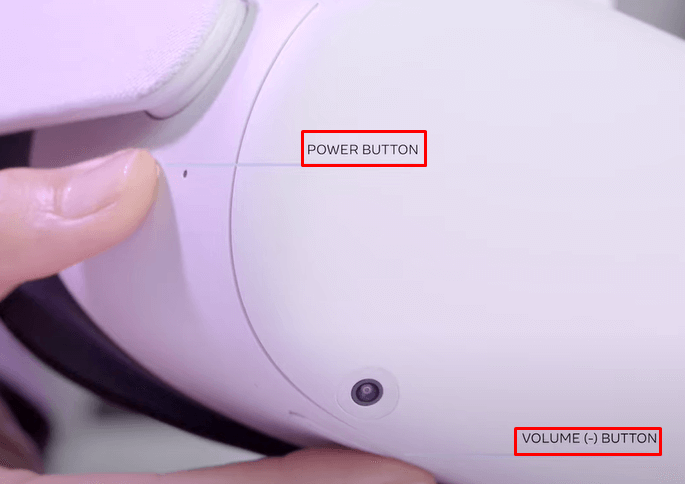
3. Use the Volume buttons to navigate the boot menu and the Power button to select.
4. Now, navigate to the FACTORY RESET option and select it.
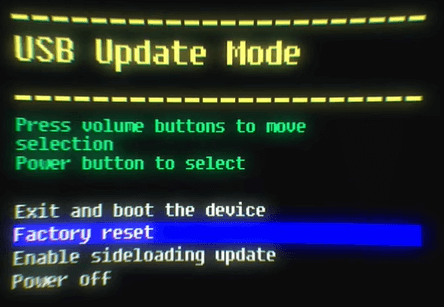
5. On the confirmation screen, click Yes, erase and factory reset to reset your device.
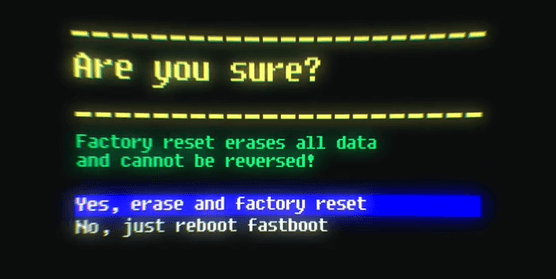
How to Soft Reset Oculus Quest 2 [Meta Quest 2]
If you are facing minor glitches or bugs on your device, try doing a Soft Reset. Unlike factory reset, soft reset doesn’t delete the data stored on your VR Headset. Soft Reset is simply a restart of your device that closes all the running applications and clears the temporary data stored on the device’s RAM.
Method 1
1. With your Headset powered On, press the POWER button.
2. Select RESTART.
3. Now, your device will turn Off and restart.
Method 2
If your Meta Quest 2 device is stuck or hung up, you can’t soft reset via the above method. In this case, follow the steps provided below.
1. Long press the POWER button for at least 10 seconds. Your device will turn Off.
2. Power On the VR headset after a minute. Now, your device will work fine.
How to Reset Meta or Oculus Quest 2 Password
1. To Reset/Change your Meta Quest 2 password, visit the website secure.oculus.com/forgot-password/ from a browser on your PC.
2. Enter the mail ID associated with your Oculus account and complete the verification to reset your Oculus password.
3. If you have linked the Facebook account to your Oculus account, click the option “logging in with Facebook”.
4. Here, select the option Continue with Facebook or Continue with Instagram and type the required credentials to sign in.
If you can’t remember the Facebook password or Instagram password, select Forgot Password? link and reset the password. Check out the below guides to reset your Facebook or Instagram password.
Frequently Asked Questions
Factory resetting Oculus Quest 2 clears all the data, including games on your device.
You need to make backup data of your games before doing a factory reset. Turn On cloud backup on your Oculus Quest 2 device to save your games and progresses.
If Oculus Quest 2 factory reset is not working, it indicates that the device is defective. In this case, you need to contact the official customer support team to resolve the problem.
Disclosure: If we like a product or service, we might refer them to our readers via an affiliate link, which means we may receive a referral commission from the sale if you buy the product that we recommended, read more about that in our affiliate disclosure.
Read More: World News | Entertainment News | Celeb News
Tech Follows





