Do you see only a black screen while streaming the Apple TV app on Roku? Or does the app crash often? Don’t worry, you are not alone. Nowadays, many users report that the Apple TV app is not working on Roku. It may be due to a poor internet connection, an outdated app or device, device incompatibility, or software glitches. You can resolve the issue by yourself if you perform the right workarounds.
In this article, we have provided you with the standard troubleshooting methods to overcome the issue.
Reasons for Apple TV Not Working on Roku
There are many possible reasons why the Apple TV app is not working on your Roku device. Among them, the most common error factors are listed below.
- Roku device is not connected to the internet
- Unstable network
- Apple TV server outage
- Device incompatibility
- Overloaded cache files on the app and device
- Expired subscription
- Outdated app and Roku software
- Enabled VPN connection
- Exceeded number of connections
Possible Fixes for Apple TV Not Working on Roku
Here are a few workarounds that you could try by yourself to fix the Apple TV app not working on the Roku device.
Check the Internet Access on Roku
Apple TV app works fine with a stable internet connection. So, the first thing you need to check is the internet connection on your Roku device.
1. Turn on your Roku device and press Home on your Roku remote.
2. Go to Settings and select the Network option.
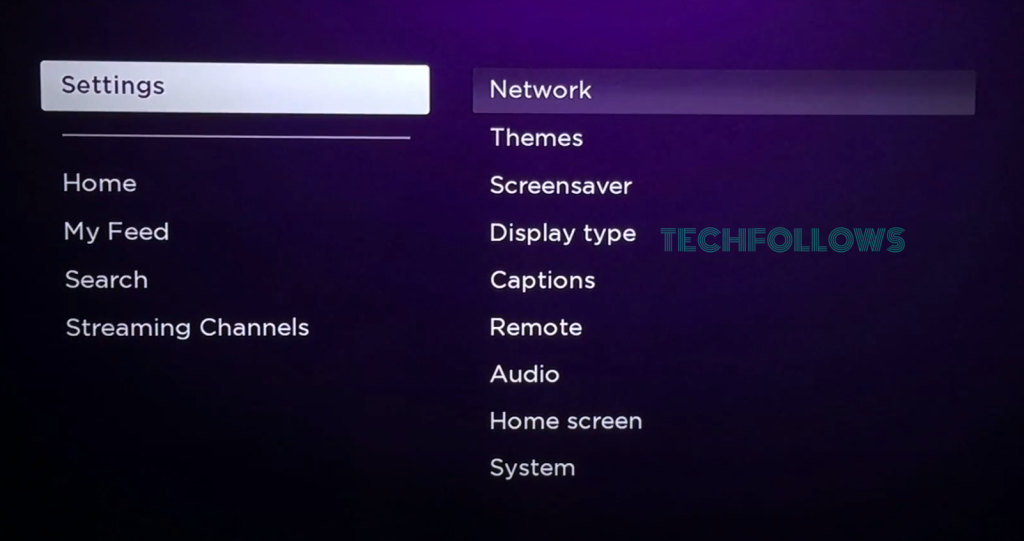
3. Click on Check Connection and check if your device is connected to the internet. If not, connect your Roku device to a stable internet connection.
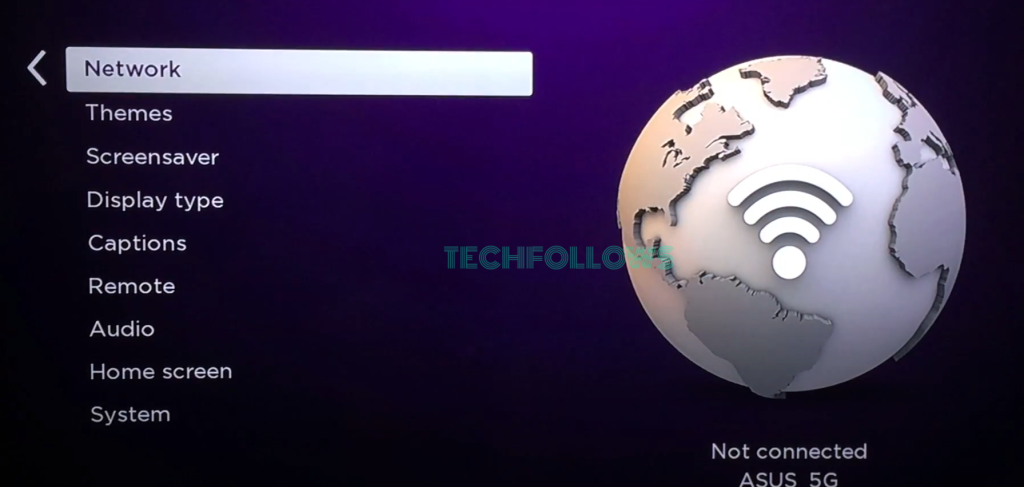
Now, check if the Apple TV app is working fine on your Roku device.
Restart your WiFi Modem or Router
If the Apple TV app is not working even after connecting your Roku device to the internet, then the reason could be the unstable network. You may experience buffering or freezing when the network connection is poor. To fix this issue, you need to disconnect the Roku from WiFi and restart your WiFi router or modem.
Once you restart your WiFi router, connect your Roku device to the WiFi. To restart the WiFi Router:
Go to Settings → Network → Set Up Connection → Wireless → Choose your Network → Enter Password → Tap Connect.
Check Apple TV Server Status
Sometimes, the Apple TV app might not function normally if the server is down. You can refer to third-party websites like Downdetector.com to know whether there is any problem with the Apple TV app server or not. You can also check it on the official website and the social media pages of Apple TV, such as Twitter. If the server is down, you need to wait until the problem gets sorted out.
Check the Device Compatibility
Another important thing that you have to ensure to access Apple TV on Roku is compatibility. This is because only the selected Roku devices are compatible with installing and accessing this app. If you cannot install the app, you can check the Apple website to see if your Roku device is Apple TV compatible. If it is not, alternatively, you can cast or AirPlay Apple TV content from your Smartphone.
Uninstall and Re-install the Apple TV app
The overloaded cache files may affect the functionality of the Apple TV app on your Roku devices. To clear all the unwanted files and free up storage on the app, uninstall and re-install the updated Apple TV app on your Roku device.
Uninstall the Apple TV app: Go to the Roku home screen → Select the Apple TV App → Press the * button on the Remote → Select Remove Channel.
Reinstall the Apple TV app: Go to Roku Home screen → Streaming Channels → Search Channel → Search for Apple TV → Select Add Channel.
Check Apple TV+ Subscription
The content not loading issue might be due to the expired Apple TV+ subscription. Check the subscription status on the app and renew it if it is expired.
1. Open Settings on the Apple TV app.
2. Click Users and Accounts and select Subscription.
3. Then, you can view your subscription status and renew it.
Disconnect VPN
If you’re using a VPN to stream the contents of Apple TV, the app may block the VPN access, which might cause trouble with your streaming. So, disconnect the VPN connection on your Roku device while accessing the Apple TV app. Now, check if the Apple TV app works fine on your device. If not, move on to the next fix.
Check Number of Connections
You have the privilege to share your Apple TV account with six members. But, if you exceed the number of connections, then you may face trouble accessing the app on your Roku device. Find out who has logged in to your account without your knowledge and ask them to log out.
If you cannot find who has logged into your account, you can remove every profile from your Apple TV+ account. Change the password associated with the Apple TV+ account and proceed with the below steps.
1. Go to the website (https://tv.apple.com) on your smartphone or PC web browser.
2. Sign in to your Apple TV account.
3. Tap on the Profile icon and select Settings.
4. You will be taken to the Account Settings page. Scroll down and choose the Account Access option.
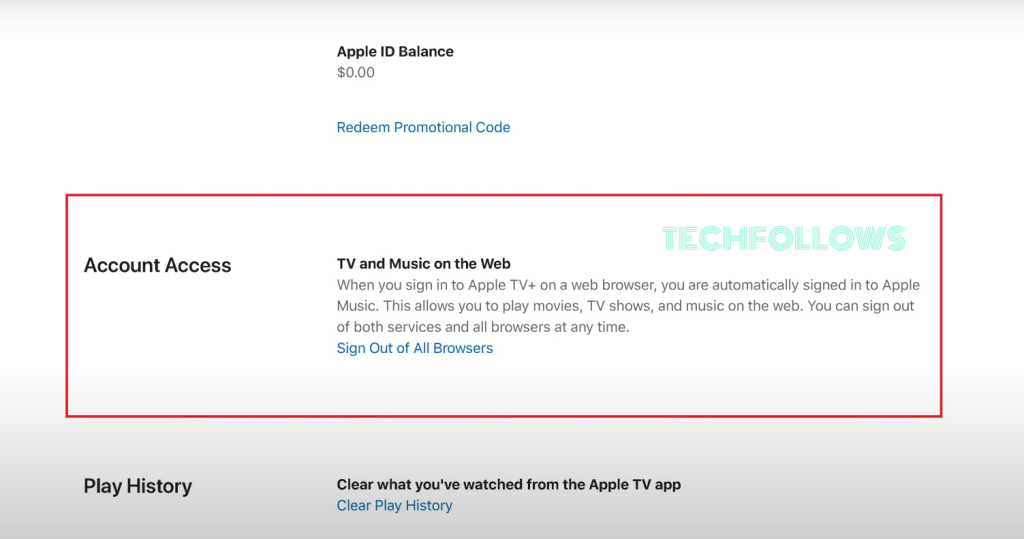
5. Click Sign Out of all browsers and tap Sign Out again on the prompt box.
You will be signed out of the Apple TV+ account on your device and all other browsers & devices. Sign in again to your account with the new password and see if it resolves your issue.
Restart Roku
If all the above fixes fail to resolve the problem, then the actual problem might be your Roku device. Restart your Roku device to close all the apps running in the background and fix the error.
Turn off your Roku device by unplugging it from the power cord. Let it cool down for 10 seconds, and plug it back into the power cycle. Alternatively, go to Settings → System → Power → System Restart → Restart.
Update Roku Device
If restarting your device does not fetch you a favorable result, there must be issues with the device firmware. You need to update your Roku device to the latest firmware to solve the issue.
1. Open Settings from your Roku home screen.
2. Select the System option.
3. Click on the System Update and tap Check Now to see if there are any updates available.
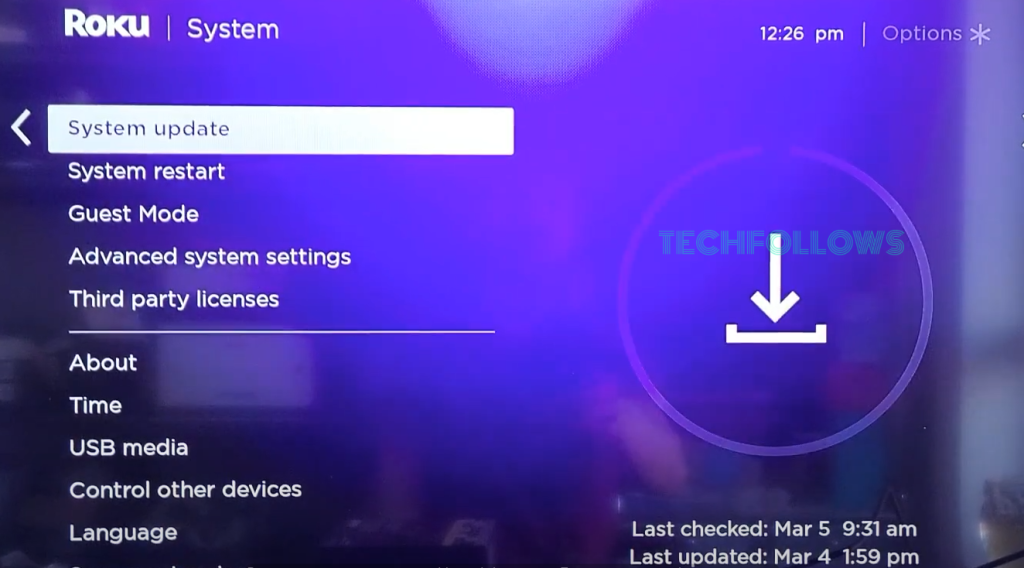
If there is any new update, your Roku device will automatically download and install the updates. Once done, your Roku device will be restarted.
Reset Roku
If none of the above fixes helped you fix the Apple TV not working issue on your Roku device, you can reset your Roku device to its default settings. By resetting the device, you will lose all the installed apps and the customized settings. The Reset option will also remove the cache files on the device. But it is worth trying to fix any issues on your Roku device.
1. Press the Home button on your Roku TV remote.
2. Navigate to Settings and click on the System option.
3. Select Advanced System Settings and tap Factory Reset.
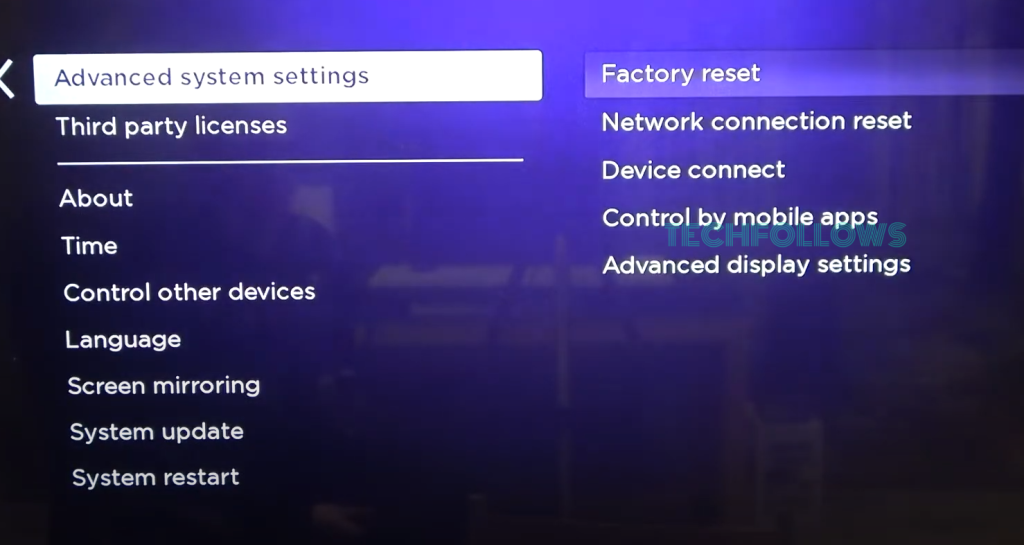
4. Click Factory reset everything and follow the on-screen prompts to complete the reset.
Contact Roku Customer Support
If the problem persists even after resetting your Roku device, it could be a hardware issue that you cannot fix by yourself. Contact the Roku customer support team and report your issue. They will provide you with proper guidance and solutions or send a technician to look over the issue.
Frequently Asked Questions
It happens when your Roku device software is not up-to-date. Update your Roku device to fix the log-in issue on your Apple TV app. Also, check the time, date, and time-zone settings are correct on your Roku device.
It may be due to the unstable internet connection on your Roku device. Restart your WiFi router and re-connect your Roku device to WiFi. If it is not working, uninstall and re-install the Apple TV app on your Roku device.
Disclosure: If we like a product or service, we might refer them to our readers via an affiliate link, which means we may receive a referral commission from the sale if you buy the product that we recommended, read more about that in our affiliate disclosure.
Read More: World News | Entertainment News | Celeb News
Tech Follows









