The Apple TV remote puts the users in complete control of the Apple TV. But if the remote fails to work properly, then the first thing you should do is to check the remote’s battery. Make sure that the batteries are not drained. If the batteries are fine, then you need to reset the remote. There are also other possible fixes for your Apple TV remote. So, you can read below to find all the possible fixes for your Apple TV remote not working issue.
Related – How to Reset Apple TV
Ways to Fix Apple TV Remote Not Working issue
There are three possible ways you can use to fix your Apple TV remote if it is not working. They are:
- Unplug your Apple TV
- Charge your Apple TV Remote / Replace the battery
- Reset Apple TV Remote
Unplug your Apple TV
If there are any connectivity issues, your Apple TV remote will not work properly. At this stage, it will be impossible to control your Apple TV. So, the easiest way to fix this issue is by unplugging your Apple TV. Then wait for at least six seconds and plug your Apple TV device into your TV again. Now, you can try to connect your Apple TV remote again.
Charge your Apple TV
Another possible reason your Apple TV remote is not working is that it may not have any charge or power left. So, you need to change the battery of your Apple TV remote if it is an older version. If you are using a Siri remote or later Apple TV remote, you need to charge your Apple TV remote for at least 30 minutes with the lighting cable. Also, you can check the battery level of your Apple TV remote in Settings > Remotes & Devices. Then, Select your Remote and check the battery level.
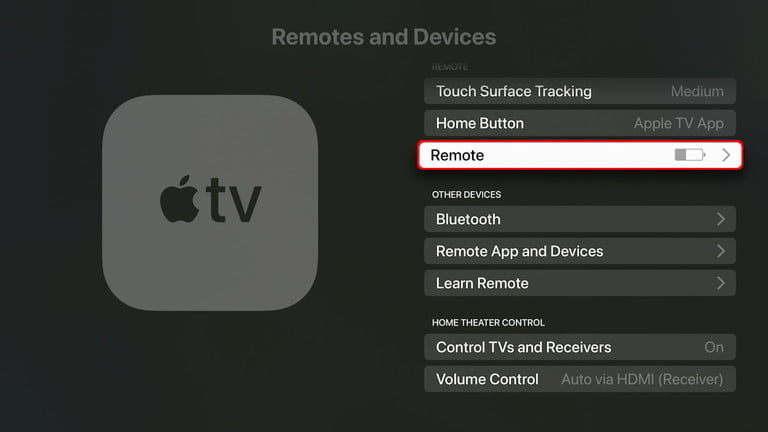
Reset Apple TV Remote
For your reference, there are different types of Apple TV remotes. So, follow the steps below to reset the Apple TV remote based on the Apple TV remote version you use.
Reset Apple TV Siri Remote (Fourth Generation)
Plug out and plug in your Apple TV and follow the below-given steps to re-pair the Siri remote with your Apple TV.
[1] First, press and hold the remote’s Menu and Volume Up buttons for five seconds.

[2] Then place the remote on the top of the Apple TV to complete pairing.
Now, the Siri remote will be successfully paired with the Apple TV.
Related: How to Pair Apple TV Remote
Reset Apple TV Remote (Generation 1 to 3)
The steps below will guide you to re-pair aluminum or white remote with your Apple TV.
[1] Remove the battery from your Apple TV remote.
[2] Then, insert the battery into your Apple TV remote after a few seconds.
[3] Press the Menu and Right button once on your Apple TV remote.

[4] You must receive a notification by now that your Apple TV remote is paired.
Related – How to Restart Apple TV
Wrapping Up
The above methods should work fine to fix the issues on your Apple TV remote. If the fix didn’t work for you, you need to contact Apple support. It is not fun if your Apple TV remote refuses to respond. So, fix this issue as soon as you can, or you may need to buy a new Apple TV remote.
You can also follow our Twitter and Facebook handles to get regular tech-related updates.
Disclosure: If we like a product or service, we might refer them to our readers via an affiliate link, which means we may receive a referral commission from the sale if you buy the product that we recommended, read more about that in our affiliate disclosure.
Source: Tech Follows




