Jellyfin is a free media server application where you can store any media content and can access the content anytime using its client app. Jellyfin supports numerous devices, including the LG Smart TV. If you use an LG Smart TV (2020 or later) that runs on webOS 5.0 or later, you can install the Jellyfin app directly from the LG Content Store.
You can install and set up the Jellyfin server on supported devices like Linux, Windows, Mac, and more. Don’t worry about the cost, as the Jellyfin server is free to install and use. While you access the Jellyfin app on your LG Smart TV, the Jellyfin Server must run on your PC. And make sure to connect the PC and LG Smart TV to the same WiFi.
How to Install Jellyfin on LG Smart TV
1. Turn On your LG Smart TV and connect the TV to the WiFi network, same as your PC.
2. From the home screen, locate and hit the Apps tab.
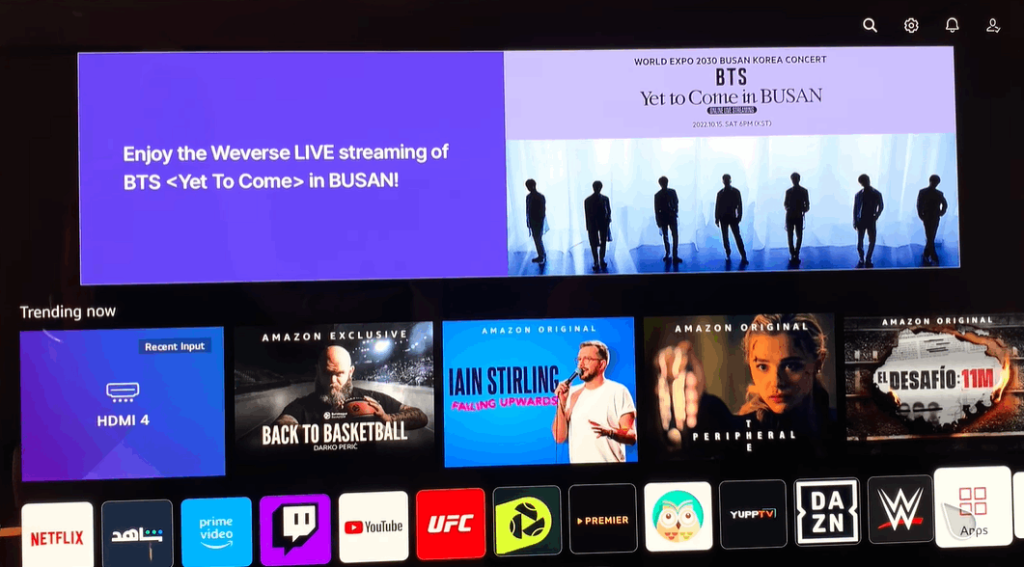
3. Search for the Jellyfin app in the Apps section and pick the app.
4. Hit the Install button to add the Jellyfin app to your TV.
5. Once the Jellyfin app installation is complete, hit the Open button.
6. Sign in to your Jellyfin account and watch your favourite content from the Jellyfin server.
If you have trouble accessing the content on the Jellyfin app, restart the LG Smart TV and try again.
How to Cast Jellyfin on LG Smart TV from Android Phone / iPhone
To cast Jellyfin content on your LG Smart TV, you need to connect a Google Chromecast device to your LG Smart TV. Then, connect the Chromecast-connected LG Smart TV and Smartphone (Android & iOS) to the same WiFi.
1. Go to the Play Store or App Store and download the Jellyfin app.
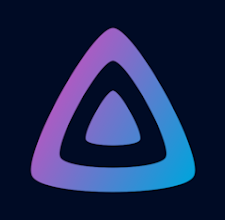
2. Launch the Jellyfin app on your Android Phone or iPhone.
3. Tap the option Add Server on the app interface.
4. Type the Host address and hit the option Connect.
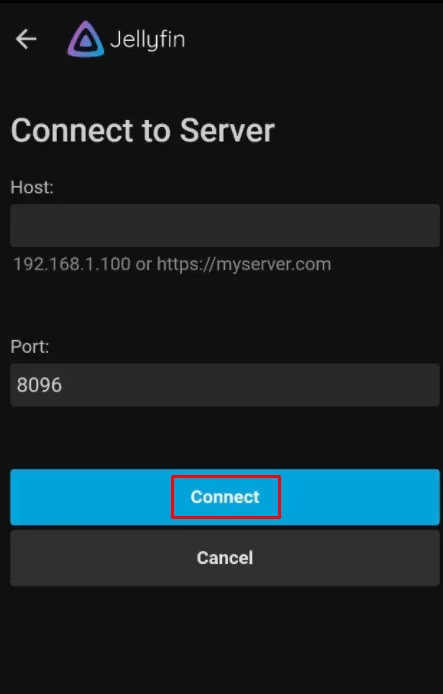
5. Log In to your Jellyfin account using the required credentials.
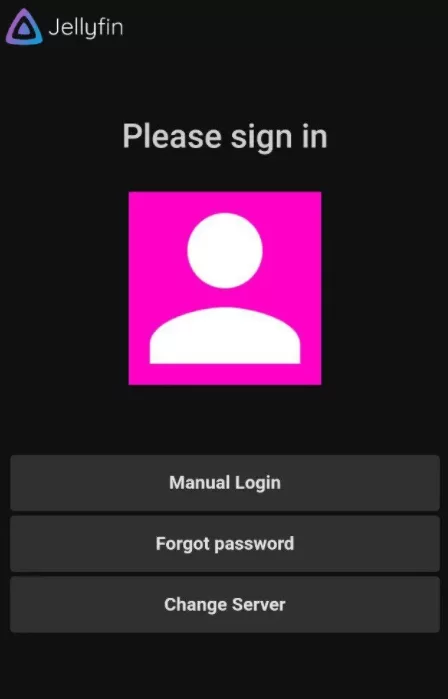
6. Once signed in, tap the Cast icon at the top.
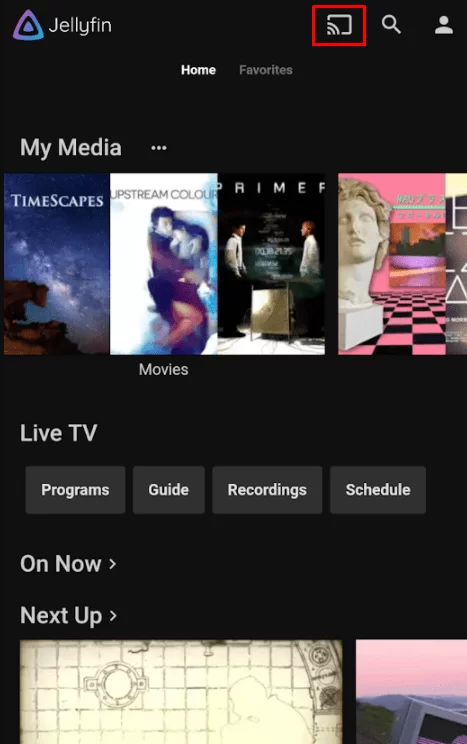
7. From the menu, tap the name of your Chromecast-connected LG TV.
8. Within seconds, the app screen will appear on your LG Smart TV.
9. Play your desired video content and enjoy streaming it on a big screen.
Frequently Asked Questions
Yes, you can install the Jellyfin app on all the LG Smart TVs with the webOS version 5.0 or later.
Yes, the service offered by Jellyfin is completely free. You can just download the Jellyfin free server on any of the supported devices and upload movies, TV shows, or hit music. Then, you can use the Jellyfin client app to stream the content anytime.
Disclosure: If we like a product or service, we might refer them to our readers via an affiliate link, which means we may receive a referral commission from the sale if you buy the product that we recommended, read more about that in our affiliate disclosure.
Read More: World News | Entertainment News | Celeb News
Tech Follows




