Quick Guide
- The YouTube Kids app is officially available for Apple TV on the App Store.
- To get the app: Go to App Store → Search YouTube Kids → Select YouTube Kids → Click Get.
- AirPlay YouTube Kids content from iPhone or iPad to Apple TV.
YouTube Kids is a video streaming service from YouTube with entertainment and information content for kids under the age of 12. You can install the YouTube Kids app on your Apple TV from the App Store. The YouTube Kids app contains family-friendly videos, rhymes, cartoon-based stories, content related to creativity, and more.
As a parent, you can create up to 8 kid’s profiles with a single account and get personalized video recommendations and viewing experiences. Moreover, parents can manage and filter the type of content their kids can watch on the YouTube Kids app. In this guide, I will show the two possible ways to stream YouTube Kids on your Apple TV.
How to Install YouTube Kids on Apple TV
Just like YouTube, you can watch YouTube Kids for free without a subscription. You can sign up for an account with YouTube Kids on their official website and start streaming its content. Once you sign up for an account, follow the steps below to install the app on your Apple TV.
1. Turn on your Apple TV and connect it to a strong Wi-Fi network.
2. From the home screen, launch the App Store.
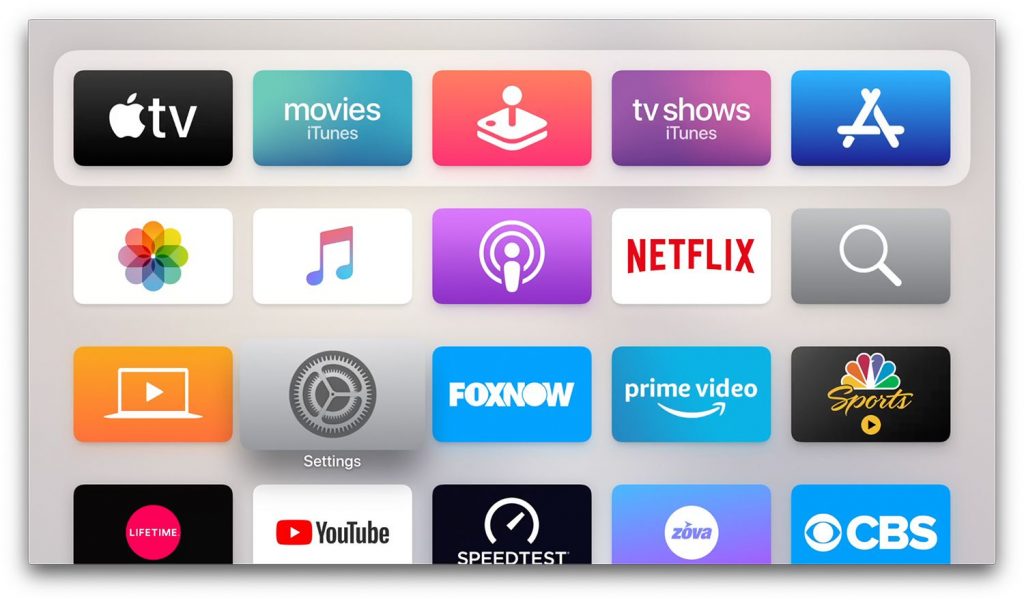
3. Click on the Search bar present in the top right corner of the screen.
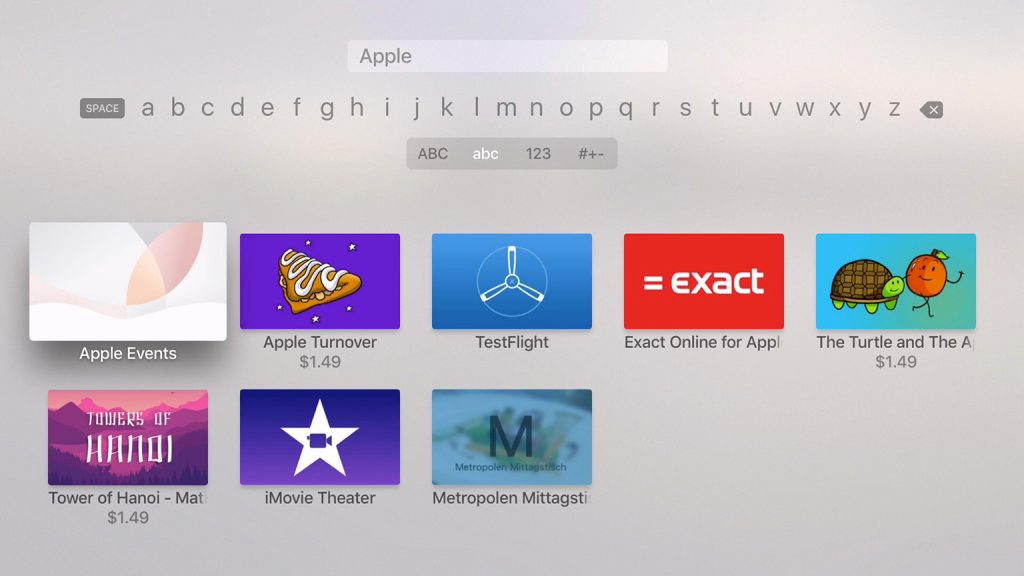
4. Enter YouTube Kids using the virtual keyboard and search for it.
5. From the search suggestions, select YouTube Kids.
6. On the next screen, tap the Get option to install the app.
7. Finally, click Open to launch the app once the installation is completed.

7. Sign in with your parent account or create a profile for your kid to activate the YouTube Kids app.
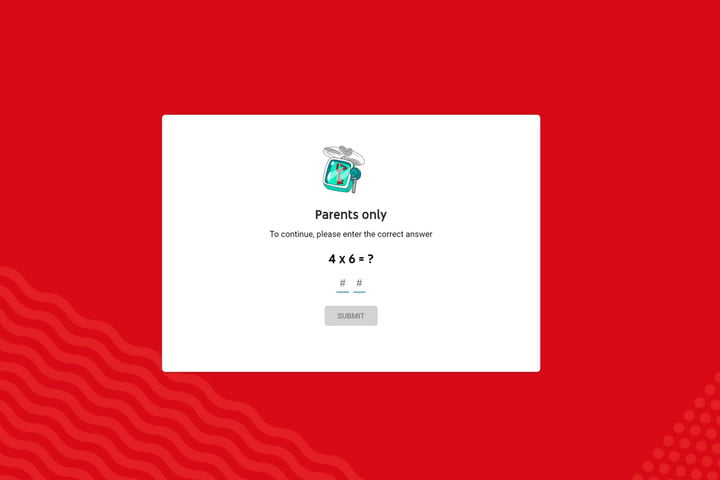
At last, you can see the YouTube Kids library on your Apple TV. Click on the respective title to start streaming.
How to AirPlay YouTube Kids to Apple TV
If you own an Apple TV 3rd Generation or lower model, the above method is not applicable to you. Because YouTube Kids is compatible only with tvOS 12.0 or later on Apple TV 4K and later. In that case, you can cast the screen to TV from your iOS device. Let’s see how to AirPlay YouTube Kids to Apple TVs.
1. Connect your iOS device and Apple TV to the same Wi-Fi network initially.
2. Download and Install YouTube Kids on your iOS from the App Store.
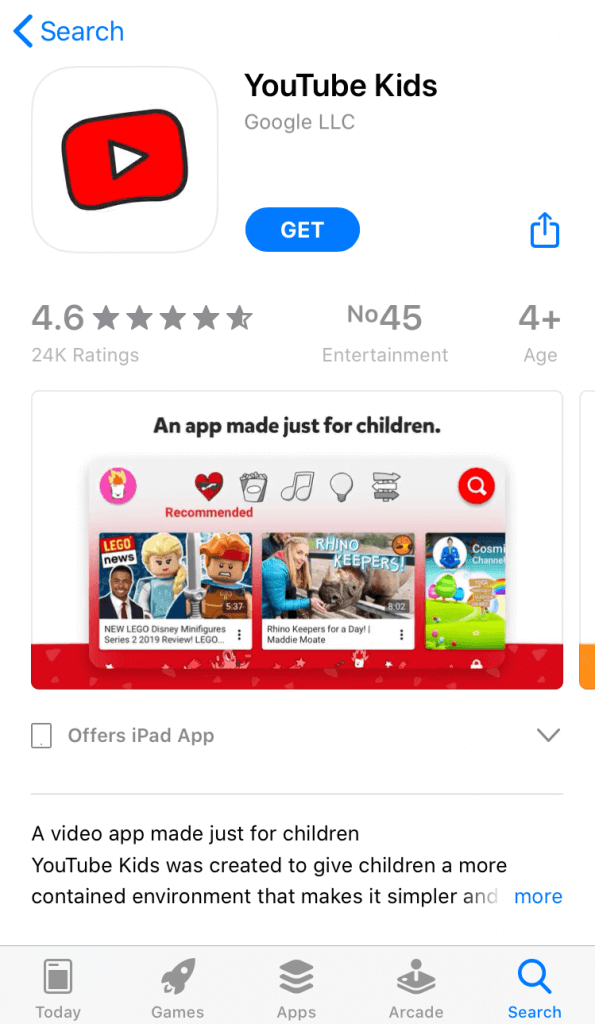
3. Next, launch the app and log in with your Google account.
4. After that, play a video on YouTube Kids and click the Cast icon.
5. Select the AirPlay and Bluetooth devices option and choose the Apple TV.
Now, you can watch the video on the TV screen. Enjoy watching entertainment and creative videos ad-free.
Frequently Asked Questions
It is supported on Apple TV, iOS, Android, Amazon Fire TV, Smart TV, and Android TV.
ChuChu TV Nursery Rhymes and Kids Songs are the most popular videos on YouTube Kids worldwide.
Disclosure: If we like a product or service, we might refer them to our readers via an affiliate link, which means we may receive a referral commission from the sale if you buy the product that we recommended, read more about that in our affiliate disclosure.
Read More: World News | Entertainment News | Celeb News
Tech Follows







