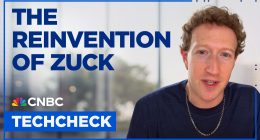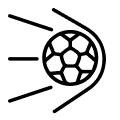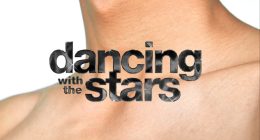YouTube TV is a popular streaming service in the U.S. It contains more than 100 channels in different categories. PS5 users can easily install the YouTube TV app from the PlayStation Store. YouTube TV is a premium service that costs $72.99 per month. By installing YouTube TV on PS5, you can stream thousands of popular movies and TV shows in high-definition quality. YouTube TV also offers unlimited cloud DVR storage. With this feature, users can record their favorite content and can stream them anytime on PS5.
How to Install and Activate YouTube TV on PS5
1) The first thing to do is to set up a PlayStation 5 with your TV.
2) Select the Menu tab displayed on the top left corner of the screen.
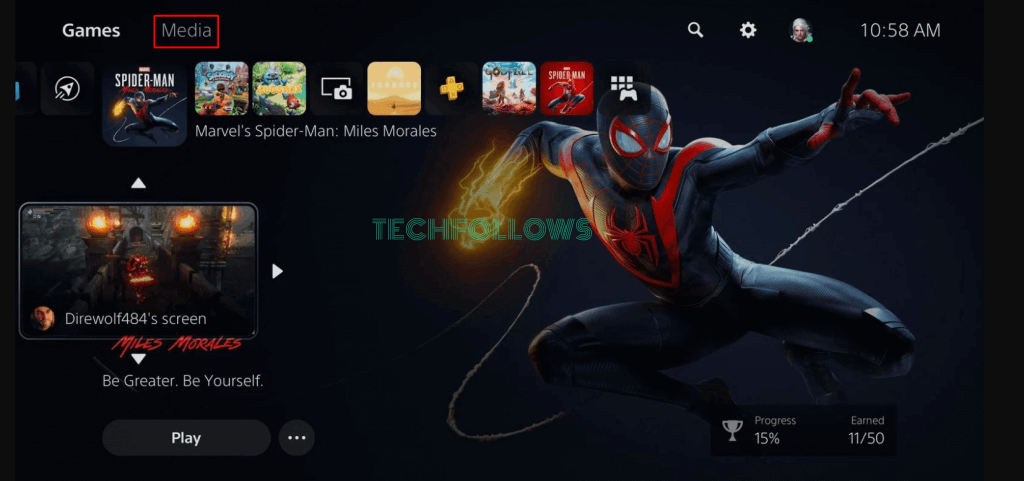
3) You can see pre-installed apps on the screen, Scroll to the left and select the All Apps icon.
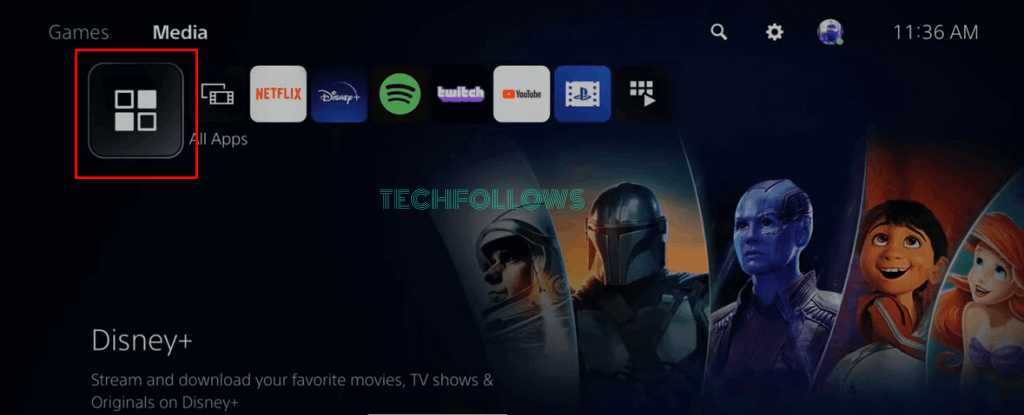
4) All the apps on the PS5 will be displayed on the screen.
5) Locate YouTube TV from the apps or click on the Search icon displayed at the top right corner of the screen.
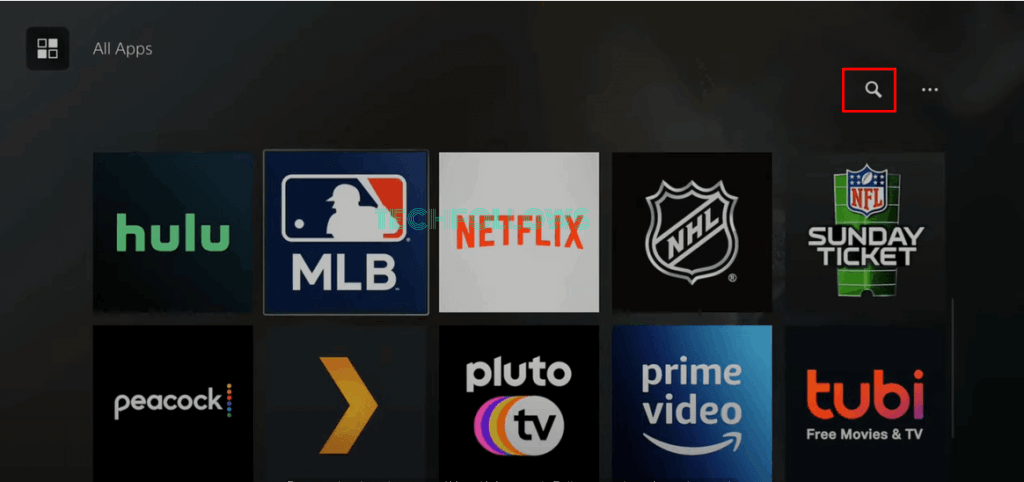
6) Enter YouTube TV on the search and select YouTube TV from the search results.
7) Tap Install to download the YouTube TV app on PlayStation 5.
8) After installation, you need to activate the YouTube TV app to stream its content.
How to Activate & Stream YouTube TV on PS5
1) Open the YouTube TV app on PS5 and tap Login.
2) You’ll see an 8-digit code on the screen.
3) Launch any browser on your PC or Smartphone and visit the YouTube TV activation website (tv.youtube.com/start).
4) Enter the Activation Code on the box and tap Next. Then, sign in using your YouTube TV account credentials.
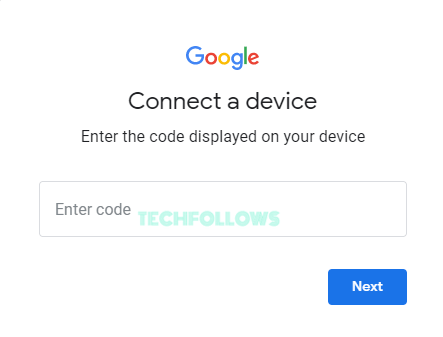
5) Once activated, you can stream your favorite YouTube TV shows on PS5.
How to Watch YouTube TV on PS5 Outside the US
YouTube TV is currently available only in the U.S. region. To access the app outside the U.S., you must set up a VPN to stream YouTube TV on PS5.
1) The first thing to do is to install a VPN on your PC. There are plenty of VPN services available. Make sure to buy a paid VPN service.
2) Navigate to Settings on your PC and select Mobile Hotspot.
3) Clicking the toggle button to enable the Mobile Hotspot option. Type the Name and Password for your virtual router.
4) Under the Related Settings, select Change adapter options.
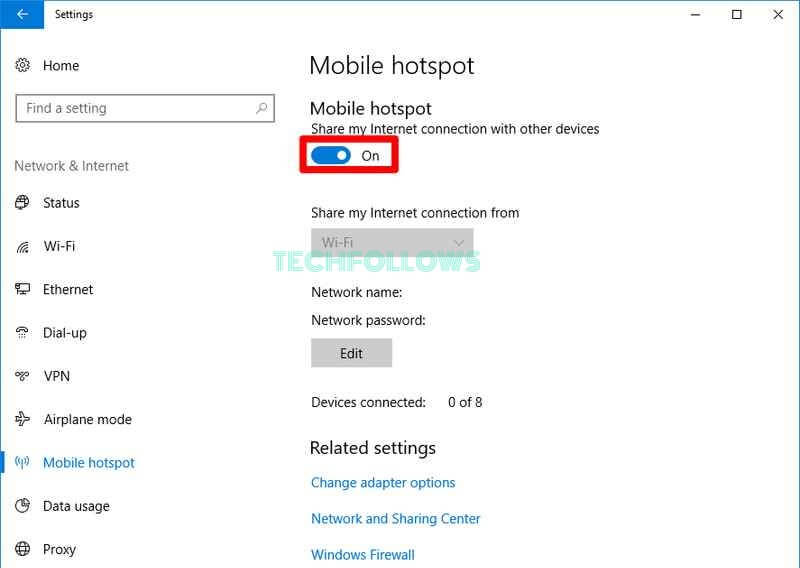
5) Right-click the VPN-TAP Adapter option and select the Properties option.
6) A new window appears. Tap the Sharing tab at the top.
7) Click the Allow other network users to connect through this computer’s Internet connection option.
8) Select the Local Area Connection under the heading Home networking connection and tap OK.
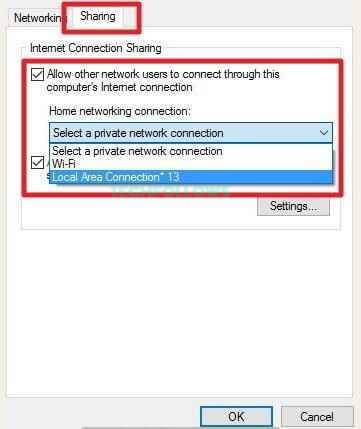
9) Open the VPN service and connect it to the U.S server.
10) Connect PlayStation 5 to your TV and launch the PS5 console.
11) Tap the Settings icon displayed at the top right corner.
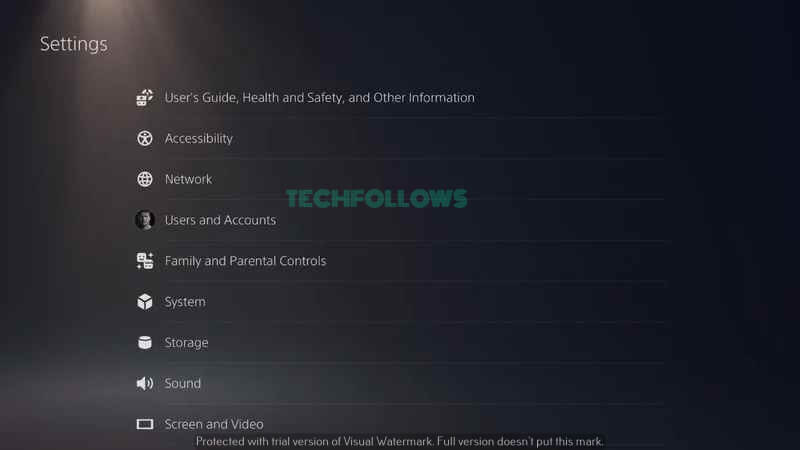
12) Select the Network and tap Set Up Internet Connection.
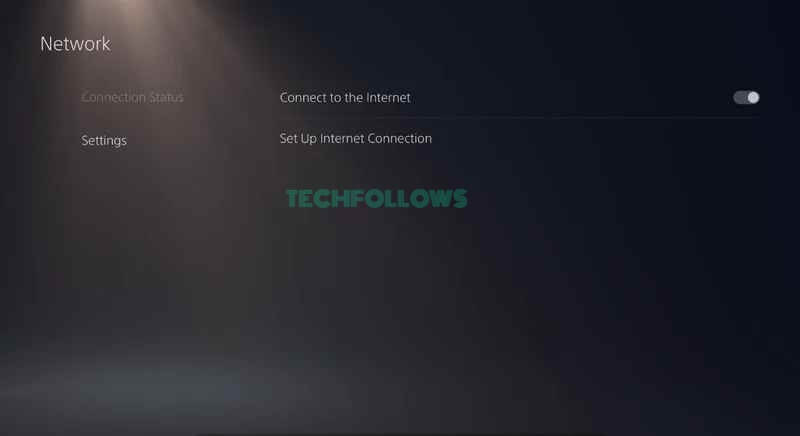
13) It displays a list of devices. Select the Router name and type the password to complete the setup.
Now, the YouTube TV app appears in the All Apps section, and you can stream the TV channels.
Frequently Asked Questions
Yes, YouTube TV is available in the PlayStation Store of PS5.
Unfortunately, the YouTube TV service is not available outside the U.S. But you can stream YouTube TV by using VPN.
Yes. YouTube TV is a premium subscription service. To watch content on YouTube TV, you need to get a subscription.
Disclosure: If we like a product or service, we might refer them to our readers via an affiliate link, which means we may receive a referral commission from the sale if you buy the product that we recommended, read more about that in our affiliate disclosure.
Read More: World News | Entertainment News | Celeb News
Tech Follows