Quick Answer
- Using the Privacy Settings, you can hide your photo or album on your Facebook Profile.
- Using Smartphone: Open the Facebook app → Go to Profile → Choose Photos → Select Uploads → Choose a photo → Go to Edit Privacy → Choose Only Me.
- Using PC: Go to Facebook website → Navigate to your profile → Choose Photos → Select Your Photo → Choose a photo → Go to Edit Audience → Choose Only Me.
Are you concerned about the privacy of your Facebook photos and albums? If yes, you can hide them by changing the Privacy Settings. Setting the Privacy Option to Only Me will hide the photo from others.
Instead of deleting the photos permanently, you can hide them from your Facebook timeline. Hiding the photos is not a permanent change, you can undo it at any time you want.
In this article, you will learn how to hide a photo or an entire album from others.
Limitations in Hiding Photos on Facebook
Though Facebook offers privacy settings for individual photos and albums, there are some restrictions. Cover photos and profile pictures cannot be hidden or made private. Your current profile picture and the cover picture are public by default.
Also, you can’t change the privacy settings for photos that you are tagged in. You need to untag yourself and delete it from your timeline to hide the photos.
How to Hide a Single Photo on the Facebook App
Before getting into the steps, make sure that the Facebook app is updated. If you are using the older version, update the app from the Play Store or App Store.
1. Open the Facebook app on your mobile. Click the Profile icon from the bottom (iPhone) or at the top (Android) and go to your profile.
2. Scroll down and click on the Photos button.
3. You will see the photos in three different categories: Photos of You, Uploads, and Albums.
Photos of You: This will display all the photos that you are tagged in.
Uploads: This will display all the photos that are uploaded by you.
Albums: This will display all the albums that you have uploaded and are tagged in.
4. Go to the Uploads menu.
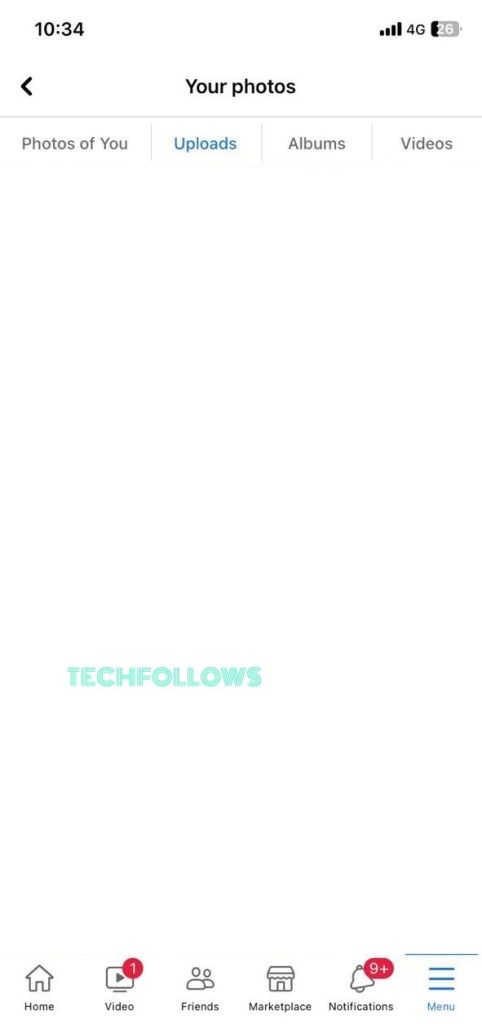
5. Click on any photo to open it.
6. Tap the three dots icon on the top right to expand the menu.
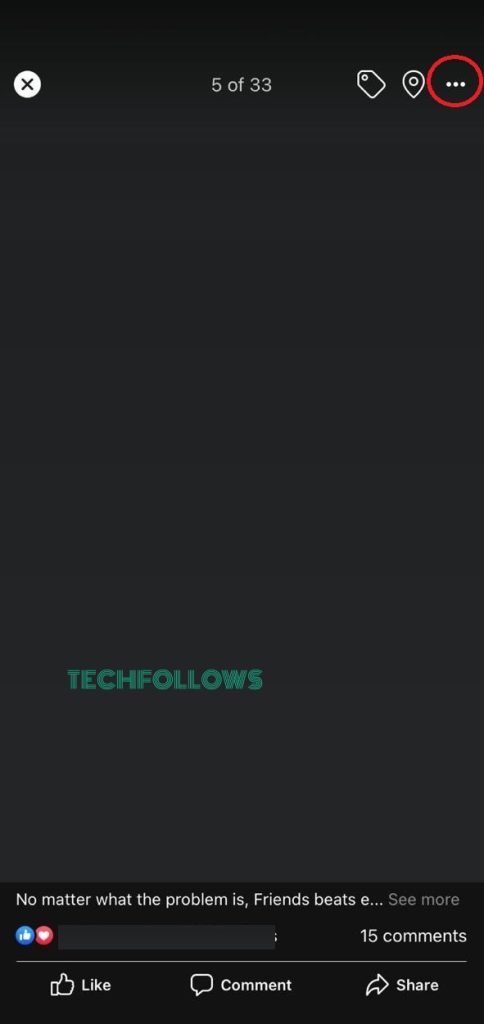
7. Tap the Edit Privacy button.
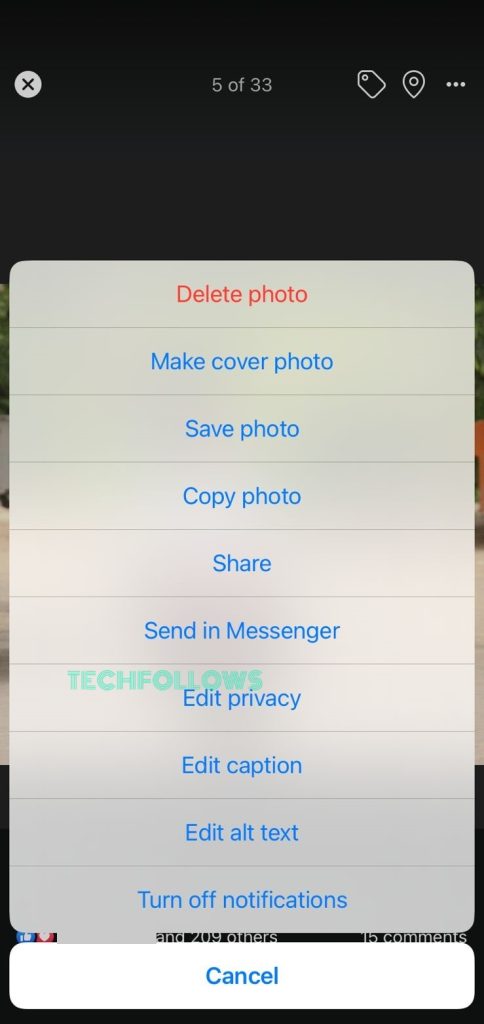
8. Now, tap on Only Me to set it to private.
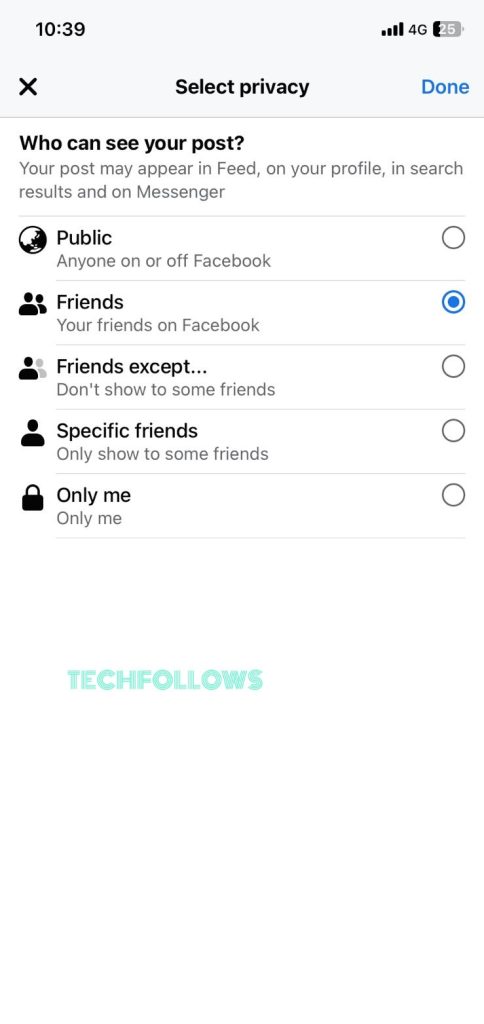
9. Tap Done on the top right.
If you want, you can change the Post Audience Settings to Only Me and tick the Set as default audience checkbox in the Create Post menu to hide all future posts.
How to Hide Entire Album on Facebook App
If you want to hide an entire Facebook album, select the Albums option from the Photos menu and follow the below steps.
1. Click the Three dotted icon on the top.
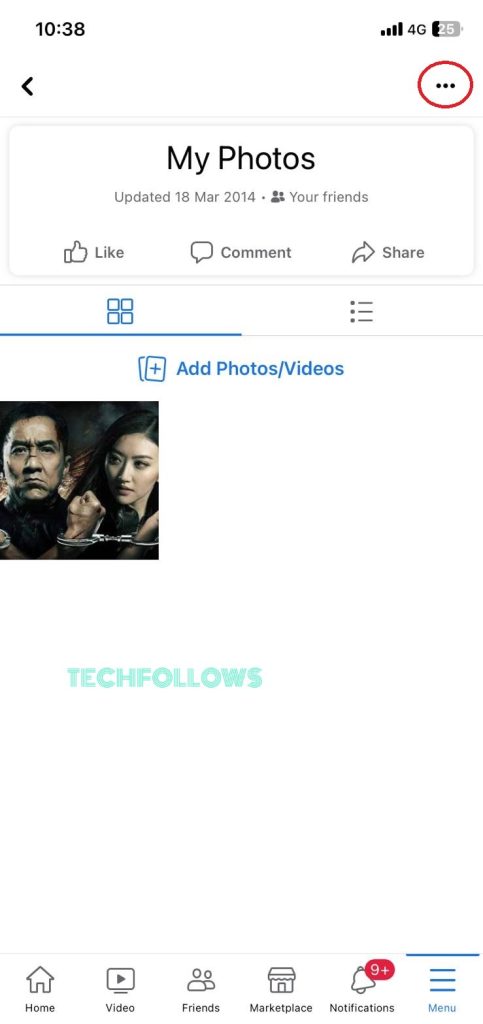
2. Tap the Edit Album option.
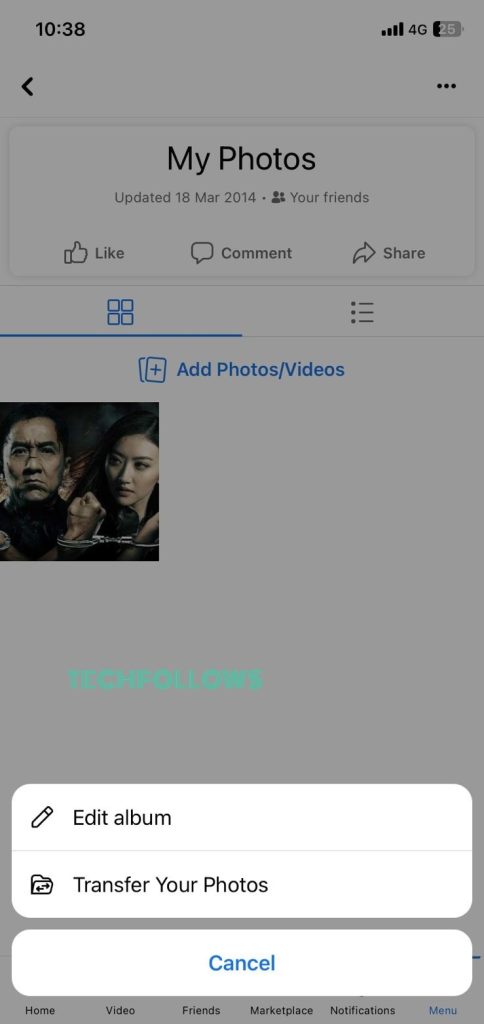
3. Click the Privacy icon. The feature will display the current privacy option.
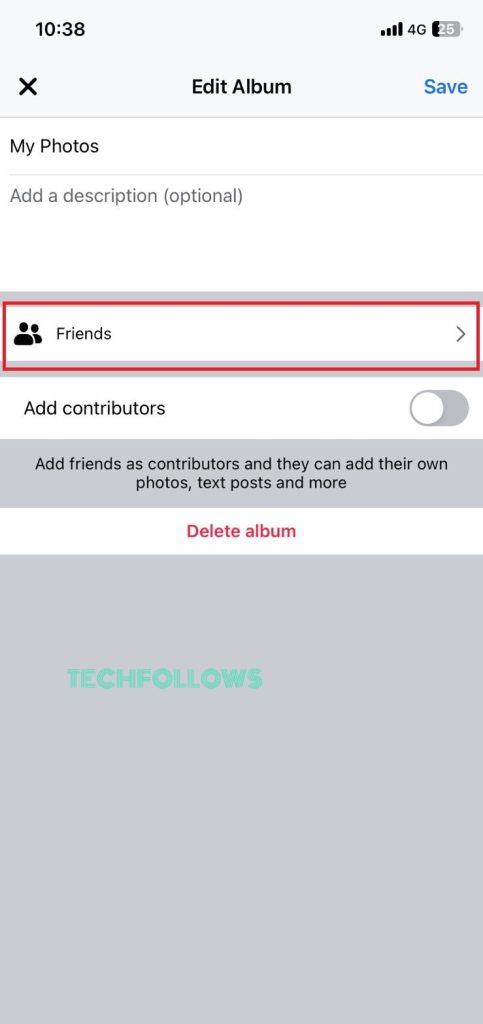
4. On the next screen, choose Only Me to hide the Facebook album from your friends.
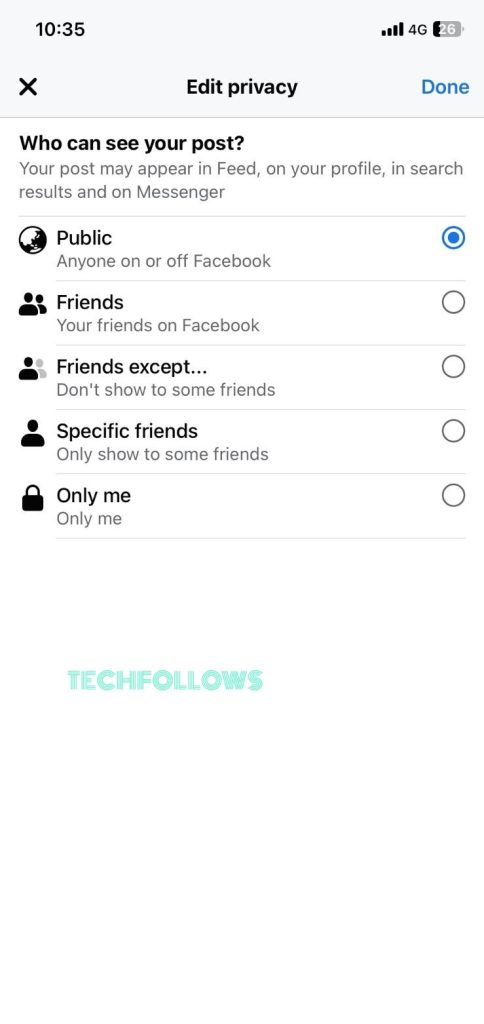
5. Tap the Done button to save the changes.
How to Hide a Single Photo on Facebook Website
1. On your Windows or Mac PC, go to the Facebook website on any browser. Log in to your account if needed.
2. Go to your profile by tapping the Profile icon in the top right corner.
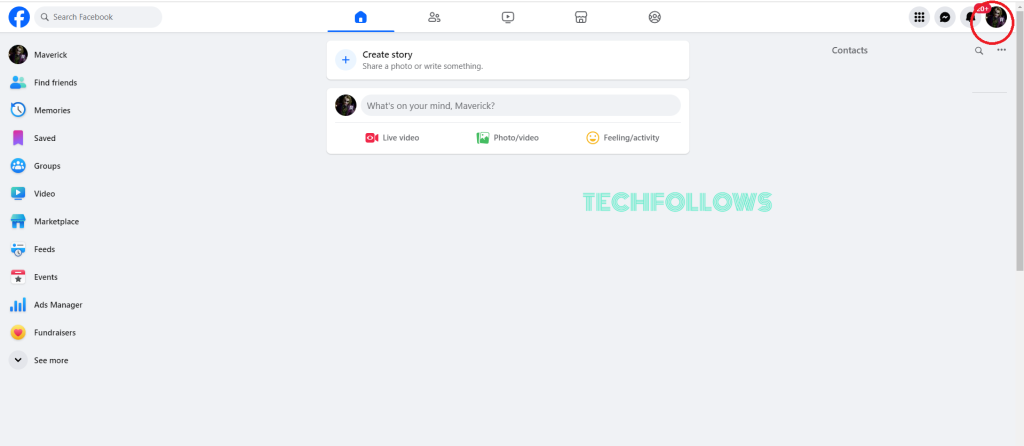
3. Below your name, click on Photos from the menu bar.
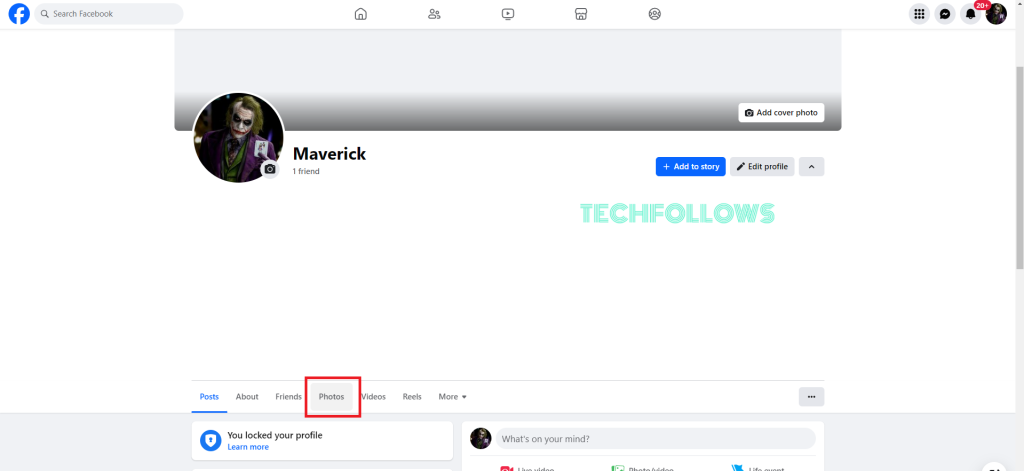
4. Choose the Your Photos option on the next screen. If you want to hide albums, click the Album option.
4. Now, click on any photo or album that you want to hide on Facebook.
5. Click the Three-dotted icon and choose the Edit Audience option.

6. From the list, choose Only Me and click the Done button.
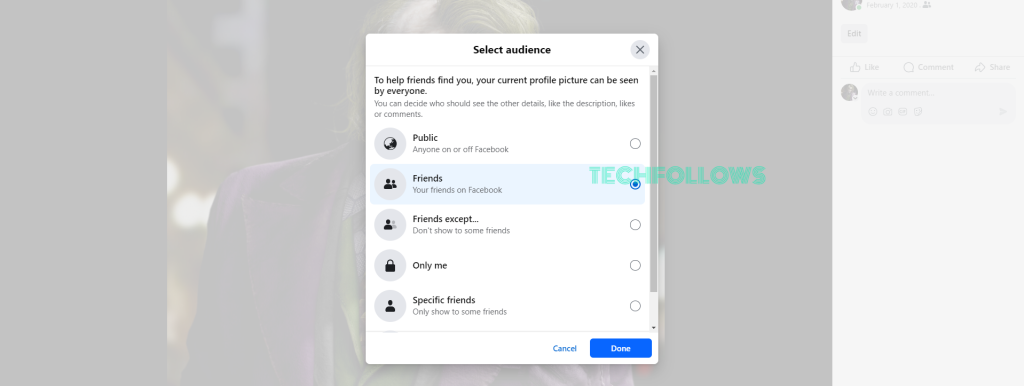
You can use the same steps to hide photos or albums on your Facebook Business page.
FAQ
If you are tagged by someone on Facebook with a photo, you need to remove the tag and delete the post to hide the photo.
Disclosure: If we like a product or service, we might refer them to our readers via an affiliate link, which means we may receive a referral commission from the sale if you buy the product that we recommended, read more about that in our affiliate disclosure.
Read More: World News | Entertainment News | Celeb News
Tech Follows








