Zeus Network is a premium streaming service that comprises scripted and unscripted programs. It provides plenty of reality TV shows, documentaries, and TV series in HD quality. You need to get a subscription to stream the videos on the Zeus Network app. Zeus Network is compatible with different streaming devices, including Firestick. Firestick users can easily download the Zeus Network app from the Amazon App Store.
How to Get Zeus Network on Firestick
#1. Connect the Firestick to your TV and make sure that the Firestick is connected to WiFi.
#2. On the Firestick home screen, tap the Find icon.
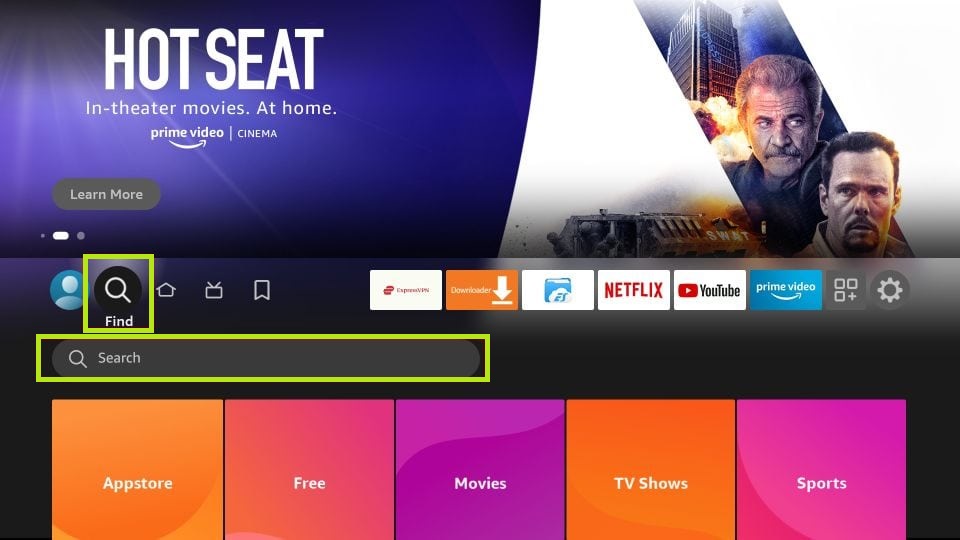
#3. Click on the Search bar and type Zeus Network using the on-screen keyboard.
#4. Select the Zeus Network app from the search suggestions list.
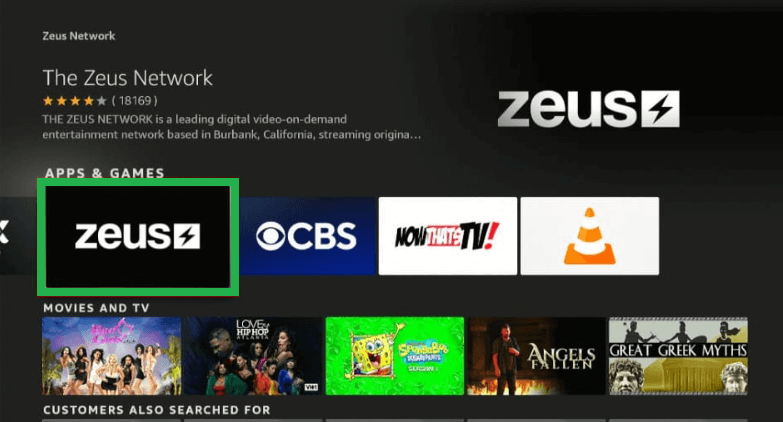
#5. Click the Get button or Download icon to install the app on Firestick.
How to Download Zeus Network on Firestick Via Amazon Website
#1. On your PC, launch a browser and navigate to the Amazon website.
#2. Log in to your Amazon account using the necessary login details.
Note: Use the same login credentials you have used on your Firestick.
#3. Navigate to the Search bar and type Zeus Network.
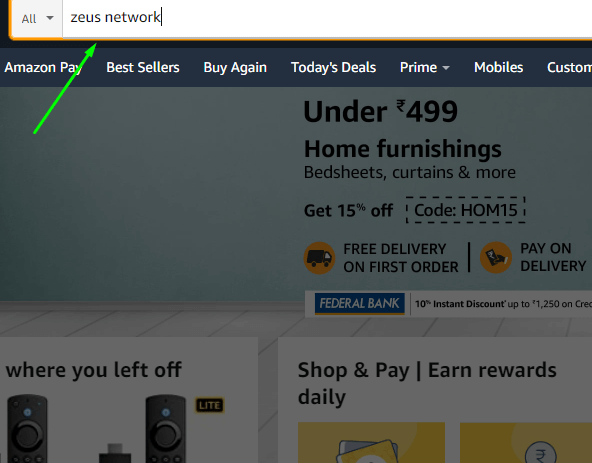
#4. Select the Zeus Network app from the search results.
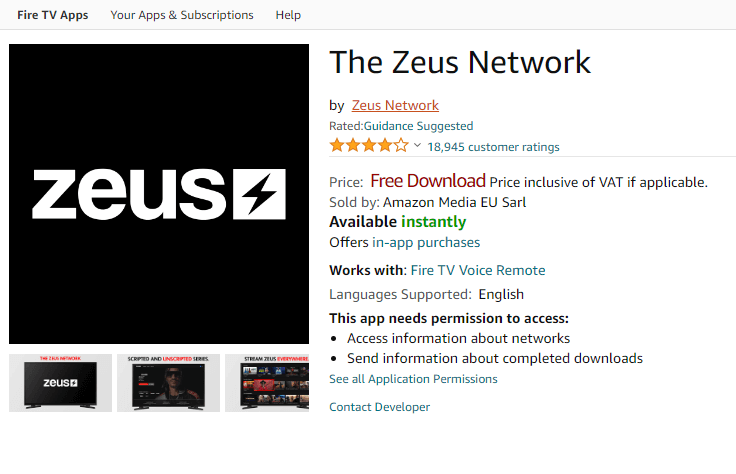
#5. Select your Firestick device from the “Deliver to” drop-down and Click the Get App option.
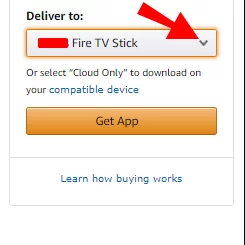
#6. Now, the Zeus Network app will be installed on your Firestick-connected TV or Fire TV.
How to Activate Zeus Network on Firestick
#1. Launch the Zeus Network app on your Firestick and click Log In
#2. Tap the Activate your account button.
#3. You will see an activation code on the TV screen.
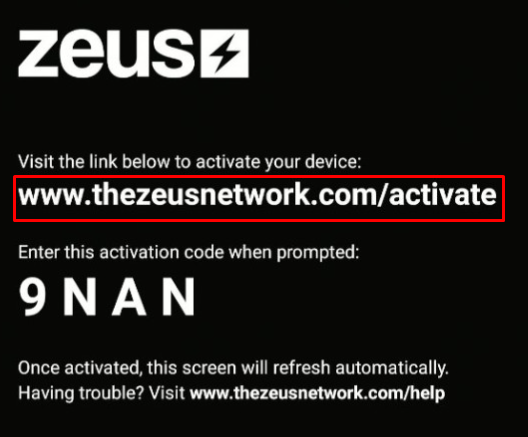
#4. Go to www.thezeusnetwork.com/activate from a browser on your PC or Smartphone.
#5. Sign In to your Zeus Network account and tap Activate.
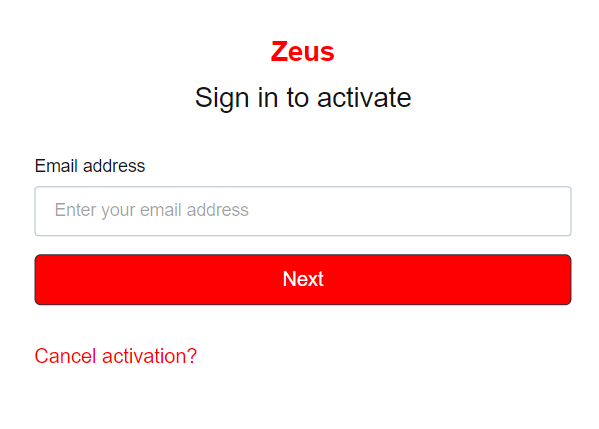
#6. After the successful activation, the Zeus Network app will automatically refresh and displays the content.
#7. Play any TV show on Zeus Network and watch it on your Fire TV Stick.
In addition to the above methods, you can sideload the Zeus Network APK on Firestick using Downloader.
How to Watch Zeus Network on Firestick
#1. Launch the Zeus Network app on Fire TV Stick.
#2. The Zeus Network app home screen contains three tabs such as Search, Explore, and Library. In addition, you can see the Settings option at the bottom.
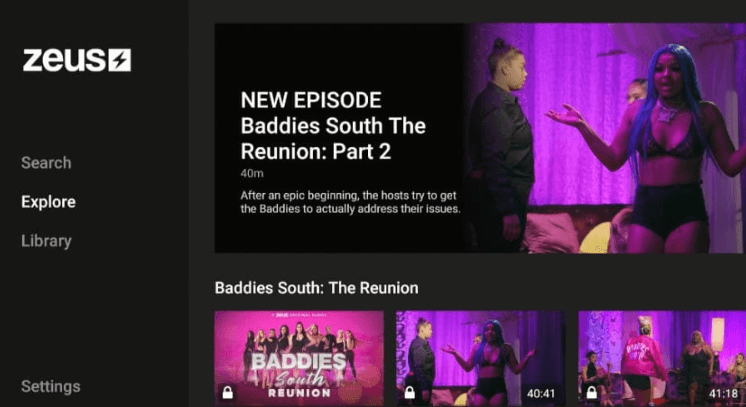
#3. Use the Search option to search for a particular TV show or video.
#4. To find out the popular and latest content on Zeus Network, navigate to the Explore tab.
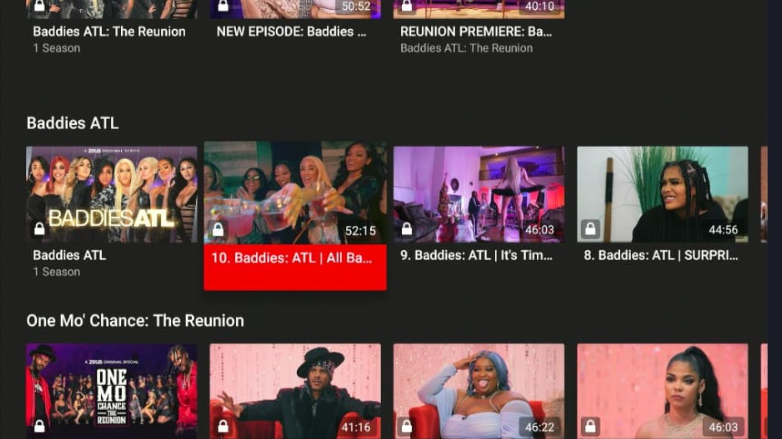
#5. On the Library tab, you will find the content you have added as Watch Later.
Alternate Method to Stream Zeus Network on Firestick
#1. Connect the Firestick and Android Phone to the same WiFi.
#2. Long-press the Home button on the Firestick TV remote until the Quick Access menu pops up on the screen.
#3. Locate and select the Mirroring tile.
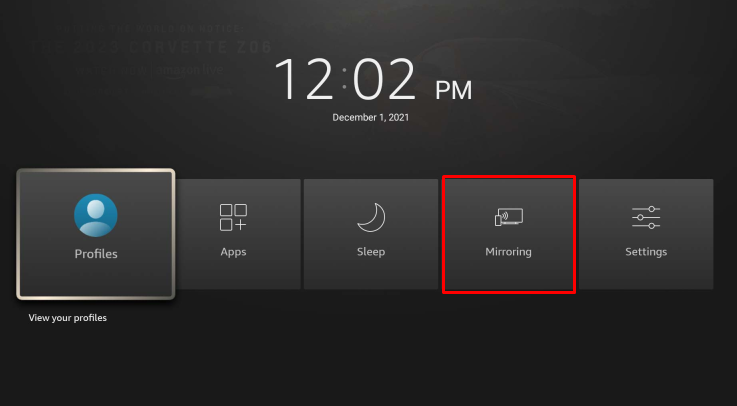
#4. That’s it. You have successfully enabled the screen mirroring on Firestick.
#5. Now, go to the Play Store on your Android Phone and install the Zeus Network app.
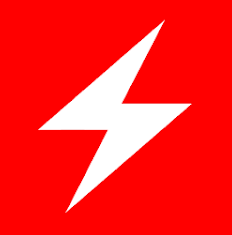
#6. After installation, launch the app and sign in to your account.
#7. Once signed in, navigate to the Notification Panel on your Android Phone and select the Cast icon.
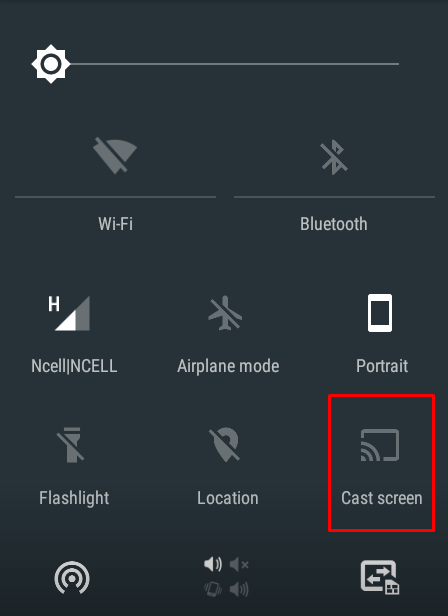
#8. From the devices list, choose your Firestick device name.
#9. Now, the Android Phone screen will be displayed on Firestick-connected TV.
#10. Play any video on the Zeus Network mobile app and watch it on a big screen.
How to Sign Up for Zeus Network
#1. From a browser on your PC, navigate to the Zeus Network official website (www.thezeusnetwork.com)
#2. Click the Subscribe button displayed at the top right.
#3. Choose your desired subscription plan and select it. Zeus Network offers two different plans – Monthly ($5.99/month) and Annual ($59.99/year).
#4. Then, enter the mail ID and password for your account and fill in the payment details.
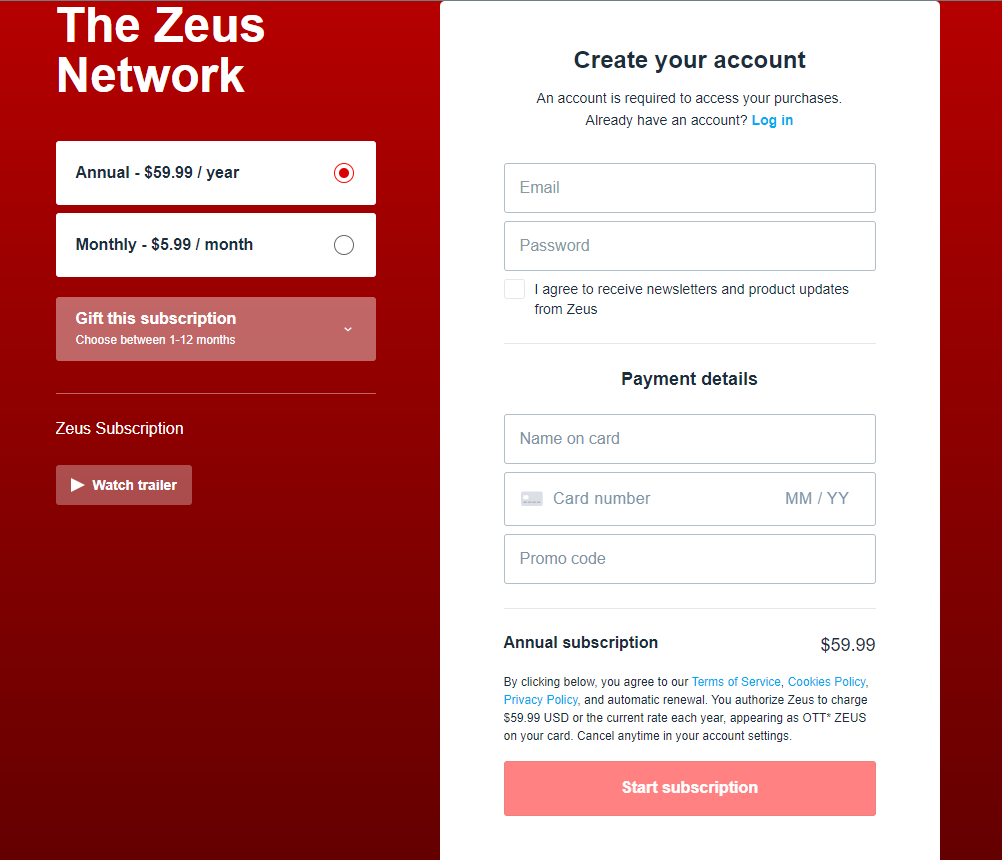
#5. Select Start subscription and follow the on-screen instructions to complete the payment process.
Frequently Asked Questions
No. You need to get a subscription to access the videos on Zeus Network.
The Zeus Network app doesn’t work properly due to a poor Internet connection, outdated app version, and excessive app cache.
To fix it, connect the Firestick to a strong Internet connection, update the app on Firestick, and clear the cache on Firestick.
Yes. You need to activate Zeus Network on the website www.thezeusnetwork.com/activate.
Disclosure: If we like a product or service, we might refer them to our readers via an affiliate link, which means we may receive a referral commission from the sale if you buy the product that we recommended, read more about that in our affiliate disclosure.
Read More: World News | Entertainment News | Celeb News
Tech Follows







