Quick Answer
- You can set up and use Alexa on LG TVs with webOS 4.0 or higher.
- Set up Alexa: Launch the Alexa app → Tap Get Started → Scan the QR code → Sign in with your Amazon Account → Click Allow to complete the process.
- You can also pair Alexa using the LG ThinQ or the Alexa Amazon app.
Alexa is built-in with many LG TV models like OLED and QNED that run webOS 4.0 and above. If you are using the older version, update your LG Smart TV firmware to get the built-in Alexa support. You can use Alexa on your TV by syncing the app with your Amazon account.
With Alexa on your LG Smart TV, you can control your TV using voice commands. You can also set up Alexa by installing the LG ThinQ app and Alexa Amazon app on your Smartphone. As of now, Alexa is available only for LG TVs with webOS. For NetCast TVs, you can’t get the Alexa feature.
In this guide, you will learn how to set up and use Alexa on the webOS TV. Additionally, we have discussed some of the important Alexa commands to use on your TV firmware.
How to Set Up Alexa on LG Smart TV
As the Alexa app is pre-installed with the LG Smart TV, you can directly open the app and set it up on your TV. You don’t have to install the Alexa app manually on your TV.
1. Turn ON and connect your LG Smart TV to WiFi.
2. Find and open the Alexa app from the LG TV’s home screen.
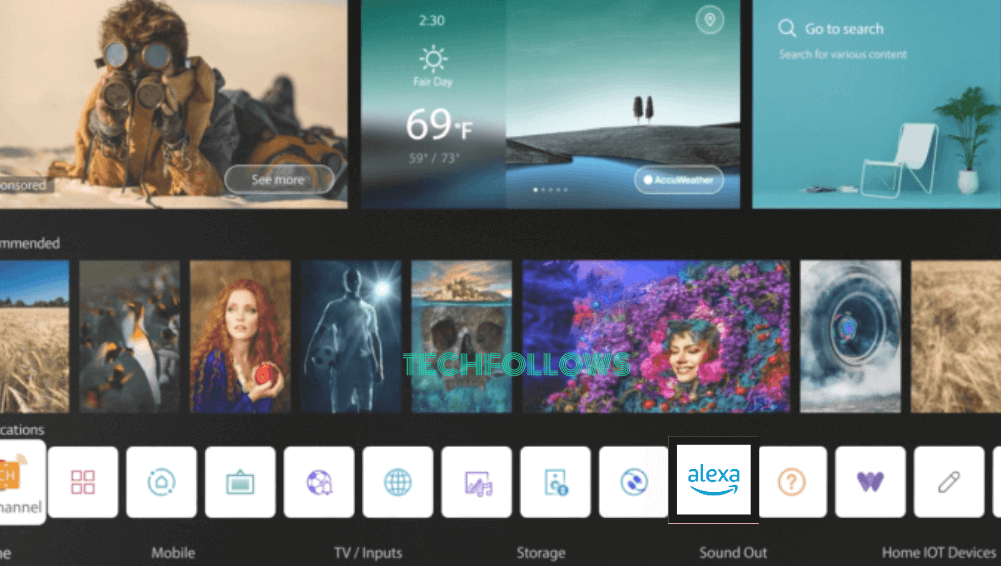
3. Tap the Get Started button on the Alexa app interface.
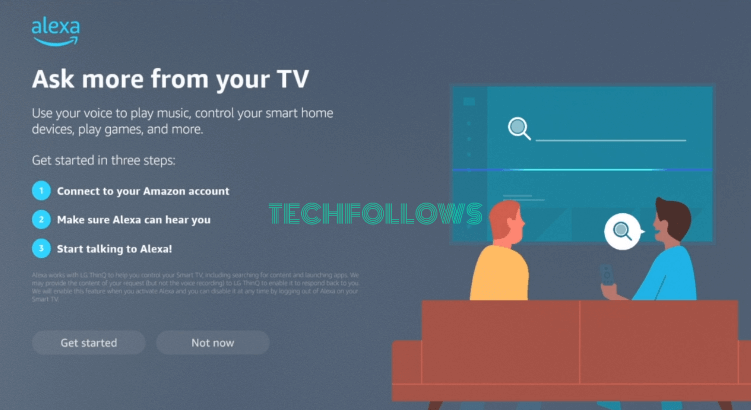
4. A QR code and Activation code will display on your TV screen.
5. Use your phone camera to scan the QR code or visit Alexa’s activation site (http://amazon.com/us/code) on your smartphone or PC browser.

6. Sign in with your Amazon account and type the exact code.
7. Hit Allow on your Smartphone/PC to complete setting up Alexa on your TV firmware.
How to Use Alexa on LG TV Using Different Remote Models

For 2022 -2023 models: Press and hold the Alexa button on the TV remote.

For 2020 models: Long press the Prime Video button on the remote.
Doing this will activate the Alexa on your TV. Then, say any command and control the TV using voice commands.
Alexa Commands
Some of the popular and most-used Alexa commands are mentioned here.
- Alexa, search for adventure movies.
- Alexa, open Netflix.
- Alexa, play melody music.
- Alexa, play the album Invincible.
- Alexa, turn on the lights.
- Alexa, turn off the TV.
Apart from these, you can also command Alexa to change channels, alter the TV volume, and control smart home devices.
How to Link Alexa App to LG TV
Before that, make sure to pair your LG Smart TV and LG ThinQ app. Then, follow the below-mentioned steps.
1. Install the Amazon Alexa app on your Smartphone from the Play Store or App Store.
2. Open the app and sign in with your Amazon account credentials.
3. Tap Devices and click the Plus (+) icon.
4. Pick Add a Device and select the TV option.
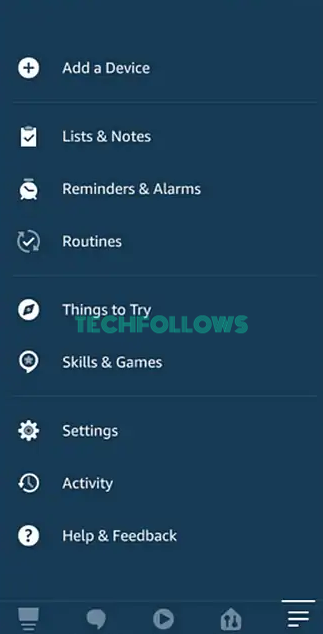
5. Choose the brand as LG and hit Next.
6. Click Enable to Use and sign in with your LG Account.
7. Tap Agree and hit Close.
8. Select Discover Devices to choose your LG TV.
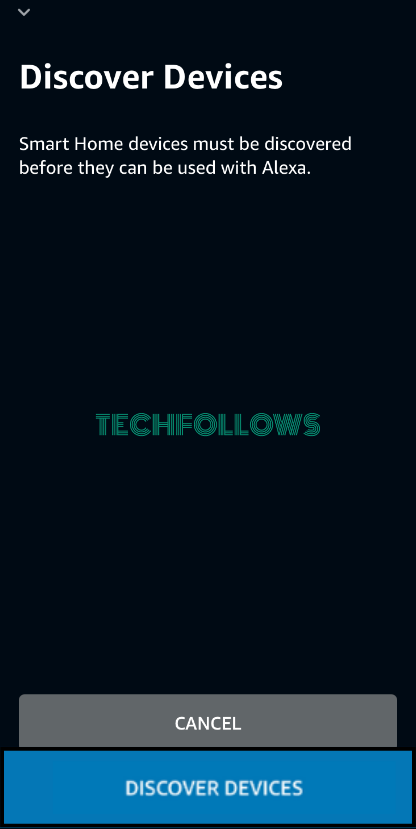
9. Wait a few seconds till it notifies you that the TV has been connected via LG ThinQ Skill.
10. From the app’s home screen, select All Devices and pick your TV to start voice commanding your LG TV using the Alexa Amazon app or Alexa speaker.
If you can’t control your TV using the Alexa app, you need to enable the LG ThinQ Skill on the app. To do so,
- Open the Alexa app and select Skills.
- Choose LG ThinQ and pick either LG ThinQ – Basic or LG ThinQ – Complete.
- Now, tap Enable and sign in with your LG account details.
- Once done, navigate back to Basic and open the Devices tab.
- Select Add Devices and command Alexa, Discover Devices.
- Start voice commanding your LG TV after your device is discovered.
Currently, you cannot use the Alexa website to pair your TV. You must have to install the Alexa app to pair your Smart TV.
How to Set Up Alexa on LG TV Using ThinQ App
Priorly, connect your LG TV and Smartphone under the same WiFi.
1. Install the LG ThinQ app on your Smartphone from the Play Store or App Store.
2. Launch the app and sign in with your LG account details.
3. Click on the Plus (+) icon on the app interface.
4. Tap the Manually option and select TV.
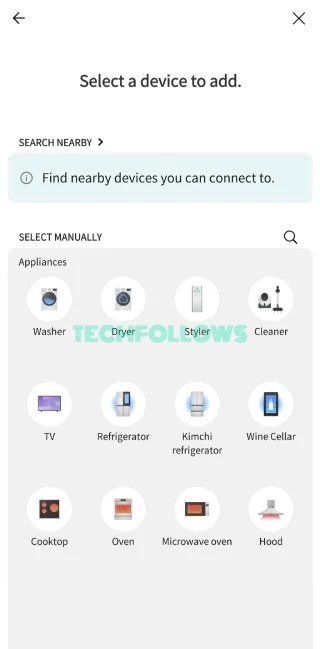
5. Select your LG Smart TV from the list of shown devices.
6. An Activation code will display on your TV screen.
7. Enter the same on the LG ThinQ app.
8. Tap the Link option and hit Go to Home.
9. Now, you can trigger Alexa on LG TV using the LG ThinQ app.
How to Disable Alexa on LG Smart TV
1. Launch the Alexa app on your smartphone.
2. Tap the three-horizontal line icon.
3. Click on the Settings menu.
4. Pick the TV & Video option from the Settings menu.
5. Choose your LG Smart TV from the list.
6. Hit the Disable Skill button to turn off Alexa on LG TV.
Alexa Not Working on LG Smart TV – How to Fix
You can use these troubleshooting methods to fix the Alexa not working issues on your TV.
- Ensure that your TV is compatible with Alexa.
- Remove the TV from Alexa and set it up again.
- Make sure to use a stable Internet connection.
- Say the commands to Alexa clearly.
- Check the battery and working condition of your LG TV remote.
- Keep your Alexa device and your Smart TV updated.
- If none of the methods work, restart the LG Smart TV.
FAQ
Check whether your LG TV has webOS 4.0 or higher by navigating to Settings → Click General → Tap About this TV → Pick TV information.
In new LG TV models, navigate to Settings → Select All Settings → Tap Support → Click TV information.
Yes, you can turn ON the Hands-Free feature from the Hands-Free Control section in the Alexa app on your LG TV to voice command without pressing the Alexa button on the TV’s remote.
Disclosure: If we like a product or service, we might refer them to our readers via an affiliate link, which means we may receive a referral commission from the sale if you buy the product that we recommended, read more about that in our affiliate disclosure.
Read More: World News | Entertainment News | Celeb News
Tech Follows









