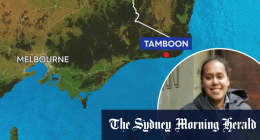Nowadays, you don’t need to travel anywhere to meet your friends or attend meetings. Instead, get the Google Meet app and connect with your friends over the video call. The Google Meet platform is an integrated workspace where anyone can join meetings, share videos, and presentations. Now, let us dig deep into the features of Google Meet and the procedure to install Google Meet on Fire Tablet.
The Google Meet platform allows up to 100 participants to join the meeting, and you can be on the video call for 60 minutes for free. However, you can subscribe to premium plans to add more participants and extend meeting length. So, if you want the Google Meet installed on your Fire Tablet, you can refer below.
Related – How to Install Showbox on Amazon Fire Tablet
Premium Plans for Google Meet
The premium subscription plans for Google Meet are as below:
Google Workspace individual – $7.99 per month.
Google Workspace Enterprise – You need to contact the sales team for pricing.
Visit https://apps.google.com/intl/en/meet/pricing/ for more pricing details.
How to Install Google Meet on Fire Tablet
Google Meet app is not available on the Amazon App Store. So, to install Google Meet, first install the Google Play Store on Fire Tablet.
Install Google Play Store on Fire Tablet
To install Google Play Store, follow the steps below.
Fire Tablet will not allow you to install any unofficial apps. However, you can modify the Settings to install the Google Play Store by reading below.
1) Open the Settings on your Fire Tablet.
2) Go to Security and Privacy option under Settings.
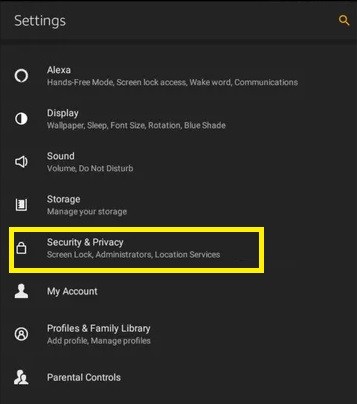
3) Scroll down to Apps from Unknown Sources and toggle it on.
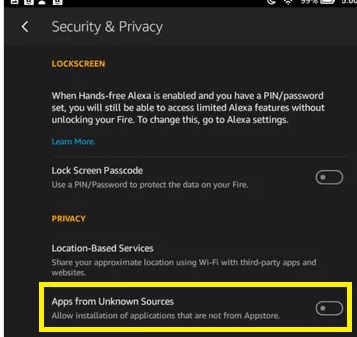
4) Now, you need to install four APK Files for the Google Play Store to work on your Fire Tablet named: Google Account Manager, Google Services Framework, Google Play Services, Google Play Store.
5) After downloading the APK Files, open the Docs app on your Fire Tablet.
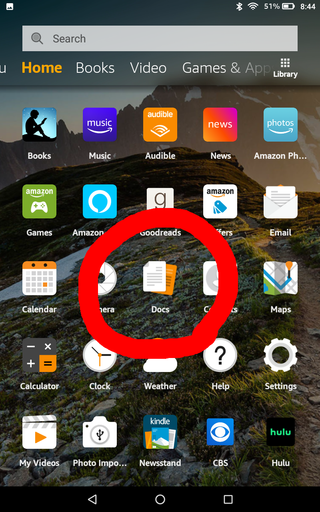
6) Open the Docs menu and select Download the Local storage.
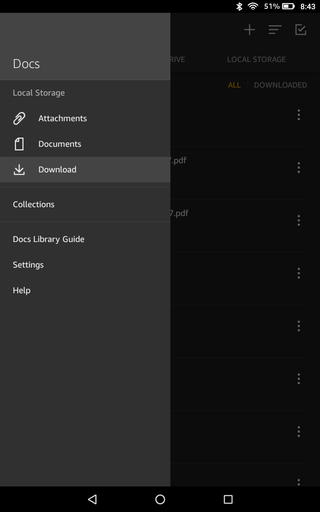
7) Now, select the Local Storage tab from the upper right corner.
8) You have to select and install the APK files in chronological order as same as the order of the APK Files you have downloaded.
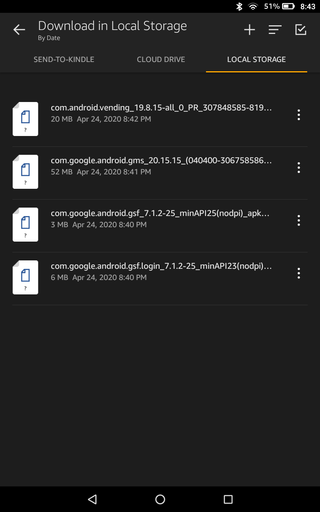
9) Finally, restart your Fire Tablet after installing all the needed APK Files in chronological order.
After you restart your Fire Tablet, the Google Play Store is ready to use.
Install Google Meet on Fire Tablet using Google Play Store
The step to install Google Meet on Fire tablet using the Google Play Store is as follows.
1) Open the Google Play Store on your Fire Tablet and sign in with your Google account.
2) Enter and Search for the Google Meet app in the Search Box located at the top of the interface.
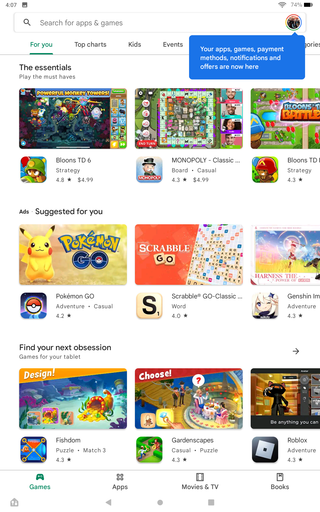
3) Find and select the Google Meet app from the search result.
4) Now, tap on the Install button.
5) After the installation process is complete, select the Open button and launch the Google Meet app.
6) Sign in with your Google account.
7) Now, you can join or organize a meeting on Fire tablet with Google TV.
Now, you can create a meeting link or join a meeting with 100 participants with the Google Meet on Fire tablet. However, you have to subscribe to get add-on features to record the meeting and add more participants. So, that’s all. You can now use this method given in this article to install Google Meet on Fire tablet.
Also, you can follow us on our official Twitter and Facebook handles to get more tech-related updates.
Related – How to get Netflix on Amazon Fire Tablet
FAQs
1. What is the time limit in Google Meet?
Google Meet allows group video calls for up to 60 minutes for free users. For premium users, you can use the video call services for 24 hours.
2. How many participants are allowed in Google Meet?
Paid Subscription in Google Meet allows up to 500 participants.
Disclosure: If we like a product or service, we might refer them to our readers via an affiliate link, which means we may receive a referral commission from the sale if you buy the product that we recommended, read more about that in our affiliate disclosure.
Source: Tech Follows