Quick Answer
- You can download Stremio from the Google Play Store on Hisense Android/Google TV.
- For Hisense Fire TV: You need to install the Downloader app to sideload the Stremio APK.
- For Hisense Roku TV: You can Screen Mirror the Stremio app from your Android devices.
Stremio is a free, open-source tool that lets you stream popular movies and TV shows through add-ons. Unlike other smart TVs, you can download Stremio on Hisense Smart TV to stream its content.
Hisense Smart TV offers different models based on the operating system. The Stremio app is available on the Google Play Store, so you can download and install it on your Hisense Android/Google TV. Unfortunately, the app is unavailable on the Amazon App Store and Roku Channel Store for Hisense Fire TV and Roku TV models, respectively.
However, there are alternative methods to watch Stremio on Hisense smart TV. This article will give you complete insights on how to stream Stremio on different models of Hisense Smart TV.
How to Download Stremio on Hisense Google & Android TV
You can download Stremio on Android TV or Google TV from the Google Play Store. To do so,
1. Turn on your Android TV and open the Google Play Store app.
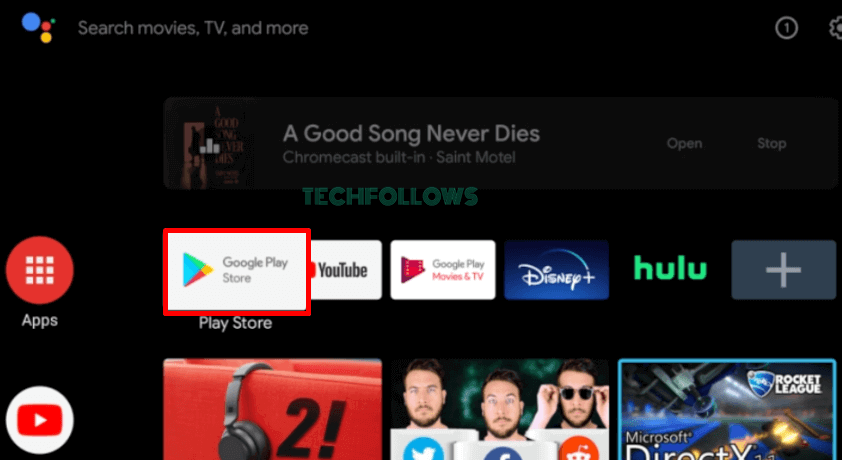
2. Type Stremio on the search bar and search for the app.
3. Choose the Stremio app from the search results.
4. Click the Install button to add the Stremio app to your Android TV.
5. Once installed, open the app to launch it on your Google/Android TV to stream its content.
How to Get Stremio on Hisense Fire TV
Follow the steps to sideload Stremio on Fire TV using Downloader.
1. Go to the Home screen of the Fire TV and locate the Find icon.
2. Hit the Search bar and search for the Downloader app.
3. Select the Downloader app from the search results.
4. Click the Get button to install the Downloader app on your Fire TV.
5. Now, hit the Settings icon and select the My Fire TV option.
6. Hit the Developer Options and tap Install unknown apps.
7. Navigate to the Downloader app and enable it.
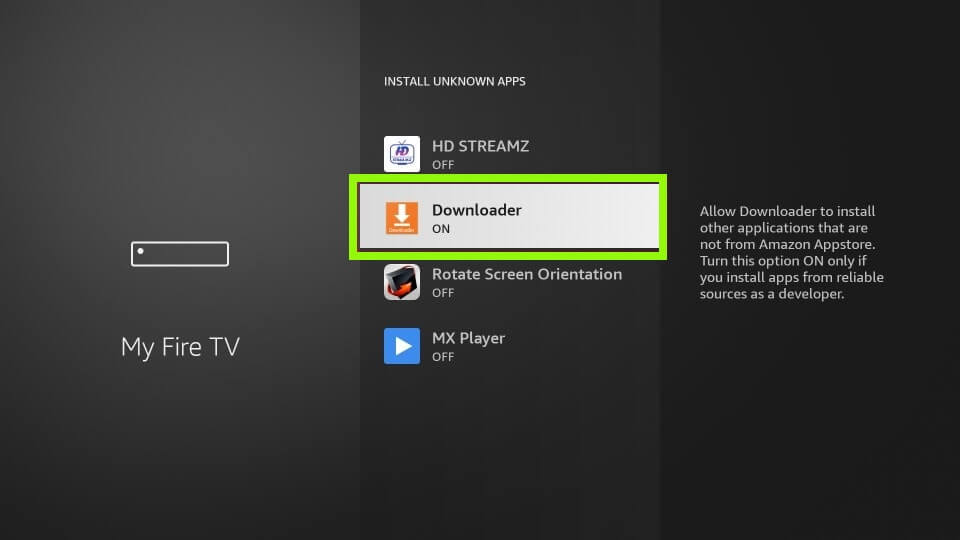
8. Open the Downloader app and grant access to the required permissions.
9. Click the Home tab on the side menu bar.
9. Enter the URL of Stremio APK on the URL box and click GO.
10. Once downloaded, hit the Install button and launch the app on your TV.
11. Finally, sign in with the login credentials to stream its content on Hisense Fire TV.
How to Watch Stremio on Hisense Roku TV
1. Ensure that both your Android device and Hisense Roku are connected to the same WiFi network.
2. Download Stremio from the Google Play Store on your Android device and log in to your account.
3. Enable Screen mirroring on your Roku TV. For that, go to Settings → Click System → Tap Screen Mirroring → Select Screen Mirroring Mode → Tap Always Allow or Prompt.
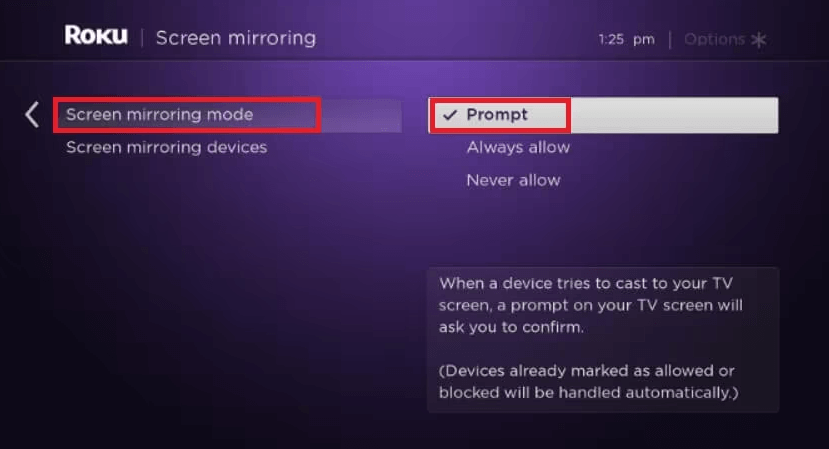
4. On your Android device, swipe down from the top and go to the Notification Panel.
5. Tap the Cast icon and select the name of your Hisense Roku TV.
6. Once the connection is established, you can stream any Stremio content on your TV.
Note – Stremio app is not available to download on iPhone/iPad. However, you can AirPlay from Mac. For that, you need to enable the AirPlay option on Hisense Roku TV. To do so, go to Settings → Tap Apple AirPlay and Homekit → Click AirPlay → Turn it ON.
How to Fix Stremio Not Working on Hisense Smart TV
If you face issues while installing Stremio on your Smart TV, you can easily fix it on your own by following some of the troubleshooting tips mentioned below,
- Check if you have a stable internet connection. Also, ensure that you have connected your casting device and Hisense Roku TV to the same Wi-Fi network while screen mirroring.
- Update your Hisense TV software firm to its latest version.
- Clear the cache files on your Hisense TV to free up some memory space.
- Uninstall and reinstall the Stremio app on your TV or in the casting device.
- Restart your Hisense TV to resolve any technical glitches.
Frequently Asked Questions
No, Stremio is unavailable on the VEWD app store of Hisense VIDAA TV.
Yes, Stremio is safe to use unless you install any third-party add-ons.
Disclosure: If we like a product or service, we might refer them to our readers via an affiliate link, which means we may receive a referral commission from the sale if you buy the product that we recommended, read more about that in our affiliate disclosure.
Read More: World News | Entertainment News | Celeb News
Tech Follows








