McAfee is one of the best VPN services that provide access to geo-restricted content and applications. It also offers a VPN service called SafeConnect VPN or McAfee VPN. Moreover, McAfee also features an in-built browser for advanced and secured connections. This article will guide you with “how to install McAfee VPN on Firestick?”
Make sure to sign up for McAfee VPN beforehand. McAfee offers two different subscription plans with a 7-day free trial and a 30-day moneyback guarantee. One subscription plan is $7.99/month, and the other one is $79.99/year. It also offers a free version with limited data usage of 250 MB/ per month.
Is McAfee VPN available for Firestick?
No, it is not available on Amazon Firestick. But that doesn’t imply that you cannot install and use it on Firestick. The application may not be available on the Firestick App Store. But still, you can install it by sideloading the Android apk using the Downloader app.
Enable Apps from Unknown Sources
1. Launch your Amazon Firestick and navigate to the Settings from the home screen.
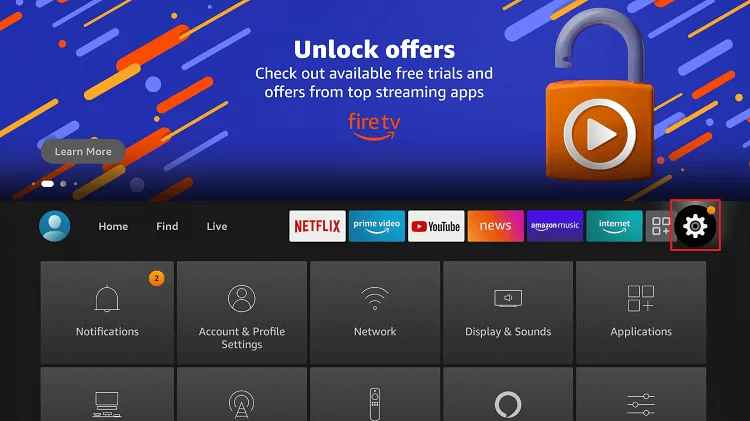
2. Choose the My Fire TV or Device option.
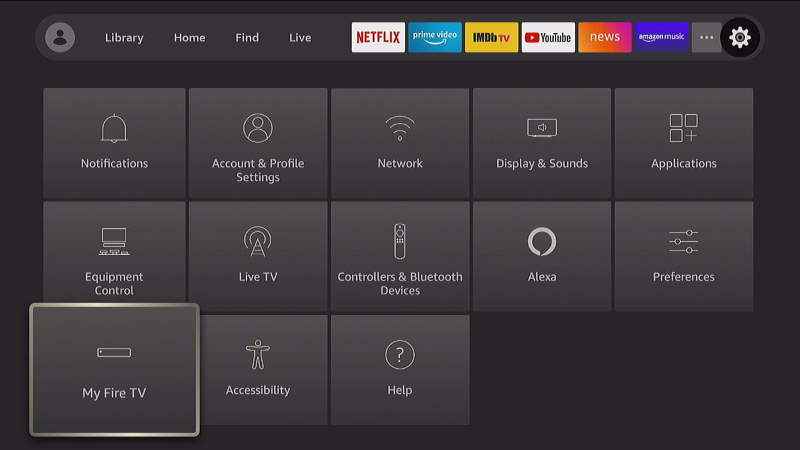
3. Select Developer Options.
4. Click on the Apps from Unknown Sources to enable it.
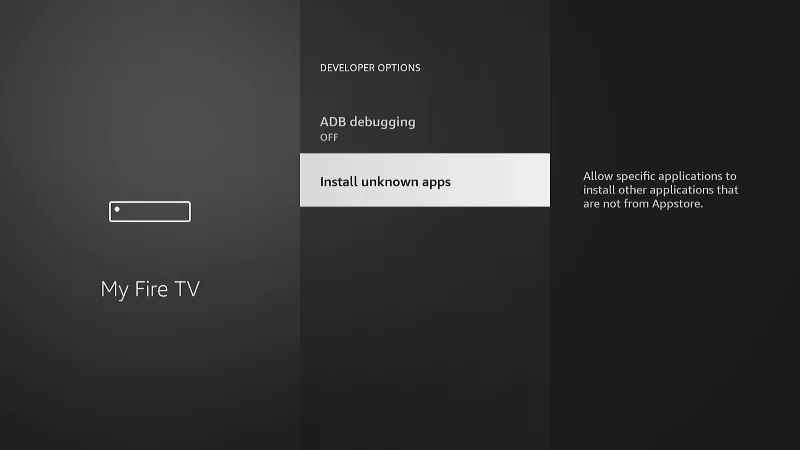
5. Now, choose Turn On on the pop-up dialog to confirm.
How to Sideload McAfee VPN on Firestick using Downloader
1. Launch the Downloader app on Firestick.
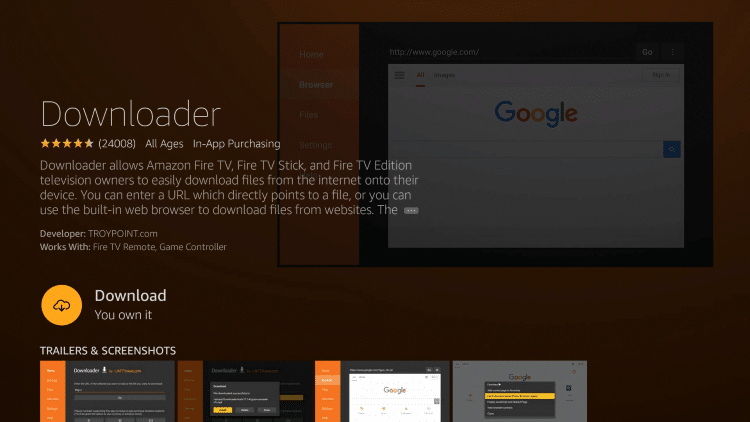
2. Now, click on the Home tab on the left pane and press the select button to highlight the URL field.
3. Type the following URL: https://bit.ly/39Nu8Kl.
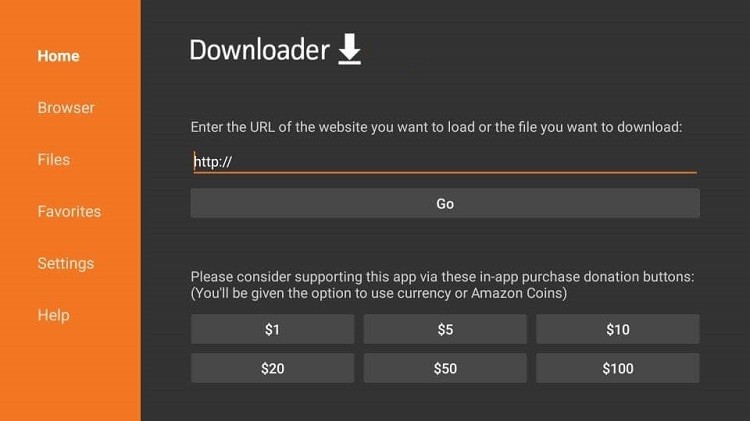
4. Click on the Go button.
5. The Safe Connect McAfee VPN apk will start downloading on your Firestick.
6. Once the VPN has been downloaded, click on the Install option on the installation screen.
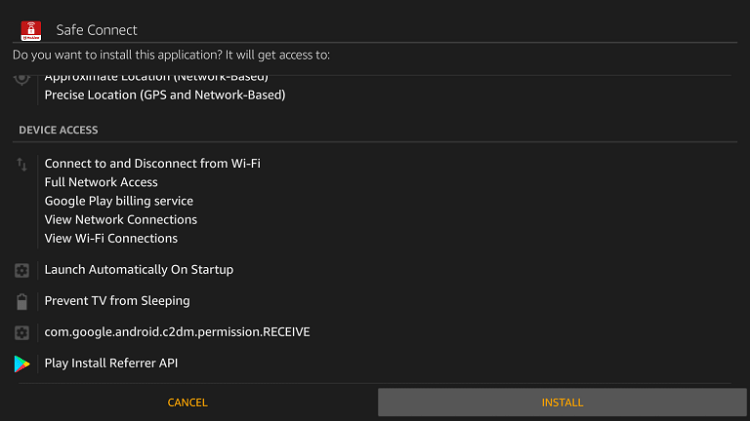
7. Click Open to launch the app or just click Done on the following screen.
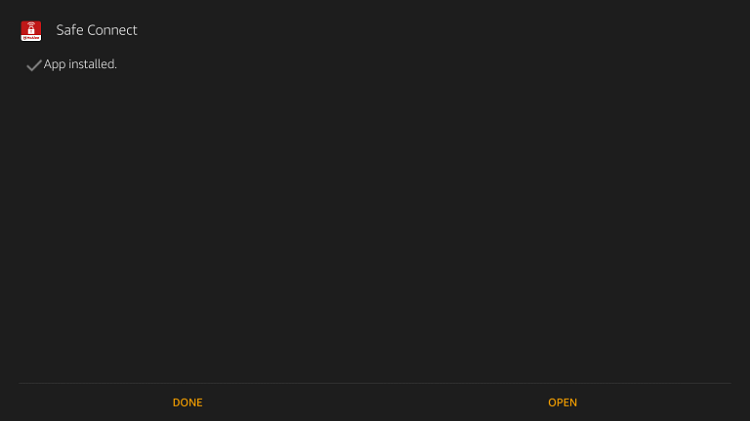
8. Now click Delete on the following pop-ups in order to delete the apk file.
Alternate Method to Sideload McAfee VPN on Firestick via ES File Explorer
#1: Install the ES File Explorer from the Amazon App Store.
#2: Launch the app and click the Download icon.
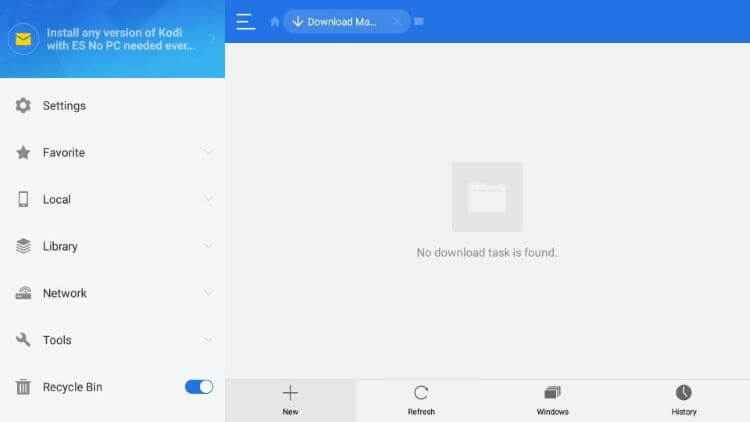
#3: Click the +New icon and enter the URL link in the Path field.
#4: Select the Download Now button to get the file.
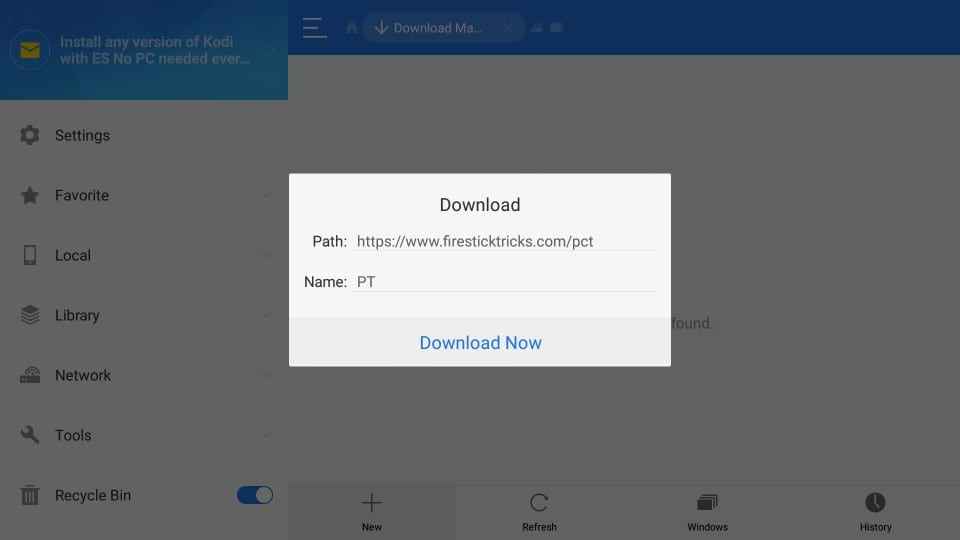
#5: Once downloaded, click Open file.
#6: Click Install to add the app to your Firestick.
#7: Click Done and launch the McAfee VPN app.
How to Set Up McAfee VPN on Firestick
1. Launch the McAfee VPN on your device from the My Apps section.
2. Click on the Sign-in option and log in with your McAfee credentials.
3. Now select the server location you want from the home screen.
4. Don’t close the screen. Just minimize it and open the applications you want to use and access.
Best Alternative VPN for Firestick
Some VPNs are available on the Amazon App Store itself, which doesn’t require any third-party applications to download. Install them and protect your identity while using Firestick. Here are some of them that you
FAQs
Make sure to connect it with a stable Wi-Fi Network and update the latest version of the app.
Yes, McAfee VPN offers a user-friendly interface for easy access. Also, McAfee VPN is completely safe to use.
Yes, McAfee’s total connect VPN includes a safe connect VPN.
Yes, you install the McAfee VPN on Firestick using third-party apps.
Disclosure: If we like a product or service, we might refer them to our readers via an affiliate link, which means we may receive a referral commission from the sale if you buy the product that we recommended, read more about that in our affiliate disclosure.
Source: Tech Follows




