Crunchyroll has the largest collection of anime content. After the merger between Crunchyroll and Funimation, you can watch all the anime content on a single platform. As the Crunchyroll app is available on the Play Store, Amazon App Store, and Roku Channel Store, you can install the Crunchyroll app on Hisense Smart TV on any model with ease. To get the Crunchyroll app, you need to update your Hisense TV to its latest firmware.
The installation process required to get the Crunchyroll app will differ depending on the Hisense TV’s OS. Below are the methods to install Crunchyroll on your Smart TV.
How to Install Crunchyroll on Hisense Android TV
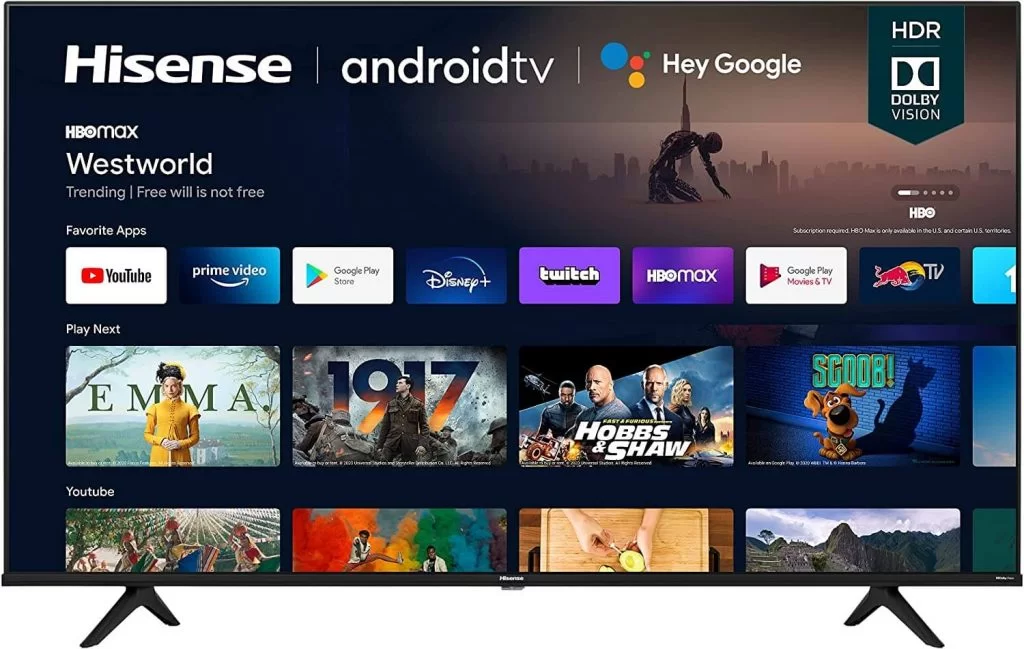
(1) Power on your TV and click on the Apps option from the home screen.
(2) Move to the Google Play Store and search for Crunchyroll by using the search bar.
(3) From the search result, select the App icon and click on the Install button.
(4) Wait till the Installation process gets over and tap the Open button to launch the Crunchyroll app.
On Hisense Google TV
(1) On the Google TV, tap the Apps button on the home screen.
(2) Select the Search for Apps button and search for the Crunchyroll app.
(3) Select the Crunchyroll app and tap the Install button.
(4) After the installation, tap the Open button to launch the app.
How to Cast Crunchyroll on Hisense TV [Andorid or Google]
In the Hisense Android and Google TV, you can cast the Crunchyroll app from your Android smartphone.
(1) Instal the Crunchyroll app on your smartphone from the Play Store.
(2) Then, connect your smartphone and Hisense TV to the same WiFi connection.
(3) Open the Crunchyroll app and tap the Cast icon.
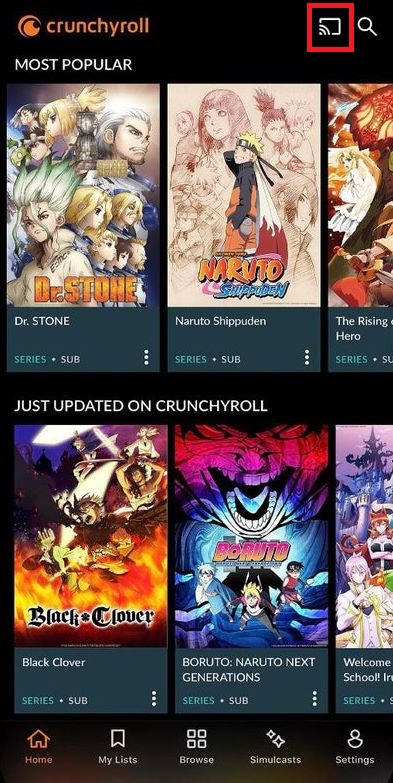
(4) On the list of devices, choose your Hisense Android or Google TV.
(5) Now, play any video content from the Crunchyroll app. It will appear on your Hisense TV screen.
How to Get Crunchyroll on Hisense Roku TV
You can install the app the same as you install the Crunchyroll app on Roku streaming devices.
(1) Turn on your Roku TV and press the Home button on your remote.
(2) Select the Streaming Channels from the menu.
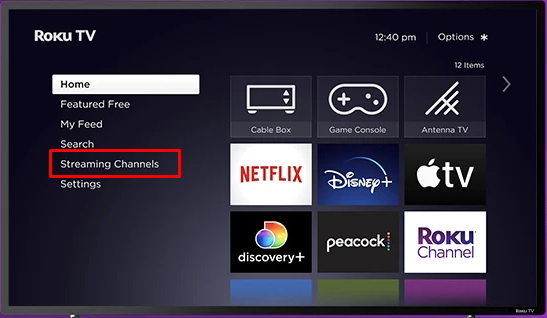
(3) Then, click on the Search Channels option.
(4) Enter Crunchyroll on the search bar and wait for the result.
(5) From the search result, select the Crunchyroll app.
(6) Click on the Add Channel option.
How to Download Crunchyroll on Hisense Fire TVs
(1) Select the Find option on your Hisense Fire TV and select the Search icon.
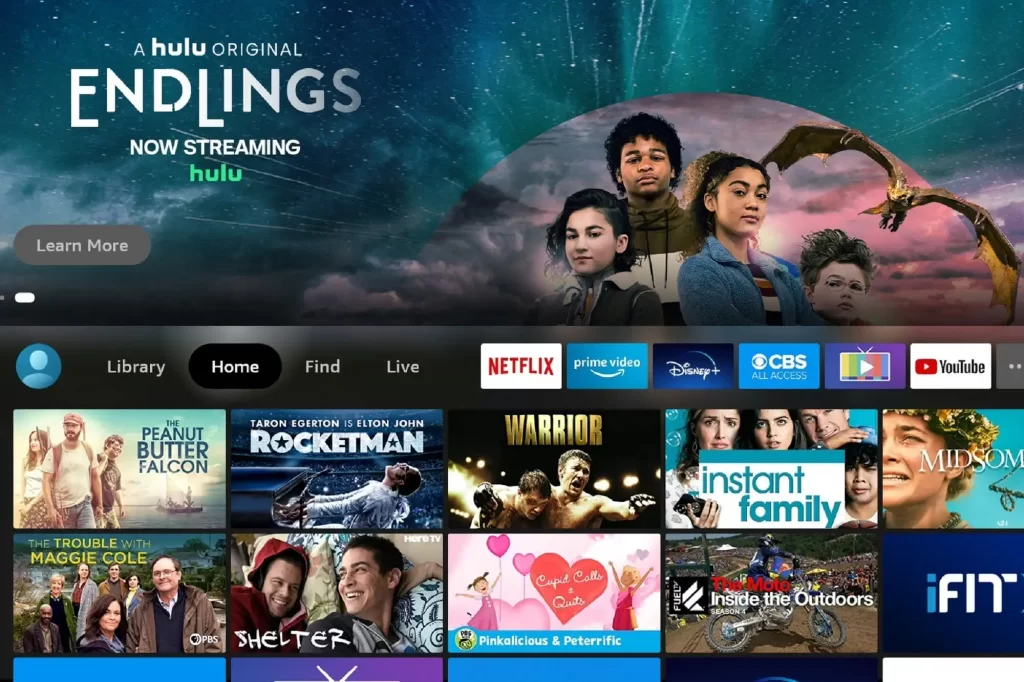
(2) Search for the Crunchyroll by using the virtual keyboard.
(3) Then, choose the app from the search result and tap the Get menu.
(4) The app will be installed after this process.
How to Install Crunchyroll on Hisense VIDAA TV
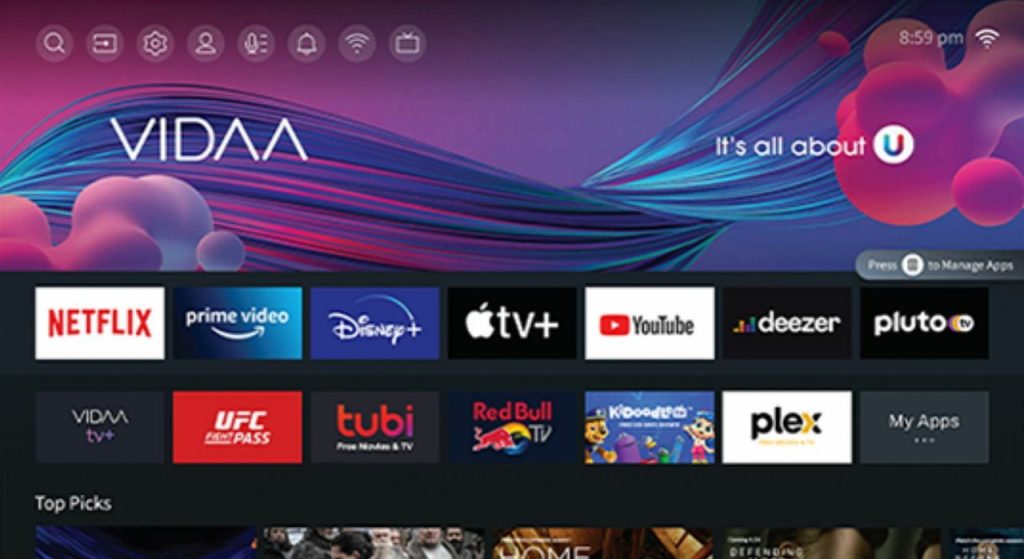
(1) Go to the My Apps section on your Hisense VIDAA TV.
(2) Open the App Store and click the Search icon.
(3) Search for the Crunchyroll app.
(4) Select the Crunchyroll app and tap the Install button.
(5) Open the Crunchyroll app on your VIDAA TV.
How to Activate Crunchyroll on Hisense Smart TV
Once the app gets installed on your Hisense TV, you need to activate it to stream the anime content. You need to follow the activation steps irrespective of your Hisense TV model.
(1) Launch the Crunchyroll app on your Hisense TV and click on the Sign in option.
(2) You will receive an activation code.
(3) Open the Crunchyroll activation site (https://www.crunchyroll.com/activate) on the web browser from a PC or Smartphone.
(4) Log in with your Crunchyroll account if asked.
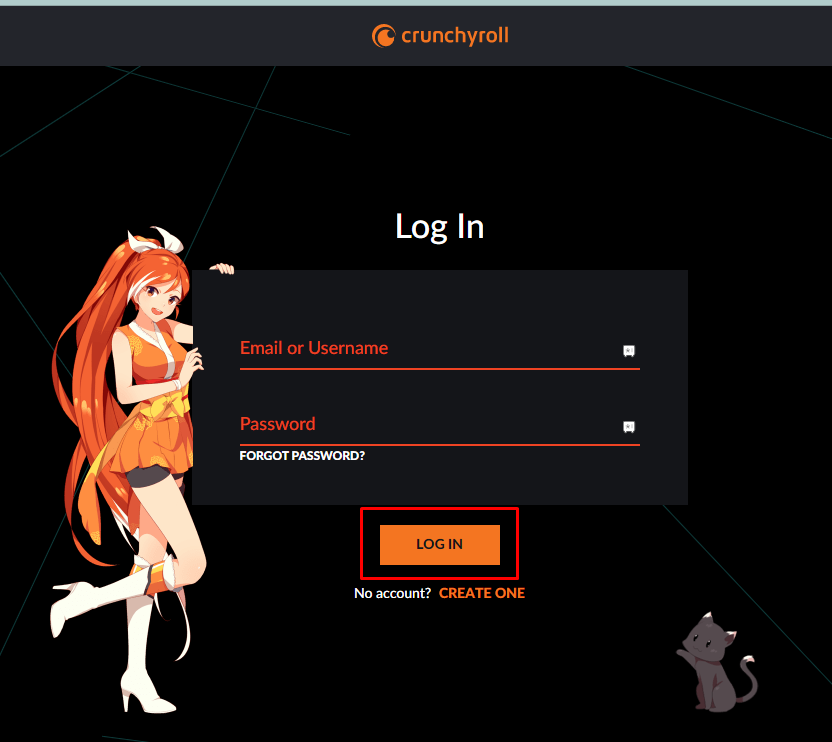
(5) Now, enter the activation code and click the Activate button.
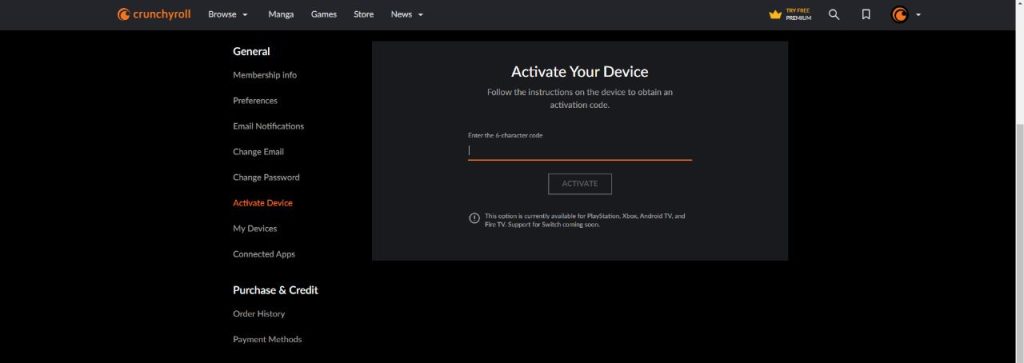
(6) Then, refresh the Crunchyroll app. You will get all the anime content on your Hisense TV.
Frequently Asked Questions
Yes, Crunchyroll allows offline viewing. You can download anime videos and watch them anytime you want.
No, Crunchyroll is not available on XClass TV models.
Disclosure: If we like a product or service, we might refer them to our readers via an affiliate link, which means we may receive a referral commission from the sale if you buy the product that we recommended, read more about that in our affiliate disclosure.
Read More: World News | Entertainment News | Celeb News
Tech Follows





