Moviebox is an Android application that allows you to watch the latest movies online. This application streams movies for free and falls under the pirated app category. But still, people are watching movies through MovieBox, as it updates the movies on a regular basis. As Amazon Firestick is used to stream movies through various applications, you can also install Moviebox on Amazon Fire TV Stick and start watching the latest movies through this application. Let us discuss more on how to install MovieBox on Firestick in this post.
Disclaimer: The MovieBox application might stream copyrighted contents that are completely illegal to watch. Streaming or downloading movies through third-party sites for free falls under the copyright act. This content doesn’t intend to encourage our users to download the Moviebox application.
How to Download MovieBox on Firestick
Before installing MovieBox on Amazon Firestick, you have to turn on allow apps from unknown sources.
Enable Install Unknown Apps:
#1: Go to the “Settings” tab on Amazon Fire TV Stick.
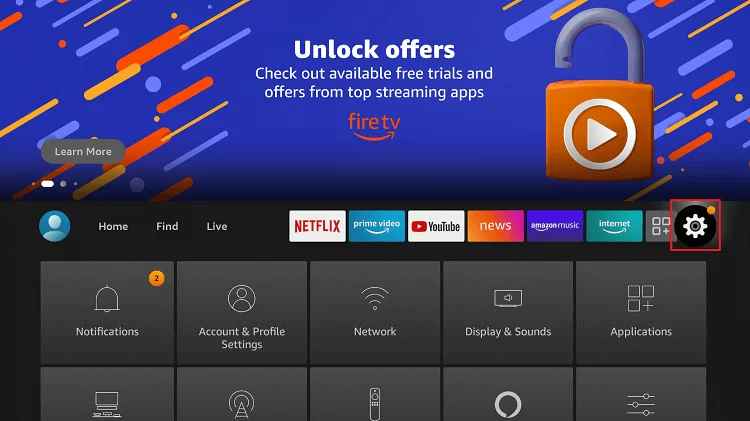
#2: Move to the “My Fire TV” menu on the Settings tab and click on it.
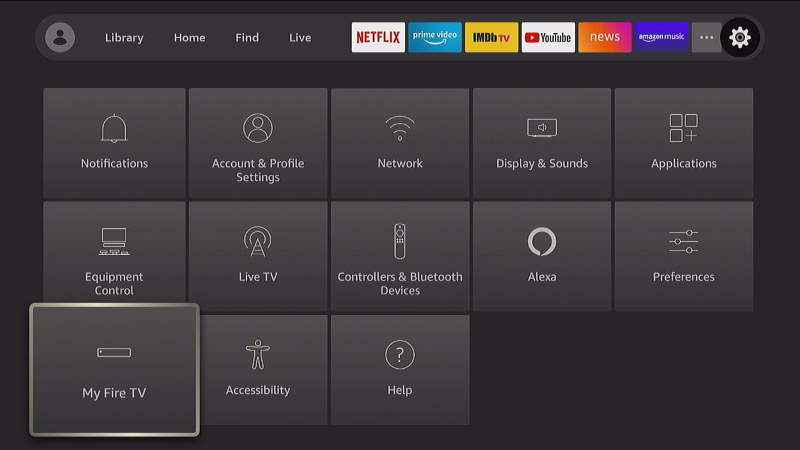
#3: Just click on the “Developer Options” under My Fire TV settings.
#4: Now click on “Install Unknown Apps“.
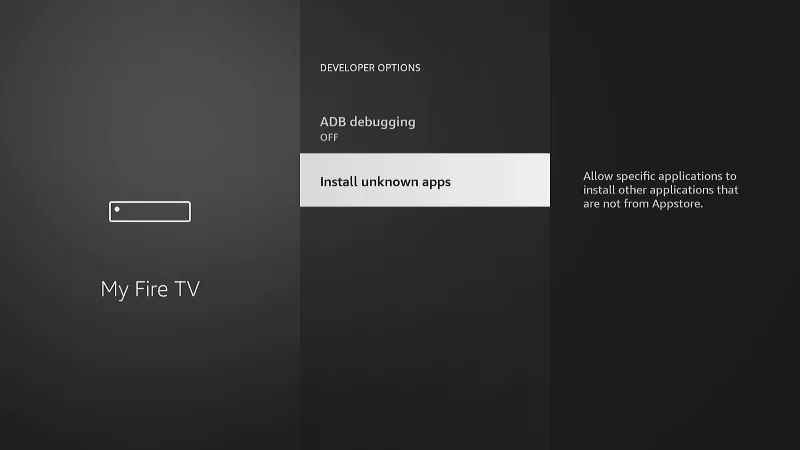
#5: Select “Turn On” using your remote and click on it.
Now your Amazon Fire TV Stick is ready to install apps from unknown sources.
How to Get Moviebox on Firestick using Downloader
As the MovieBox app is not available on Amazon Store, you have to sideload it via any app. We will be using the Downloader app as it is best suited for sideloading applications to Firestick.
#1: Open the Downloader app on Firestick. (If you do not have a downloader app, then click here to install Downloader for Firestick).

#2: Enter the URL “https://bit.ly/2OoOHUK” and click Go.

#3: The APK file will start downloading.

#4: Once downloaded, it will automatically move to the installation page.

#5: Scroll down and click “Install“.

#6: The app will start installing.

#7: Click on the “Open” button.

You can now enjoy watching the movies on Firestick using the MovieBox app.
How to Sideload Moviebox on Firestick using ES File Explorer
#1: Install the ES File Explorer on your Firestick device from the Amazon App Store.
#2: Launch the app and click the Downloader icon.
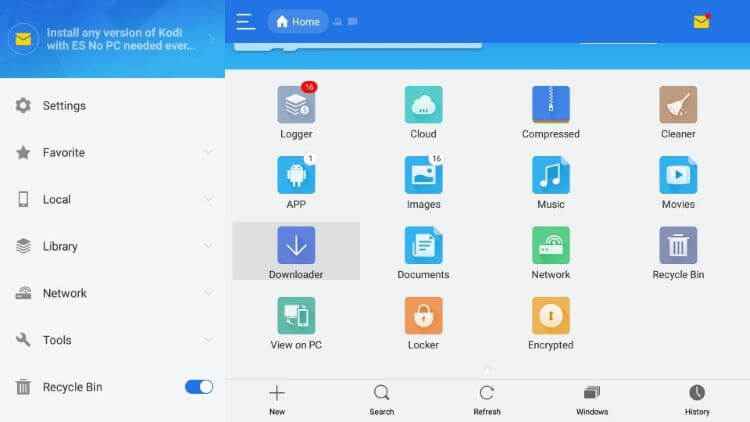
#3: Click the +New icon.
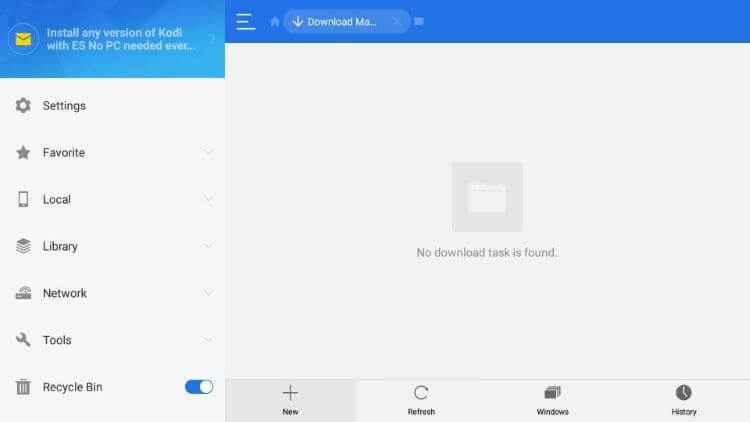
#4: Enter the URL link of Moviebox in the Path field.
#5: Enter any name in the Name field and select Download Now to get the APK file.
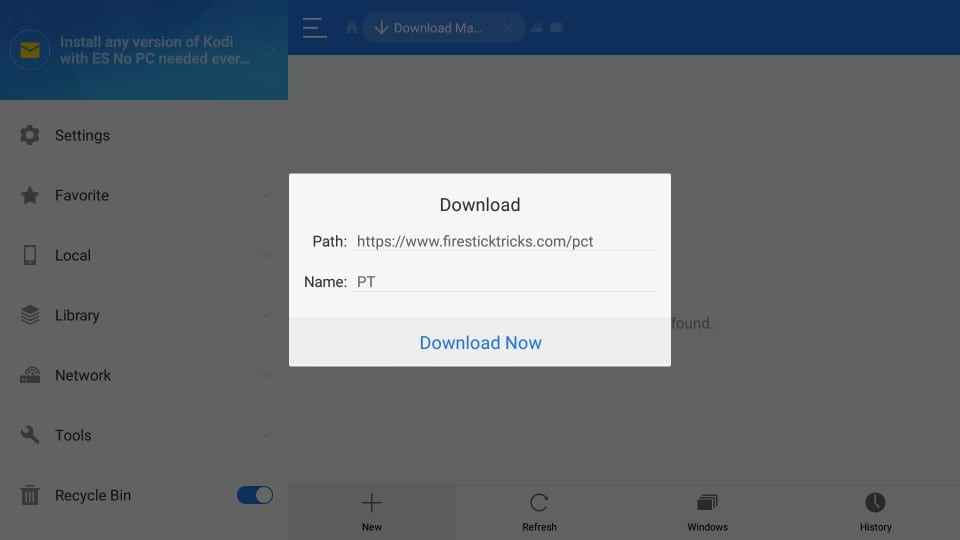
#6: Once downloaded, click Open File and install the app on your Firestick.
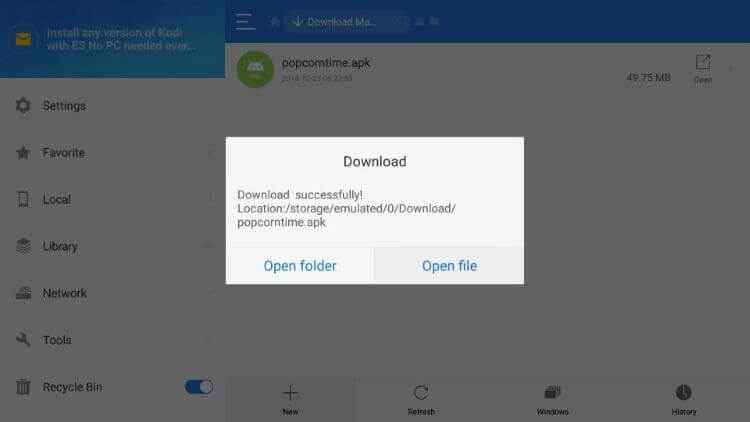
#7: Scroll down until the Next option changes to Install and click on the Install button.
#8: After installation, click Done and click Open to launch the app
How to Get an Invitation Code on Moviebox
To stream Moviebox on your Fire TV, you have to activate it using the invitation code. Here are the steps to get the Moviebox Pro invitation code on Firestick.
#1: Compile a mail that you need an invitation code to the Moviebox Pro support team [email protected].
#2: Wait till you receive a return mail from the team. It may take a few hours to process.
#3: Once you get the invitation code, click on it.
#4: Further, follow the ongoing prompts to activate your Moviebox account.
How to Access Real-Debrid on Firestick via Moviebox
#1: Launch the Moviebox app and click on the Settings menu.
#2: Then, select the Login to Real-Debrid option.
#3: You will receive an activation code from Real-Debrid.
#4: Now, enter the Real-Debrid activation website.
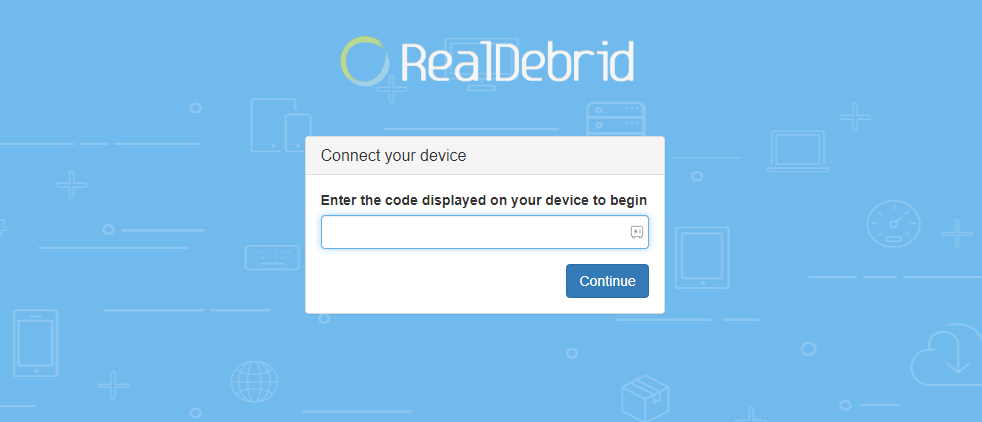
#5: Next, fill in the code on the required code.
#6: Once activated, you can access Real-Debrid content on Firestick.
How to Get Trakt on Firestick using Moviebox
#1: Select the Settings option on the Moviebox app.
#2: Find and select the Login to Trakt.tv option on Firestick.
#3: The activation code of Trakt will appear.
#4: Using any web browser, go to the Trakt website.
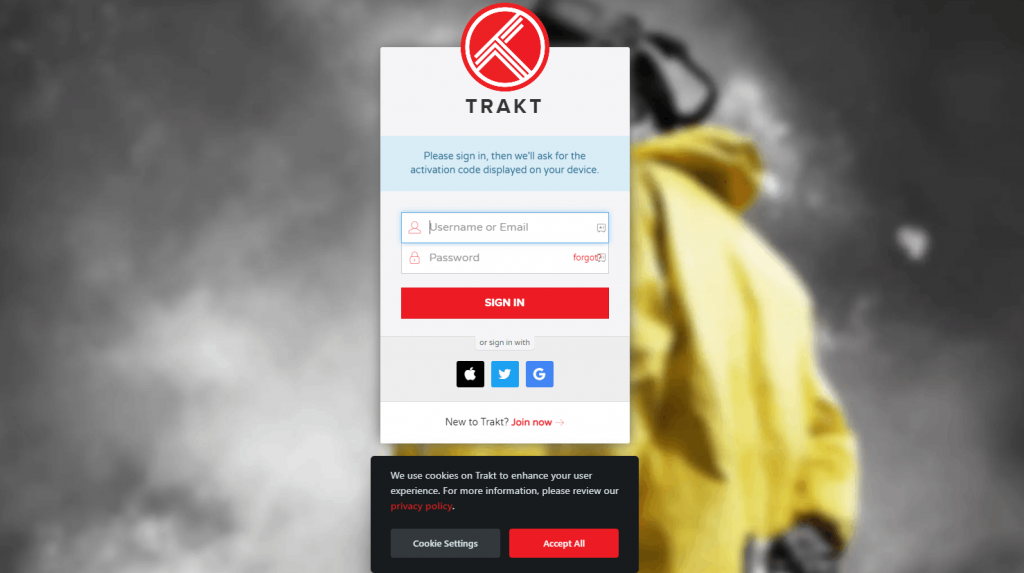
#5 Enter the code to connect and start streaming Trakt content on Fire TV.
How to Stream Moviebox using VPN on Firestick
#1: Install IPVanish on Firestick from the Amazon App Store.
#2: Launch the app and sign in with your account details.

#3: Choose any server and click Connect and start using MOiebox with a VPN on Firestick.
#4: Tap Disconnect to stop using the VPN.
These are the steps required to install the MovieBox app on Amazon Firestick. You can also use Aptoide TV, Apps2Fire, and FileLinked to install third-party apps on Firestick. By installing MovieBox on Firestick, you can watch your favorite movies.
FAQ
Yes, you can stream HD movies with Moviebox on Firestick.
Moviebox is not completely safe to use. However, you can use a VPN for complete protection.
Install MX Player on Firestick and go to Settings on Moviebox. Select choose default video player and tap MX Player.
Disclosure: If we like a product or service, we might refer them to our readers via an affiliate link, which means we may receive a referral commission from the sale if you buy the product that we recommended, read more about that in our affiliate disclosure.
Source: Tech Follows






