NextPVR Client is one of the best add-ons that lets you record live TV content. This addon has more than 100+ live TV channels. You can also schedule the recording of the TV channels. You don’t need to download this addon from third-party Kodi repositories. The NextPVR addon is available on the official Kodi add-on repository. Before recording the content, make sure to connect the Kodi-installed device to a stable WiFi network.
How to Get NextPVR Kodi Addon
[1] Open the Kodi Media Player on your device.
[2] Hit the Settings icon located at the top.
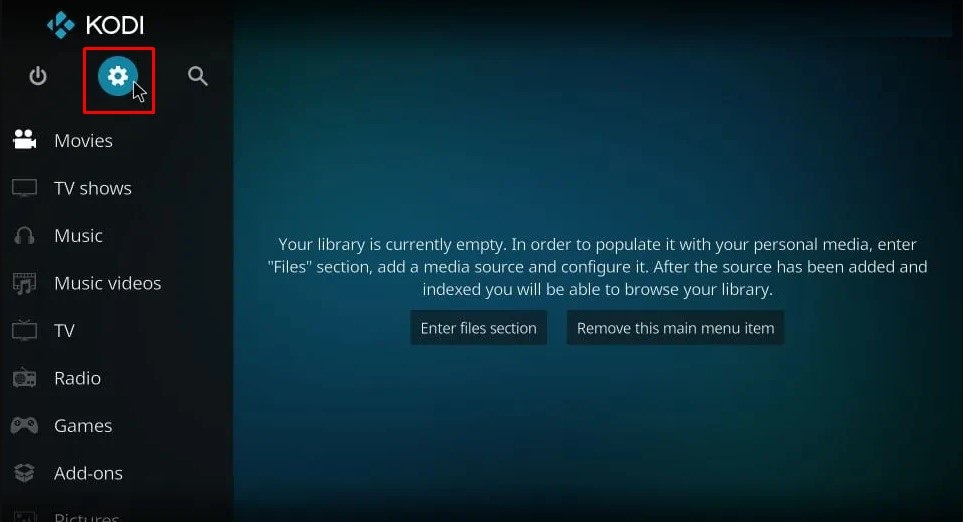
[3] Tap the Add-ons tile on the settings screen.

[4] Click the Install from repository option and tap the Kodi add-on repository.
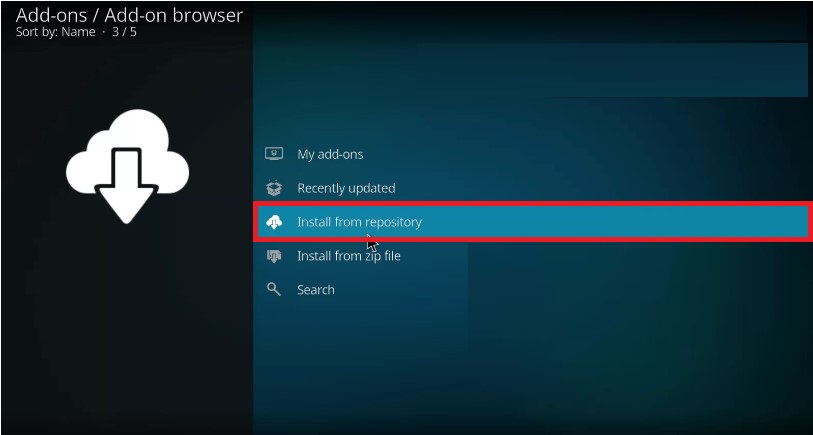
[5] Choose the PVR Clients option.
[6] Hit the NextPVR PVR Client addon.
[7] Choose the Install button at the bottom to install the addon on Kodi.
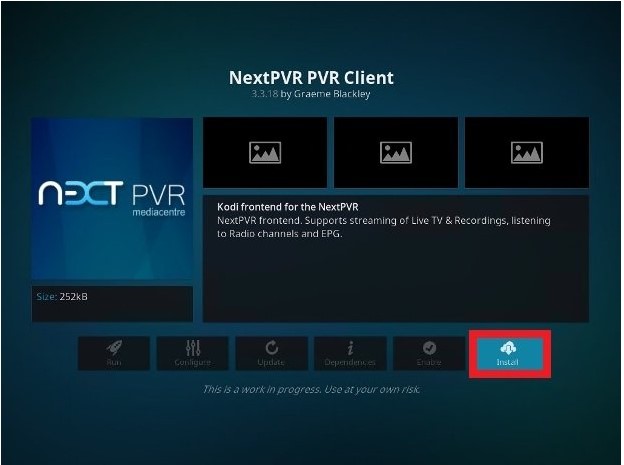
If you have installed Kodi on Linux PC, you can also use Terminal to get the NextPVR Client addon.
[1] Open a Terminal window by pressing Ctrl+Alt+T.
[2] In the terminal, type “sudo apt-get update” and enter the password if prompted.
[3] Then, type “sudo apt-get install kodi-pvr-nextpvr.”
[4] Finally, restart the Kodi to get the add-on.
How to Activate NextPVR Addon on Kodi
[1] Tap the Settings icon on the Kodi home screen.
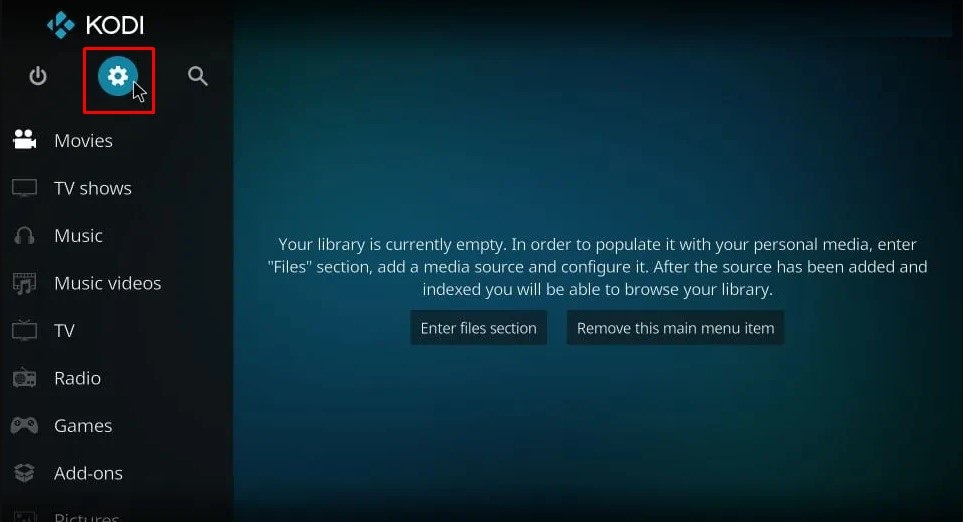
[2] Locate and tap the Add-ons tile.

[3] Select My add-ons and tap the option PVR Clients.
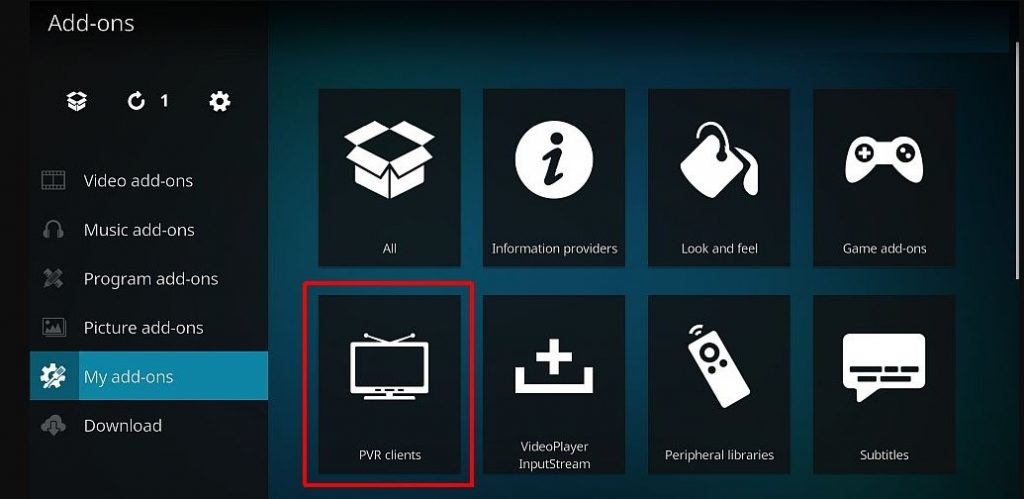
[4] Right-click the NextPVR Client add-on and tap the Enable option to activate it.
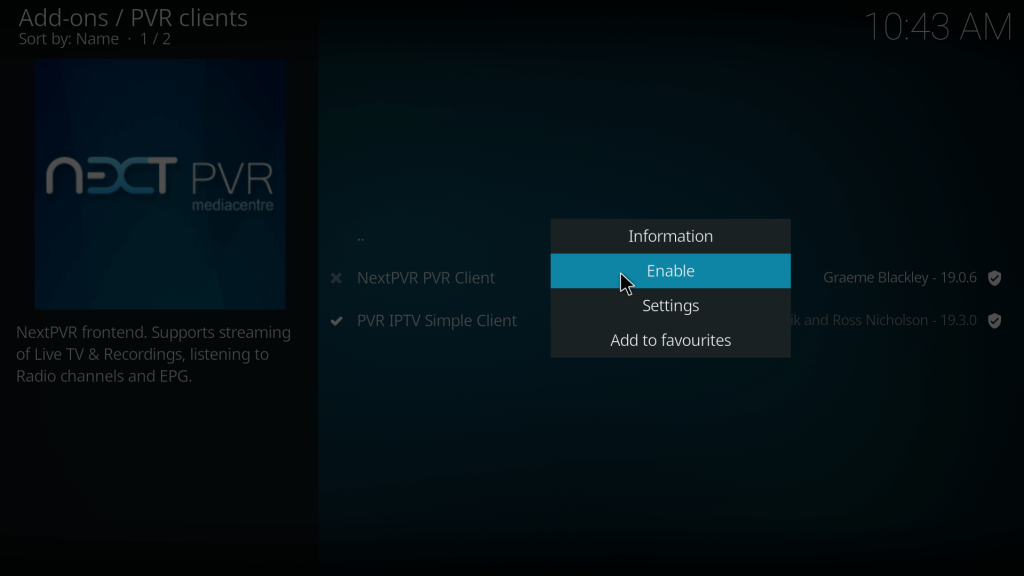
How to Connect and Use NextPVR Client Addon
[1] Navigate to the Add-ons section from the home screen and select the PVR Clients option.
[2] Right-click the NextPVR Client add-on and tap the option Settings.
[3] In the NextPVR Hostname, type the IP address of the server running on the NextPVR.
[4] In the NextPVR port, type 8866.
[5] In the NextPVR PinCode, enter 0000 as a PIN. Finally, tap OK.
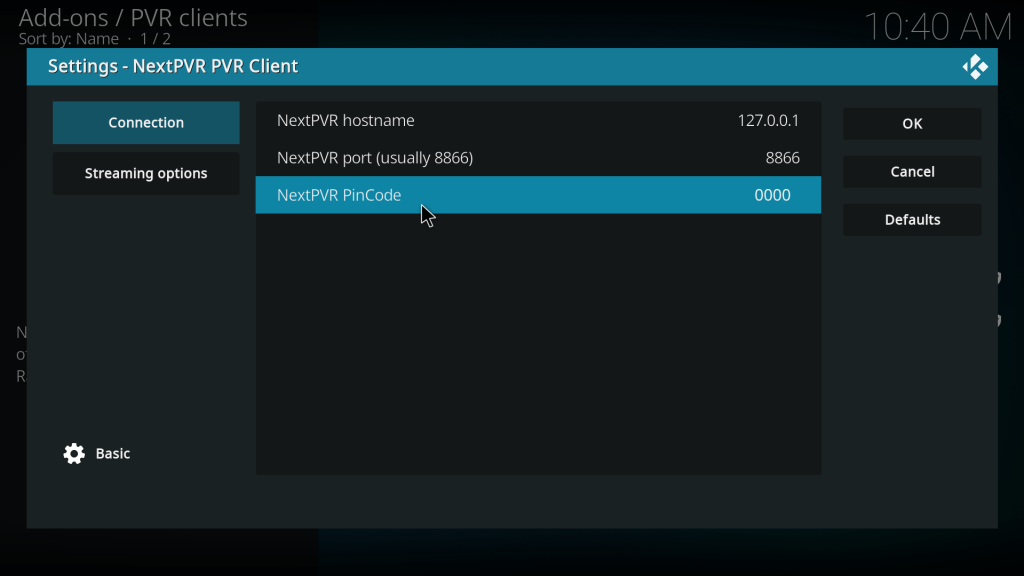
[6] Now, Launch the NextPVR Addon on Kodi.
[7] You will find the below tabs displayed on the side menu.
- TV Guide
- Recordings
- Search
- Live TV
- Music
- Video
- Pictures
- DVD
- Web Interface
- Keyboard Reference
[8] Navigate to the Live TV tab and record any video. After recording the video, you can access it in the Recordings tab.
If you find any issues while recording or streaming videos on the NextPVR Client addon, update the Kodi on your device.
Features of NextPVR Client:
- The NextPVR is a video recording tool available for Windows, Linux, Mac, and Docker.
- NextPVR has a simple and user-friendly interface.
- You can schedule the recording time for upcoming shows in the future.
- By using the NextPVR, you can record Live TV and on-demand content.
- NextPVR Kodi is completely free for personal use.
- The NextPVR has all the features like Live TV, TV guide, Recordings, Search, etc.
Frequently Asked Questions
Yes. NextPVR has an inbuilt multi-record feature that allows you to record multiple videos at the same time.
The latest version of the NextPVR Client addon is 20.3.
Disclosure: If we like a product or service, we might refer them to our readers via an affiliate link, which means we may receive a referral commission from the sale if you buy the product that we recommended, read more about that in our affiliate disclosure.
Read More: World News | Entertainment News | Celeb News
Tech Follows






