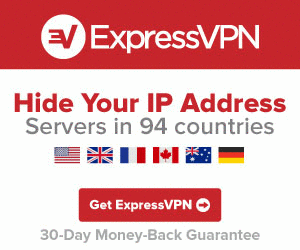NOW platform, formerly known as NOW TV, is a popular streaming application that lets you watch TV shows, movies, live sports, and much more on your device. With this application, you can stream 1000+ movies on demand. NOW TV application is accessible on Windows, Android, iOS, NOW TV on Roku, and Smart TV. But you can also use this popular service on Chromebook. And in this article, we will guide you to install the NOW TV app on Chromebook.
How to subscribe to NOW?
Since NOW TV is a subscription-based service, you need to purchase a NOW TV pass to access the media in this app. The subscription packages are available in four different categories: Entertainment Pass (£14.99/month), Cinema Pass (£14.99/month), Sports Pass (£11.99/month), and hayu Pass (£4.99/month).
NOTE: You can visit the official website of NOW to get a subscription.
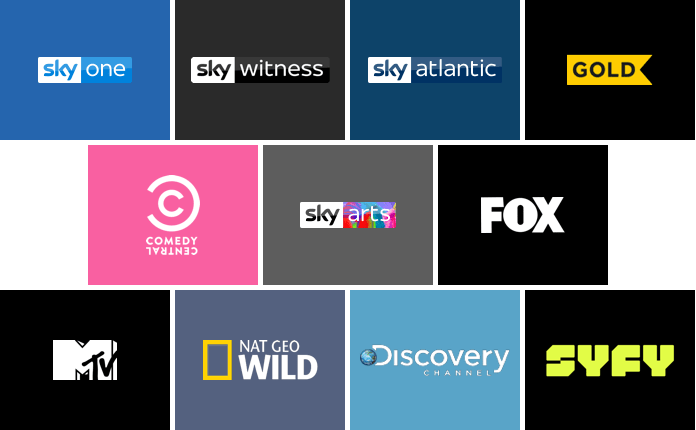
Related: How to install Sling TV on Chromecast?
How to Install NOW TV on Chromebook?
Follow the steps below to install the NOW app on your Chromebook.
Enable Google Play Store on Chromebook:
You can install the NOW app from the Google Play Store on your Chromebook. But if it’s the first time, you have to turn on the Google Play Store. And the steps to do the same are as follows.
1. You can find the Quick Settings Panel from the lower right corner. Click on the Quick Settings Panel.

2. Click on the Settings from the Quick Settings Panel.

3. Scroll down and find the Google Play Store section.
4. Click on the Turn On button near the Google Play Store option.

5. Final step is to accept the terms and conditions.

Now, you’re all set up. And you can follow the steps below to install the NOW app on your Chromebook.
1. From the Search Box, type and search for the Now app.

2. In the Search result, choose the NOW app.
3. Click on the Install button.
4. Now, you have successfully installed the NOW app on your Chromebook.
5. Then, you can launch the NOW app and sign in to your account.
Finally, with the NOW app on your Chromecast, you can enjoy watching your favorite shows.
How to Cast NOW App to Chromebook using Android Smartphone
Follow the steps below to mirror the NOW app to Chromebook using Android Smartphone.
1. Install the Vysor app on your Chromebook and Android Smartphone.


3. Scroll down to find the Built Number and tap on it 7 times.

4. Now, go back to the Settings, you will find Developer options, tap it.

5. Scroll down to find the Debugging section and turn it on.

6. Open the Vysor app on your Chromebook and connect your Android Smartphone to your Chromebook using the USB cable.
7. Also, launch the Vysor app on your Chromebook.
8. Now, you can see your Android Smartphones screen to Chromebook.
9. Launch the NOW app on your Android Smartphone.
10. Play any NOW Platform’s content and watch on your Chromebook.
How to Avoid Geo-Restriction?
The media in the NOW TV app are geo-restricted and available only for UK users. The users outside the UK must need a VPN on their Chromebook to access NOW TV media. If you’re not residing in the UK region, install VPN on Chromebook and then access the NOW TV media without any restrictions. There are so many Chromebook VPNs available on the market. We recommend you use ExpressVPN. It will encrypt your online activities and prevents others from tracking your online activities.
Related: How to install Plex on Chromebook?
Frequently Asked Questions
Yes, you can install NOW TV on Chromebook.
You can install the NOW app from the Google Play Store on Chromebook to watch NOW TV.
Yes, you can cast NOW TV to Chromebook.
Disclosure: If we like a product or service, we might refer them to our readers via an affiliate link, which means we may receive a referral commission from the sale if you buy the product that we recommended, read more about that in our affiliate disclosure.
Source: Tech Follows