YouTube is a free video-sharing platform that is compatible with almost all smart devices. With YouTube, you can watch videos from different countries around the world. In addition, you can upload videos and can earn money from YouTube. YouTube is pre-installed on the latest LG Smart TV models. If you can’t find the YouTube app on your LG TV, download it from the LG Content Store. As YouTube is a Chromecast-compatible app, you can cast YouTube videos on LG Smart TV with the help of a Chromecast device.
How to Get YouTube on LG Smart TV
Connect the LG Smart TV to a stable internet connection before following the steps given below.
[1] Turn On your LG Smart TV and press the Home button on the LG TV remote.
[2] Scroll to the right and select the LG Content Store tile.
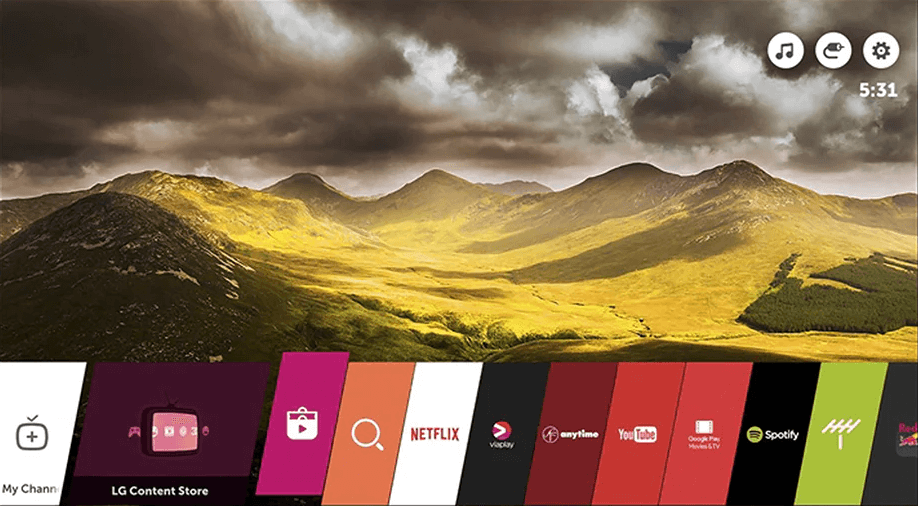
[3] Tap the Search icon on the LG Content Store.
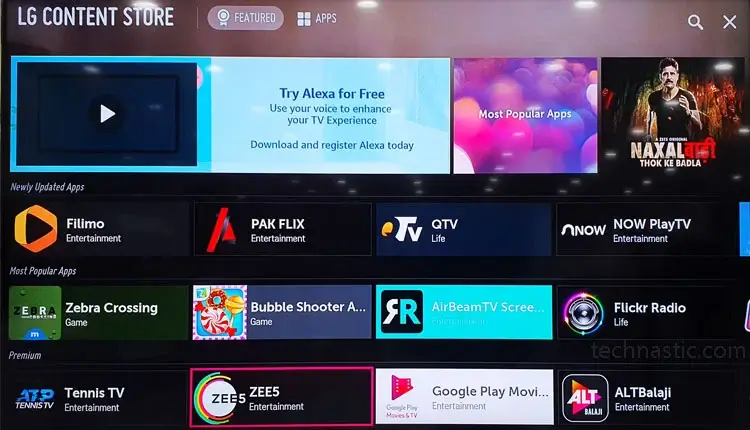
[4] Type YouTube on the search bar using the on-screen keyboard.
[5] Select the YouTube app from the search suggestions.
[6] Hit the Install button to download the app on LG Smart TV.
[7] Once installed, tap the Launch button to open the app.
[8] Click any one of the options listed below.
- Sign in on your TV.
- Sign in with your phone.
- Skip.
If you want to use the YouTube app without signing in, tap the Skip button.
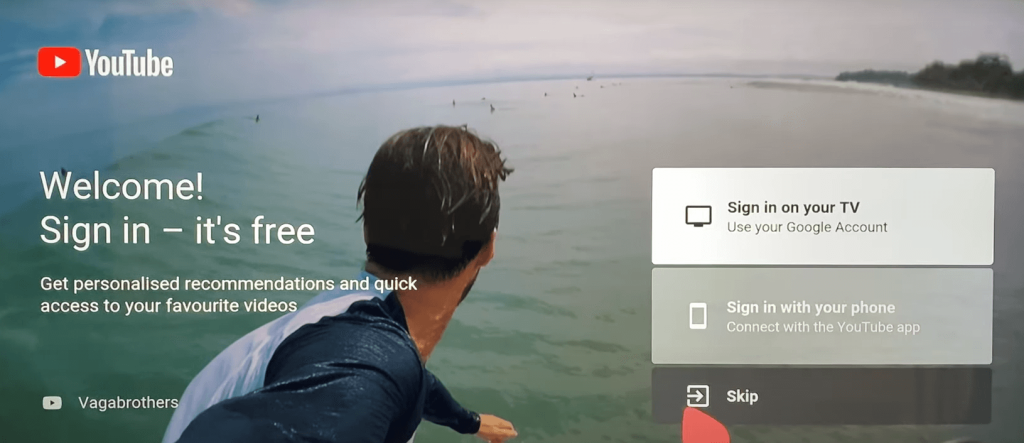
[9] Now, enjoy streaming your favorite YouTube videos on a larger screen.
How to Watch YouTube on LG Smart TV via LG Web Browser
[1] Press the Home button on your LG TV remote.
[2] Select the Web Browser tile to launch it.
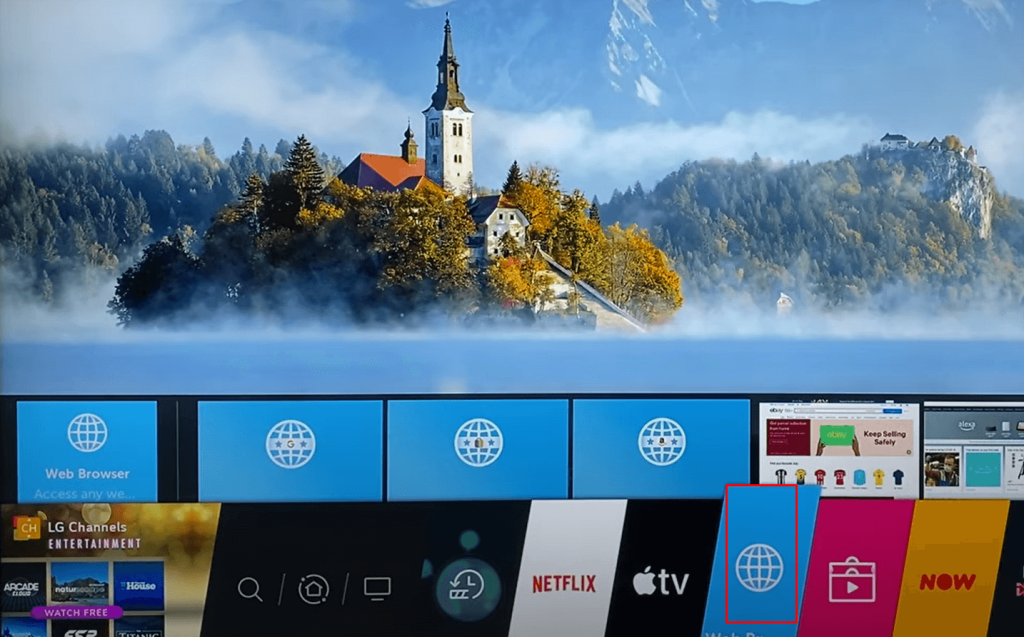
[3] Navigate to the address bar and type YouTube using the virtual keyboard.
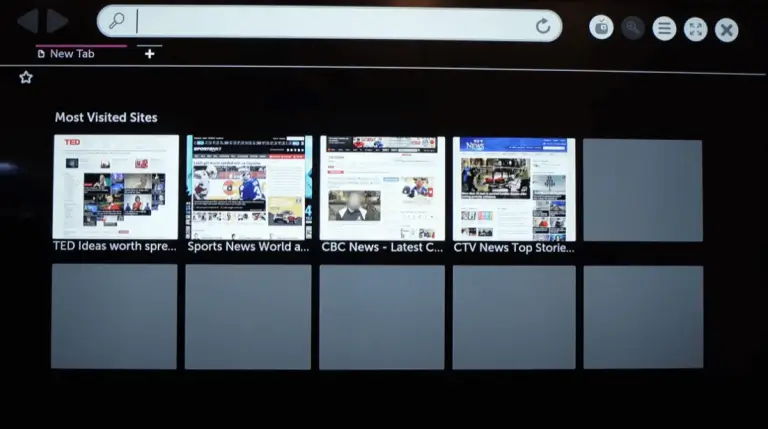
[4] Look for the YouTube website in the search results and click it.
[5] Now, play any YouTube video and watch it on your LG TV.
How to Cast YouTube Videos on LG Smart TV
To cast YouTube videos on LG Smart TV, you need to connect and set up a Chromecast device to your TV. Then, connect the smartphone and Chromecast-connected LG TV to the same WiFi.
[1] Install the YouTube app from the Play Store or App Store on your smartphone.
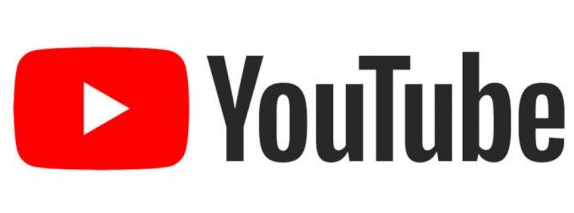
[2] After installation, launch the app and sign in to your account.
[3] Tap the Cast icon exhibited at the top.
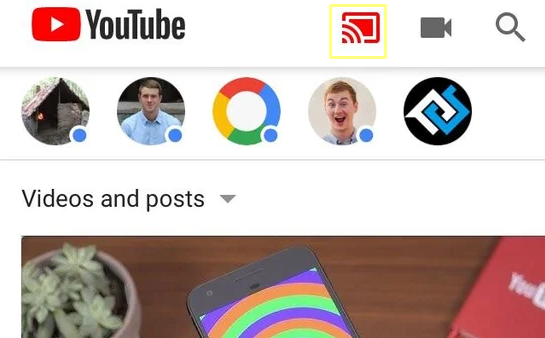
[4] From the devices list, choose your LG Smart TV to cast the app.
[5] Now, play any video on the app and stream it on your LG Smart TV.
How to Fix YouTube Not Working on LG Smart TV
Sometimes, the YouTube app does not work on your LG Smart TV and displays a black screen or loading screen. You can fix these problems by following the steps below.
- Check if YouTube is facing a server outage. If so, you need to wait until the issue is resolved by the technical team.
- Connect the LG Smart TV to a strong internet connection.
- Update the app on LG Smart TV.
- Restart your LG TV.
- Uninstall and reinstall the YouTube app.
- Clear the cache files of YouTube.
- Update LG TV to the latest version.
Frequently Asked Questions
The price of YouTube premium is $11.99 per month. You can also cancel YouTube premium anytime on the Membership section of the app.
Disclosure: If we like a product or service, we might refer them to our readers via an affiliate link, which means we may receive a referral commission from the sale if you buy the product that we recommended, read more about that in our affiliate disclosure.
Read More: World News | Entertainment News | Celeb News
Tech Follows





