If you use the YouTube free version on your Android TV, you must be frustrated with ads. Moreover, the pricing of YouTube Premium isn’t affordable for some users. In this case, Android TV users can use YouTube Vanced, an alternative to YouTube. YouTube Vanced is a free video streaming app and an exact replica of YouTube.
This app gives you the premium features, like ad-free videos, playing music in the background, and high streaming quality. Currently, YouTube Vanced is not available in the Play Store. But you can sideload the YouTube Vanced app on your Android TV using Downloader.
Note: YouTube Vanced is an illegal app. So, ensure to install and set up a VPN on Android TV/Box.
How to Get YouTube Vanced on Android TV
1. Turn On your Android TV/Box and connect it to a stable WiFi network.
2. Install Downloader on your Android TV/Box from the Play Store.
3. After installing, go to Settings.
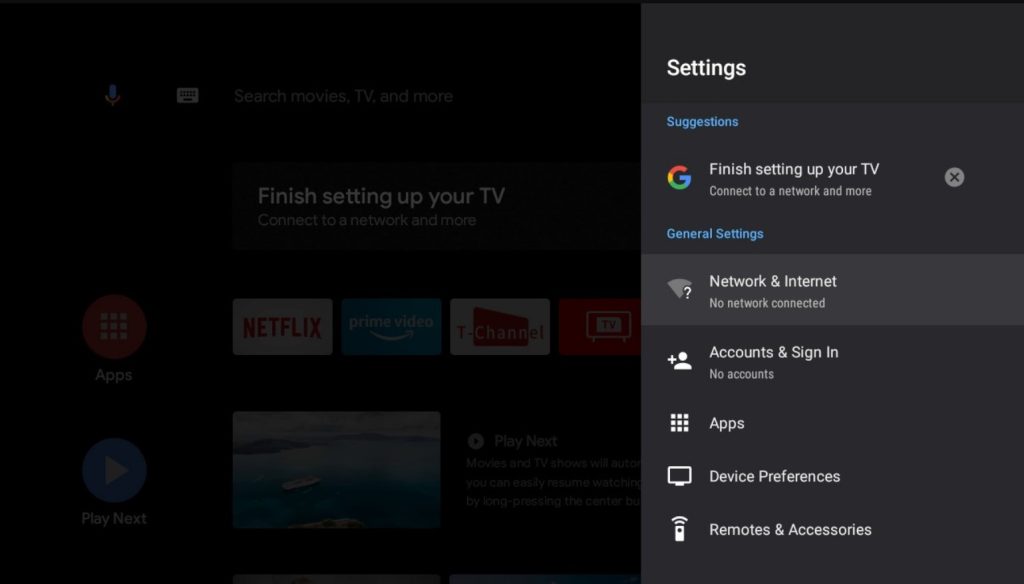
4. Select Device Preferences and choose Security and Restrictions.
5. Click Unknown Sources and locate the Downloader app from the lists.
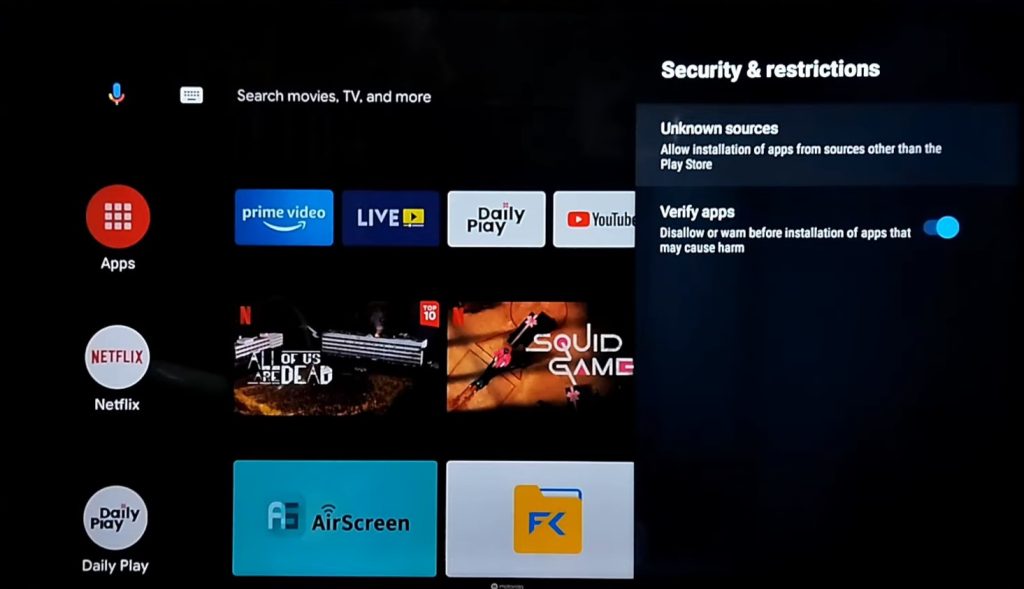
6. Click the toggle switch near Downloader to enable it. Now, you can install third-party applications on Android TV.
7. Open Downloader and navigate to the Home tab.
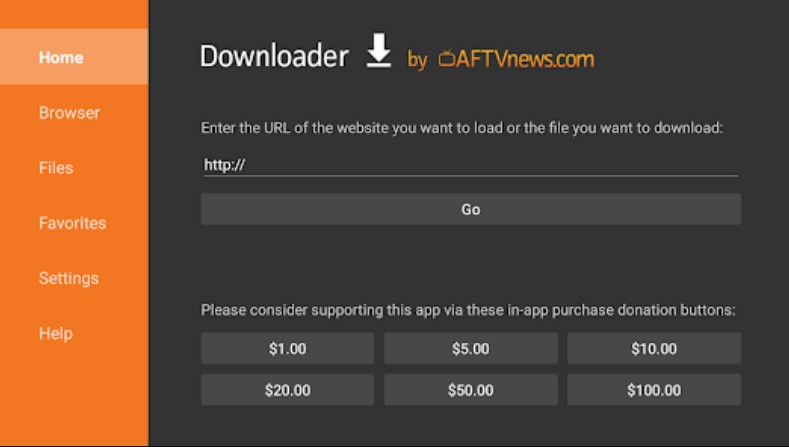
8. If you get a permission pop-up, select Allow.
9. Next, enter the YouTube Vanced APK link in the URL field and select Go.
10. When the downloader fetches the APK, select Download.
11. Once the APK is downloaded, select Install to download the YouTube Vanced app on your Android TV.
How to Use YouTube Vanced on Android TV
1. Open the YouTube Vanced app on your Android TV.
2. Sign In to the YouTube Vanced app using your Google account credentials.
Note: We suggest you sign in using the unused or temporary Google account details, as the platform isn’t a legal one.
3. Once signed in, stream the videos of your subscribed YouTube channel.
4. Also, you must note that this third-party app can’t be handled by the default TV remote. You will need a keyboard and mouse to navigate through the app.
How to Cast YouTube Vanced on Android TV
Alternatively, you can also cast YouTube Vanced on Android TV from your Android phone. To do it, download the YouTube Vanced app on your Android Phone.
1. Connect your Android TV to the WiFi to which your smartphone has connected.
2. Open the YouTube Vanced app on your Android phone and play any video.
3. Go to the Notification Panel on your phone and tap the Cast icon.

4. Select your Android TV from the list of devices.
5. Once paired, the video will stream on your Android TV.
How to Fix YouTube Vanced Not Working on Android TV
As it is a third-party application, it doesn’t have dedicated customer support like YouTube. If YouTube Vanced doesn’t work fine, you can refer to the below troubleshooting methods to fix the problem.
- If the videos don’t play and often buffer, check whether the Android TV is connected to the Internet.
- When the app freezes in the middle while streaming videos, restart the YouTube Vanced app and play the content again.
- If it doesn’t resolve still, uninstall and reinstall the application on your Android TV.
- Check for TV firmware updates and update the Android TV to the latest version.
- If the app crashes frequently, restart your Android TV.
Features of YouTube Vanced
We have presented some of the notable features of the YouTube Vanced application below.
1. No intrusive ads – Unlike YouTube, this app does not display ads while streaming videos or in the app’s interface.
2. Free to watch – You don’t require to buy or purchase the premium subscription. It almost covers the premium features of YouTube.
3. Stream music in the background – You can play music in the background while using other apps on your Android TV.
4. Higher resolution – You can play the videos on higher quality upto 4K without issues.
5. Easy controls – YouTube Vanced comes with handy controls which let you control volume, brightness, and more.
6. Dark mode – Similar to the dark mode on YouTube, you can enable the dark mode on YouTube Vanced.
Frequently Asked Question
Yes. YouTube Vanced is free and doesn’t charge a penny.
Unfortunately, YouTube Vanced isn’t available on Google TV. You must sideload the app on Google TV using Downloader.
By installing the YouTube Vanced app, you can stream YouTube videos without ads on Android TV.
No. YouTube Vanced is not legal.
Disclosure: If we like a product or service, we might refer them to our readers via an affiliate link, which means we may receive a referral commission from the sale if you buy the product that we recommended, read more about that in our affiliate disclosure.
Read More: World News | Entertainment News | Celeb News
Tech Follows






