Quick Answer
- Press and hold the Home button for 10 seconds on the remote to pair to Firestick.
Pairing a remote with Firestick is one of the easiest and most seamless processes. Even a school kid can do this task. Simply hold the Home button on the remote for more than 10 seconds to pair the remote. In some cases, the remote will be paired to Firestick automatically during the setup process.
By pairing the remote, you can use it to control your Fire TV Stick. In addition to the kit remote, you can also use the Fire TV remote app on your smartphone and pair it with Firestick to control the device.
In this guide, you will learn how to set up the remote on your Firestick device. We have also included a separate guide to pairing an additional remote to your Amazon Fire TV Stick.
How to Pair Firestick Remote
Take your Firestick remote and press the Home button for 10 seconds. If the remote is not paired initially, this process will pair it with the Firestick device. Remember, there is no need for WiFi or internet to pair the remote.

Once your remote is paired to the device, you can use it to install apps on Firestick and do various tasks.
How to Pair an Additional Firestick Remote
In the latest version of Fire TV or Firestick, you can pair up to 7 remotes. If you want to pair the second remote to your Firestick, follow the below steps.
1. On the Fire TV Stick home screen, click the Settings icon.
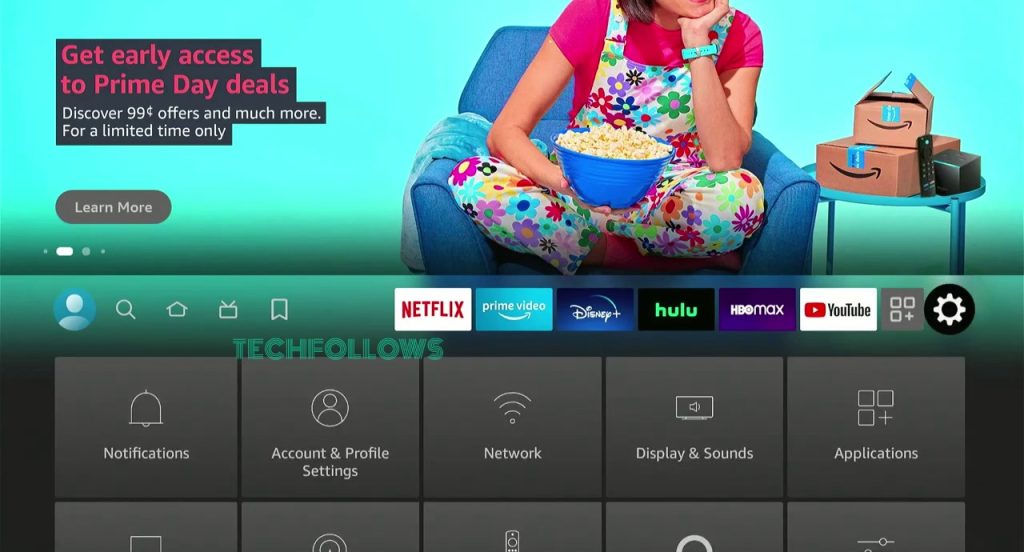
2. Navigate to the Controllers & Bluetooth Devices option.
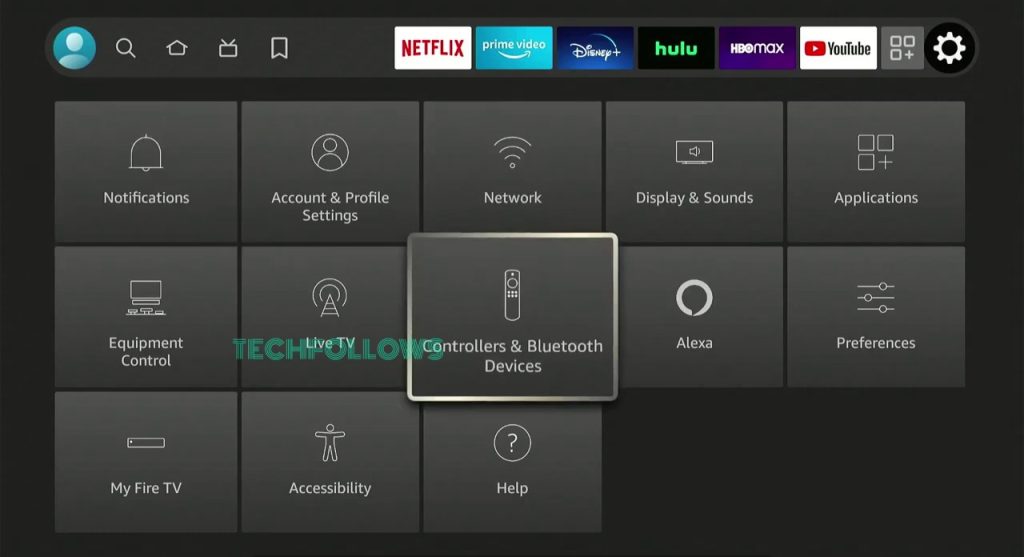
3. Click on the Amazon Fire TV Remotes option.
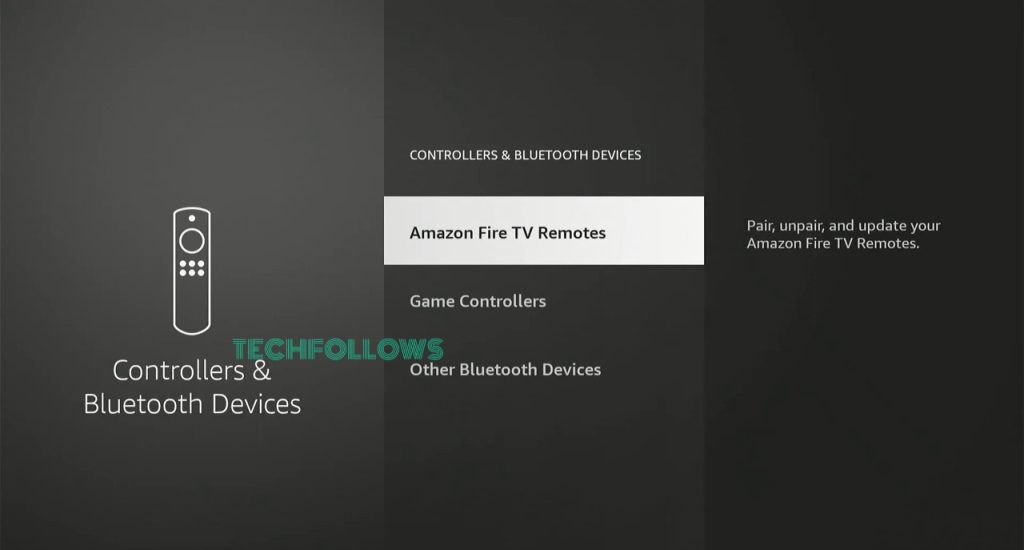
4. Click on Add New Remote on the Amazon Fire TV Remotes page.
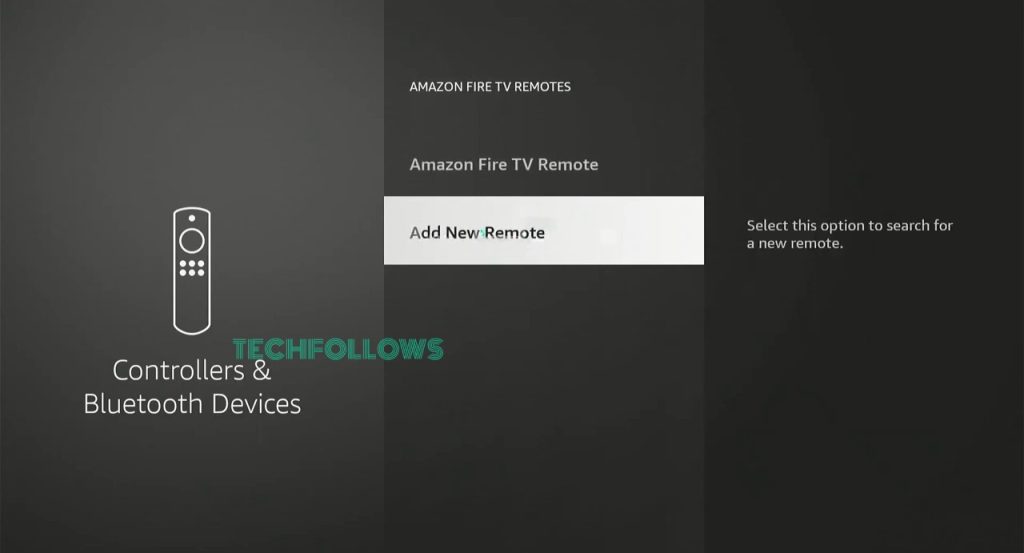
5. Now, your Firestick will search for a new remote. On the additional or replacement remote, hold the Home button for 10 seconds.
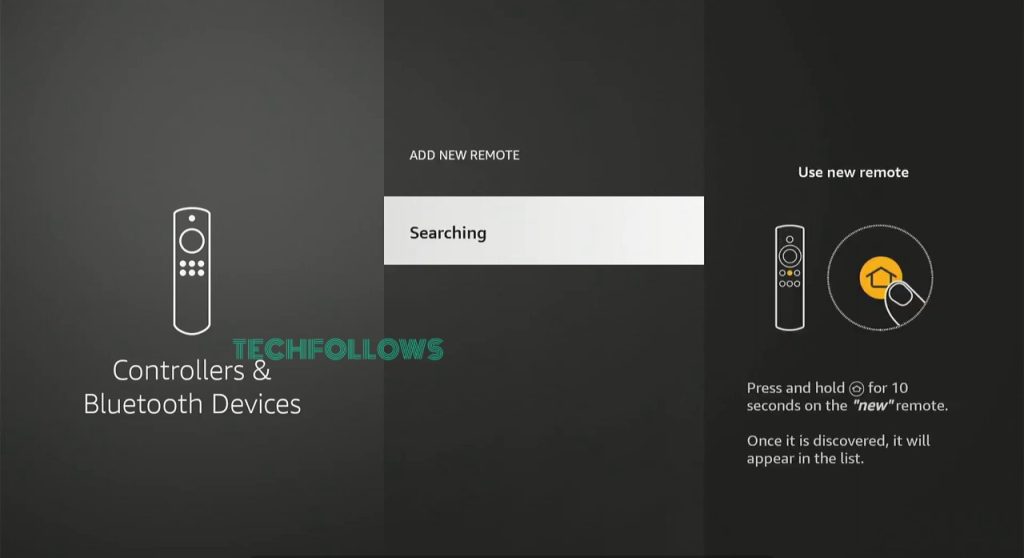
6. By doing this, the new remote name will appear on the screen. Select the remote using the old remote.
7. When it is paired successfully, you will get a notification for the same in the bottom right corner.
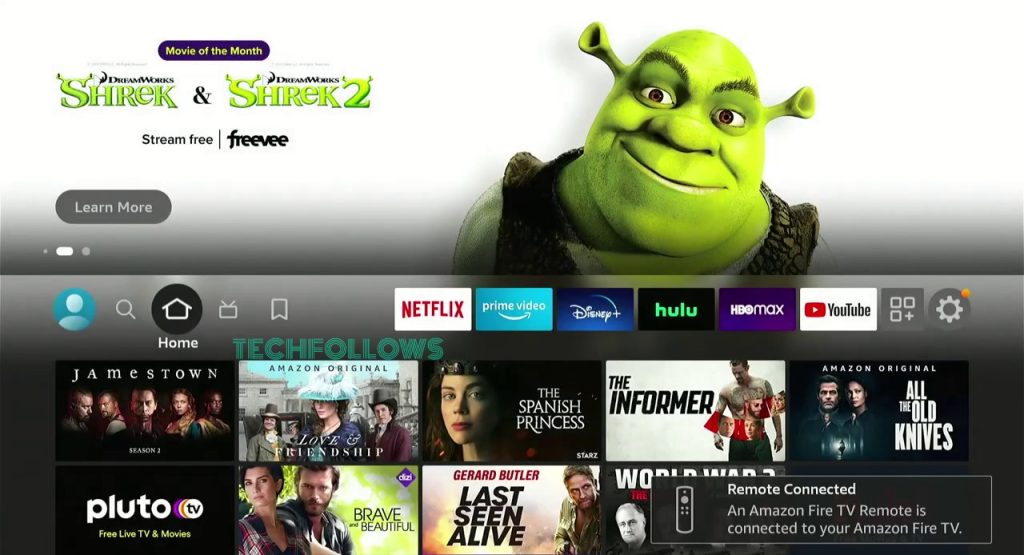
8. Now, you can control your Firestick with two different remotes.
How to Reset Firestick Remote
If the Firestick remote is not working properly, you have to reset the remote to fix the issue.
1. Turn off your Fire TV and unplug all the wire connections.
2. On the remote, press and hold the Back, Menu, and Left Navigation buttons for more than 10 seconds.
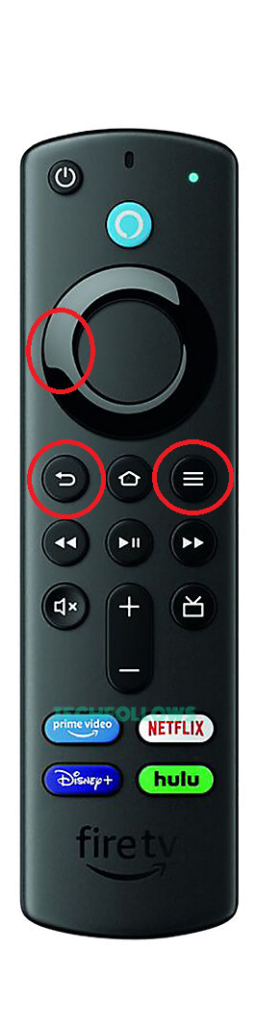
If you are using the 1st Gen remote, hold the Left Navigation and Menu buttons.
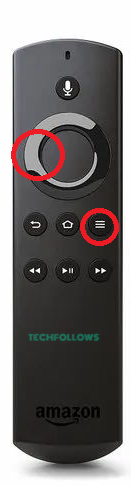
If you are using the Basic edition remote, hold the Home button. While holding the Home button, press the Menu button three times. Release the Home button and press the Menu button nine times.
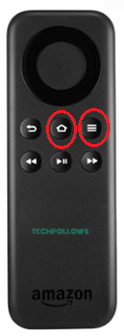
3. Then, release the buttons and remove the batteries from the remote.
4. Keep the remote and the Firestick idle for two minutes.
5. Then, turn on your Firestick and insert the batteries on the remote.
6. Hold the Home button on the remote to re-pair it to the Fire TV Stick.
FAQ
No, a remote can be paired to a single Firestick device. If you pair the remote with the second Firestick device, it will be unpaired automatically from the first device.
No, Firestick remotes are not compatible with the Samsung Smart TV or Vizio Smart TV. It is only compatible with Fire OS TVs
Disclosure: If we like a product or service, we might refer them to our readers via an affiliate link, which means we may receive a referral commission from the sale if you buy the product that we recommended, read more about that in our affiliate disclosure.
Read More: World News | Entertainment News | Celeb News
Tech Follows








