Quick Answer
- Press the Mic button on the remote and say, “Turn off Firestick in 15 minutes” to activate the sleep timer for 15 minutes.
- You can also set Sleep Timer on Firestick using the remote shortcut or the Settings menu.
Sleep Timer in Firestick is one of the much-needed features for binge-watchers. You can enable the Sleep Timer on Fire TV using the Alexa Voice Command, using the remote shortcut, or by using the Settings menu.
With the Sleep Timer, you set the time limit to turn off the device automatically. If you have the habit of sleeping while watching a movie, you can enable the Sleep Timer to prevent Firestick from prolonged usage. The available time intervals are 5, 10, 15, 30, 60, 90, 120, 150, & 180 minutes. Based on models, the time interval may vary.
In this guide, you will learn how to enable Sleep Timer on Firestick and Fire Smart TVs.
How to Turn On Sleep Timer on Firestick Using Alexa
The simple and easiest way to enable Sleep Timer on Fire TV is by using the Alexa Voice Commands. If your Firestick or Fire TV remote has the Mic or Alexa button, you can use the Alexa Voice Commands.

Press the Mic button and say the command, “Turn off the Fire TV in 15 minutes.” This command will turn off your Firestick or Fire TV after 15 minutes. You can change the time interval up to 180 minutes (3 hrs).
The countdown for the sleep timer will appear on the bottom right corner of the screen.
How to Enable Sleep Timer on Firestick Using Shortcut
1. Hold the Home button for more than five seconds.
2. You will get the Quick Access menu on the right. Navigate to the Sleep Timer option.
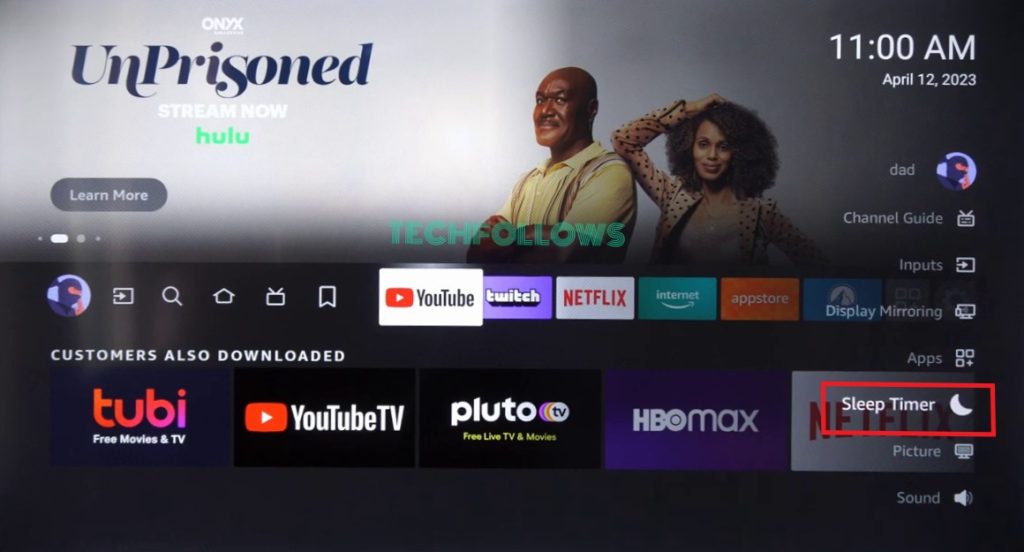
3. From the list of time intervals, choose your preferred time.
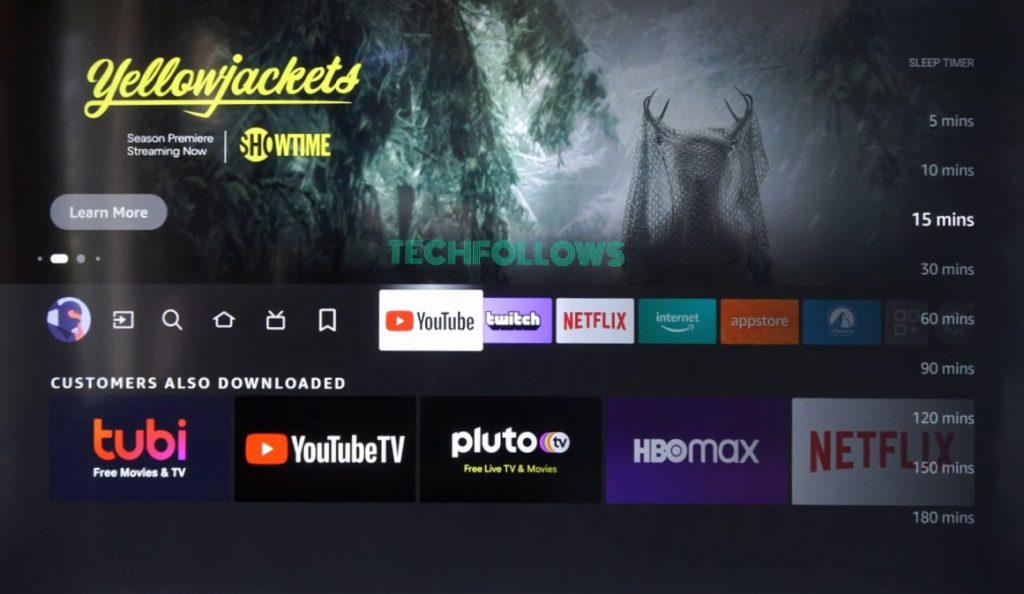
4. You will get the countdown for the same in the bottom right corner.
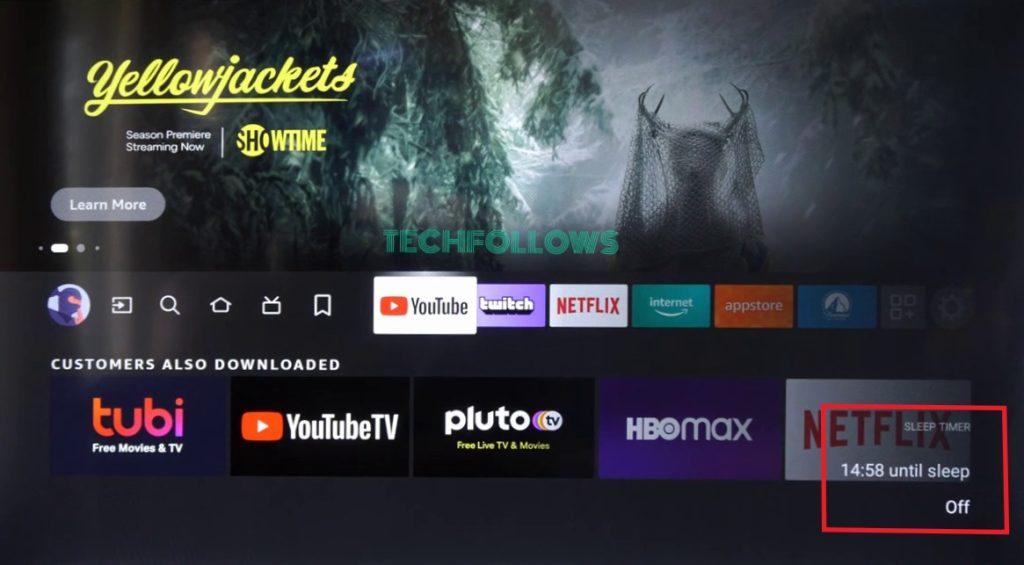
5. If you want, you can turn off the Sleep Timer by tapping the Off button.
How to Turn On Sleep Timer on Fire TV Using Settings Menu
1. On your Firestick or Fire TV, go to the Settings icon and tap on it.
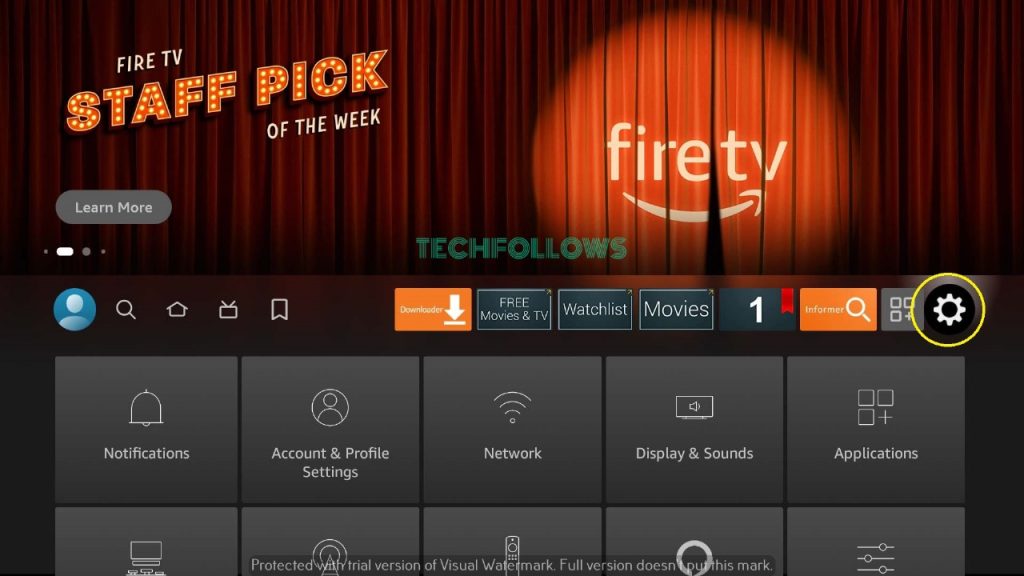
2. From the Settings menu, select the Sleep Timer tile.
3. You will get the list of time intervals.
4. Choose the time to turn off the Firestick automatically.
If the Firestick remote is not working, you can use the same steps to activate Sleep Timer on Firestick using the Fire TV remote app.
No Sleep Timer on Firestick
Some older models of Fire Stick 4K and Fire TV are not supported with the Sleep Timer feature. If the Sleep Timer feature is not available, you can try updating the Fire TV Stick to get the feature.
If the feature is not available even after the update, you need to change the device to get the Sleep Timer feature.
FAQ
Press the Power button on the Firestick remote to activate the Sleep Mode instantly.
No, you can’t use third-party apps or any other tools to set up Sleep Timer on Fire TV.
Disclosure: If we like a product or service, we might refer them to our readers via an affiliate link, which means we may receive a referral commission from the sale if you buy the product that we recommended, read more about that in our affiliate disclosure.
Read More: World News | Entertainment News | Celeb News
Tech Follows






