Quick Answer
- Tap the three-dotted icon button on your LG Magic remote to take a screenshot on LG TV.
- You can also use the LG ThinQ app to take screenshots on LG TV without using a remote.
You can take a screenshot on an LG Smart TV instantly by pressing the three-dotted icon button and selecting Capture on the LG Magic remote. If you don’t have the Magic remote, you can install and use the LG ThinQ app on your Smartphone to capture a screenshot on your LG TV.
The screenshot/ capture is one of the best LG Smart TV features, as you can capture your favorite frame of movies/ series/ live games then and there. All the screenshots are saved in your LG TV’s internal storage, and you can view those snaps anytime.
In this article, you will learn the available ways to take a screenshot on an LG Smart TV.
How to Take Screenshots on LG Smart TV With Remote
1. Power ON and pair the LG Magic remote to your LG Smart TV.
2. Open any application or play-specific content that you want to take a screenshot of.
3. Click the three-dotted icon button on your LG Magic remote.

4. A menu will pop up on your TV screen with several options.
5. Select Capture using the Magic remote.
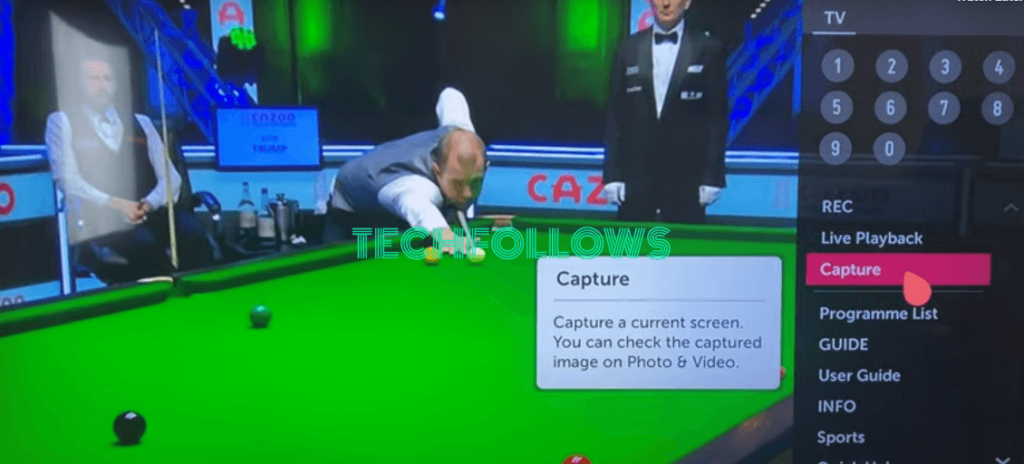
6. After capturing, a text will appear saying, “Captured image is added to Photo & Video app“.
How to Take Screenshots on LG Smart TV Without Remote
1. Turn ON your LG Smart TV without a remote.
2. Connect the LG TV to WiFi same as your Smartphone.
2. Install the LG ThinQ app on your SmartPhone from the Play Store or App Store.
3. Open the app and sign in with your LG account.
4. Select the + tile and click on the TV option.
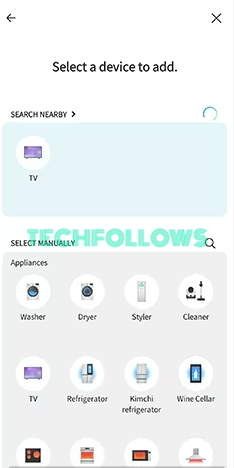
5. Pick your LG Smart TV, and an Activation code will display on your TV screen.
6. Enter the same on the app and hit OK to pair it.
7. The remote control interface will shown on your Smartphone.
8. Go to the Number pad and tap the three-dotted button.
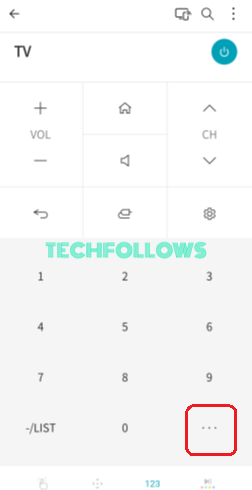
9. Choose Capture from the options shown on the LG TV screen to take a screenshot.
How to Access the Screenshots on LG Smart TV
1. Navigate to the LG TV’s home screen.
2. Locate and launch the Photo & Video app.
3. Open the Captured Image folder, which has all the screenshots that you have taken on your LG Smart TV.
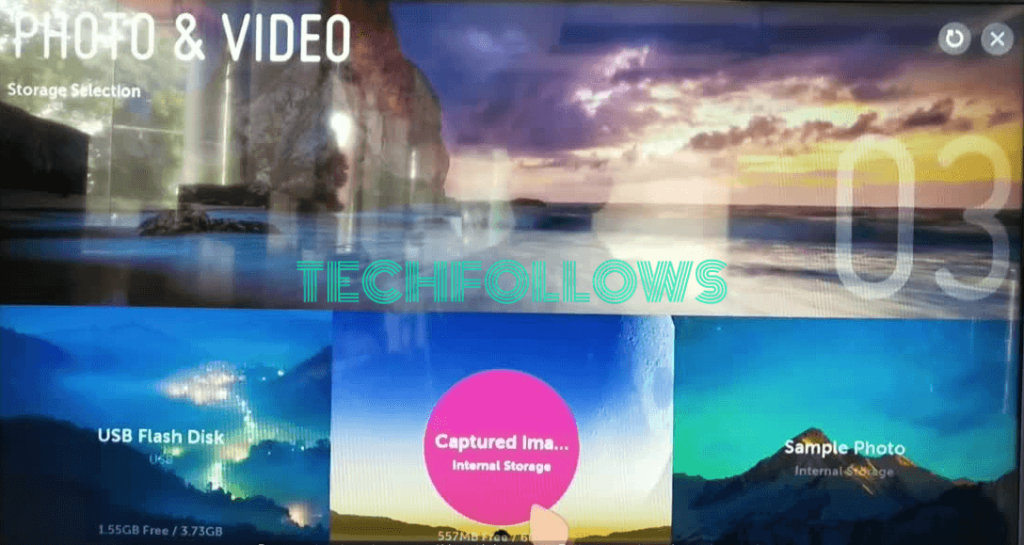
FAQ
Disclosure: If we like a product or service, we might refer them to our readers via an affiliate link, which means we may receive a referral commission from the sale if you buy the product that we recommended, read more about that in our affiliate disclosure.
Read More: World News | Entertainment News | Celeb News
Tech Follows






