Nowadays, most Smart TVs, including Panasonic Smart TVs, have introduced a way to control it without a remote when the remote doesn’t work unexpectedly. As per the sources, most Panasonic Smart TV remotes fail to work due to several reasons, like low battery power, Infra-Red sensor issues, and more. In this case, you can easily turn On and control your Panasonic TV without a remote in multiple ways discussed in this guide.
How to Turn On Panasonic Smart TV Using Power Button
By default, Panasonic Smart TV comes with Physical buttons, which lets users control the TV swiftly without hassle. You can find those buttons at the side or back of your TV panel. With these buttons, you can perform basic functions like Power ON/OFF, Volume UP/DOWN, switch channels, select and navigate through menus, etc. You can easily find these buttons with the symbol mentioning it. Click the Power button on the TV panel to turn On the Panasonic Smart TV without using a remote control.
How to Power On Panasonic TV Using Remote App
Using physical buttons to control the TV might be tough for a long period. Hence, we suggest you use remote apps which lets you manage the Smart TV from your comfort instead of walking multiple times.
Panasonic offers the official remote app, which you can download from the Play Store or App Store on your smartphone to control the device.
Note: With the Panasonic TV Remote 2 app, you can control the Viera TV models.
1. Connect your smartphone and Panasonic TV to the same WiFi network.
2. Open the Panasonic TV Remote 2 app on your smartphone.
3. Navigate to Device Selection and select your Panasonic Viera TV.
4. Once paired, you will get the controls on the remote app.
5. You can find the Power button on the top right near the Hamburger menu.
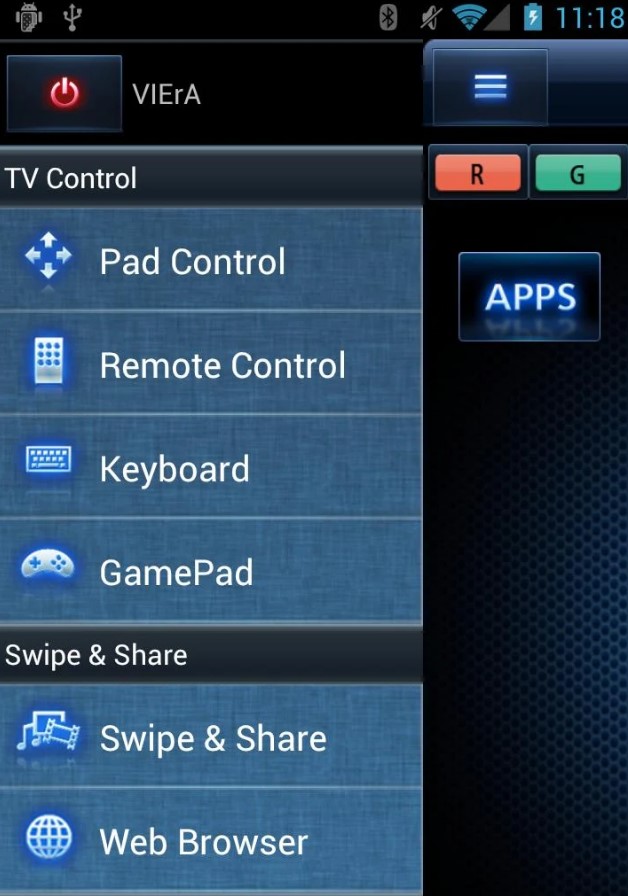
6. With a single tap on the Power button, you can easily turn ON/OFF your Panasonic TV.
7. For other functions, tap the Hamburger icon.
8. You can find multiple options, like remote control, keyboard, swipe & share, web browser, and more.
How to Switch On Panasonic TV Using Third-Party Apps
If you find the Remote 2 app’s interface more complex, you can switch over to other third-party apps for an easy interface and controls. Below, you can find our suggestions for third-party remote apps. Remember that your smartphone must have an IR Blaster to use these remote apps.
SURE Universal Remote App

SURE Universal is one of the finest remote applications, which lets you control Smart TVs like Panasonic and other Smart Home appliances. Apart from controlling basic functions, you can also stream photos and other media files on your TV using this app. In addition, it lets you use voice commands to control the TV. You don’t require signing up to use this remote app.
Pricing: $0.99 – $4.99
TV Remote for Panasonic

This TV Remote app comes in handy with a bundle of features. You can use this remote app either using WiFi or IR Blaster. The app lets you change the remote’s interface based on your choice. Some of the notable features of this remote app are a Light/Dark theme, a Sleep Timer, a Shake feature to play & pause, a built-in media player, and more.
Pricing: Free
After installing any one of these apps, press the Power button on the remote screen interface to turn On the Panasonic Smart TV without a remote.
How to Automatically Turn On Panasonic TV using Nintendo Switch
By connecting the gaming console, like Nintendo Switch, you can turn On your Panasonic Smart TV efficiently without a remote. However, you must enable the Match TV Power State option before you use it.
1. Connect your Nintendo Switch Console to your Panasonic TV.
2. Next, head to System Settings and choose TV Settings.
3. Go to TV Output, and enable Match TV Power State.
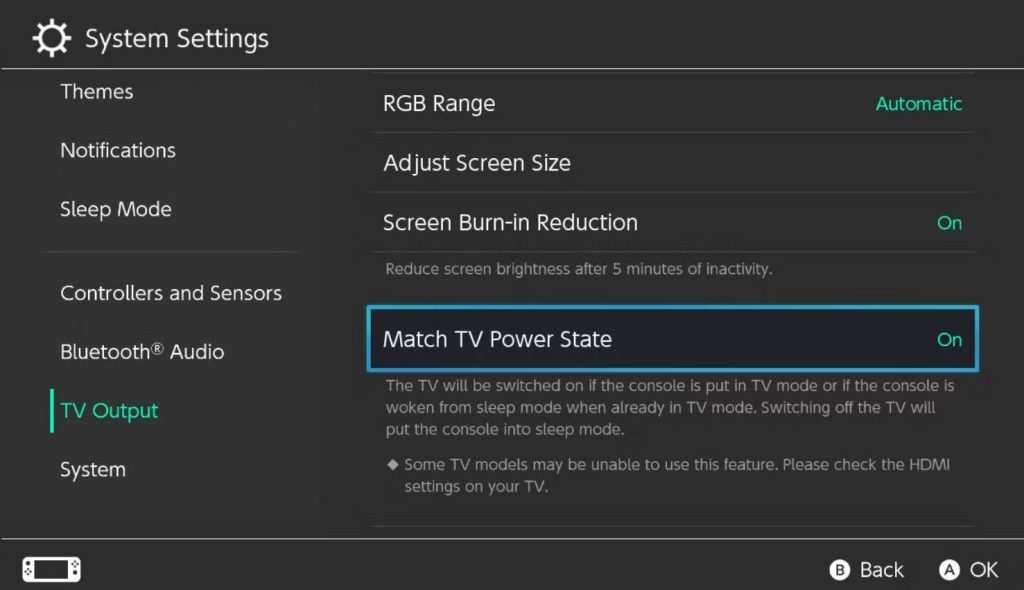
Once enabled, your Panasonic Smart TV will be turned On every time when you switch On Nintendo Switch.
How to Turn On Panasonic TV with Voice Commands
If you use the latest version of Panasonic TV, you can easily turn it On and perform other functions using Voice Commands. But, before you must enable the Voice Guidance feature on your Panasonic TV.
Note: You can use the remote apps or physical buttons, or universal remote to enable the Voice Guidance feature.
1. Go to Settings and select Sound.
2. Under the Menu, choose Voice Guidance Settings.
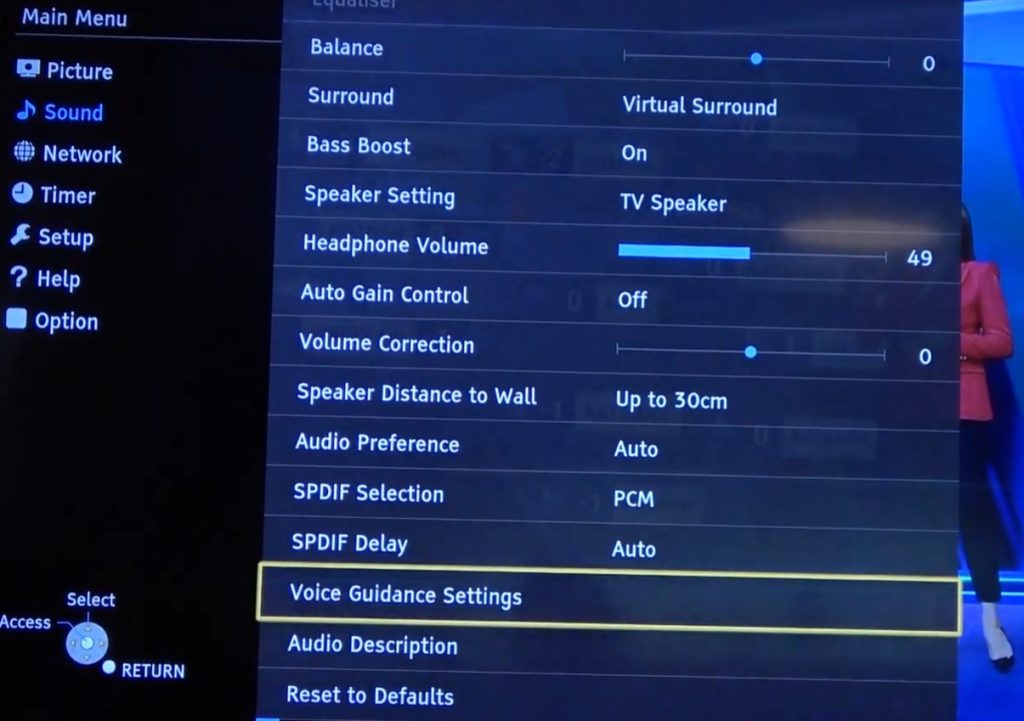
3. Select Voice Guidance and click ON.
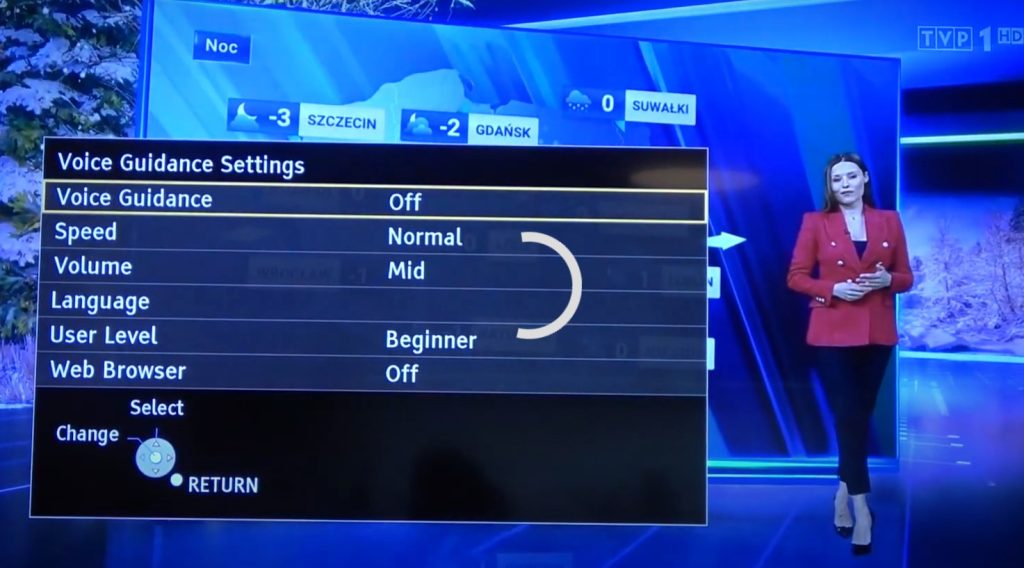
4. You can also customize the settings, like Speed, Volume, Language, and User Level of the Voice Guide.
Remember that when your Panasonic is turned Off, you can use a command like “Turn ON, Panasonic TV” to switch On the TV without a remote control.
Other Smart TV Guides:
Like Panasonic Smart TV, you can also turn On the TVs mentioned below without a TV remote.
Frequently Asked Questions
The Power button will be present on the Back (either Right or Left) of your Panasonic TV panel.
You can use the Menu button on the TV panel to select an option on your Panasonic TV.
If the Power button gets damaged or there are any internal technical glitches, the Power button might stop working on the remote.
Disclosure: If we like a product or service, we might refer them to our readers via an affiliate link, which means we may receive a referral commission from the sale if you buy the product that we recommended, read more about that in our affiliate disclosure.
Read More: World News | Entertainment News | Celeb News
Tech Follows





