Quick Answer
- Update Android TV: Go to Settings → Select Device Preferences → Click About → Tap System Software Update → Select Software Update → Hit Update.
- Auto-Update Method: Tap Settings → Click Device Preferences → Tap About → Pick System Update → Enable Auto Update.
Android TVs, similar to Android smartphones, must be updated to their latest OS to get new features. You can easily update it by navigating the Android TV Settings with a reliable internet connection.
Updating the Android TV will remove bugs, fix any software issues, and improve the security settings. As of August 2023, the latest version available for Android TVs is Android 13.
In this article, you will learn about how to check and update the firmware of Android TV OS. Apart from using the Settings menu, you can use the USB device to update your TV. If you want, you can enable the Automatic Software Update option to update the TV automatically.
How to Check For Updates on Android TV
1. Turn ON your Android TV and connect it to stable WiFi.
2. Navigate to Settings from the Android TVs home screen.
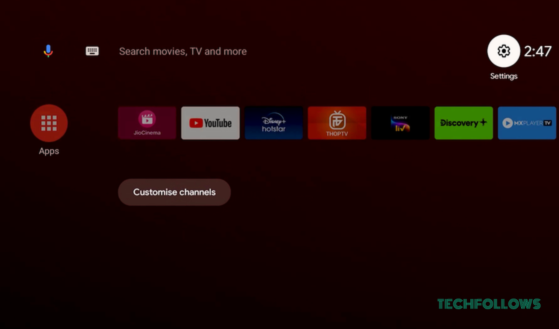
3. Select Device Preferences from the shown options.
4. Tap About and view the current version of your Android TV.
5. Now, go to the official website of your Android TV brand from a smartphone or a PC.
6. Check the latest version and compare it with your device version. The latest version may vary based on your TV brand and model. Contact customer support for more information.
7. You have to update your Android when there are any updates available.
How to Update Android TV Box Firmware
Connect your Android TV to a WiFi network and follow the below-mentioned steps.
1. Go to Settings on Android TV using its remote.
2. Choose Device Preferences and click the About option.
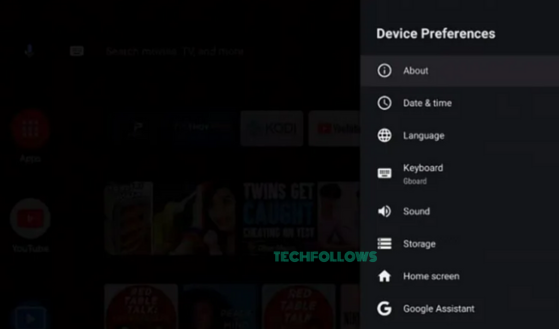
3. Select System Software Update and tap the Software Update option.
4. Hit Update to confirm and start the updation process.
5. Once updated, restart the TV and start using it with the new features.
How to Update Android TV Manually
1. Visit your Android TV’s official website from a PC browser. If you are using Sony TV, you can use this link. For other TVs, like Skyworth or TCL, go to the respective website.
2. Enter the model name of your Android TV and download the latest TV OS on your PC.
3. Copy-paste the software to the USB device connected to your PC.
4. Now, connect the USB device to your TV’s USB port.
5. Tap the Settings icon from the Android TV home screen and select Device Preferences.
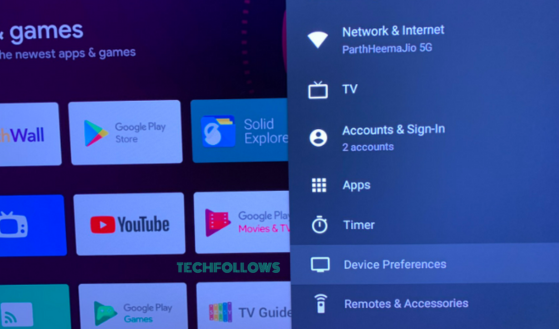
6. Select About → System Software Update → Local Update.
7. Click the USB Drive option and hit Confirm.
8. Finally, tap Update on the pop-up screen to start the updation process.
9. Once the update is completed, the TV will restart itself.
10. After the restart, you can use your Android TV with AirPlay and other new features.
How to Enable Auto Update on Android TV
If you enable the Auto Update feature on Android TV, your TV will be updated automatically whenever a new update is available.
1. Navigate Settings on Android TV and select Device Preferences.
2. Tap About and click the System Software Update option.
3. Enable Auto Update to get the TV updates automatically.
Frequently Asked Questions
This is due to a poor internet connection. Ensure to connect your TV with strong WiFi to update without any interruption.
Updating the TV’s software will automatically update all the installed apps. If you want, you can go to Play Store → My Apps → Click Update All under the Updates Available section to update the apps on your TV.
No, there is no official way to get Google TV OS on Android TV. However, you can use third-party resources like LauncherX and Google App APK files to get the Google TV OS.
Disclosure: If we like a product or service, we might refer them to our readers via an affiliate link, which means we may receive a referral commission from the sale if you buy the product that we recommended, read more about that in our affiliate disclosure.
Read More: World News | Entertainment News | Celeb News
Tech Follows







