Amazon Firestick is the best streaming device that allows you to install any apps from the Amazon App Store. In addition, you can also sideload apps on Firestick. Generally, most apps on Firestick need to be updated to the latest version to function properly. If you haven’t updated any app for a long time, you may find several issues like application freezing, buffering, and more. Updating an app on your Amazon Firestick helps you to solve all the issues associated with the app. You can quickly update the apps on your Firestick manually or automatically. If you have sideloaded apps on your Firestick, you need to use adb Link to update the app.
Pre-Requisite:
How to Set Firestick to Update Apps Automatically
By enabling the auto-update feature, the Firestick will automatically update the apps when connected to the internet.
1. On your Firestick home screen, look for the Settings icon and click it.
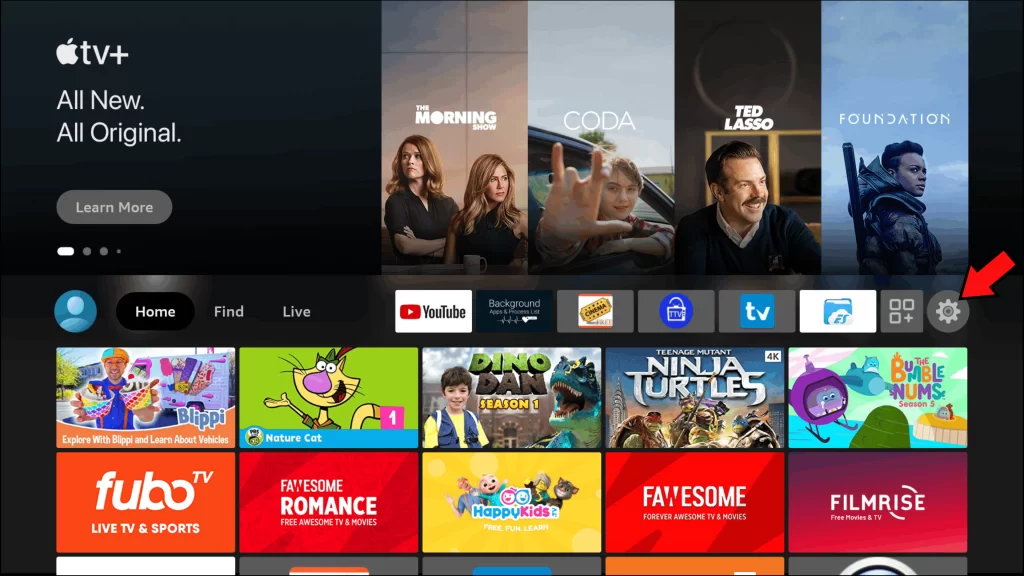
2. Select Applications on the settings screen.
3. Scroll down and click the option Appstore.
4. Tap Automatic Updates and turn it ON.
5. That’s it. Your Firestick will update the apps automatically.
How to Manually Update the Apps on Firestick
1. Go to the Apps section on your Firestick by clicking the Apps icon on the home screen.
2. Navigate to the app you want to update.
3. Tap the three horizontal lines button (Options button) on your Firestick remote.
4. A menu will pop up on the right side of the screen. Scroll down and select the option More Info.
5. If there is an update available, you will find the option Update.
6. Click the Update option to update the apps to the latest version.
How to Update Sideloaded Apps on Firestick
Updating sideloaded apps on Firestick is quite difficult to do. So, make sure to follow the steps below without skipping them.
1. Hit the Settings icon on the home screen.
2. Navigate to My Fire TV and click it.
3. Select Developer options and enable the options ADB Debugging and Apps from Unknown Sources.
4. Go back to My Fire TV settings and click the option About.
5. Scroll down and select Network.
6. Note the IP address of your Firestick exhibited on the right side.
7. Visit the adbLink website on a browser from your PC.
8. Install the adbLink on your Windows, Mac, or Linux computer.
9. Once installed, open the adbLink and click the New button.
10. Navigate to the Address field and type the IP address of your Firestick you have noted in step 6.
11. Then, type FireStick in the Description field.
12. Select the Save button.
13. Click the Select Device drop-down and tap FireStick.
14. Then, hit the Connect button.
15. Download the APK File of an app from a reliable source.
16. Tap Install APK and select the downloaded APK file from your PC.
17. Select Yes on the pop-up to update the app on Firestick.
Frequently Asked Questions
You can update the third-party app on Firestick by using adbLink.
You can update the app on Firestick to fix the freezing issue. In addition, you can also try clearing caches on Firestick to fix the problem.
Disclosure: If we like a product or service, we might refer them to our readers via an affiliate link, which means we may receive a referral commission from the sale if you buy the product that we recommended, read more about that in our affiliate disclosure.
Read More: World News | Entertainment News | Celeb News
Tech Follows