Quick Answer
- Using the Guest Mode, you can cast to a Chromecast device without a WiFi network.
- Open the Google Home app → Choose the Chromecast device → Select Settings → Guest Mode → Turn on → Open the casting app → Click the Cast icon → Choose Chromecast → Enter PIN to cast.
- You can also use a PC or a travel adapter to use the device without WiFi.
You can use the Chromecast device without a WiFi network. By enabling the Guest Mode on Chromecast, you can cast media content from a smartphone without a common or home WiFi network.
Most features in Chromecast will work only if the device is connected to the home WiFi network. But, to setup Chromecast without a WiFi network, you can cast video and audio files from Android or iPhone using the data connection.
In this guide, you will learn different ways to use Chromecast without a home WiFi network. For this specific purpose, you need an extra smartphone, a PC, or a travel adapter.
How to Use Chromecast Without WiFi
Before casting your Chromecast, check whether your device has updated with the latest Firmware. If not, update your Chromecast device.
1. Take your smartphone and make sure that it is connected to the Chromecast’s WiFi network.
2. Open the Google Home app. If you are using the older version of Google Home, update it from the Play Store.
3. Select the Chromecast device from the app.
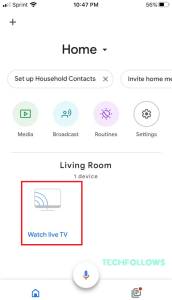
4. Now, click the Settings icon on the top right corner of the screen.
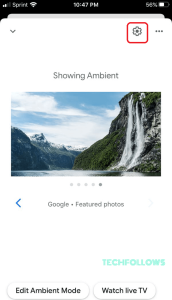
5. Scroll down to Device Settings and choose the Guest Mode option.
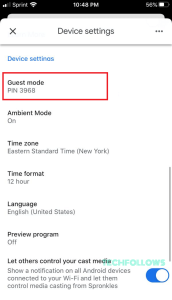
6. Turn on the toggle and note down the 4-digit PIN.
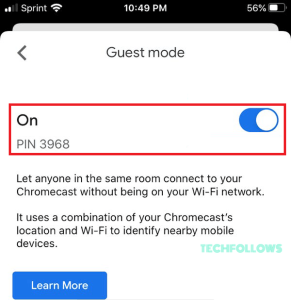
7. Now, take your extra smartphone and open any of the Chromecast compatible apps that you want to cast. Make sure to turn on the Mobile Data on the smartphone.
8. Click the Cast icon on the app. It will search for nearby devices. The Guest Mode won’t work on longer distances. We suggest you keep the extra smartphone and Chromecast at a closer distance.
9. When detected, tap on the Chromecast device.
10. Now, enter the 4-digit PIN to verify the device.
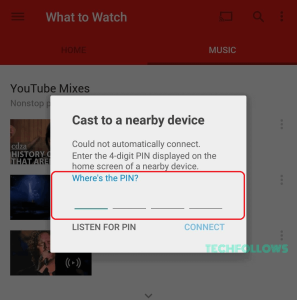
11. Once it is verified, the video content will appear on the Chromecast device. The video will play using mobile data.
12. To stop the casing, tap the Cast icon and click the Disconnect button.
Use Google Chromecast With Travel Router
The Travel Router is used for creating a local WiFi network and it can be used as a medium to connect your Chromecast with your casting device. To do so, please follow the steps below.
1. First, you have to set up the travel router by providing the network name (SSID) and Password.
2. Open the Google Home app on your primary device and connect your Chromecast with the Travel Router.

3. Travel Router will establish a new WiFi connection while you plug in. You can connect your device with Chromecast even if there is no internet available.
4. Connect the router with the casting device. In case you are in a hotel, then from the television settings menu, find the router and enter the password.
5. If the router does not appear automatically, you have to enter the SSID and Password manually from the network settings of your device.
6. After connecting your device, the television should appear as a destination for casting. Now select TV as your streaming destination in the Chromecast App. Now, you have connected the device successfully.
7. Now, you can stream all the locally stored contents on the television without an internet connection.
Use Chromecast Without WiFi Using a PC
If you have a Windows or Mac PC, you can create a local WiFi network and connect the Chromecast. To do so,
1. Install any of the WiFi Hotspot apps from the Microsoft Store or Mac App Store.
2. Launch the app and configure the hotspot on your PC.
3. Now, connect the Chromecast to the Mac or Windows PC’s hotspot.
4. Then, play any video content from the PC. Click the Cast icon and choose the Chromecast device.
5. The video content will appear on your TV via Chromecast using the internet connection.
FAQ
Yes, you can use Ethernet cables. However, the Ethernet port is available only on the Chromecast Ultra. For other devices, you have to buy the Ethernet adapter separately.
Disclosure: If we like a product or service, we might refer them to our readers via an affiliate link, which means we may receive a referral commission from the sale if you buy the product that we recommended, read more about that in our affiliate disclosure.
Read More: World News | Entertainment News | Celeb News
Tech Follows







