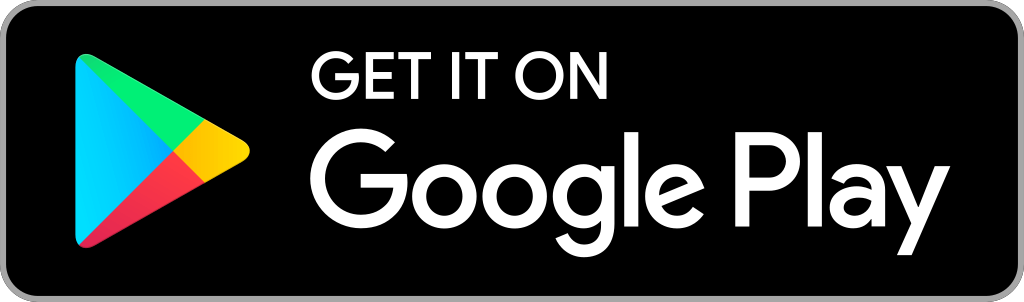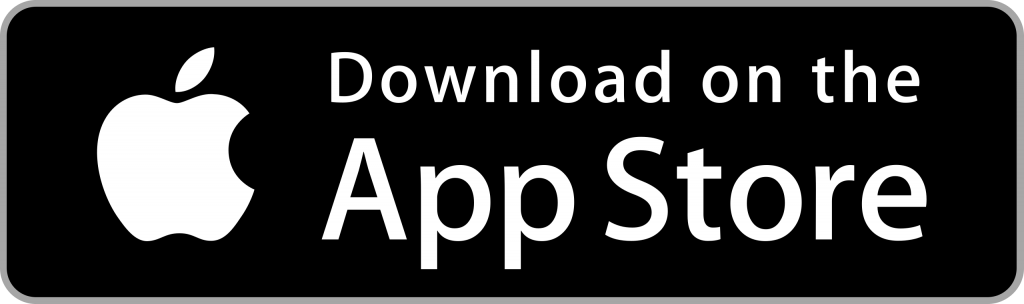Formula 1 2022 Season is back, and the best way to catch all the actions is by subscribing to the F1 TV app. Formula One is the most popular motor racing event with 21 rounds. It gives full access to all the F1 games, either live or on-demand. It also offers replays and highlights videos for all the games. In spite of streaming it on your mobile/tablet or PC, you can cast the F1 TV app on your TV with the help of Google Chromecast. It will give you a bigger picture of your favorite F1 game. Let’s get it into the article to know how to watch the Formula 1 2022 Season on TV with the help of Chromecast.

F1 Subscription
You can live stream all the races like F1, F2, and F3 with the premium subscription at $2.99/ month and $26.99/ year. Moreover, you can also stream race highlights, team radios, driver maps, tire usage history, etc., with its subscription.
How to Watch Formula 1 2022 Season with Chromecast?
F1 has developed an inbuilt cast feature. So, if you gave the older version, update the new one to get it. With the inbuilt cast feature, you can Chromecast F1 to your TV device easily in a few minutes. There are two ways available to stream the F1 2022 Season on TV using the Chromecast device. Here, we will show you the steps for both methods.
- Cast F1 TV app using Smartphone
- Cast F1 TV using Chrome browser on PC
How to Cast F1 TV to Chromecast TV using Smartphones
Step1: Install the F1 app on your Android phone/ iPhone from the App Store and Google Play Store.
Step2: Launch the app and sign in with your account login credentials.
Step3: Choose to play any video from the app.
Step4: Click on the Cast icon on the top right corner of the Now Playing screen.

Step5: From the list of available devices, choose your Chromecast device.
Step6: Once connected, you can stream F1 on your Chromecast-connected TV.
How to Watch Formula 1 2022 Season on Chromecast using the Chrome browser
Step1: Make sure that your Windows/Mac computer and Chromecast are connected to the same Wi-Fi connection.
Step2: Open the Chrome browser and visit formula1.com.
Step3: Sign in with your login credentials and play the video.
Step4: Right-click anywhere on the screen and click the Cast menu.

Step5: Select your Chromecast device to cast the screen.
Step6: That’s it. Your media will appear on the Chromecast-connected screen.
How to Cast F1 to TV Using Android Phone
If the inbuilt cast option is not working on your phone, you can follow this method to cast your Android phone to your TV Device.
Step1: Connect your Android device and Chromecast device to the same Wi-Fi network.
Step2: On your Android device, go to Settings and find out the Cast menu by searching through the search bar.

Step3: Click the Cast menu and select your Chromecast device.

Step4: Tap START NOW to mirror your Android device screen.

Step5: After mirroring your device, open the F1 TV app and enter your login details.
Step6: Select and play the event to cast it on the TV screen.
Alternative Way!
- Open the Google Home app.
- Select your Chromecast device.
- Tap Cast My Screen.
- Open the F1 TV app and cast its contents.
How to fix F1 TV not working on Chromecast
There are many reasons why your Chromecast F1 TV is not loading. You can troubleshoot the issues using simple fixes.
#1 Plugin your Chromecast device properly.
#2 Check whether you have connected your Chromecast device and smartphone/ PC with the same internet connection.
#3 Restart your Wi-Fi router and Chromecast Device.
#4 Update the F1 TV app on your smartphone.
#5 Reset Chrome Browser and update it.
Sign up for F1 TV and catch all your Formula 1 2022 season games from the comfort of your couch. F1 TV is one of the best Chromecast apps to access all the races in F1 TV.
FAQs
To cancel the F1 TV membership, visit the F1 TV website and sign in to your account. Click Meny > My account/ manage account > Subscriptions. You can also contact F1 TV support to cancel your subscription.
If you are a racing lover, then an F1 TS subscription is worth your money.
Apple TV, Android TV, Roku, and Amazon Fire TV/ Firestick are the devices compatible with F1 TV.
Disclosure: If we like a product or service, we might refer them to our readers via an affiliate link, which means we may receive a referral commission from the sale if you buy the product that we recommended, read more about that in our affiliate disclosure.
Source: Tech Follows