Spectrum TV is an app that allows you to easily watch live TV, TV shows, and movies. It has plenty of live TV channels and more than 40,000 on-demand TV shows and movies. You can watch it anywhere anytime using the Spectrum TV app. The Spectrum TV app is available for Android, Windows, iOS, Roku, Xbox One, etc. You can also install the Spectrum app for Firestick as well. The Spectrum app on Firestick allows you to watch movies and TV shows on Television using the Amazon Fire TV Stick device.
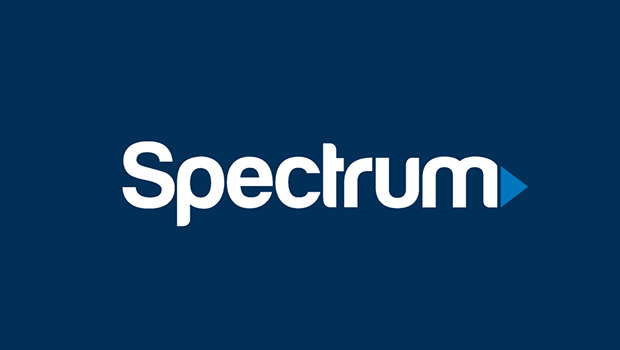
Spectrum TV Subscription and Pricing
There are four plans offered by Spectrum TV to subscribe to it: They are:
Spectrum TV Select – $49.99/month
Spectrum TV Silver – $64.99/month
MI Plan Latino Silver – $64.99/month
MI Plan Latino Gold – $84.99/month
Spectrum TV Gold – $99.99/month
And you can visit https://www.spectrum.com/cable-tv/plans to subscribe to Spectrum TV. Also, with the Spectrum Cable TV subscription, you can access the Spectrum TV app for free.
Can you Get Spectrum TV on Firestick
Technically speaking, the Spectrum TV app cannot be installed on Firestick since the app is not available on the Amazon Appstore. But you can use third-party applications like the Es File Explorer or Downloader to sideload the Spectrum TV app on Fire TV.
How to Get Spectrum TV App for Firestick/Fire TV
Spectrum TV is not available officially on Amazon Fire TV Stick. Therefore, you have to install it as a third-party app. Here are two common ways of installing a third-party app:
- Install Spectrum TV for Firestick using Downloader
- Install Spectrum TV for Firestick using ES File Explorer
You can also use other methods to install any app. For example, there are apps like Aptoide TV, Apps2Fire, FireDL, and ADB to install third-party apps into your Firestick.
Prerequisites
Before installing any third-party app, you have to turn on allow Apps from unknown sources. Follow the below steps to turn it on:
Go to “Settings” -> My Fire TV -> Developer Options -> Apps from unknown sources -> Turn On
Related: How to install Netflix on Firestick
Steps to Install Spectrum App on Firestick/Fire TV using Downloader
Before proceeding, first, install the Downloader app for Firestick. After installing, follow the below steps to install Spectrum TV App:
1: Open Downloader app.
2: Enter http://bit.ly/2OgNECP in the URL field and tap the Go button.
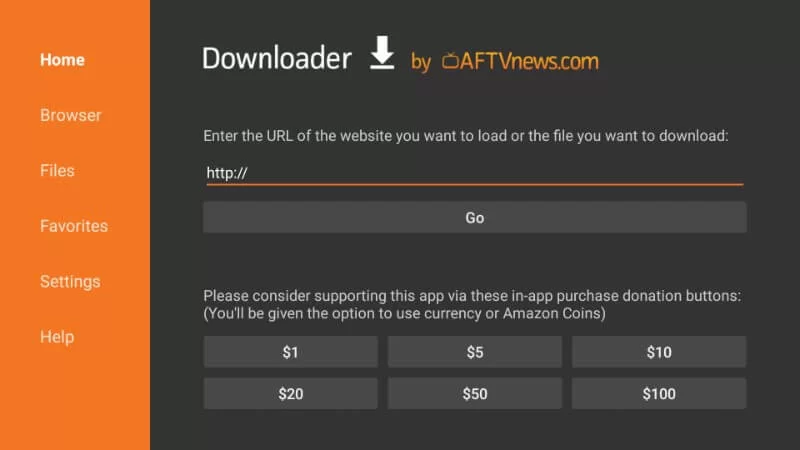
3: The installer file (Spectrum TV Apk) will download on your Firestick.
4: Click on the Next button.
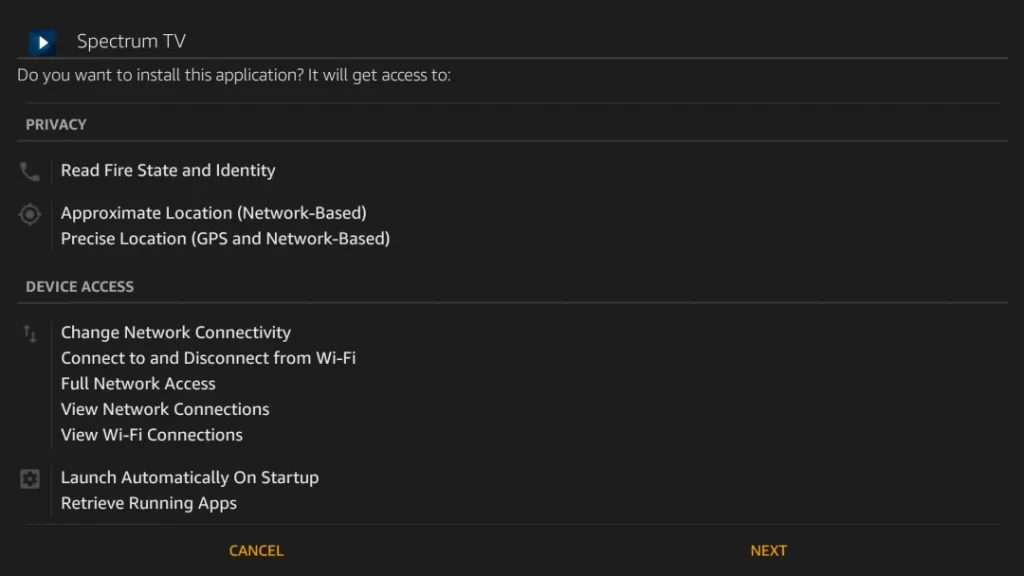
5: Then, select the Install button.
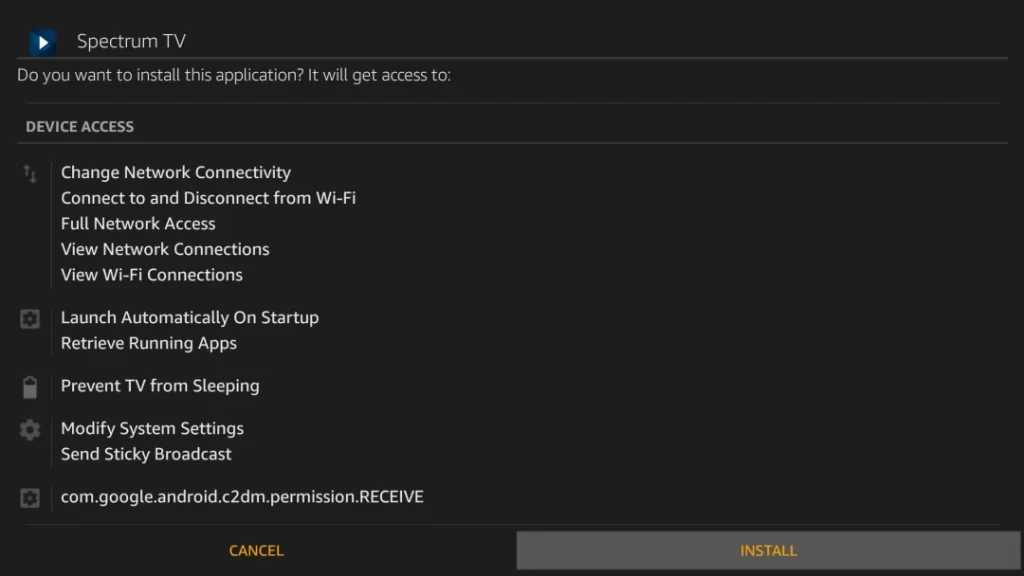
6: Wait for the Spectrum TV app to install.
7: After installing the Spectrum TV app, select the Open button.
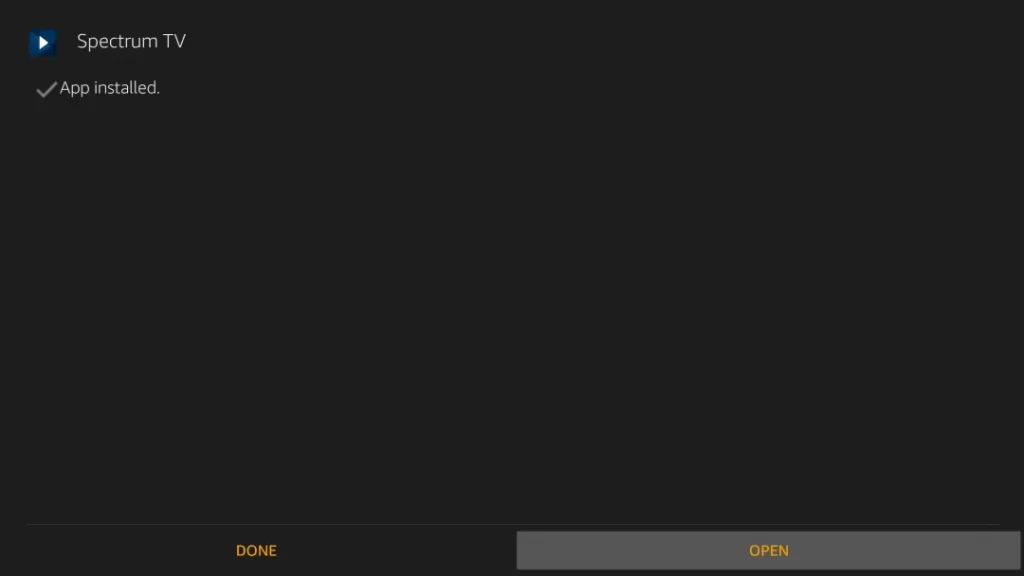
8: Next, you need to input your login credentials to login into your account.
9: Then, choose any cable TV content to watch on your Firestick.
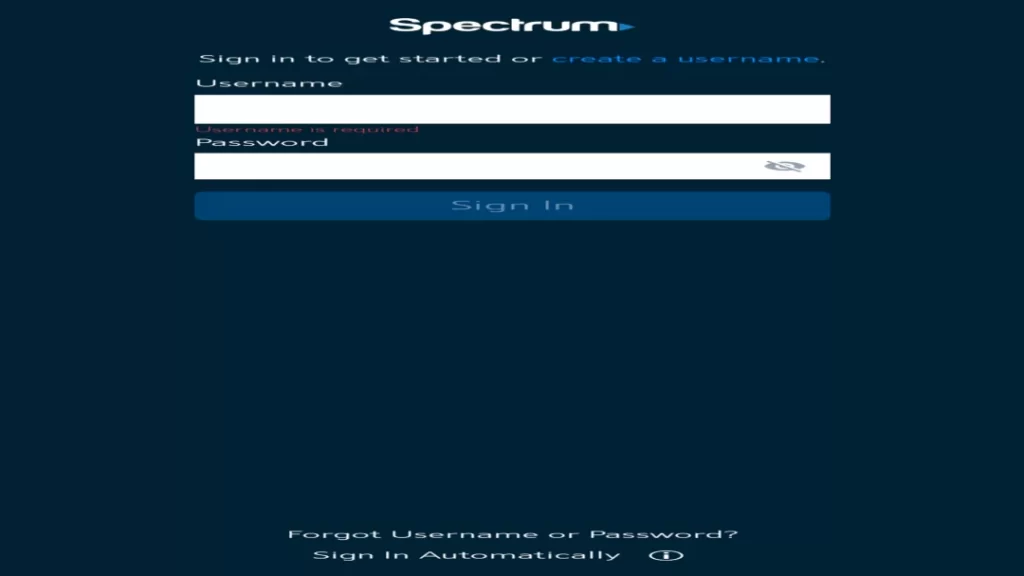
You may also like: How to install ESPN on Firestick?
Steps to Install Spectrum App on Firestick/Fire TV using ES File Explorer
You can also install the Spectrum app using ES File Explorer as well. Click here to install ES File Explorer for Firestick and then follow the below steps to install Spectrum App:
1: Open ES File Explorer app.
2: Select the Downloader from the home screen.
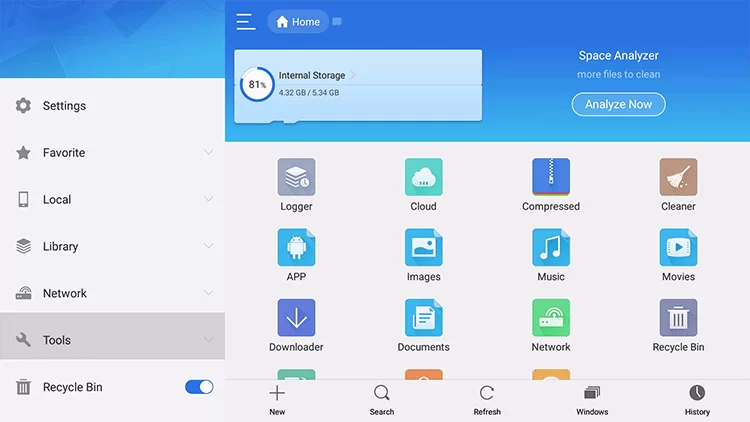
3: Click the + New icon located at the bottom of the app.
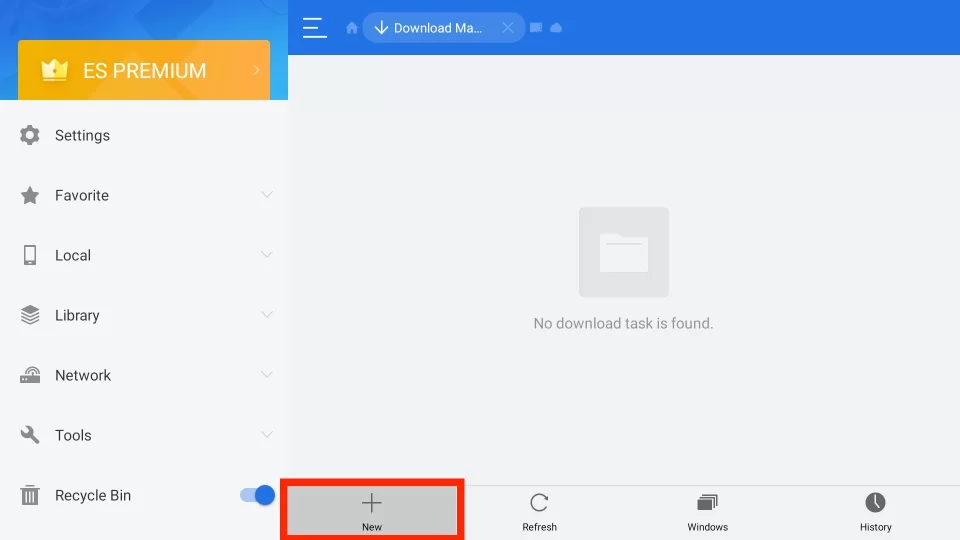
4: Enter source URL () in the path field.
5: In the name field, enter the name of the APK File.
6: Then, click on the Download Now button.
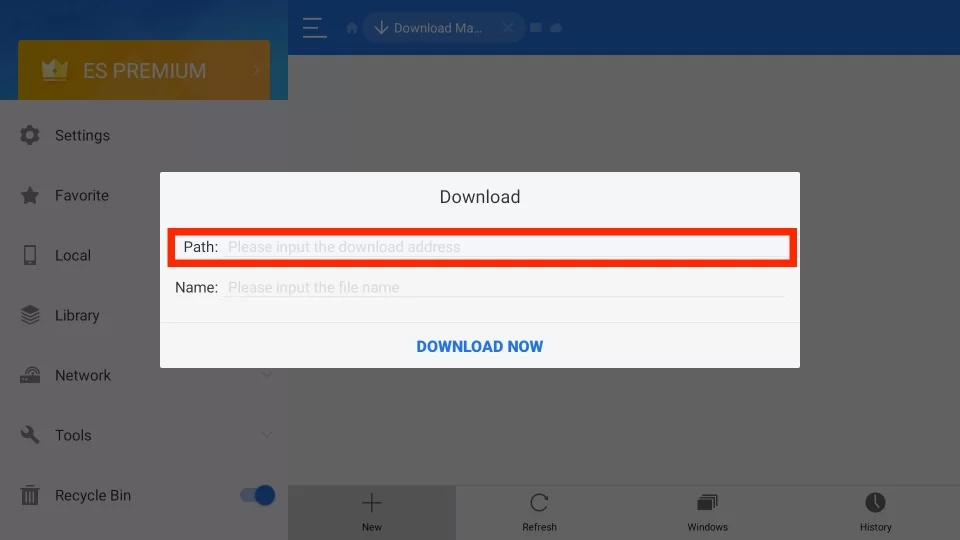
7: The installer file will download on your Firestick.
8: After downloading the APK File, Click Open File.
9: Then, click on the Install button.
10: Again, click Install.
11: It will take a couple of minutes to complete the installation process.
12: After the installation is complete, click on the Open button.
How to Watch Spectrum TV Outside the US
You must know that the Spectrum TV app is only available in the United States. That means you can access the Spectrum TV app only in the US. So, if you want to watch Spectrum TV outside the US, follow the steps below to connect to the ExpressVPN on Firestick.
1. Select the Find tab.
2. Select the Search tile below the Find tab.
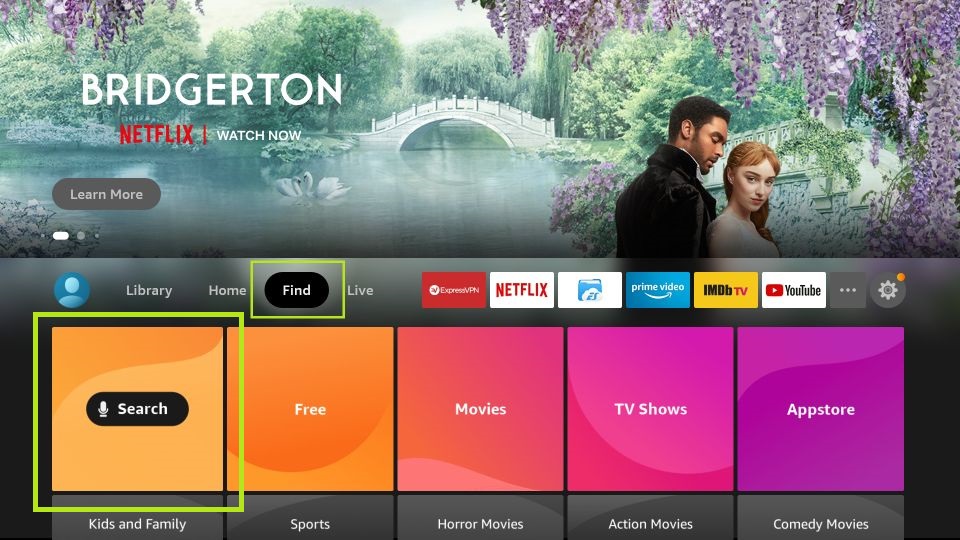
3. Now, with the virtual keyboard displayed on the screen, type and search for the ExpressVPN app.
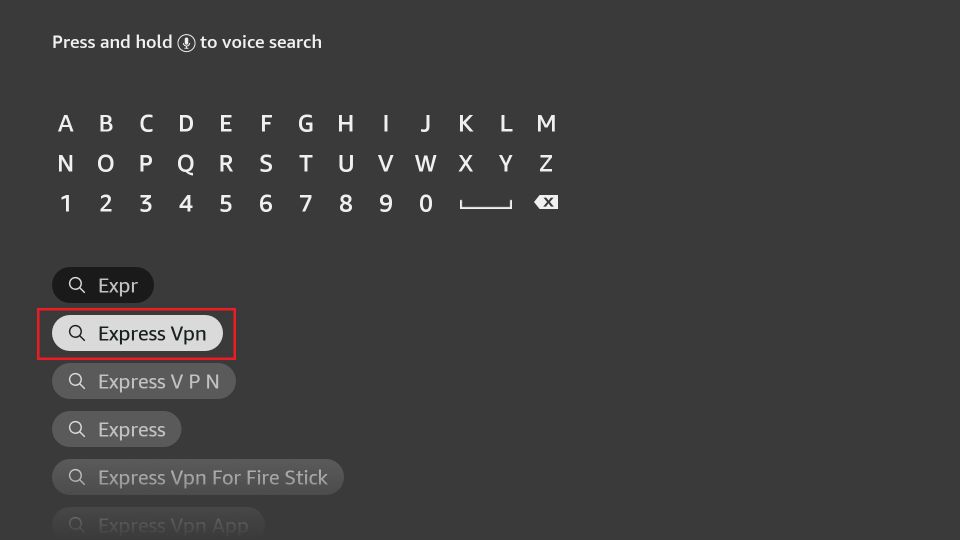
4. Choose the ExpressVPN app from the search result.
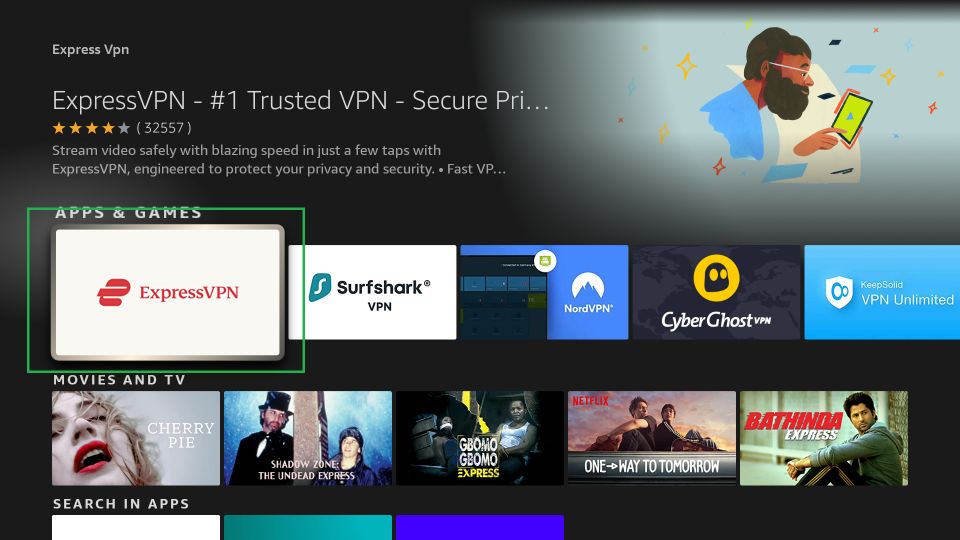
5. Click on the Download button to install the ExpressVPN app.
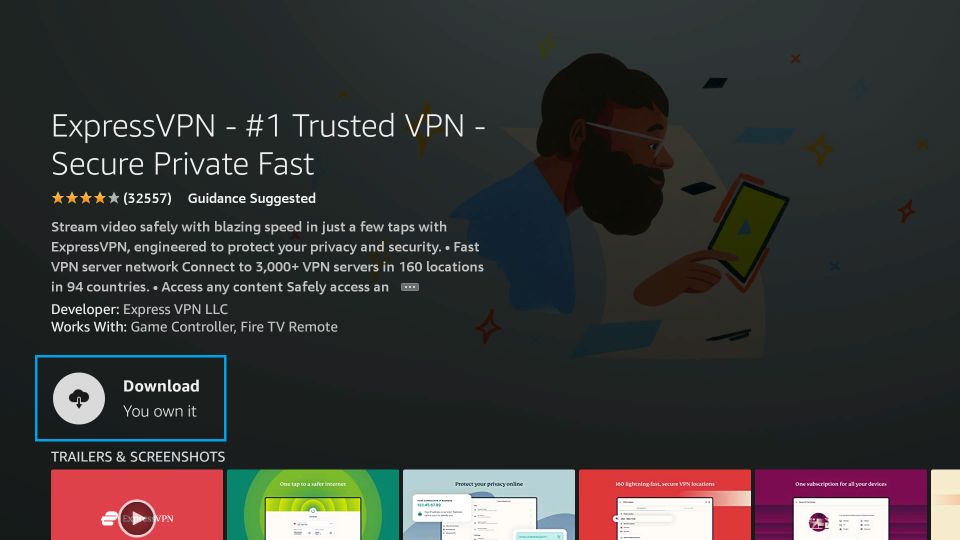
6. After installation, click on the Open button to launch the ExpressVPN app.
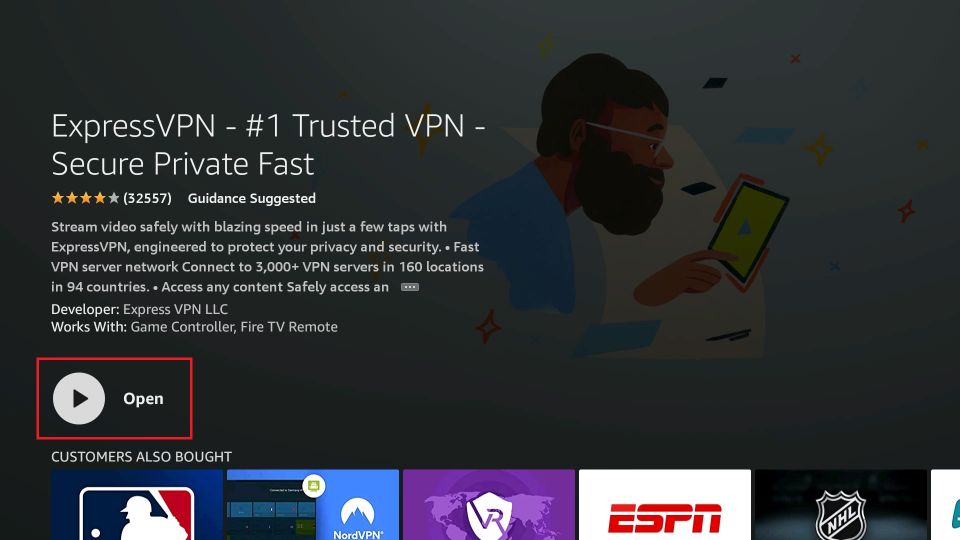
7. Sign in with your subscription account.
8. Choose the US VPN server you want and select the Connect button.
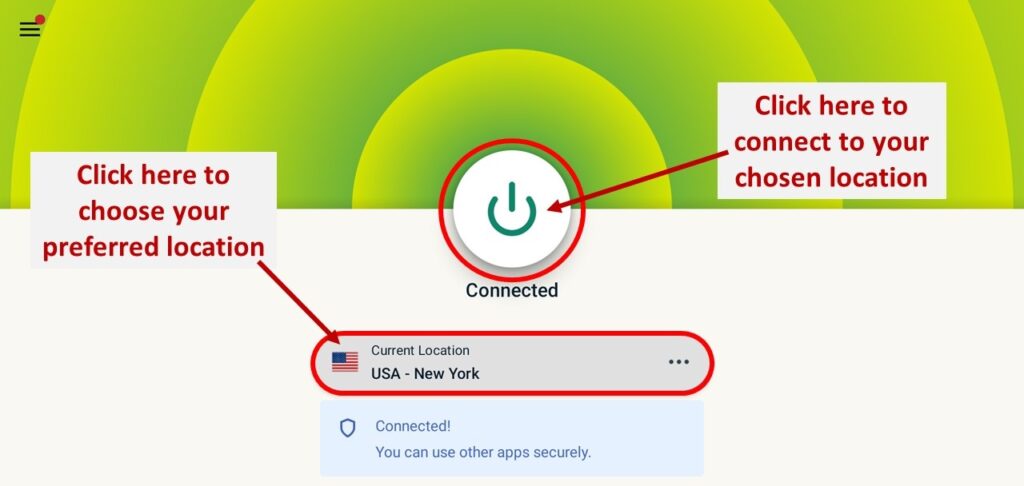
9. Now, you are connected to the ExpressVPN on Firestick.
10. Finally, you can launch the Spectrum TV app to watch its content outside the US.
Related: How to Install Google Photos on Firestick?
Frequently Asked Questions
Sideload the Spectrum TV app and log in with your Spectrum TV subscription account to stream Spectrum TV on Firestick.
Connect to the US VPN server and try again.
Disclosure: If we like a product or service, we might refer them to our readers via an affiliate link, which means we may receive a referral commission from the sale if you buy the product that we recommended, read more about that in our affiliate disclosure.
Source: Tech Follows



