Quick Answer
- The MeTV app is not available in the Amazon App Store for Firesticks and Fire TVs.
- You need to sideload the MeTV app on Firestick using its APK file.
- You can also screen mirror the MeTV on Firestick using your smartphone or PC.
Are you fed up after trying to set up the MeTV app on your Firestick? It is not possible to download and stream MeTV on Firestick as it is not listed on the Amazon App Store. So, you can either sideload the app using its APK file or screen mirror the app using smartphones to watch the MeTV content on Firestick.
In this article, I have explained the step-by-step process to sideload MeTV and to screen mirror the MeTV contents on Firestick. Additionally, I have added an alternative way to stream the contents of MeTV on your Firestick.
How to Get MeTV on Firestick
To watch MeTV on Firestick, the one good option is that you can sideload the MeTV on the Firestick using the Downloader app. Even after sideloading, it is necessary to get a cable TV subscription for MeTV.
1. Turn on your Firestick. Click on the Find icon on the home page.
2. In the search bar, type Downloader and select the app from the search results.
3. You will be directed to the app info page. Now, tap the Download or Get option to install the Downloader app on Firestick.
4. After installation, locate and select the Settings option on your Firestick.
5. Now, click on the My Fire TV option.
6. In the screen, select the Developer Options and choose the Install Unknown Apps option.
7. Turn on the Downloader app toggle. This allows the Downloader app to install APK files.
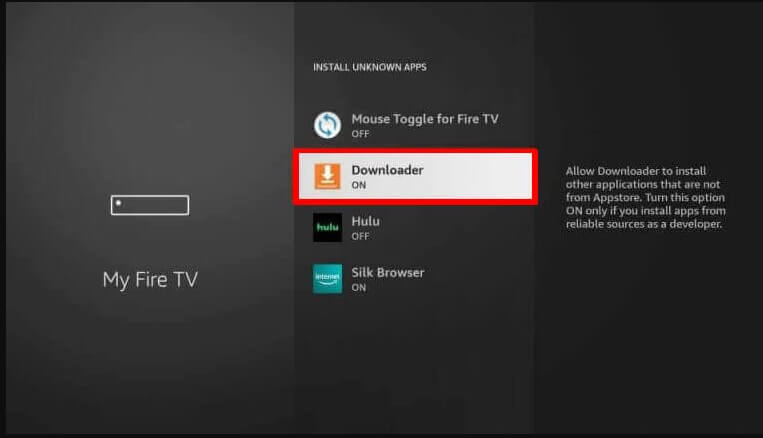
8. Open the Downloader app and type the APK URL of the MeTV app (https://bit.ly/4ac7qbT).
9. Tap on the Go option to search the APK File and then press the Install option to install the MeTV app on Firestick.
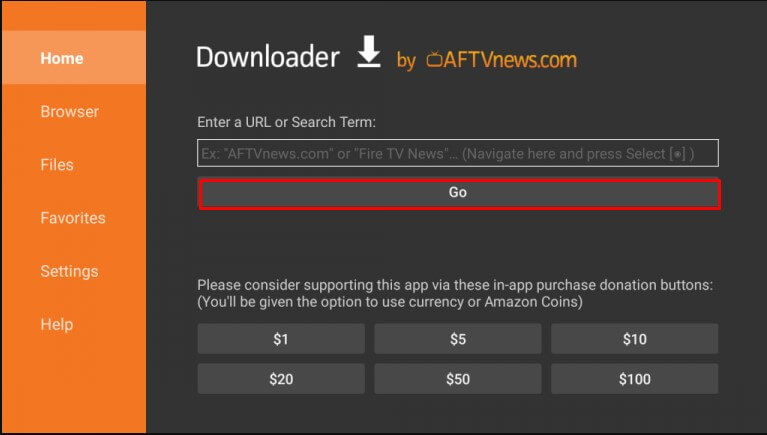
10. Hit the Open option to open the app and watch your favorite content.
How to Screen Mirror MeTV on Firestick
Apart from sideloading the MeTV app, you can also try to screen mirror the MeTV app from devices like Android, iOS, and Windows PCs. Ensure both your device and Firestick are connected to the same WiFi network.
Pre-Requisite
1. Firstly, click on the Settings option on your Firestick.
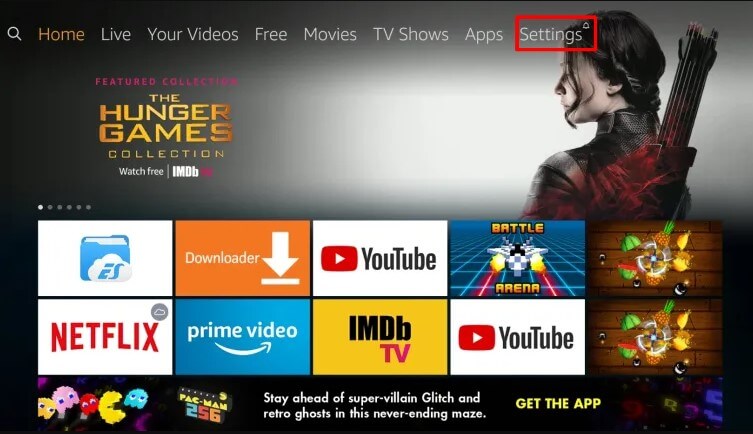
2. Then, select the Display and Sounds option and choose the Display Mirroring option to enable the Screen Mirroring feature on Firestick.
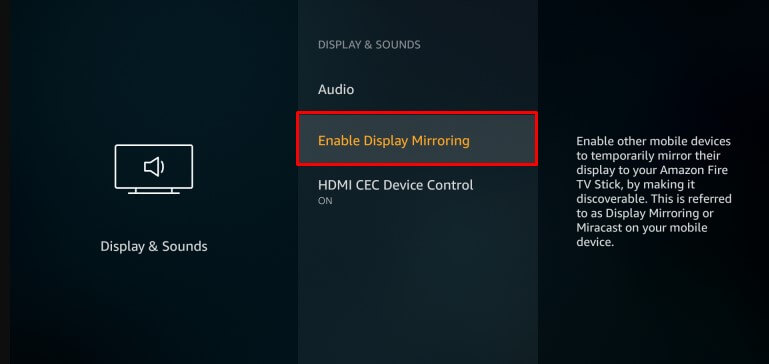
How To Cast MeTV on Firestick using Android
Before screen mirroring the MeTV on your Firestick, you need to install the MeTV app on your Android phone from the Google Play Store.
1. Open the MeTV app and sign in to your account.
2. On the home screen, choose the desired show you wish to screen mirror on Firestick.
3. Now, drag down the Notification Panel on your Android device and click the Cast or Screencast icon.
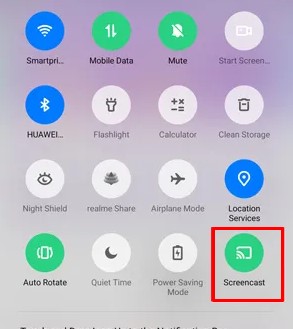
4. It shows you a list of devices. Tap on your Firestick.
5. This starts to mirror the MeTV content on your big screen.
6. To stop the mirroring, tap the Cast icon again and click the Disconnect button.
How to Watch MeTV on Firestick using iPhone/iPad
Since the Firestick does not support the Airplay feature, you can install a third-party screen mirroring app to enable AirPlay on the Firestick.
1. On your iPhone/iPad, get the MeTV app from the App Store.
2. After installation, launch the app and sign in to your MeTV account.
3. On your Firestick, click the Find option and select the Search tile.
4. On the search bar, type AirScreen and click on the app from the results shown.
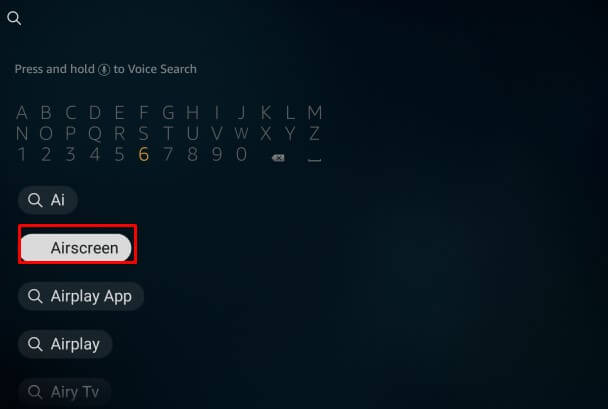
5. Hit on the Get option to install the AirScreen app, and launch the app on your Firestick.
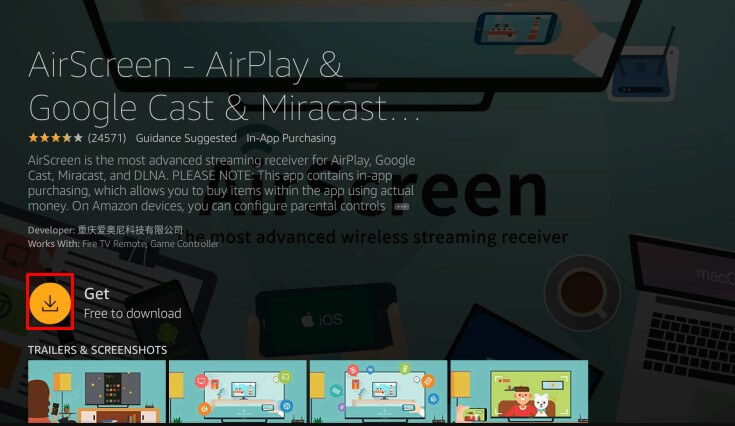
6. Tap on the Confirm option that appears on the welcome page of the AirScreen app.
7. Then, the AirScreen app will generate a QR code and a Link.
8. From your iPhone/iPad, scan the QR code using the scanning option available on the Control Centre.
9. From the Entire Screen option and the In-app content option displayed on the screen, choose the Entire Screen option to enable the feature on the AirScreen app.
10. Now, go back to the Control Center and select the Screen Mirroring icon.
11. On the list of devices, select the name of your Firestick and it will completely mirror your iPhone/ iPad screen on your TV.
12. You can now open the MeTV app on your iPhone/iPad and select the show you wish to watch on the Firestick.
Using Windows PC
To cast the videos on Firestick using a PC, it is important to check whether Firestick and Windows PC are connected to the same WiFi.
1. Open the web browser on your PC and go to the MeTV website (https://www.metv.com/).
2. This will navigate you to the official home page of MeTV. Then, click on the Log In option on the home screen.
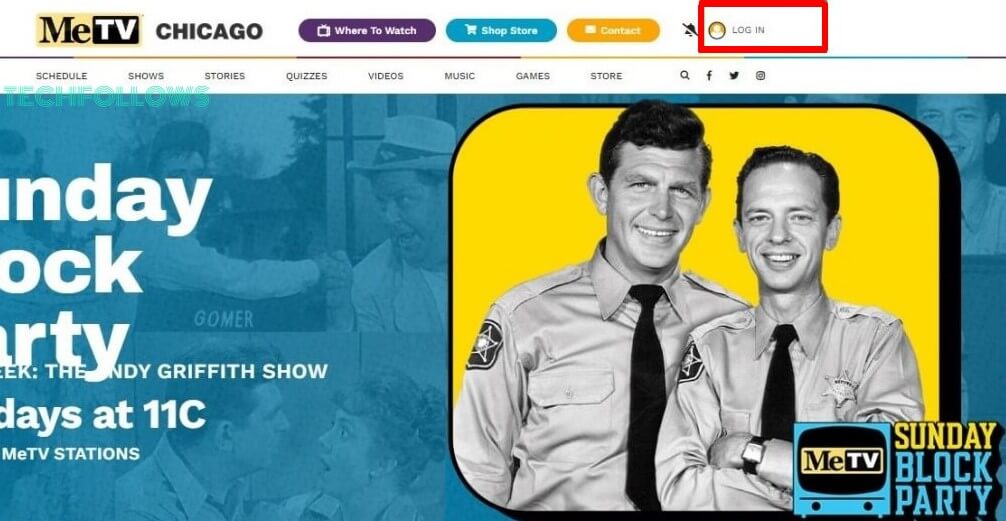
3. After logging in to your account using your email address and password, you can choose and watch your favorite shows on MeTV.
4. Press both Windows + K keys at the same time on your keyboard to bring up the Cast option.
5. Select your Firestick from the given list of devices.
6. Now, it will screen mirror the contents from PC to Firestick. You can now choose your favorite MeTV show to watch on Firestick.
FAQ
Live streaming apps like Philo TV and Frndly TV have the MeTV channel. Subscribe to any of these apps and stream the MeTV content on Firestick.
Disclosure: If we like a product or service, we might refer them to our readers via an affiliate link, which means we may receive a referral commission from the sale if you buy the product that we recommended, read more about that in our affiliate disclosure.
Read More: World News | Entertainment News | Celeb News
Tech Follows






