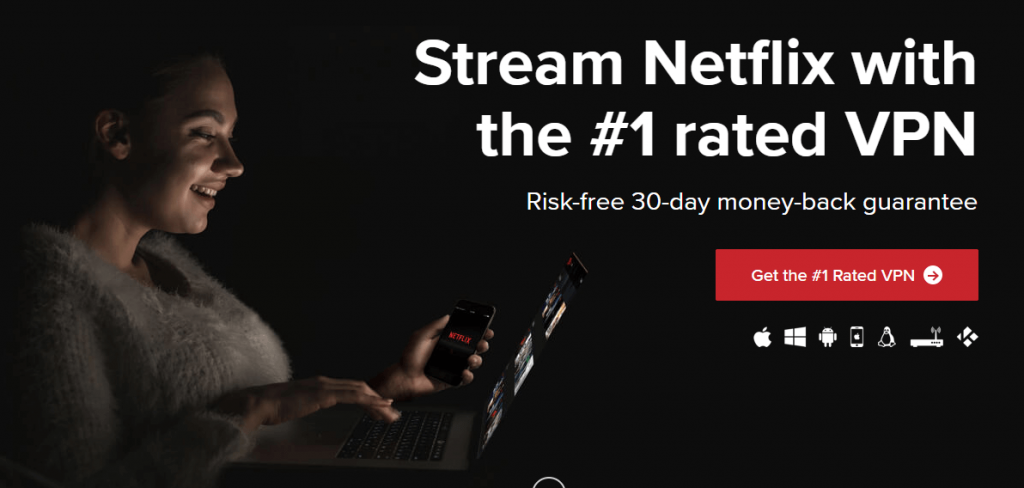Netflix is also available on the gaming consoles such as PlayStation, Xbox One, and Xbox 360 for a wide range of accessibility. It is well known that the Netflix app has a huge collection of movies, series, TV shows, and documentaries. Netflix also offers simultaneous streaming and it provides subtitles for every content in different languages. It is one of the most convenient apps to watch your favorite shows like Kobra Kai, Squid Game, or Money Heist in 1080p or 4K on your TV.
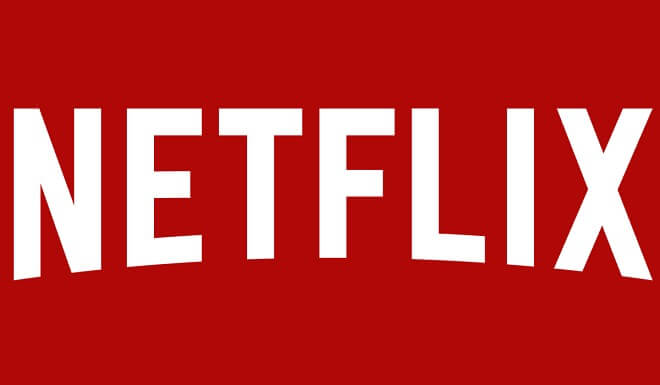
Netflix gives you a preview of the shows and movies. You can create up to 5 personalized profiles for an account. It allows you to download series and movies to your device to watch offline. The more you watch on Netflix the better Netflix gets at recommending shows and movies that you’ll love.
Netflix Subscription
Netflix has three types of subscriptions and the subscriptions are Basic, Standard, and Premium. The cost of the Basic Subscription is $8.99 per month, the Standard $13.99 per month, Premium $17.99 per month. It varies with the streaming quality like SD for Basic, HD for Standard, and Ultra HD for Premium.
How to Install Netflix on Xbox 360
(1) Connect your Xbox 360 to the internet.
(2) From the home screen, navigate to Apps and look for Netflix. If Netflix is available then select Netflix and click Install to download and install Netflix on Xbox 360.
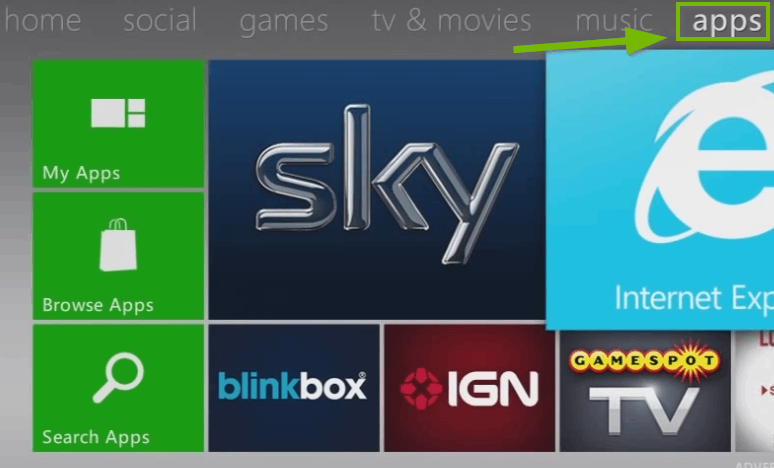
(3) If Netflix is not available then select Search Apps and enter Netflix in the search bar.
(4) Select the Netflix app from the results and choose Install to install Netflix on Xbox 360.
(5) Once the Netflix app is installed, select the Netflix app.
(6) Select Sign in and enter your Netflix account details to sign in successfully.
(7) Select the shows or movies you want and enjoy watching them on Xbox 360.
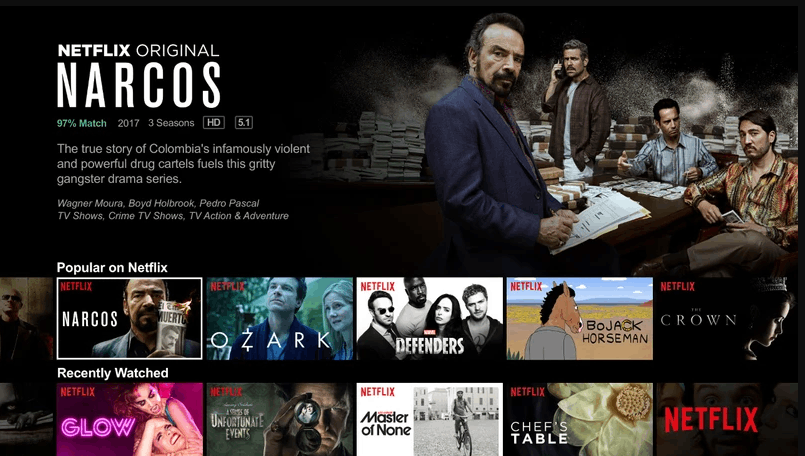
How to Download Netflix on Xbox One
[1] Power on your Xbox One console and wait until the Home Screen loads completely.
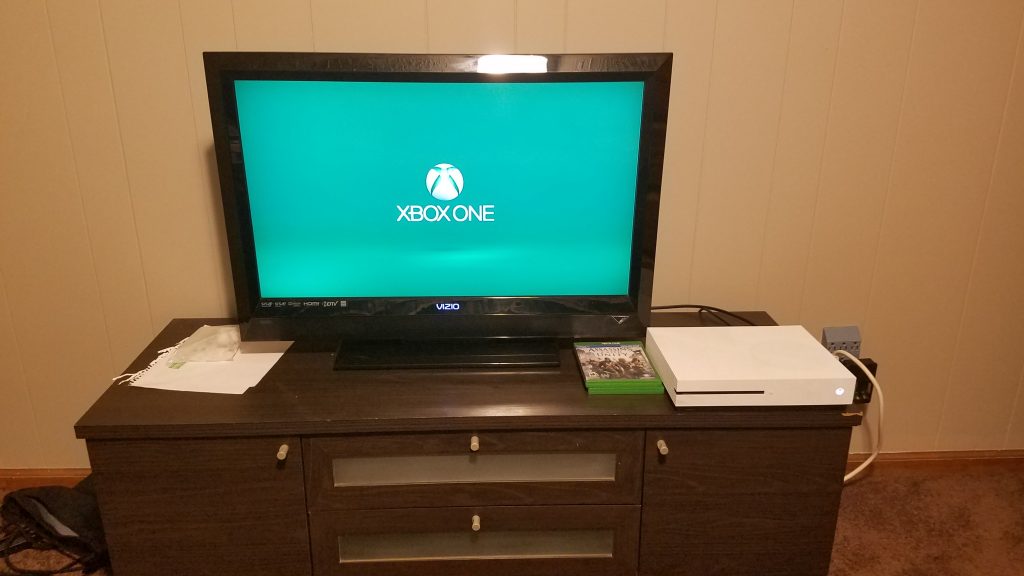
[2] Tilt the analog stick left down or use the D-Pad / directional keys to highlight the Microsoft Store and open Microsoft Store app
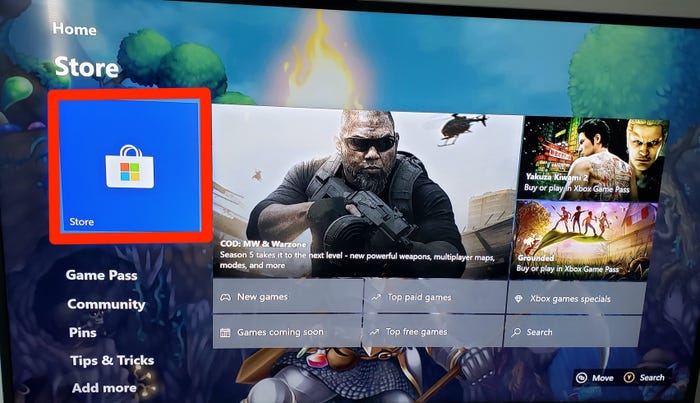
[4] Select the Search button on the Microsoft Store
[5] Type Netflix into the search bar and choose the Netflix app from the suggestion.
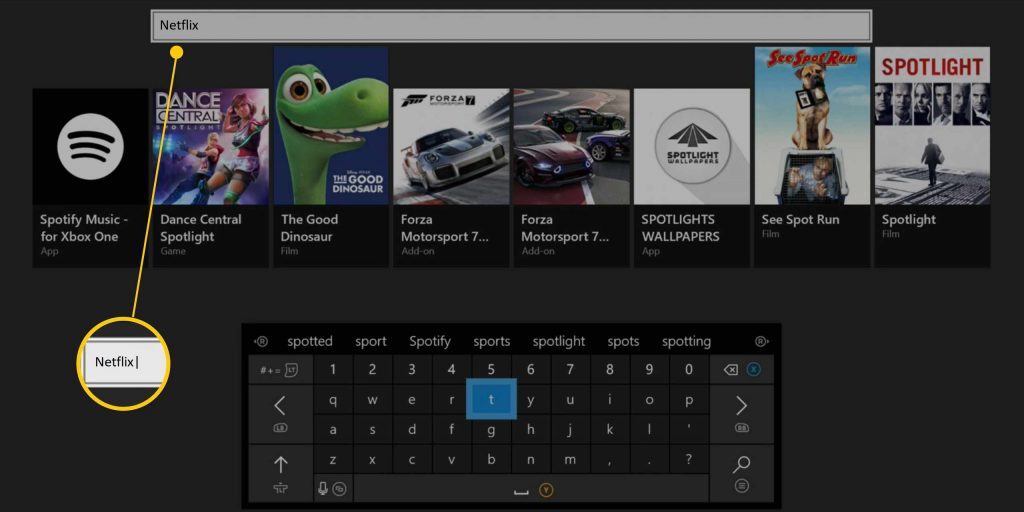
[6] Click the Install button using your controller to install the Netflix app.
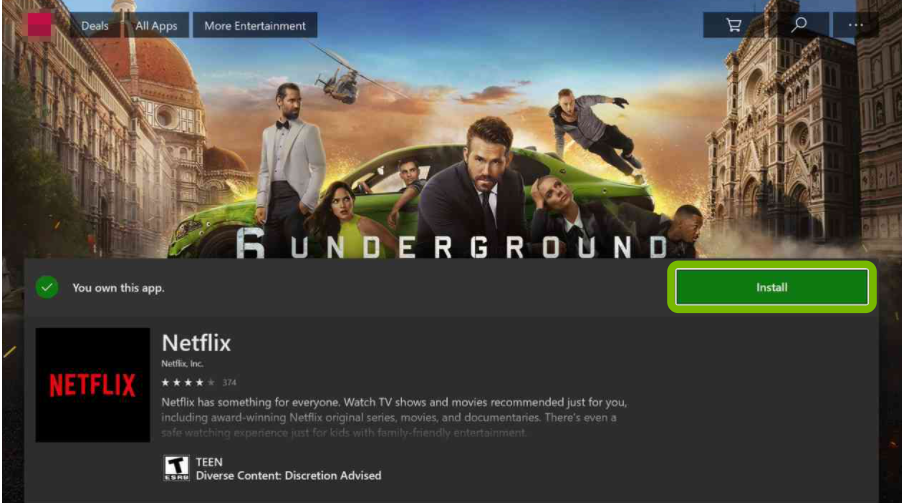
[7] Once Netflix has finished downloading, the Install button will change to Launch. Select Launch to open the app.

[8] Log in using your Netflix account credentials and choose the content to stream.
How to Setup and Watch Netflix on Xbox One and Xbox 360?
After installing the app, you need to carry out a few more procedures to watch Netflix movies, shows, and much more. Before that, visit the official website of Netflix on the phone /pc browser to create a Netflix account. After creating the account, purchase the premium membership for your account. Without the premium membership, you can’t stream anything on Netflix.
#1: On your Xbox 360/Xbox One, go to the My Apps menu.
#2: Select and open the Netflix app that you installed.
#3: Tap Sign In and enter your Netflix login credentials.
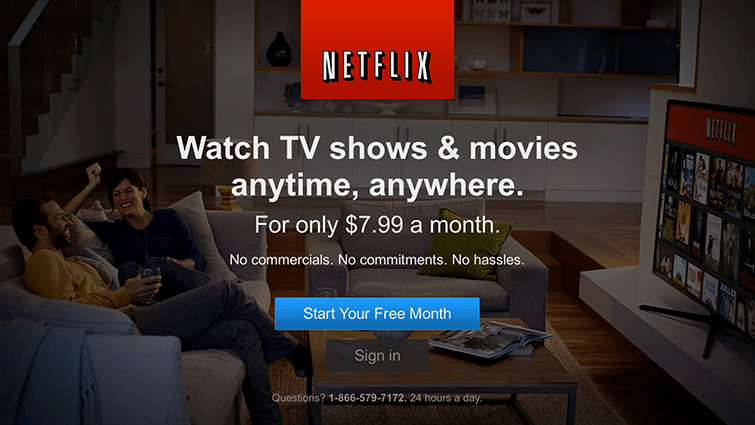
#4: Now, select the media that you want to stream.
#5: Select Play and stream the media without any hassle.
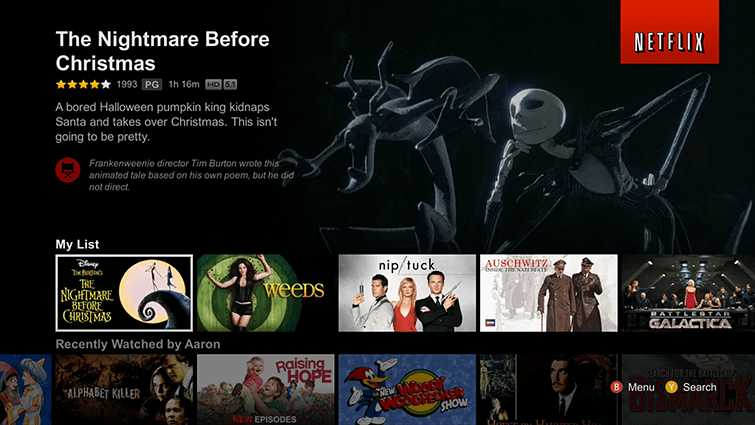
Alternative Way to Stream Netflix on Xbox One
[1] Go to the Xbox One home screen and select the App Store using your controller.
[2] Search for AirServer and install the AirServer app on Xbox One.
[3] Launch the AirServer app for screen mirroring the smartphone.
[4] On the Smartphone, install the Netflix app from the Google Play Store.
[5] Open the Netflix app and sign in with your Netflix account details.
[6] Choose the content in the library for streaming and go to the Notification tab.
[7] Click the Cast or ScreenCast option and choose the Xbox One device to connect.
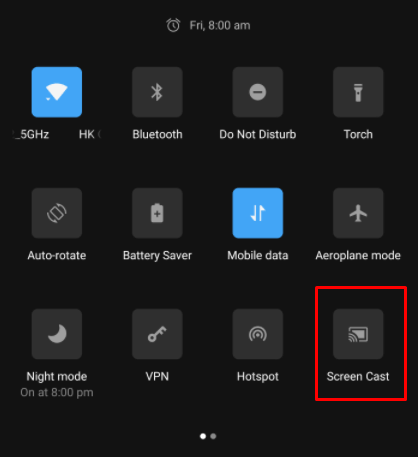
[8] Watch the Netflix Streaming on the Xbox One from Smartphone.
How to Avoid Geo-restrictions on Netflix?
Due to certain reasons, some of the Netflix media are geo-restricted in certain parts of the world. For example, Netflix US media is geo-restricted in the UK. To bypass that geo-restriction, you must install a VPN on your device. It helps you to bypass those Netflix restrictions without revealing your original IP. There are so many restrictions available on the market. Select the best one and install it on your Xbox console. After installing the VPN, connect to the server where the particular Netflix Media is accessible. Open the app and stream that particular media without any hassle. Since selecting the best VPN is a difficult task, we recommend you to use ExpressVPN.
FAQ
The Netflix app is available for free download in the Xbox One Store. But, you need to purchase a subscription to stream the content.
Yes, you can cancel the subscription whenever you want. You would need to log in to your Netflix account on your PC. Browse to your ‘Account’ section, and look for the ‘Cancel Membership’ button.
Disclosure: If we like a product or service, we might refer them to our readers via an affiliate link, which means we may receive a referral commission from the sale if you buy the product that we recommended, read more about that in our affiliate disclosure.
Source: Tech Follows