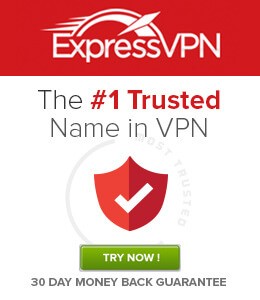Stremio is a video streaming application used to watch popular and latest movies/TV shows without paying any money. The application offers more media content than premium services like Netflix, Hulu, Disney+, and much more. On the other hand, Apple TV is an innovative media player that allows you to stream video and audio content. By installing Stremio on your Apple TV, you can watch popular movies and TV shows on the bigger screen. It will take your streaming desire to a new level. If you’re an Apple TV user, watch the space below to know how to install Stremio on Apple TV (4k, 4, 3, 2, 1).
Related: How to install Stremio on Roku?
Disclaimer: Just like Kodi, you can install addons on Stremio to access various media content. You must protect your identity while using those addons. For that, we recommend you use ExpressVPN. It will help you hide your real IP from ISPs and copyright holders. Along with that, it also helps you avoid geo-restriction with ease.
How to Watch Stremio on Apple TV?
Since Apple TV doesn’t support installing the Stremio App, you must rely on other methods. The only way to access Stremio on Apple TV is by using the Airplay feature on your iPhone and iPad.
Pre-Requisite:
1. Open the Settings on your Apple TV.
2. Then, select AirPlay and HomeKit.
3. Choose the AirPlay option and turn it on.

4. Then, select Allow Access below the AirPlay option.
5. Select the Everyone option.

Now, you’re all set. After following the steps above, read below.
1: Connect your Apple TV box to the TV.
2: Download and install Stremio on your iOS device (iPhone or iPad).
3: Swipe up from the bottom of your iOS device’s screen to open the control center.
4: Tap the Screen Mirroring option.
5: The device will search for nearby Apple TV devices. Ensure that both Apple TV and iOS devices are connected to the same network.
6: Select the Apple TV where you need to stream the media.

7: A alpha-numeric password will be displayed on your TV. Enter that password on your iOS device and select OK.
8: Within a few minutes, your iOS device’s screen will be mirrored on the Apple TV-connected TV device.
9: Now, open the Stremio app on your iPhone/iPad and play your favorite movie or TV show. That’s it. Enjoy streaming your favorite media on the larger screen.
Related: How to install Stremio on FireStick?
How to AirPlay Stremio on Apple TV
You can install the Stremio app for your Mac and screen mirror it to your TV. And you can paste the URL https://bit.ly/3t3Op6L in the Safari browser to download the .dmg File. Then, install the Stremio app and follow the steps below.
1. Connect your Apple TV and Mac to the same Wi-Fi network.
2. Click on the AirPlay icon from the menu bar to the upper right corner and turn on the AirPlay option if it is turned off.
3. In the AirPlay To section, select your Apple TV.

4. Now, launch the Stremio app on your Mac and sign in to your account.
5. Now, you can select any video content to watch on your Apple TV.
FAQs
There is no way you can install STremio on Apple TV. However, you can cast the Stremio app on your TV.
Yes, Stremio is a free platform to know the Info of your favorite movies and TV shows.
The Stremio app is the platform to access the contents offered by Stremio.
To Conclude
As we mentioned earlier, the only way to access Stremio on Apple TV is by using the screen mirroring method. With the iOS devices like iPhone or iPad, you can stream your favorite media to the Apple TV easily. While streaming the media to Apple TV, make sure to safeguard your privacy by using a VPN.
Disclosure: If we like a product or service, we might refer them to our readers via an affiliate link, which means we may receive a referral commission from the sale if you buy the product that we recommended, read more about that in our affiliate disclosure.
Source: Tech Follows