The sudden loss of partition can get you in trouble. It also results in the potential deletion of valuable files on your device. Whether due to accidental deletion, formatting errors, or any other reason, when partition loss occurs on your Mac, don’t get upset!
Luckily, there are several Mac data recovery methods available that you can use to recover lost files from your MacOS devices. These methods are designed to retrieve lost partitions and restore access to critical files. In this comprehensive guide, we will explore several methods to recover lost partitions on a Mac, including advanced techniques and third-party recovery software solutions.
Understanding macOS Partitions
Before you apply any method for data recovery on a Mac, try to understand what a Mac partition is and how exactly partition loss occurs. Partitions are logically separated divisions of hard drives or other storage devices, each functioning as a separate volume.
Information Use !!
Concerned about online trackers and introducers tracing your internet activity? Or do you face geo-restrictions while streaming? Get NordVPN – the ultra-fast VPN trusted by millions, which is available at 69% off + 3 Months Extra. With the Double VPN, Split tunneling, and Custom DNS, you can experience internet freedom anytime, anywhere.

There are many reasons why partition loss occurs on your device. Some prominent reasons for partition loss include accidental deletion, disk formatting, corruption of the partition table, or problems with the file system.
How to Recover Lost Partition on Mac?
In this part of the blog, we have outlined some popularly used Mac data recovery methods that you can apply to recover lost partitions on your Mac. Let’s start with the simplest method first:
Method 01: Recover Lost Partition Using Recovery Software
You can download and install Mac data recovery software on your Mac to restore lost partitions and their stored content. Among several such recovery tools, we recommend using the Stellar Data Recovery Professional for Mac to restore lost partitions in no time. This all-in-one data recovery software allows you to target and recover lost or deleted partitions easily.
The Stellar Data Recovery Professional software is known for its amazing features, including:
- Support recovery from various file systems such as HFS, HFS+, APFS, and FAT.
- The software allows you to preview recoverable files before saving them on your device.
- It can perform a deep scan of your selected storage drive to recover data from severely damaged or formatted partitions.
- It offers an intuitive and easy-to-use interface to provide a simple recovery process.
- The software is compatible with the latest macOS Sonoma 14 and lower versions.
You can apply the below-given steps to recover lost partition on a Mac using the Stellar Data Recovery Professional tool:
- Download and install the Stellar Data Recovery Professional for Mac tool on your device.
- Launch the software, select the type of file you need to recover, and click “Next”.
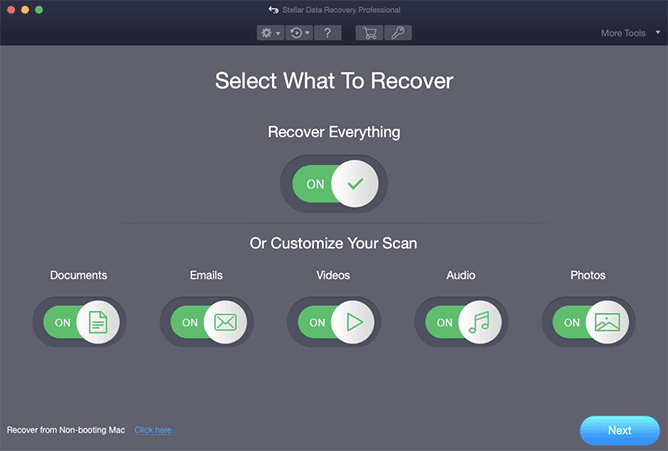
- Now, choose Can’t Find Volume and tap Next.
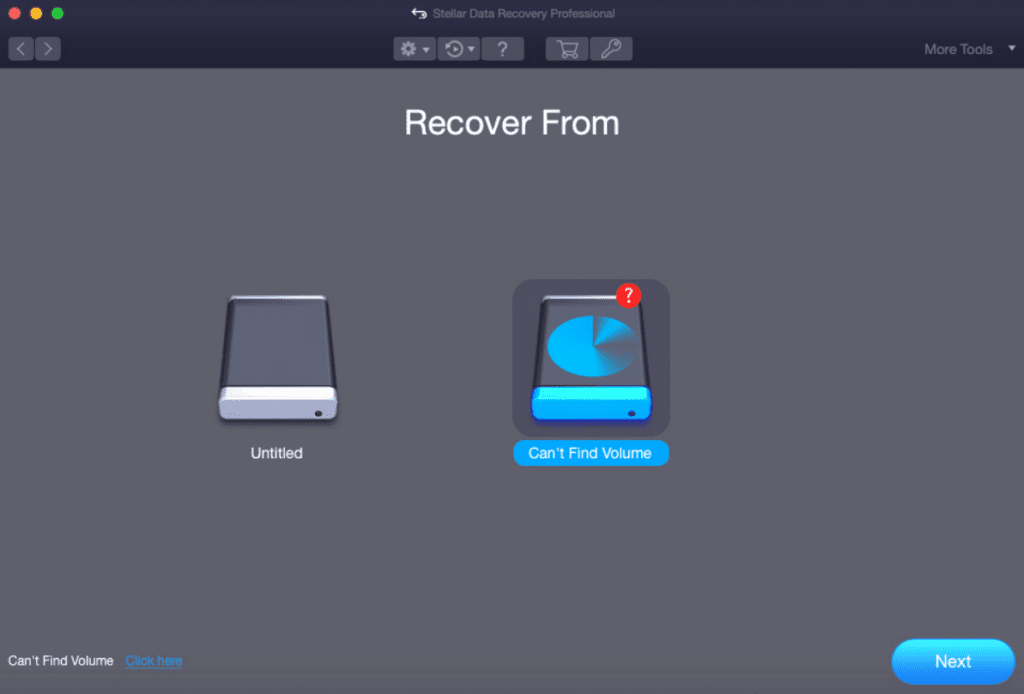
- Next, click on Lost Volume (that appears with a flag) and then click the Deep Scan option located at the bottom-left corner.
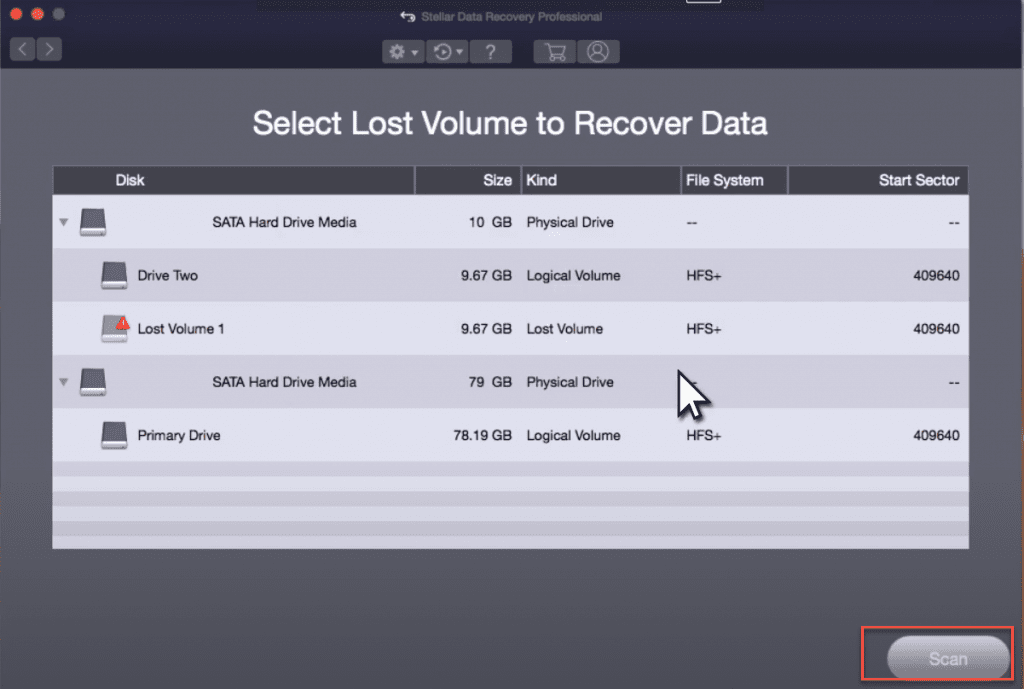
- Wait till the scanning process is completed. After that, select the files you need to restore and click the Recover button to save the selected files back to your device.
Method 02: Recover Lost Partitions Using Disk Utility
Partition may sometimes appear lost on your Mac due to being hidden or unmounted. In such cases, you need to mount the hidden partition. Go through the following step to verify and mount hidden partitions on macOS using the Disk Utility tool:
- Launch Disk Utility using Spotlight. Click View > Show All Devices.
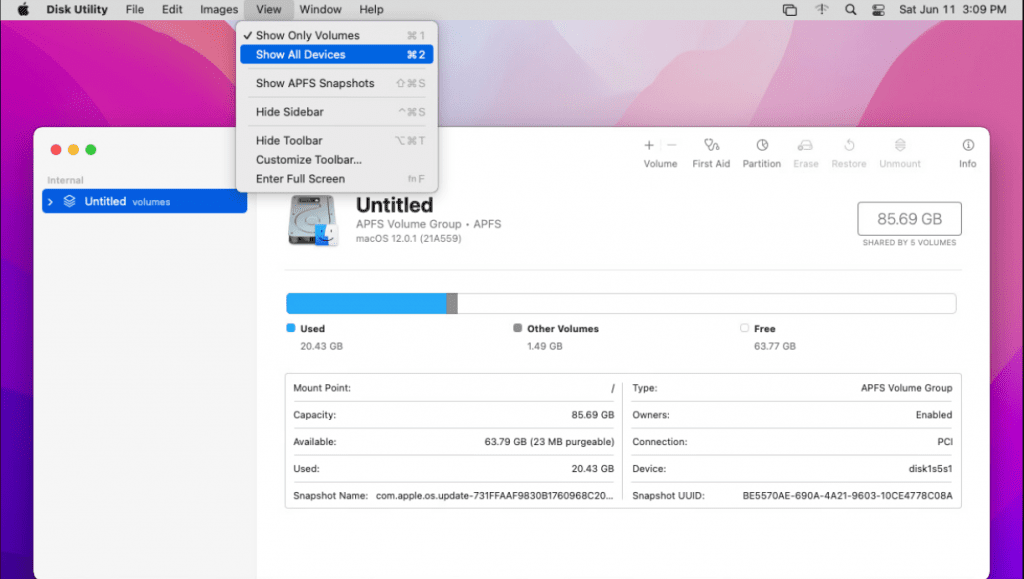
- Navigate to the Partition that you need to restore and click the Restore button.
- Go through the on-screen instructions to complete the recovery process.
Method 03: Use Time Machine Backup
Another alternative for data recovery on Mac is by using the Time Machine backup. Time Machine is macOS backup utility that allows you to create backups of important files and to restore them if data loss occurs. To restore lost partitions using Time Machine backup, you need to:
- Firstly, open Time Machine from the Menu Bar and click Enter Time Machine.

- Select the backup folder when your partitions are intact.
- Lastly, click the Restore button to save selected files or partitions back to their original location.
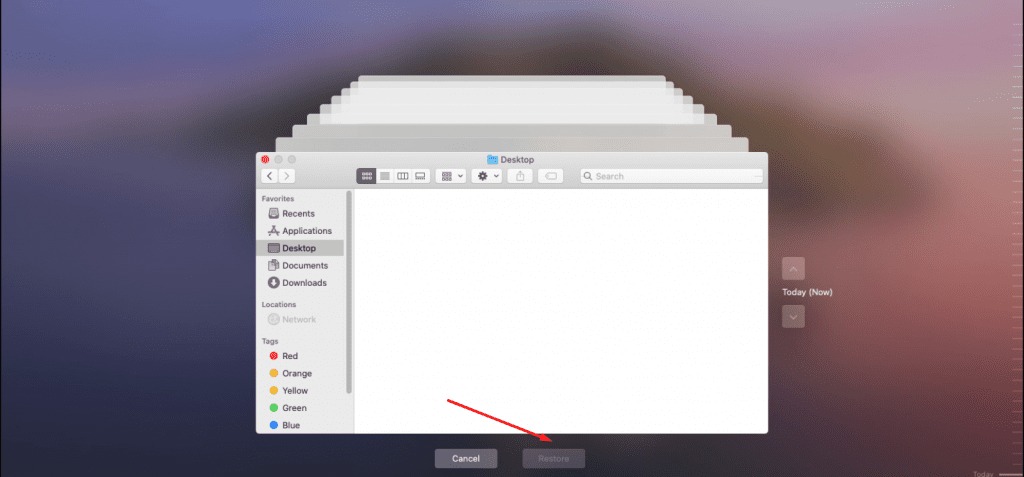
Method 04: Seek Professional Help
If all the above methods fail and the partition is still deleted on your Mac, consider seeking professional help from any Mac data recovery service. These services offer specialized tools and expertise to recover data from severely damaged or lost partitions.
Tips to Avoid Partition Loss Issues on Mac
Preventing partition loss on Mac is considered of utmost importance to safeguard your data from any threat or sudden loss. Here are certain tips that you can consider to avoid partition loss issues:
- Regular Backups: Implement proper backup strategy to create backups of your important files using Time Machine or other backup solutions, including cloud storage.
- Verify Before Partitioning: Before you create, resize or delete partition on Mac, double-check to ensure that you are performing operations on the correct storage device and partition.
- Monitor Disk Health: Regularly check the health of your storage devices using tools like Disk Utility or any third-party software. If any potential hardware issue is found, address it and try to fix it at the earliest.
Wrapping Up:
The loss of partition on Mac can be distressing, but with the above Mac data recovery methods you can easily restore lost partitions. Along with the manual methods like performing basic checks using Disk Utility or recovering lost partitions via Time Machine, you can use professional Mac data recovery software. Tools like Stellar Data Recovery Professional for Mac support easy and quick recovery of lost partitions. The key is to act promptly as the sooner you act, the easier will be for you to restore the lost partition.
Disclosure: If we like a product or service, we might refer them to our readers via an affiliate link, which means we may receive a referral commission from the sale if you buy the product that we recommended, read more about that in our affiliate disclosure.
Read More: World News | Entertainment News | Celeb News
Tech Follows






