Quick Answer
- You can install Netflix on your Firestick device directly from the Amazon App Store.
- Install the app: On Firestick home, select the Find icon → Search for Netflix app → Click Download → Launch the app → Note the code on TV → Visit Activation website on mobile → Enter the code → Tap Continue → Sign in to Netflix on Fire TV stick.
As Netflix is officially available on the Amazon App Store, you can directly install the Netflix app on your Firestick. Also, you can sideload the app on your device using the Downloader app. If you have the Netflix mobile app, then you can easily screen mirror the content from your Android phone.
Netflix is a popular streaming service where you can find and watch all your favorite movies or TV shows from its expanded library. The service updates and organizes its content library daily by popularity, which would help you pick the best content to stream.
In this article, we help you install and set up the Netflix app and know the other possible ways to stream its content on your Firestick device.
How to Install Netflix on Firestick
Follow the below steps to install the Netflix app on Amazon Firestick:
1. Go to the Home screen on your Amazon Firestick and select the Find icon.
2. Enter Netflix and select the app when shown in the search results.
3. Click the Download button.
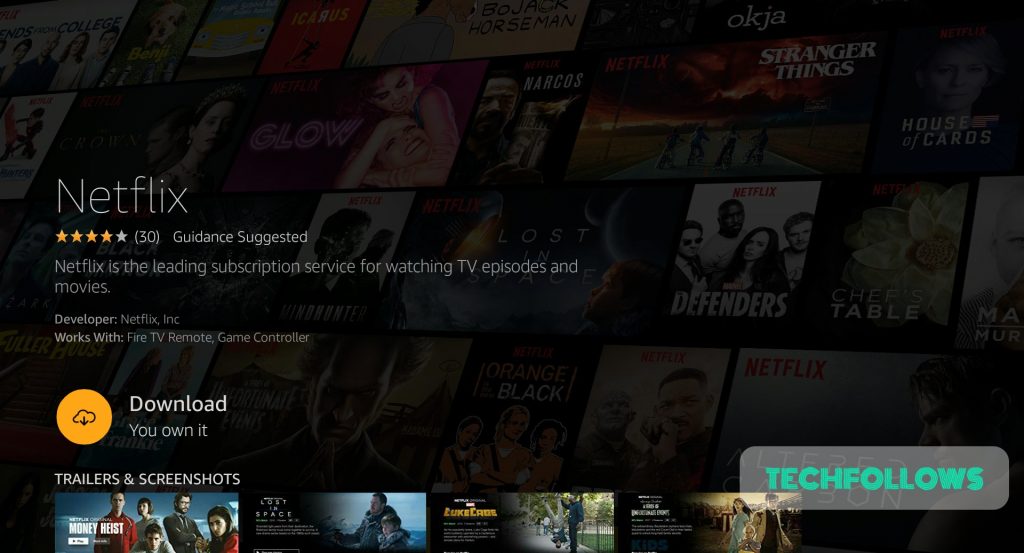
4. Click Open to launch the Netflix app once the app gets installed.
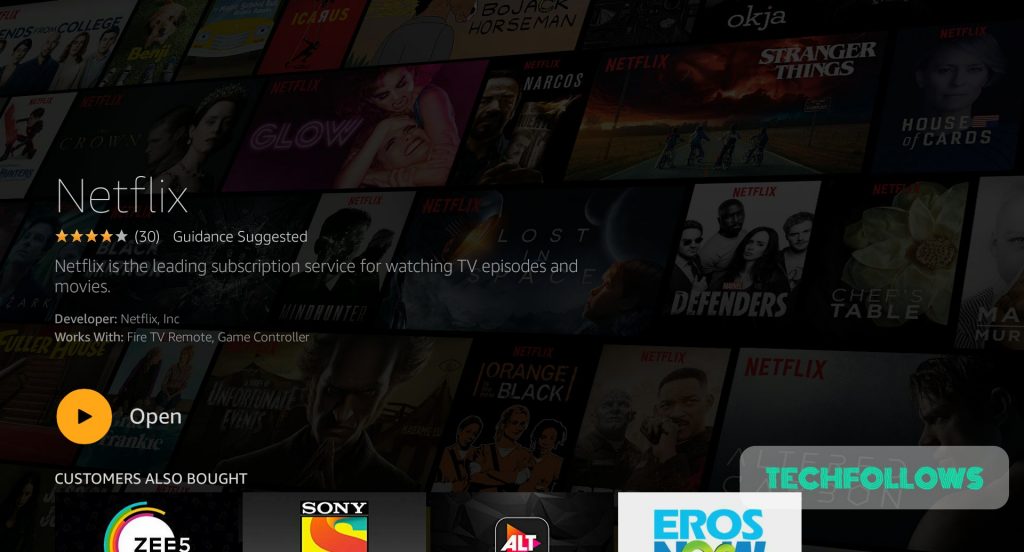
How to Activate Netflix on Firestick
1. Launch the installed Netflix app on your Fire TV stick device.
2. Tap Sign in, and you will see the Activation code displayed on your TV screen along with the QR code and the link to the activation website.
3. Open the web browser on your mobile or PC and go to the activation website (https://www.netflix.com/tv9) or scan the QR code from your smartphone.
4. Enter the code on the website and tap Continue.
5. Sign in to your Netflix account using your credentials or create a new account.
Now, subscribe and stream your favorite movies or series on your big screen.
Note: You can also install the Netflix app on your Amazon Fire Tablet.
How to Sideload Netflix on Firestick
To begin with, install the Downloader app on your Firestick using the below-mentioned steps.
Navigate to the Firestick home screen, Click Find → Tap Search → Type Downloader → Select Downloader → Hit Get.
1. After installing the Downloader app, go back to the home screen and select the Settings option.
2. Select the My Fire TV option and click Developer > Install unknown apps.
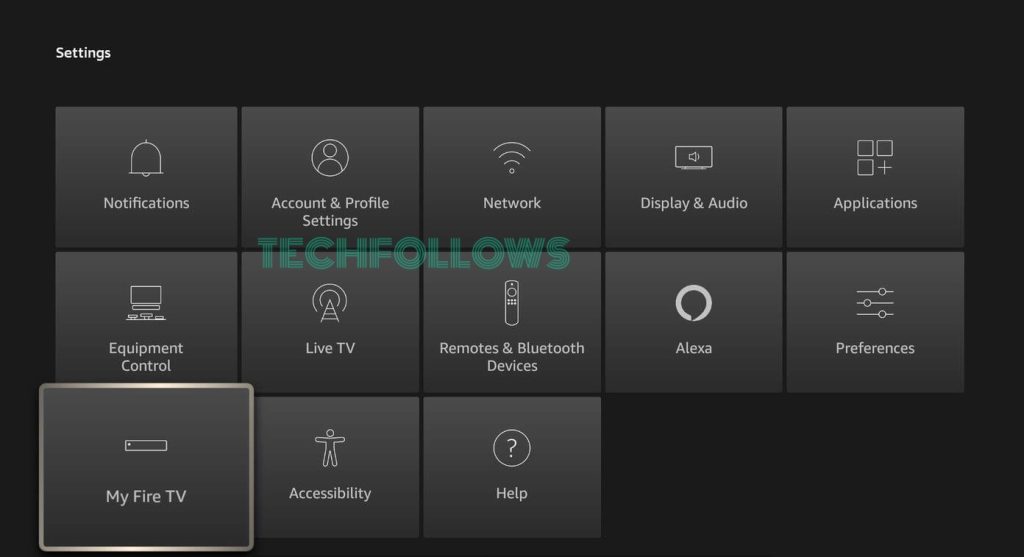
3. Enable the Downloader to install apps from unknown sources.
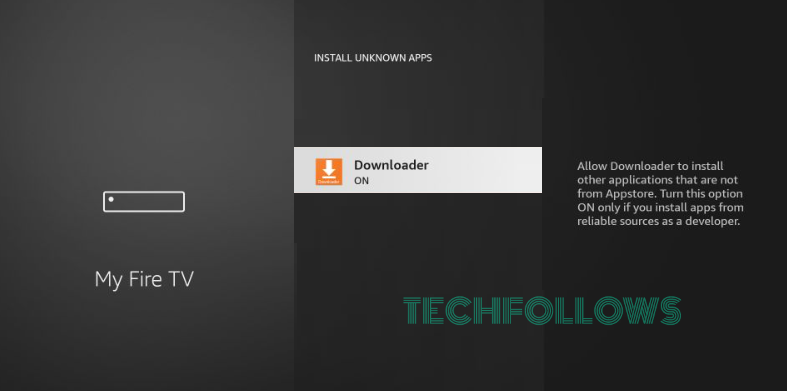
4. Now, launch the installed Downloader app on your Firestick.
5. Copy and paste the Netflix APK URL on the URL box, then tap Go.
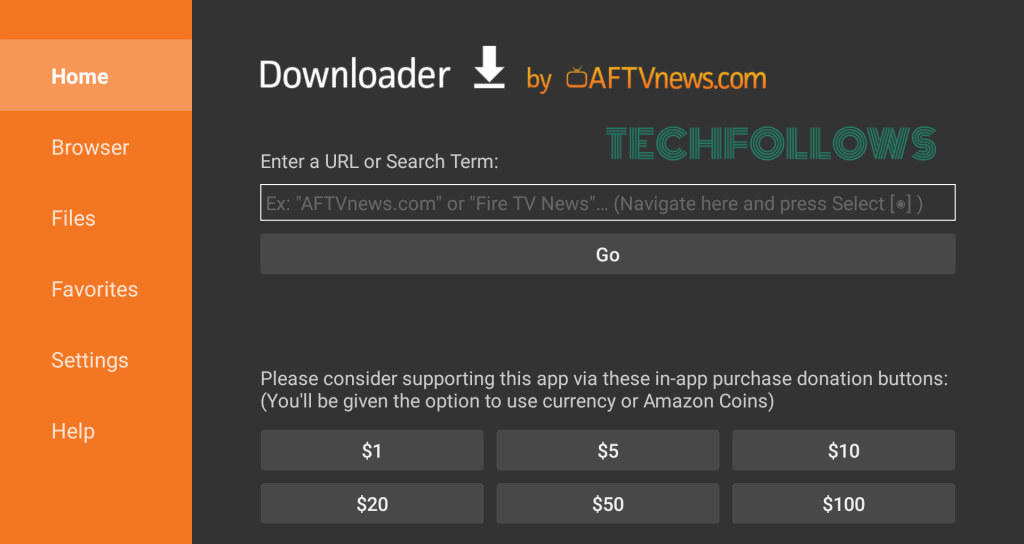
6. The APK file will be downloaded, and click Install on the proceeded page.
7. Once installed, hit Open to launch the app on your Firestick.
How to Screen Mirror Netflix on Firestick
1. Connect your Android phone or tablet and the Firestick to the same WiFi network.
2. Enable Screen Mirroring on Firestick. Go to Settings > Display & Sounds > Enable Display Mirroring.
3. Install the Netflix app on your Android device from the Play Store.
4. Swipe up or down on your Android device to open the Notification panel and click the Cast icon.
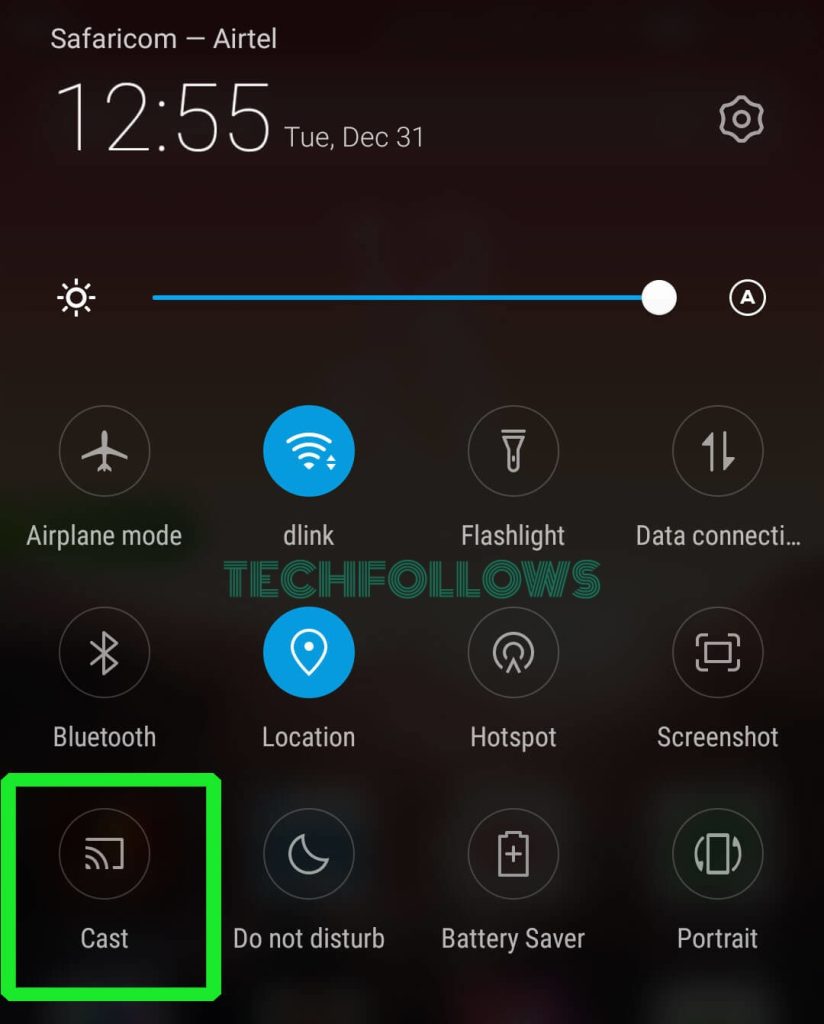
5. Select your Firestick device from the list.
Now, your Android phone or tablet will be entirely mirrored on your Firestick. Open the Netflix app, sign in, and play any content. Stream the playing content on your big screen.
How to Fix Netflix Not Working on Firestick
Do you face any issues after installing the Netflix app on your Firestick 4K device? The common issues on Netflix are content buffering, app crashing, app not opening, black screen, stuttering, or lagging. You can perform some basic fixes to resolve the issue.
Netflix Subscription Plans
Netflix offers three subscription plans, and it does not offer free trials. You can change or cancel the Netflix subscription at any time, as there are no contracts, no cancellation fees, and no commitments. The available Netflix subscription plans are tabulated here:
| Plan | Price |
|---|---|
| Standard with ads | $6.99/month |
| Standard | $15.49/month |
| Premium | $19.99/month |
Frequently Asked Questions
Yes, you must need a Netflix account to stream the content on your Fire TV stick device.
Go to your Firestick home screen, search, and select the Netflix app. Click Download to install the app for free.
Yes, you can create up to 5 profiles on a single Netflix account.
It is because you may try to install the app from restricted regions like China, Crimea, North Korea, Russia, and Syria, where Netflix is not officially made available.
To sign out of Netflix on Firestick, you can head to Settings on Firestick. Select Applications → Managed All Installed Applications → Netflix → Clear Data.
Disclosure: If we like a product or service, we might refer them to our readers via an affiliate link, which means we may receive a referral commission from the sale if you buy the product that we recommended, read more about that in our affiliate disclosure.
Read More: World News | Entertainment News | Celeb News
Tech Follows








