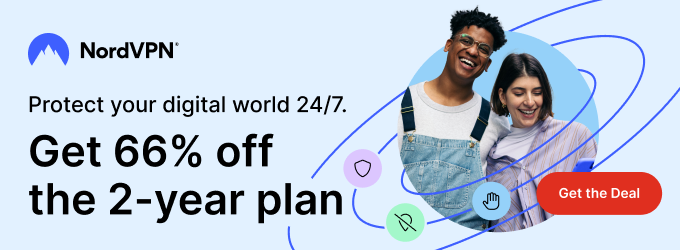VU IPTV Player is one of the fewest IPTV Players that is compatible with both M3U URLs and Xtream Codes API. This is a legal IPTV player and it is available on Play Store and App Store. With the VU Player on your device, you can stream live TV channels and on-demand content without buffering issues. This IPTV Player also comes with built-in Parental Control to restrict your kids from accessing the IPTV video content.
In this guide, you will learn how to install and use the VU Player on your smart devices.
Features
| Comes with a global search option | Support for EPG | Offers both M3U and Xtream Codes |
| Officially available for app stores | Automatically categories content | Compact IPTV Player |
Is VU IPTV Player Free
Yes, this IPTV Player is free to use. You don’t need to pay any subscription to use the player.
How to Install VU IPTV Player on Android

Open the Play Store on your Android smartphone or tablet. Search for the VU IPTV Player app. Select the app and tap the Install button. Then, launch the IPTV app on your smartphone or tablet. Enter your IPTV credentials and stream the content.
How to Install VU IPTV Player on Apple Devices
The VU Player is available for iPhones, iPads, and Apple TVs. Launch the App Store and search for the VU Player. Select the app and tap the Get button to install the app on your Apple device. Open the IPTV Player and enter the M3U URL or Xtream Codes API to stream the video content.
How to Install VU IPTV Player on Firestick
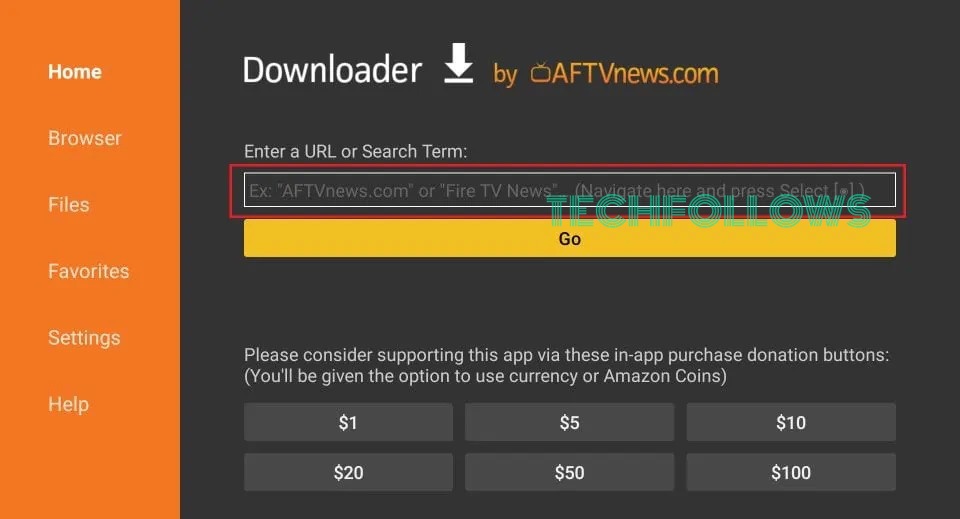
The VU Player is not available on Amazon App Store. You have to sideload the app using third-party installers. Install the Downloader app on Firestick from the Amazon App Store. Go to Settings → My Fire TV → Developer Options → Install Unknown Apps → Turn on Downloader Toggle. Then, open the Downloader app and enter the VU Player link. Click the Go button to download the app. Install the IPTV Player app and launch it on your Firestick. Open the app and sign in with your IPTV account. Stream all the video content.
VU Player Link: https://bit.ly/3rNfgam
How to Install VU IPTV Player on PC
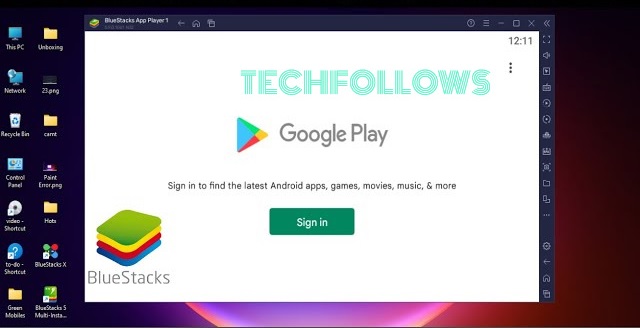
With the BlueStacks emulator on your PC, you can install the VU Player with ease. Get the BlueStacks emulator on your website. Open the BlueStacks emulator and launch the Play Store. Sign in with your Google account and search for the VU Player. Install the app on your PC and open it. Sign in with your IPTV credentials and stream your account.
How to Install VU IPTV Player on Smart TV
The VU Player is not available for Smart TVs. For Android Smart TVs, you have to sideload the APK using any File Manager app. Install any File Manager app on your TV from the Play Store. Then, go to the Settings menu and enable the Install Unknown Apps toggle for the File Manager app. Install the VU IPTV app on your PC using the link and copy-paste the APK file to a USB drive. Insert the USB drive and install the APK file using the File Manager app. Open the app and login with your IPTV account. Stream your favorite video content.
Is VU IPTV Player Legal
The VU IPTV Player is a completely legal app to use. The app is not offering any standalone content. You can use the app without any issues. But, the M3U URL or Xtream Codes from your IPTV may be illegal. So, you need to use VPNs while streaming IPTV video content. We recommend NordVPN to protect your privacy.
Our Rating for VU IPTV Player
VU IPTV Player supports both M3U and Xtream Codes. We used this IPTV player for more than a month with different IPTV providers. The player performed well in most cases. The only issue with the IPTV is that it can’t handle multiple IPTV playlists. Based on our usage, we rate this IPTV as 4/5.
If you want an IPTV Player with multiple playlist support, Lenox IPTV Player or XCIPTV Player.
Disclosure: If we like a product or service, we might refer them to our readers via an affiliate link, which means we may receive a referral commission from the sale if you buy the product that we recommended, read more about that in our affiliate disclosure.
Read More: World News | Entertainment News | Celeb News
Tech Follows