Quick Answer
- You can activate the Vimeo app by entering the code on the activation website vimeo.com/activate.
Vimeo is an American video hosting, sharing, and services platform that lets you create and upload videos. Vimeo is compatible with several devices. After installing the Vimeo app on your streaming devices or Android TV, you need to activate the Vimeo app to access the content on your device.
In this article, we have covered the installation and activation guide for Vimeo on different devices.
How to Activate Vimeo [All Devices]
1. Open the Vimeo app on your device.
2. Click on the Login button and note down the Vimeo activation code.
3. Now, visit the Vimeo activation website vimeo.com/activate.
4. If prompted, log in to your Vimeo account. Then, enter the Vimeo activation code in the box.
5. Hit the Connect device button to activate the app on your device.
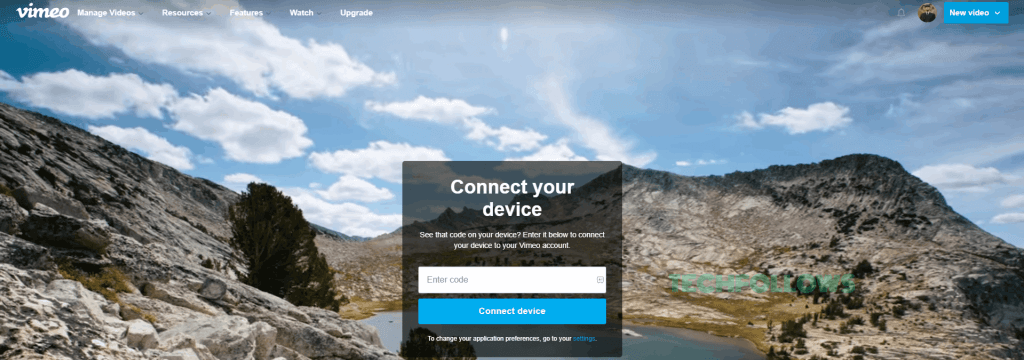
6. Now, relaunch the Vimeo app on your device and start streaming videos on your TV.
How to Install Vimeo on Streaming Devices and Smart TV
If you haven’t installed the Vimeo app, use the steps below to install the app on your streaming devices or Smart TV.
Apple TV
[1] Open the App Store on your Apple TV.
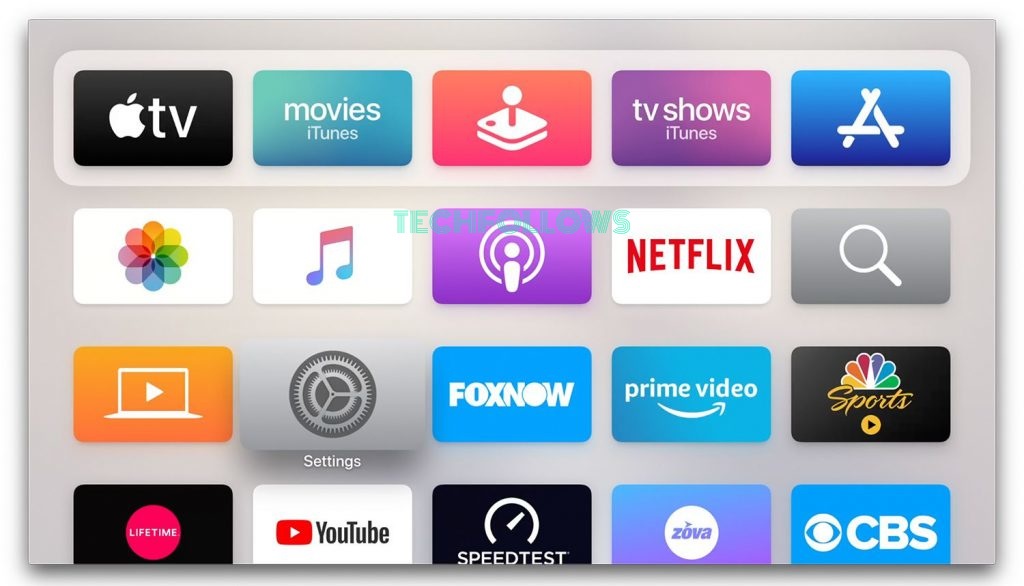
[2] Enter Vimeo in the search bar.
[3] Select the Vimeo video app once you find it in the results list.
[4] Click the Get button to install the Vimeo app on Apple TV.
[5] Launch the app after installation and note the code.
[6] Go to the activation website vimeo.com/activate from a PC browser and enter the code to activate the app.
Roku
#1. Click the Home button on the remote and select Streaming Channels.
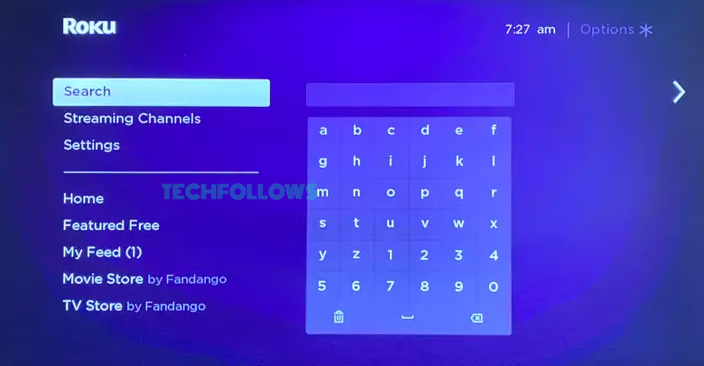
#2. The Roku Channel Store will appear.
#3. Search for the Vimeo app by clicking Search Channels. Then tap Add Channel to download the app.
#4. Tap on Go To Channel to launch the Vimeo app on Roku.
#5. Visit the activation website vimeo.com/activate from a browser on your PC and type the code to finish the activation process.
Firestick
{1} Navigate to the Find icon on your Fire TV.
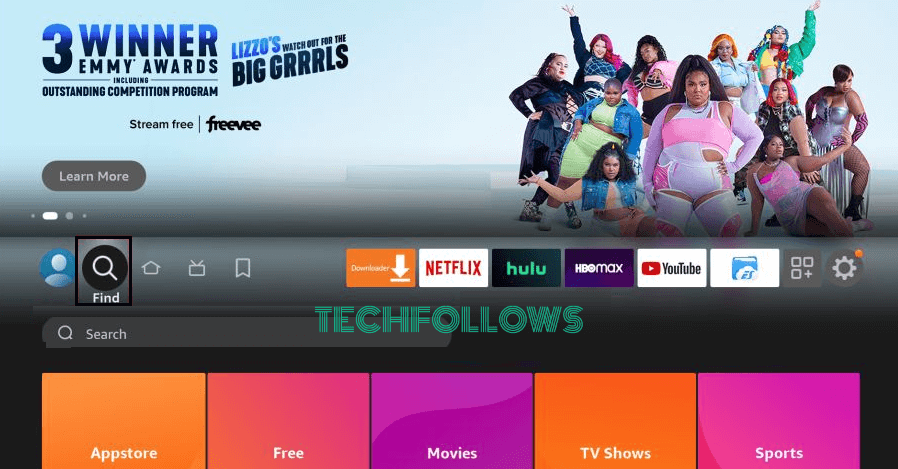
{2} Type Vimeo on the search box using the on-screen keyboard.
{3} Select the Vimeo app from the list of apps.
{4} Click on the Download icon.
{5} Launch Vimeo on Firestick to get the activation code.
{6} Navigate to the activation website vimeo.com/activate from a Smartphone/PC browser and enter the code to complete the activation.
Android TV
[1] Navigate to the home screen on your Android TV and tap Apps.
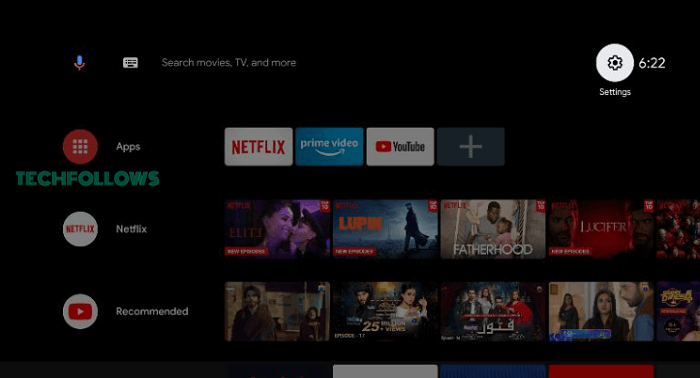
[2] Launch the Google Play Store and search for the Vimeo app.
[3] Select the Vimeo app and click the Install button to download the app on Android TV.
[4] Open the Vimeo app to get the activation code.
[5] On your PC or Smartphone, launch a browser and visit the website vimeo.com/activate. Then, activate the app by entering the code on the website.
Frequently Asked Questions
Yes. You can watch Vimeo for free with certain limitations.
Yes. You need to activate the app on Firestick by entering the activation code on the website vimeo.com/activate.
Disclosure: If we like a product or service, we might refer them to our readers via an affiliate link, which means we may receive a referral commission from the sale if you buy the product that we recommended, read more about that in our affiliate disclosure.
Read More: World News | Entertainment News | Celeb News
Tech Follows








