While surfing the internet on Microsoft Edge, we might come across some explicit websites. To save you from this embarrassment, Microsoft Edge is offering quirky ways to block websites. In the Microsoft Edge browser, there is no built-in option to block websites. You need to use extensions or Command Prompt. Let’s see the different ways to block websites on the Edge browser.
How to Block Websites on Microsoft Edge Using Command Prompt
For Windows 10 or 11 PCs, you can use the Command Prompt to block websites. For Mac, you can use the Terminal application.
1. Open the Command Prompt (Run as administrator) on your Windows PC.
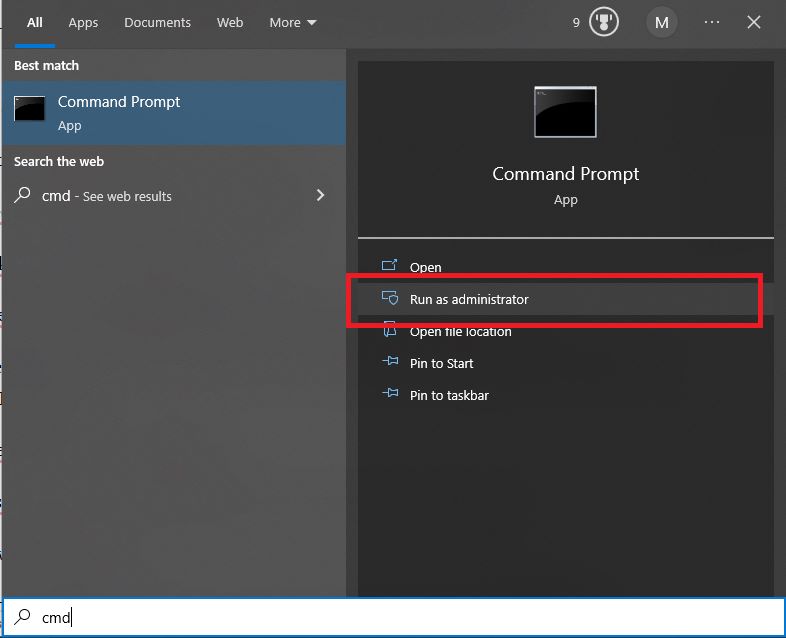
2. Execute the below command.
notepad c:\WINDOWS\system32\drivers\etc\hosts
3. This will open the Notepad on your PC with a code snippet.
4. Go to the end and type
127.0.0.1 www.techfollows.com
5. This will block the TechFollows website on your Microsoft Edge browser. Do the same for all the websites that you want to block on the Edge browser.
6. After entering all the websites, save the file and close the notepad. Then, close the Command Prompt.
7. The mentioned websites will be blocked and won’t appear in the Edge browser.
On Mac
1. Open the Terminal app with admin access and execute the code.
sudo nano/etc/hosts/
2. You will get a list of codes.
3. Go to the bottom and enter the website as mentioned below.
127.0.0.1 www.techfollows.com
To reset all the blocked websites, you need to reset the Microsoft Edge browser.
Block Websites on Microsoft Edge Using Extensions
In the Microsoft Edge Add-ons Store, you can find plenty of add-ons to block specific websites. We are using the BlockSite extension. You are open to use any extensions.
1. Install the BlockSite extension from the Edge Add-on Store.
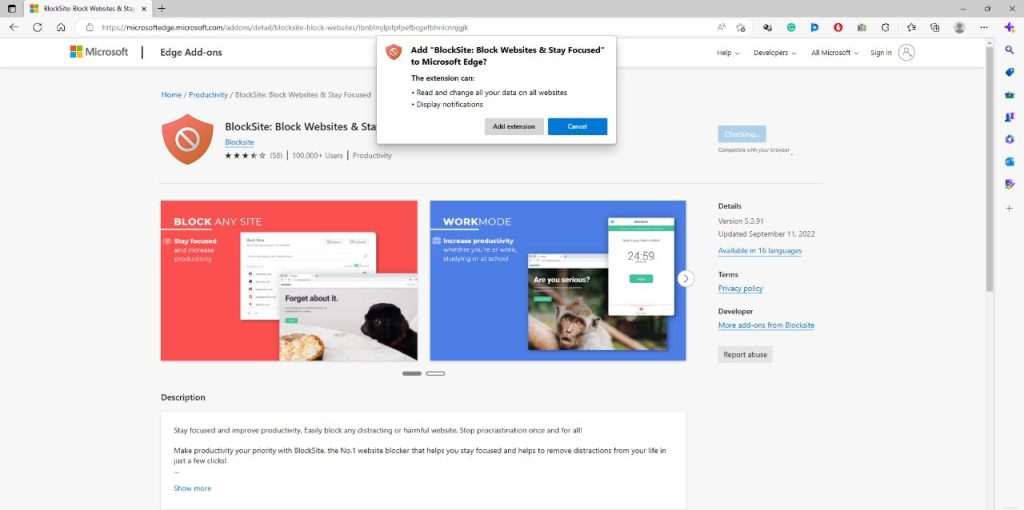
2. Go to the Extension bar and click Show in toolbar option for BlockSite.
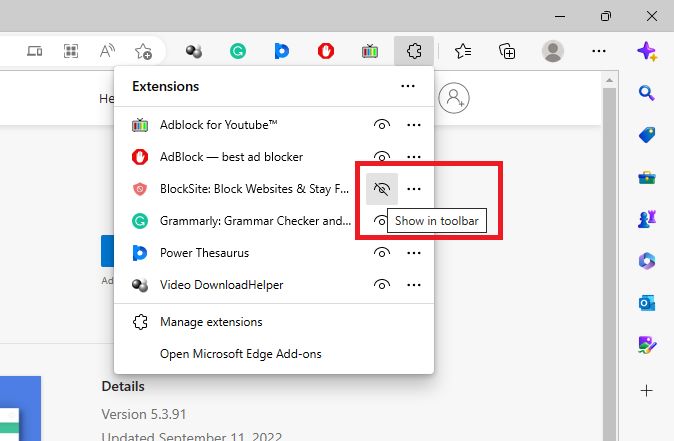
3. Now, go to the website that you want to block in the Edge browser.
4. Then, click the BlockSite extension and tap the Block this site button.
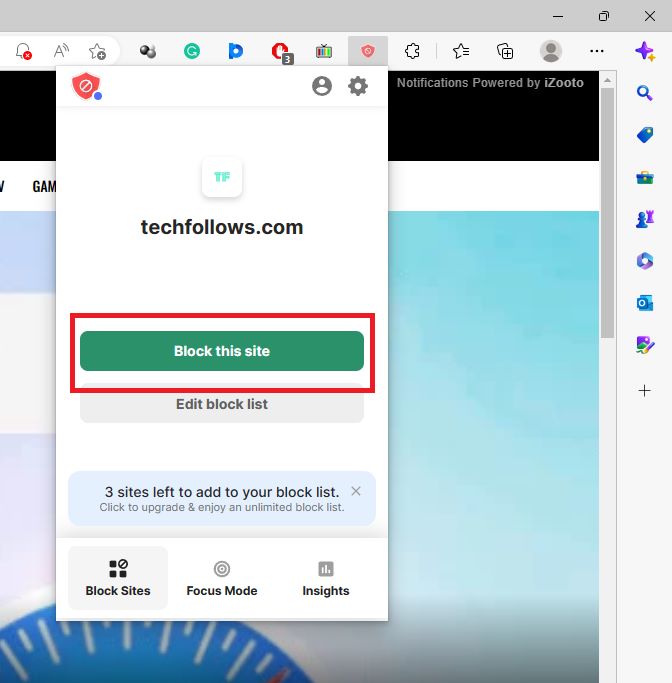
5. Click the Edit Block list option to manage the blocked websites.
6. Here, you can add any number of websites to block in the browser.
7. You can also import and export websites to block or unblock them on the Microsoft Edge browser.
8. Advanced features like password protection and a custom block page are available in the Unlimited version, which costs $10.99 per month, $41.94 for six months, or $47.88 per year.
9. When someone tries to access the webpage that is blocked, they will get the blocked webpage screen.
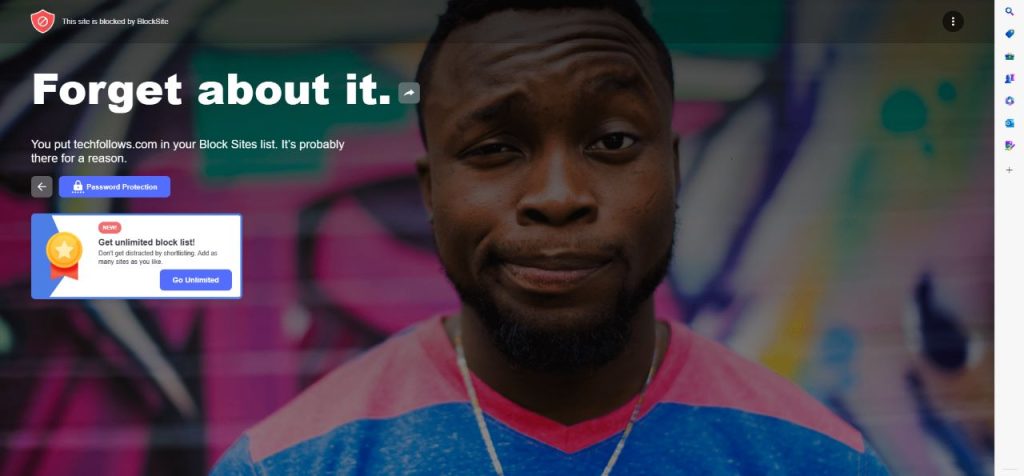
These are the two ways to block websites on the Microsoft Edge browser. Though the Edge is the default browser on Windows, it is surprising to see that there is no built-in feature to block websites. Let’s hope the feature will be added to the browser in future updates.
FAQs
Enter the YouTube website in the BlockSite extension or in the Notepad script to block the webpage.
For Android smartphones, you need to use third-party tools like AppBlock or Cold Turkey to block websites on the Edge browser.
Disclosure: If we like a product or service, we might refer them to our readers via an affiliate link, which means we may receive a referral commission from the sale if you buy the product that we recommended, read more about that in our affiliate disclosure.
Read More: World News | Entertainment News | Celeb News
Tech Follows





