Starz is a premium channel owned by Lionsgate. It includes all the latest movies and popular TV series like Outlander, Gaslit, and more. Starz is compatible with different streaming devices such as Apple TV, Roku, and more. The content on the Starz channel can be streamed in high quality. You can get this service on your device by subscribing through your cable TV provider. You can also add Starz to popular streaming services such as Amazon Prime Video, Hulu, etc., by paying an extra amount. If you no longer use Starz, you can cancel the Starz subscription anytime. If you have added the Starz channel on Amazon Prime, then you need to cancel the subscription via the Amazon app or Amazon website.
How to Cancel Starz Subscription on Amazon App
#1. Install the Amazon app from the Play Store or App Store of your smartphone.
#2. Launch the Amazon app and enter your account credentials to sign in.
#3. Tap the Profile icon displayed at the bottom.
#4. Select the option Your Account on the next screen.
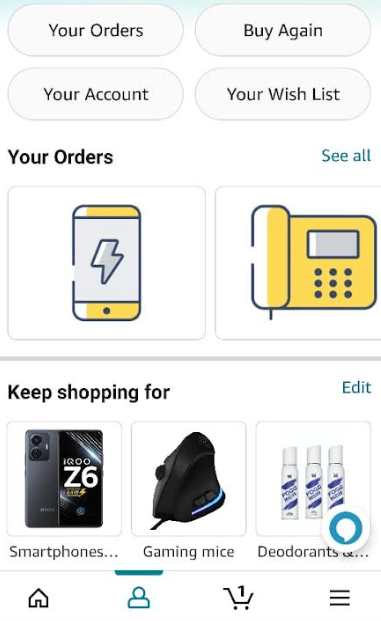
#5. Scroll down and hit the option Memberships & Subscriptions.
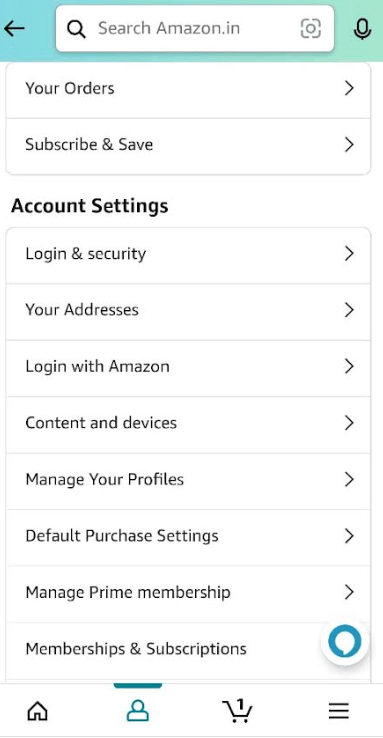
#6. On the subscriptions screen, navigate to the bottom and click the option Don’t see your subscription?
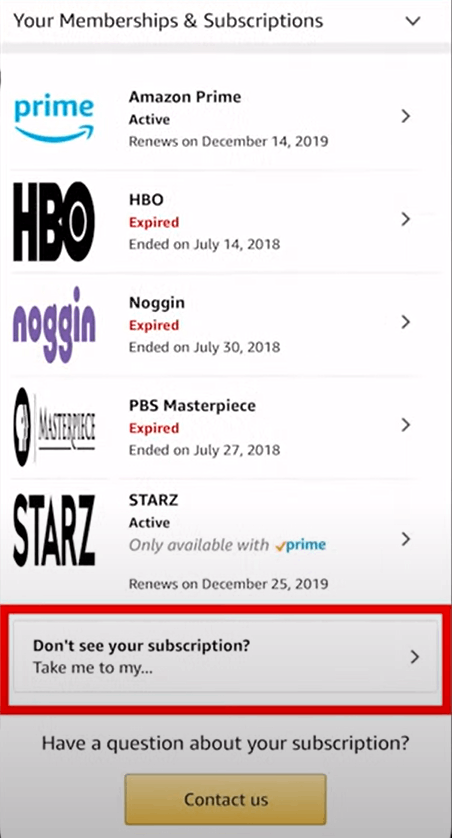
#7. Tap Prime Video Channels from the list.
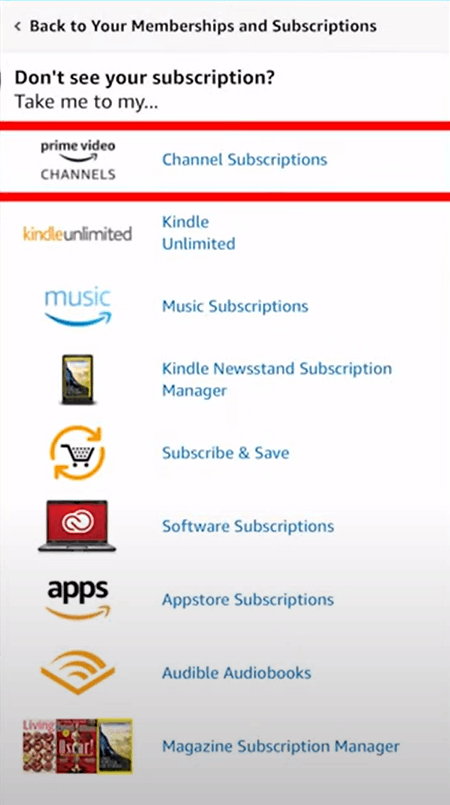
#8. Tap the Cancel Channel option exhibited under Starz.
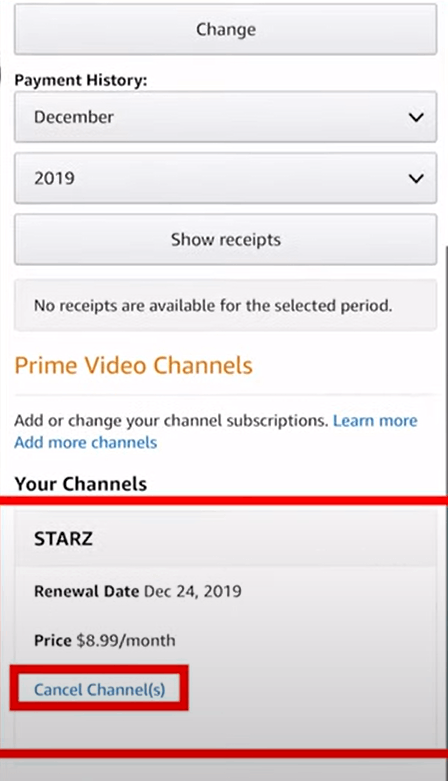
#9. Select the option Cancel Channel again to confirm the cancellation.
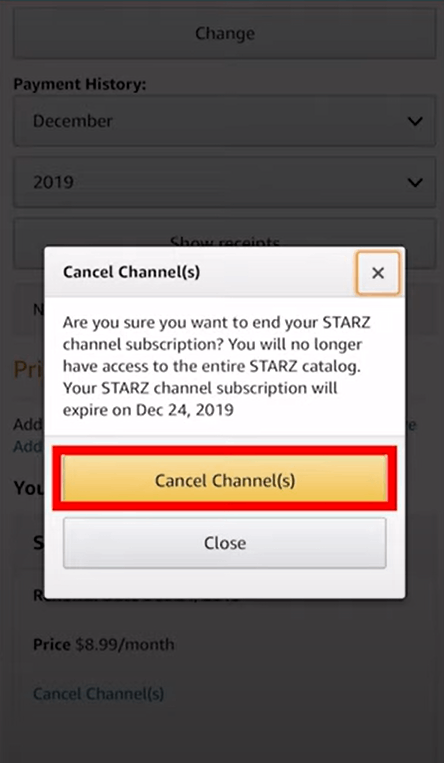
How to Cancel Starz on Amazon Prime Website
#1. Open any web browser on your computer.
#2. Navigate to the official Amazon Prime website.
#3. Sign In to your Amazon account using the necessary account details.
#4. Tap the option Accounts & Lists located in the upper right corner.
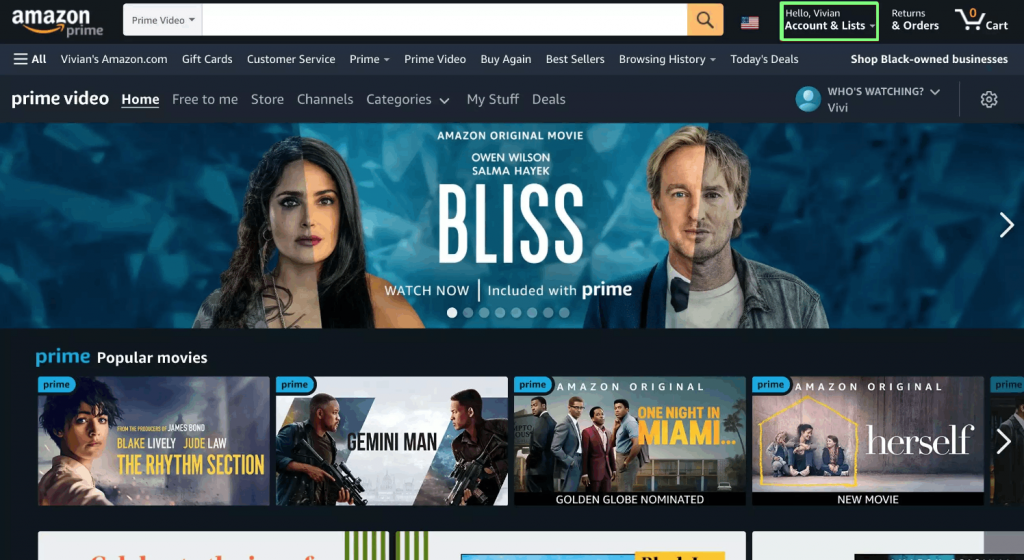
#5. Under Memberships & Subscriptions, select the option Prime Video Channels.
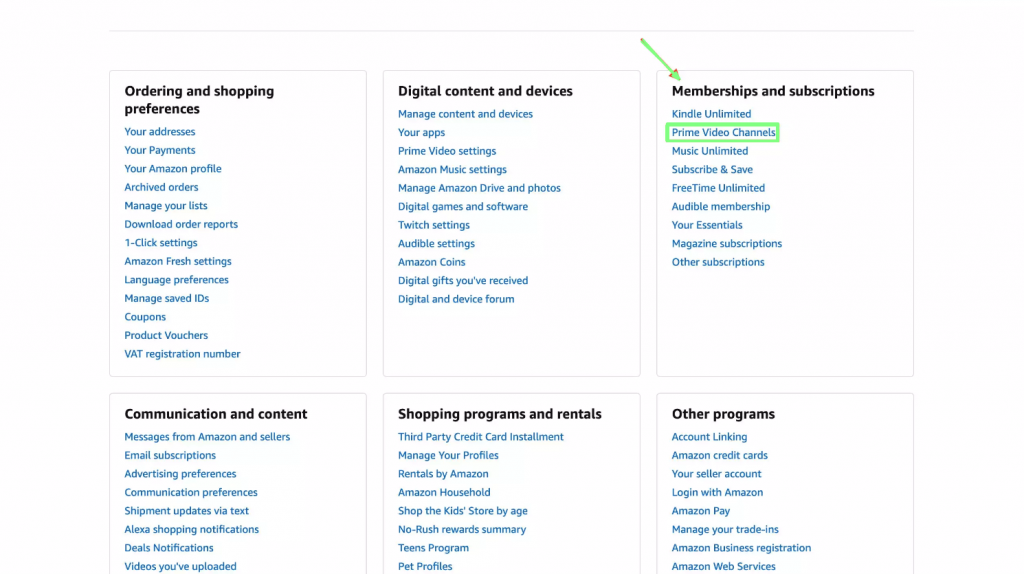
#6. Navigate to the Starz displayed under the Your Channels heading.
#7. Hit the option Cancel Channel to cancel the Starz subscription on Amazon.
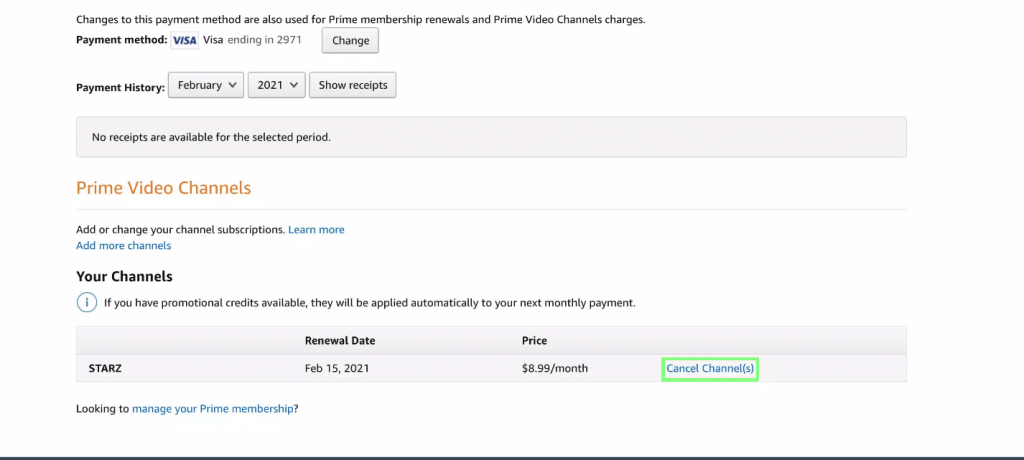
#8. Select the option Turn off auto-renew and watch until [date].
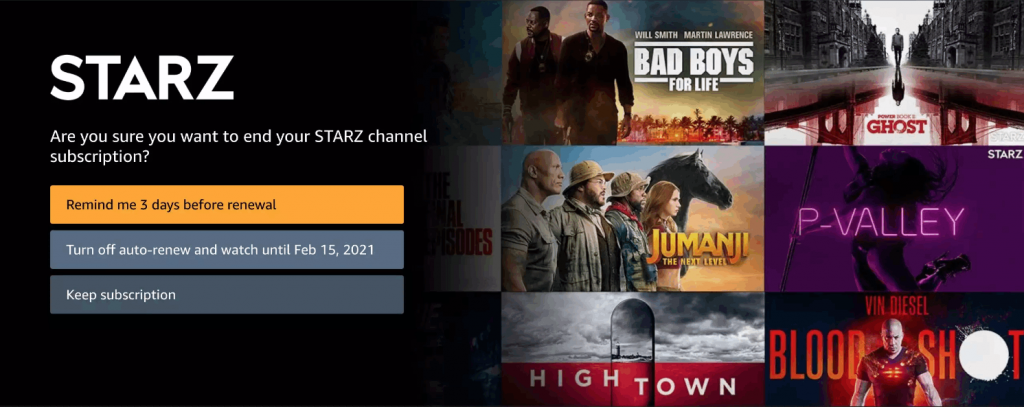
#9. On the next screen, select a reason for canceling your Starz subscription.
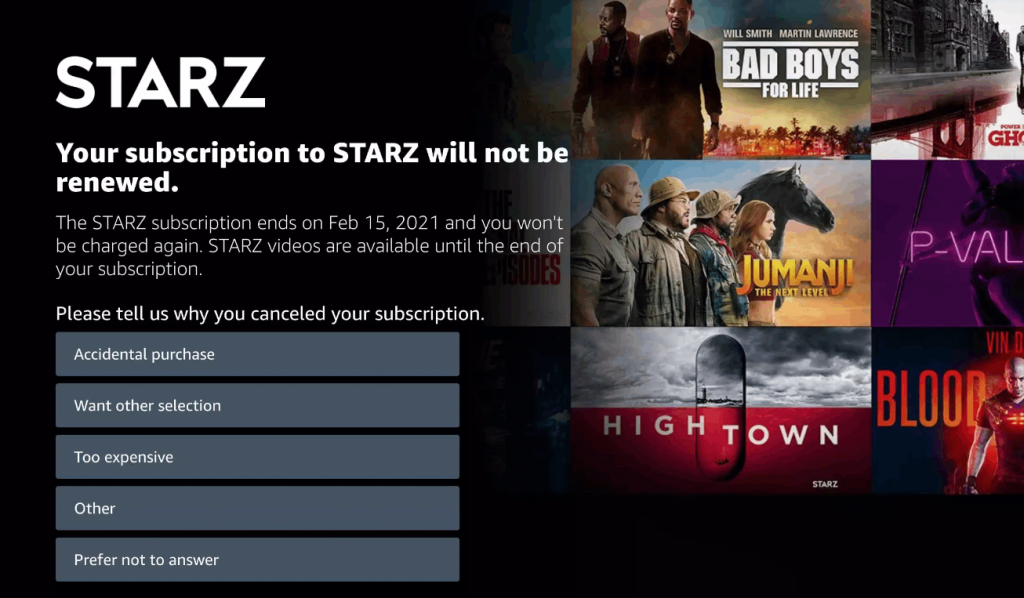
#10. That’s it. You have successfully canceled the Starz subscription.
Frequently Asked Questions
There are two ways to cancel Starz on Amazon Prime. You can cancel the Starz subscription using the Amazon website or app.
Yes. You should cancel Starz on Amazon before the end of your subscription renewal date.
The Starz channel costs $8.99/month on Amazon Prime. You can also sign up for a free trial and can stream the Starz channel for 7 days.
Disclosure: If we like a product or service, we might refer them to our readers via an affiliate link, which means we may receive a referral commission from the sale if you buy the product that we recommended, read more about that in our affiliate disclosure.
Read More: World News | Entertainment News | Celeb News
Tech Follows





