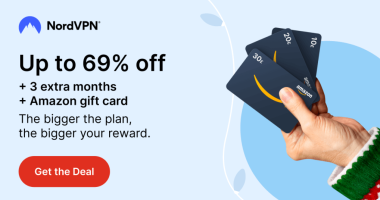Apple TV remote is a device that helps users to control and navigate on Apple TV. Sometimes the Apple TV remote does not work properly and becomes unresponsive. If the Apple TV remote is not working, the most effective way to fix the issue is to reset the device. Reset is a process that completely wipes out all data and makes the device look fresh as new. Resetting the Apple TV remote is quite simple, and the procedures to reset slightly vary depending on the remote you own.
Types of Apple TV Remote:
Currently, there are five types of Apple TV remotes. The procedure to reset differs based on the remote you’re using.
- Apple Remote (white)
- Apple Remote (aluminum)
- Apple TV Remote (1st generation)
- Apple TV Remote (2nd generation)
- Apple TV Remote (3rd generation)

How to Reset Apple TV Remote to Factory Settings
The below steps are applicable to all generations of Apple TV remotes.
1. Unplug your Apple TV box from the TV and power source.

2. Wait for up to 15-20 seconds and plug the Apple TV back into the power source and TV.
3. Turn ON your Apple TV.
4. That’s it. Your remote is reset.
How to Reset Apple TV 1st Generation Remote
If you are using an Apple TV 1st generation remote with a touchpad, refer to the steps below to reset it.
1. On your Apple TV remote, long press the Menu and Volume Up Button simultaneously.
2. You will find a pop-up stating “Pairing Remote.”
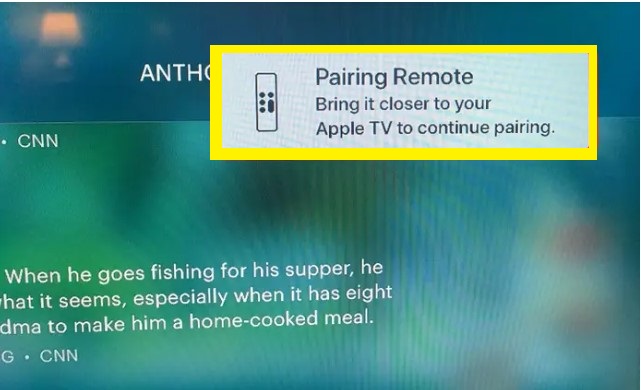
3. Move the remote closer to the TV and wait until the pop-up closes.
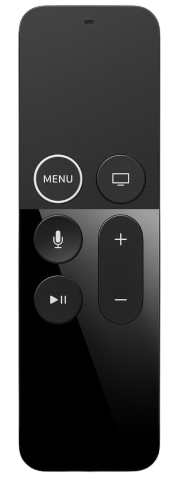
4. Once the remote is connected, you can use it on Apple TV.
How to Reset Apple TV Remote (2nd and 3rd Generation)
If you are using a Second or third-generation Siri remote, try the below steps to reset it.
1. Press the Back and Volume Up Buttons until the “Pairing Remote” pop-up appears on the screen.
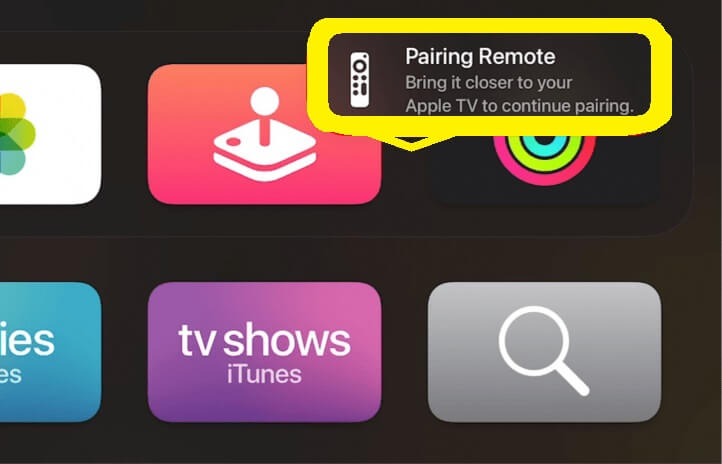
2. Then, take the remote closer to your Apple TV.

3. Once the pop-up disappears, you can use the Apple TV remote.
How to Manually Reset Apple TV Remote (White & Aluminum)
If you have an older AppleTV remote, follow the below steps to reset it.
1. On your Apple TV remote, long press the Left and Menu buttons at the same time to disconnect the Apple TV remote.
3. Then, press the Right & Menu Buttons simultaneously to pair the Apple TV remote.

3. Once paired, use the remote to control and navigate on tvOS.
FAQ
Go to Settings on Apple TV → Choose Remotes and Devices → Select Remote → View Apple TV remote battery level.
Yes. The Siri remote is rechargeable, and you can check the charge of the remote in the Apple TV settings.
If the battery is dead on the Apple TV remote, you cannot control the Apple TV using the remote. To fix this problem, replace the battery in the Apple TV remote. If the problem still persists, restart your Apple TV.
Disclosure: If we like a product or service, we might refer them to our readers via an affiliate link, which means we may receive a referral commission from the sale if you buy the product that we recommended, read more about that in our affiliate disclosure.
Read More: World News | Entertainment News | Celeb News
Tech Follows