Quick Guide
- You can change the language on the Threads app from the built-in settings or from the smartphone settings.
- Using Android: Open the Threads app → Go to Profile → Open Settings → Click Language → Choose the desired language.
- In iPhones, changing the language from the iPhone’s settings will change the language on Threads.
The Threads (by Instagram) app is available in over 100 countries. One of the major issues with universal apps like Threads is the language barrier. But, with the Threads app, you can change the app’s language to your native one and use the app without any barriers. Currently, the feature to change the language is available only for the smartphone app. You can’t change the language on the Threads for the PC version.
In this guide, I will guide you on how to switch the language on Threads by Instagram using the Android and iPhone apps.
How to Change Language on Threads Android App
1. Open the Threads app on your smartphone. Make sure that the app is updated to its latest version from the Play Store.
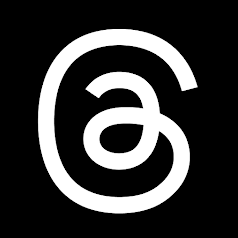
2. On the app, hit the Profile icon at the bottom.
3. Tap the Two Horizontal Lines icon at the top-right.
Information Use !!
Concerned about online trackers and introducers tracing your internet activity? Or do you face geo-restrictions while streaming? Get NordVPN – the ultra-fast VPN trusted by millions, which is available at 69% off + 3 Months Extra. With the Double VPN, Split tunneling, and Custom DNS, you can experience internet freedom anytime, anywhere.

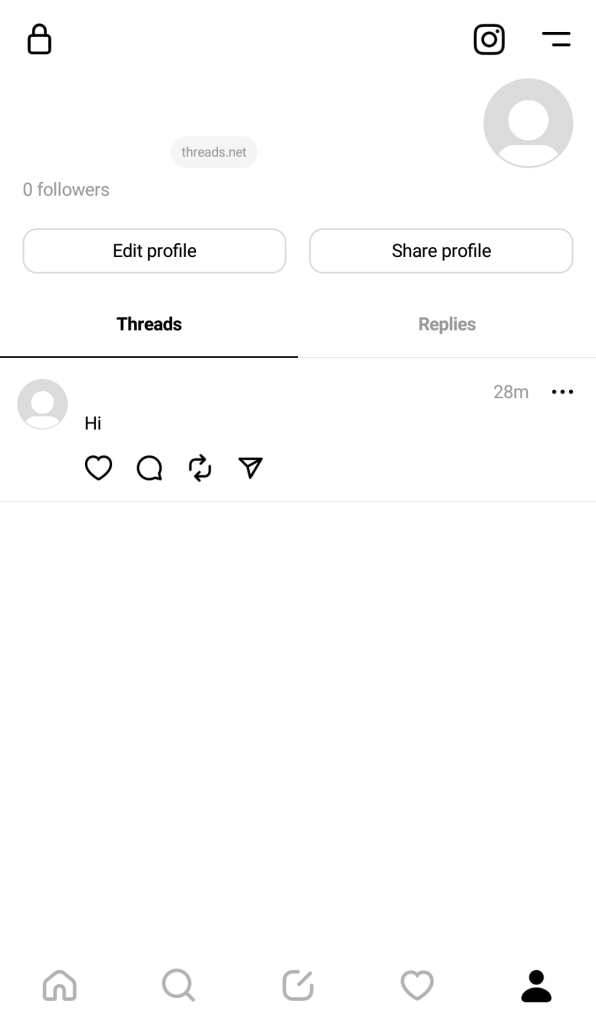
4. Here, look for the option Language and select it.
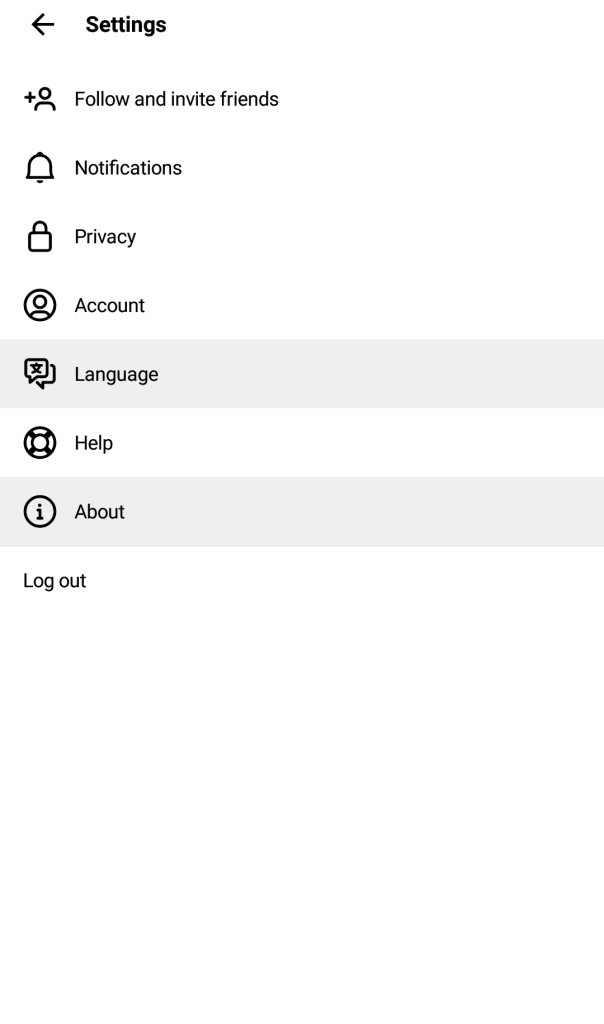
5. By default, the English language will be selected. Choose your desired language from the list.
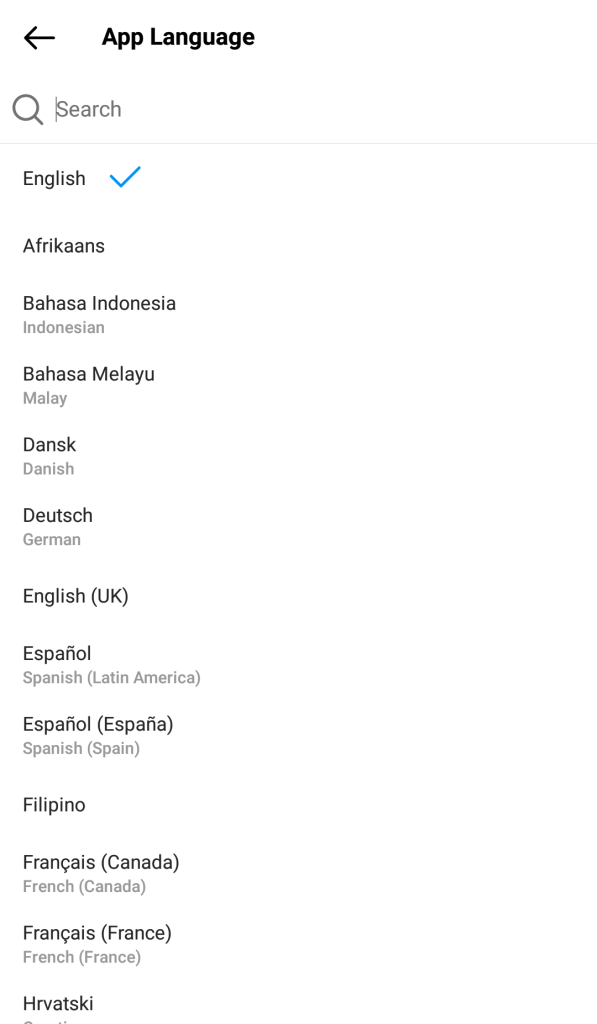
7. That’s it. You have successfully changed the language on the Threads app.
How to Switch Language on Threads iOS App
1. Launch the Threads app on your iPhone. Check if the app is updated to its latest version in the App Store.
2. Go to the Profile menu and click the Two Horizontal Lines icon.
3. The Settings menu will open. Click the Account option in the Settings menu.
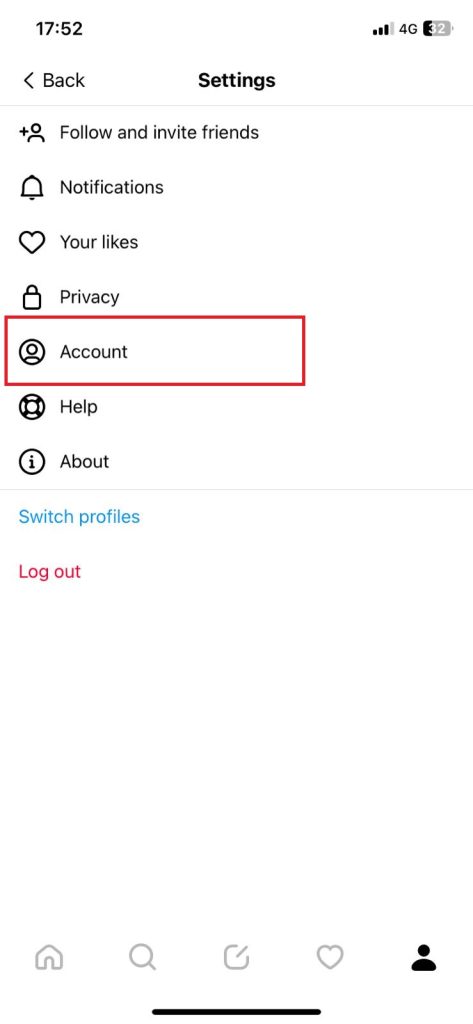
4. On the next screen, click the Language option.
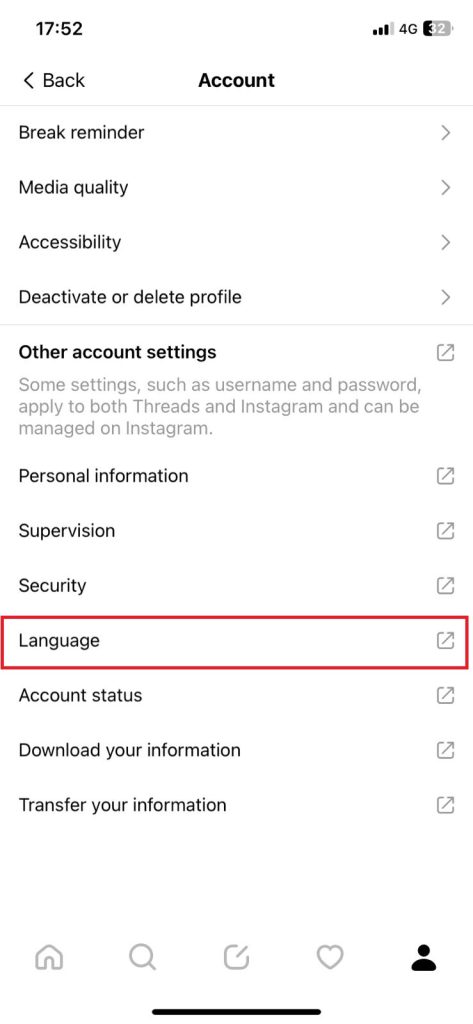
5. You will get a pop-up asking you to change the language of your smartphone. Click the Continue button.
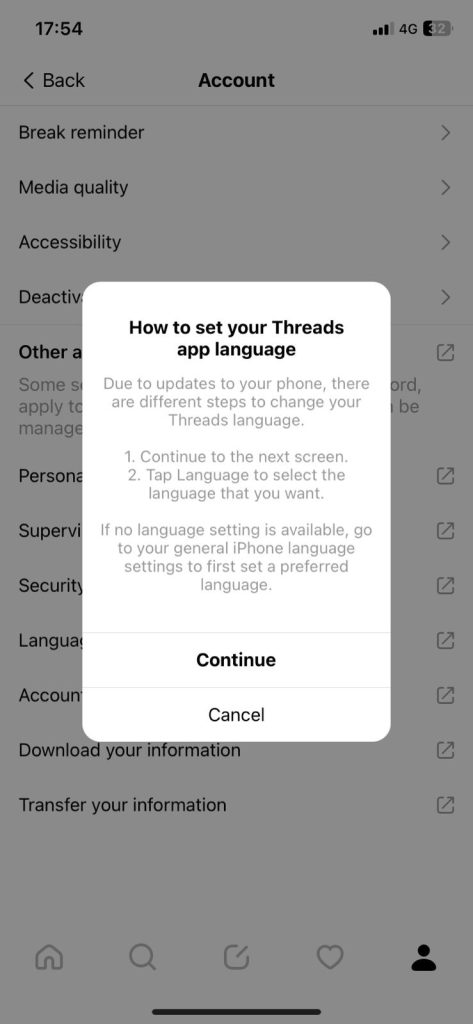
6. You will be redirected to the iPhone’s language settings. Click the Language option.
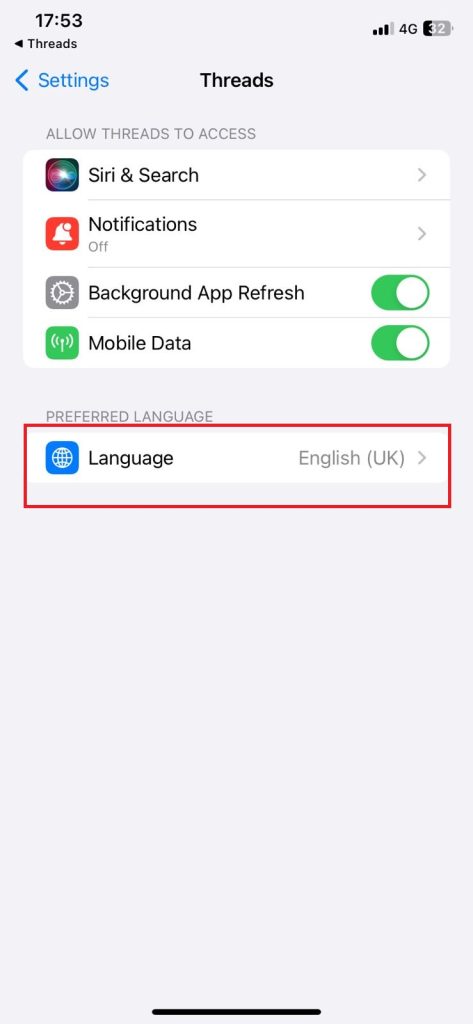
7. From the list of available languages, choose your desired one.
8. Then, open the Threads app. It will run on the chosen language.
Keep in mind that changing the language on the Threads app will change the app’s interface. It won’t change the language in the posts shared by the users.
Frequently Asked Questions
English is the default language of Threads.
No. Changing the language on this app does not change the language on Instagram.
Disclosure: If we like a product or service, we might refer them to our readers via an affiliate link, which means we may receive a referral commission from the sale if you buy the product that we recommended, read more about that in our affiliate disclosure.
Read More: World News | Entertainment News | Celeb News
Tech Follows







